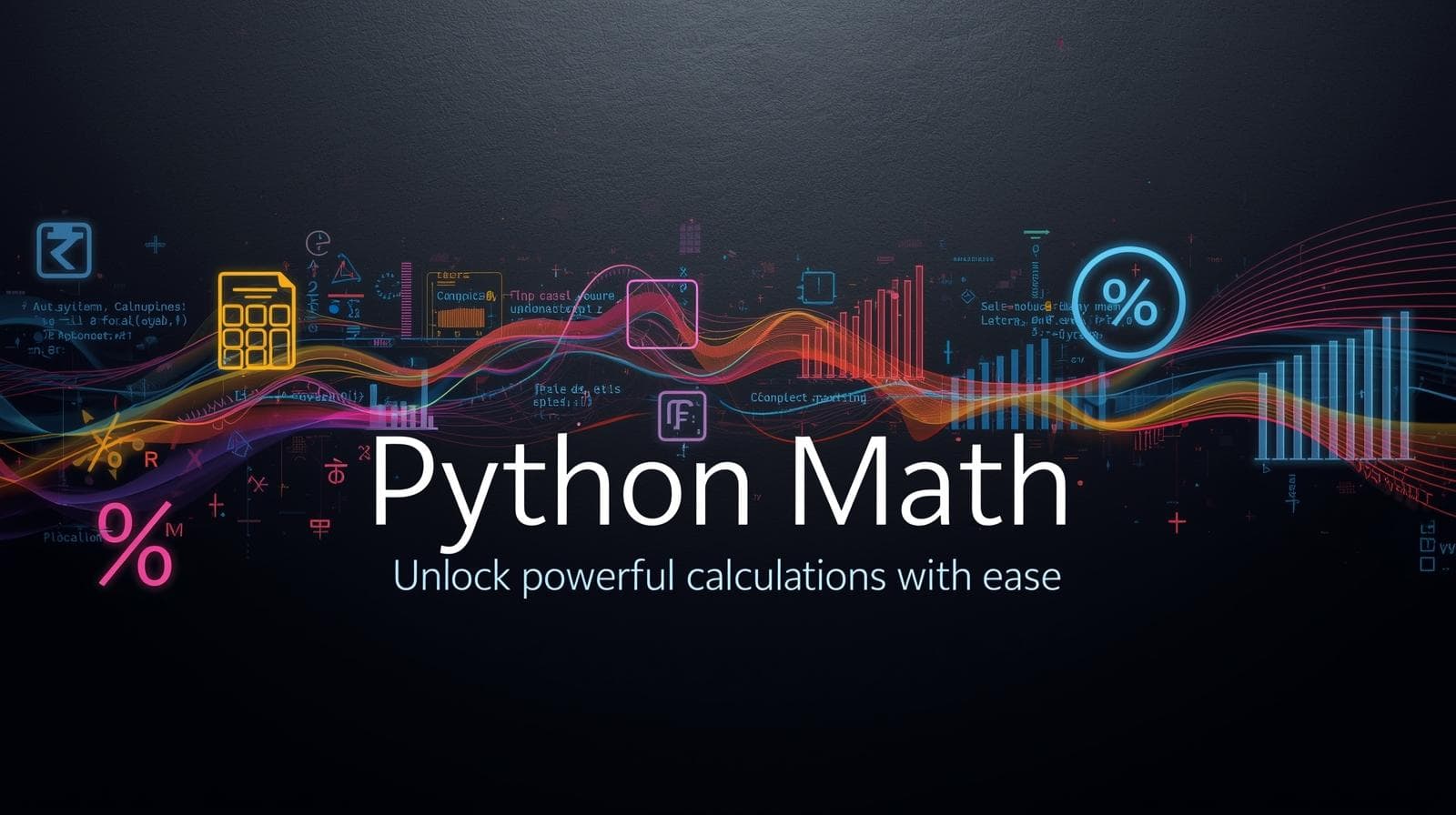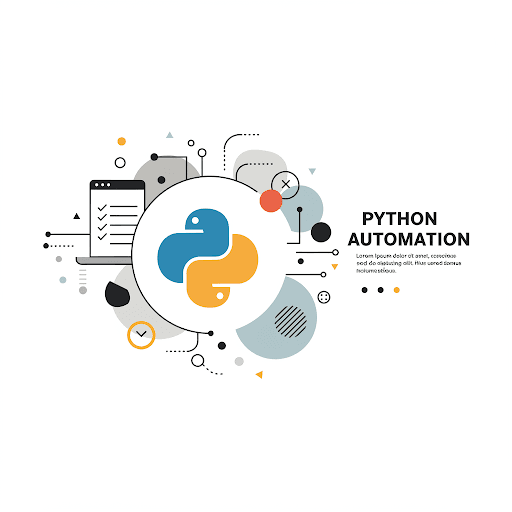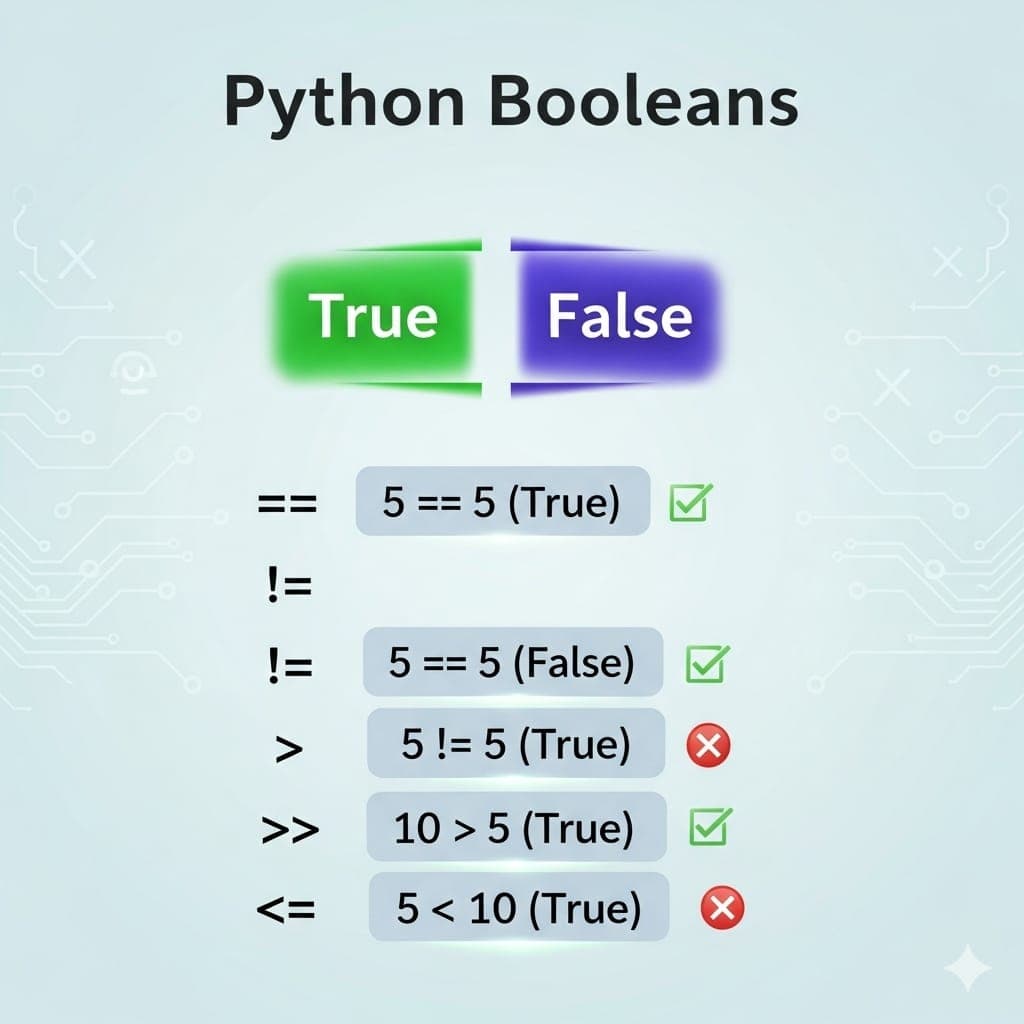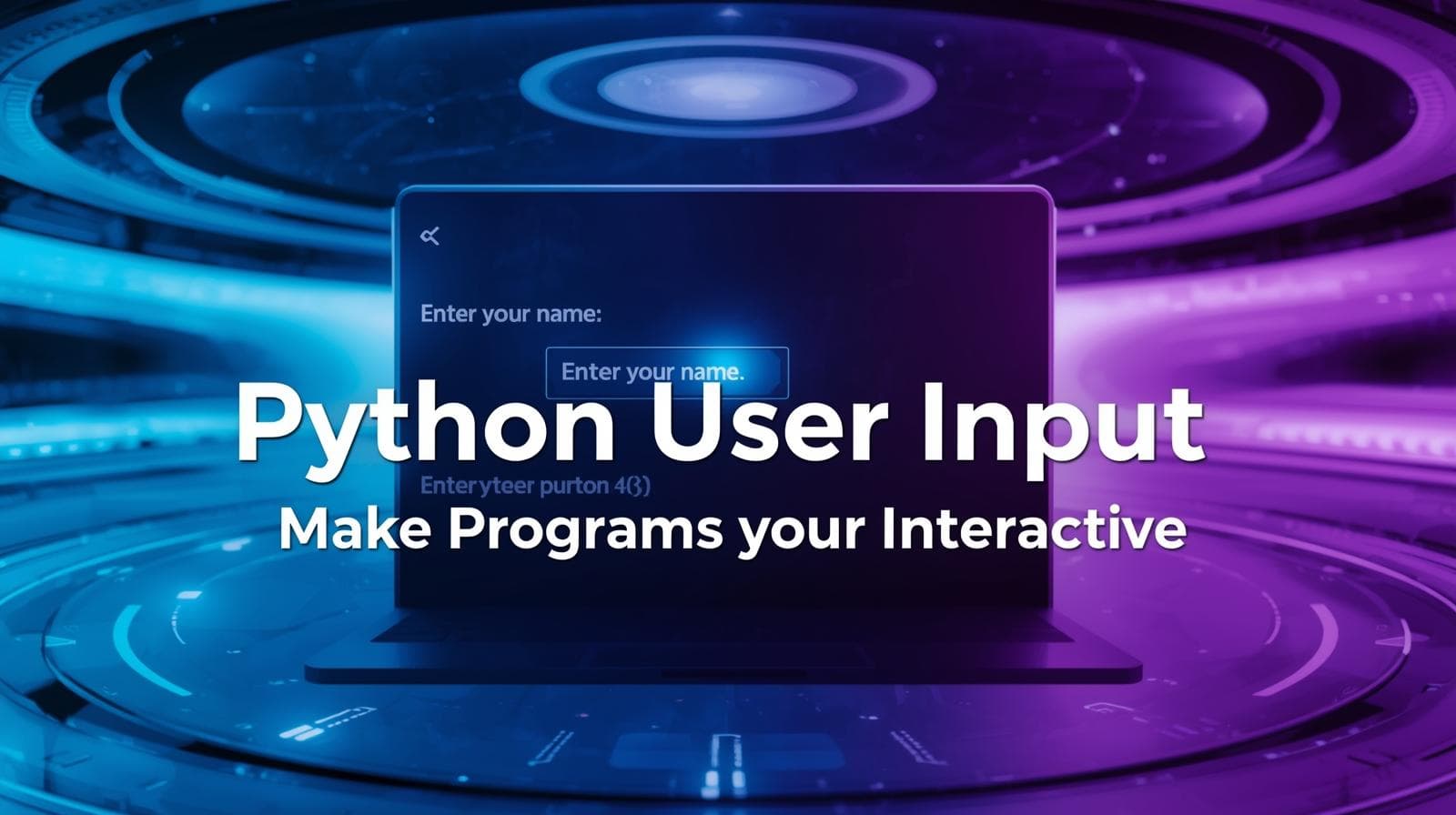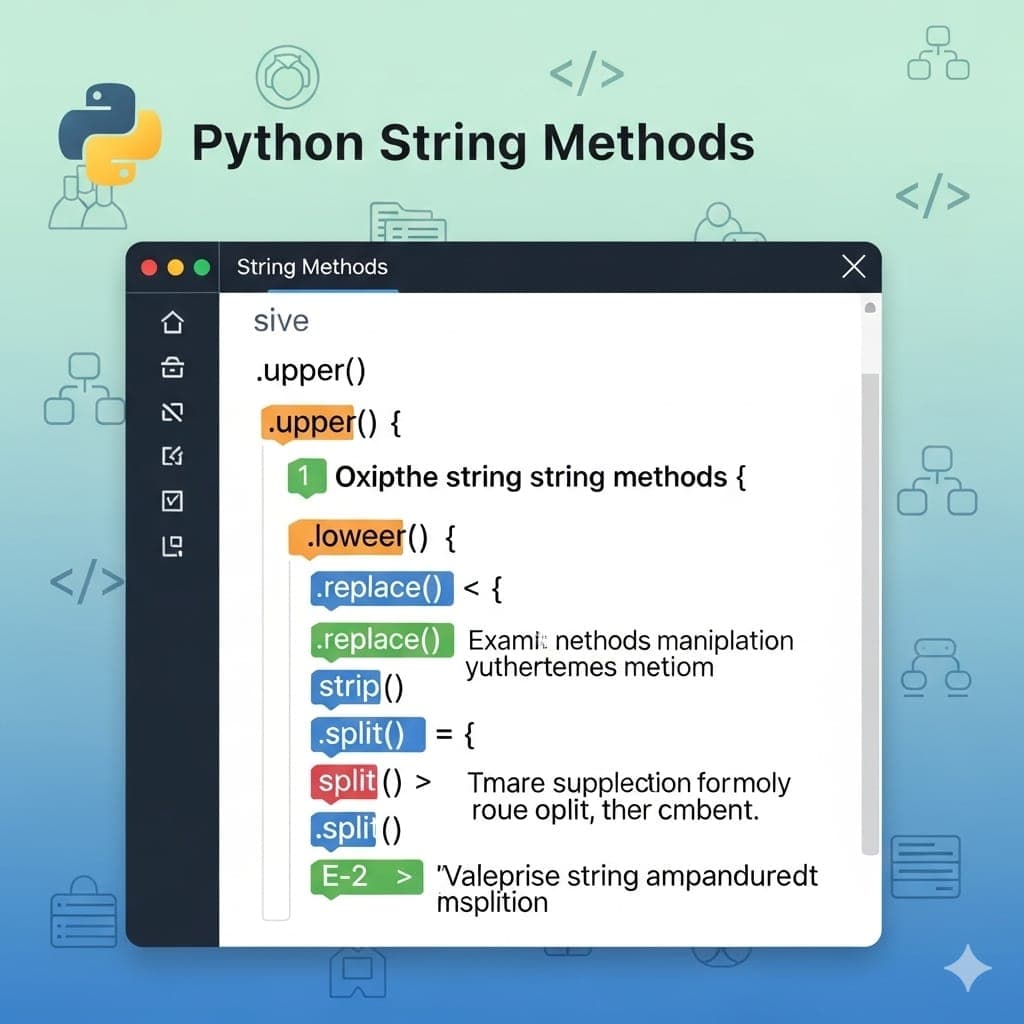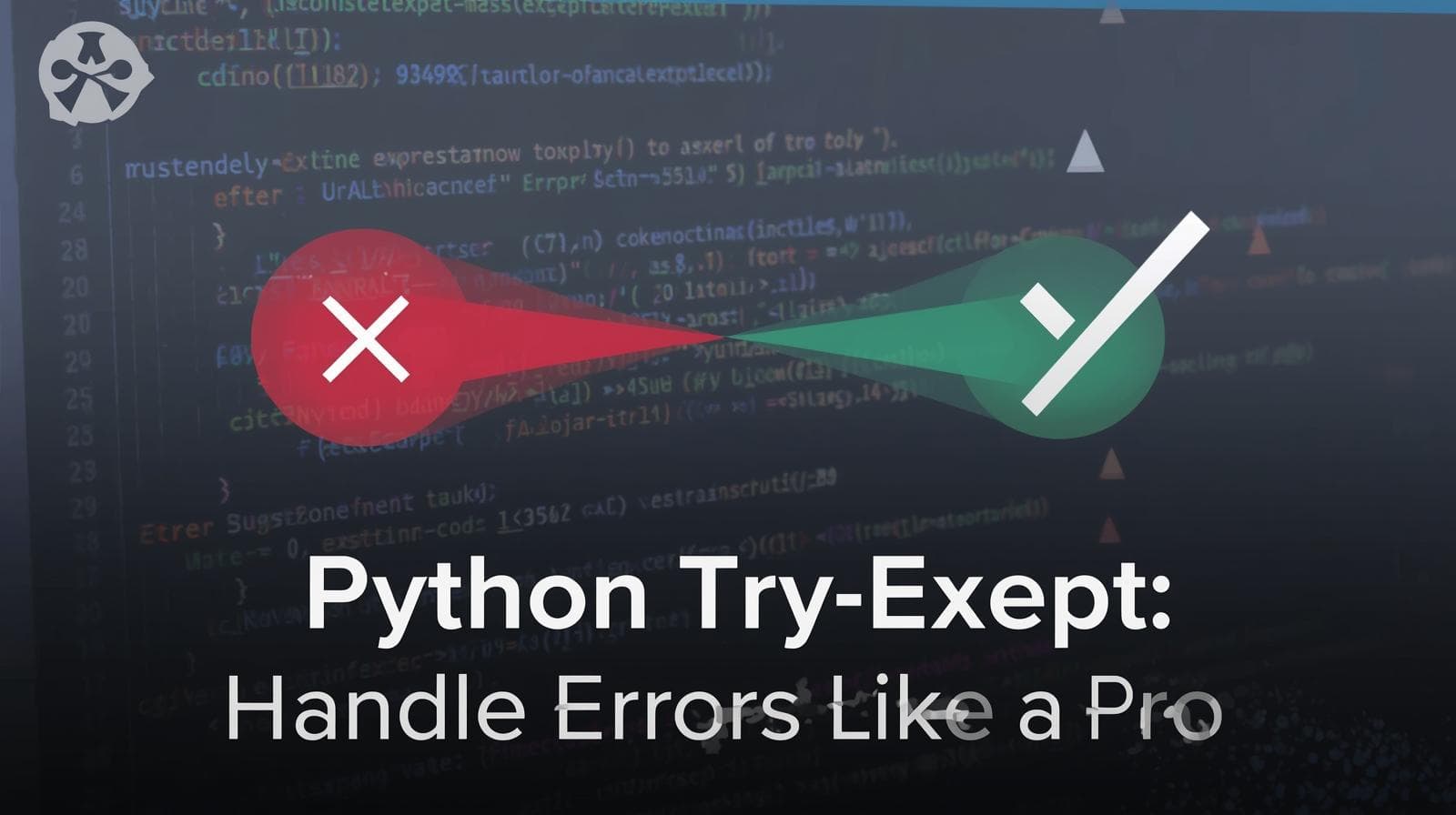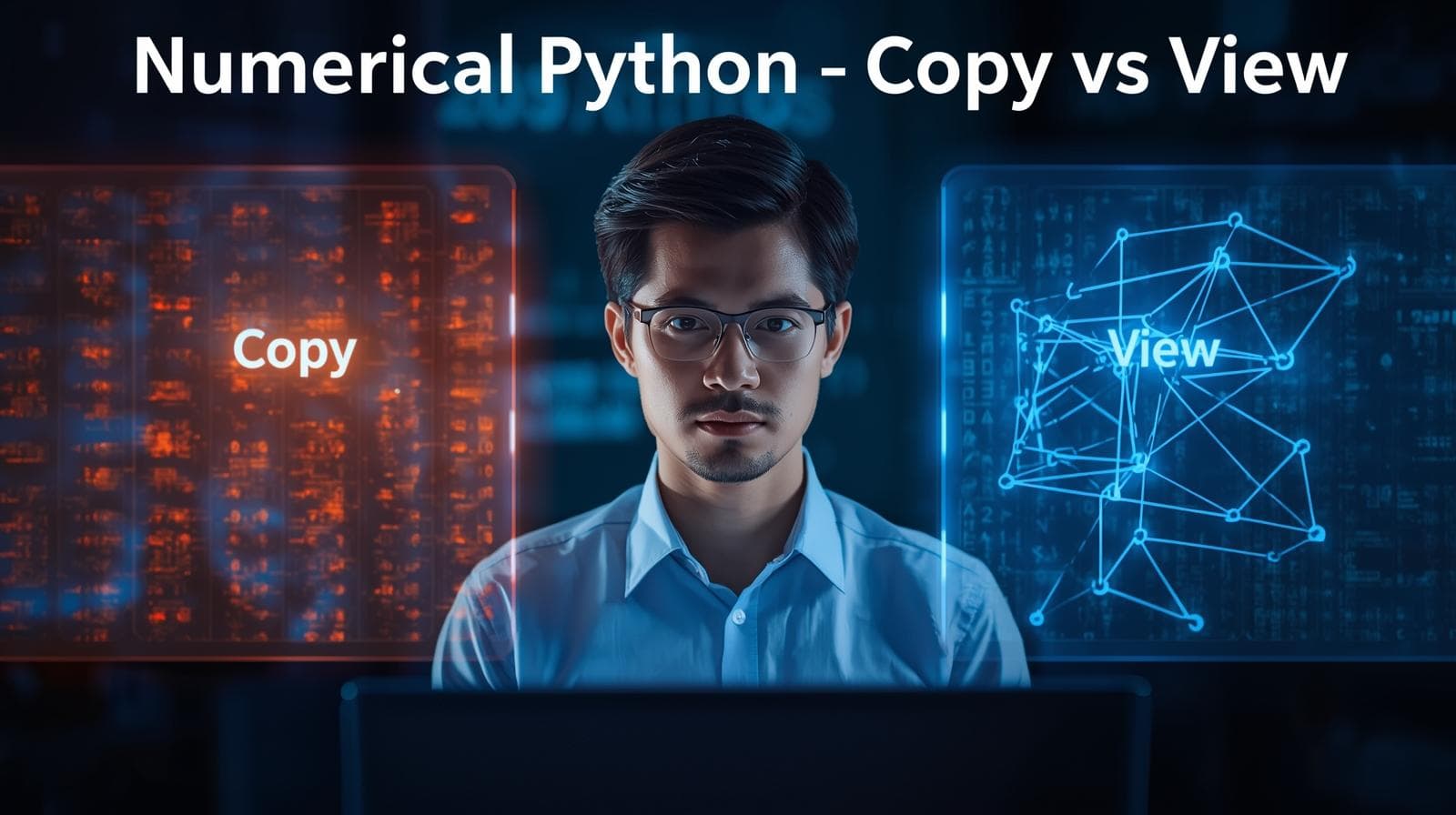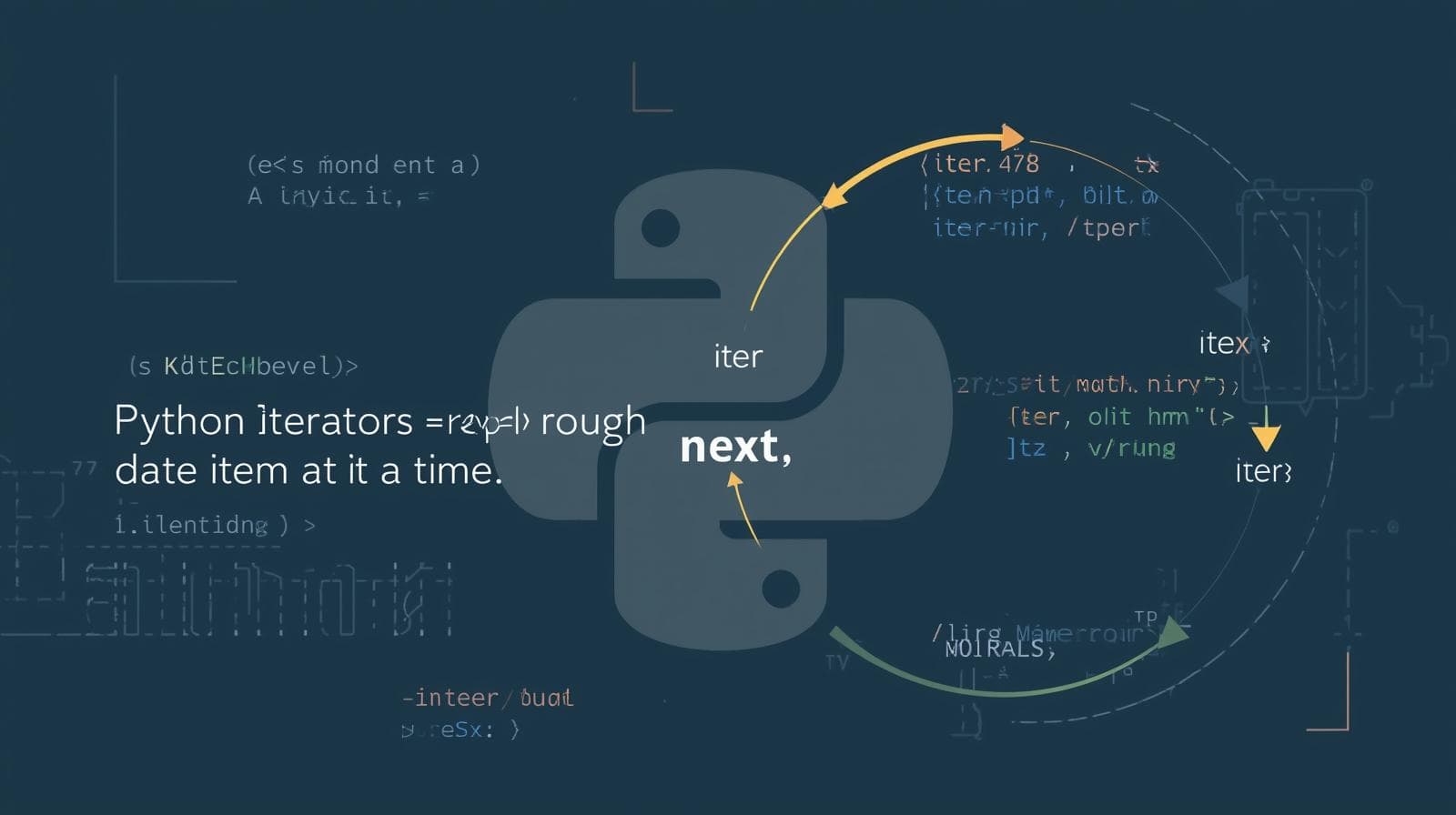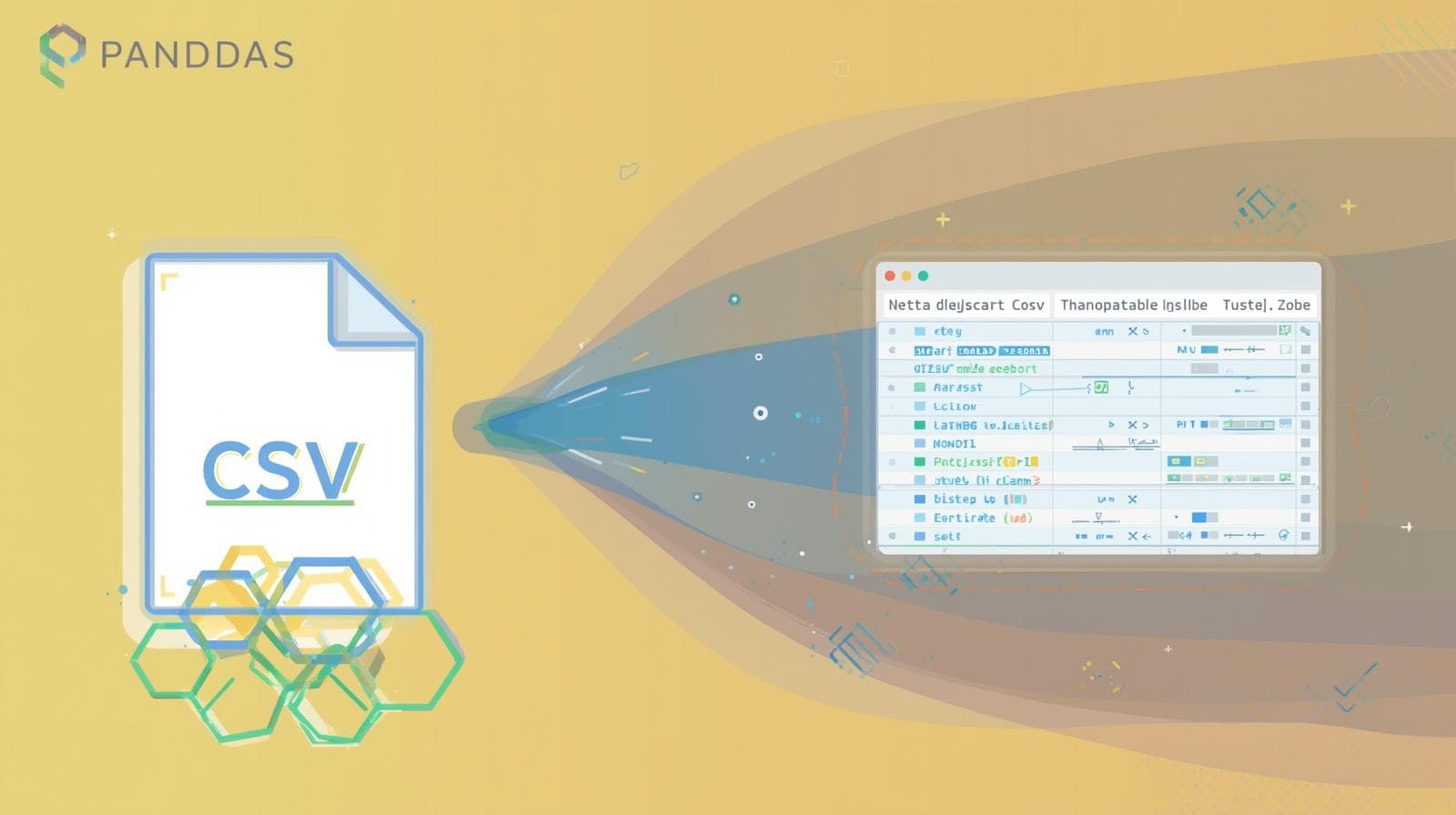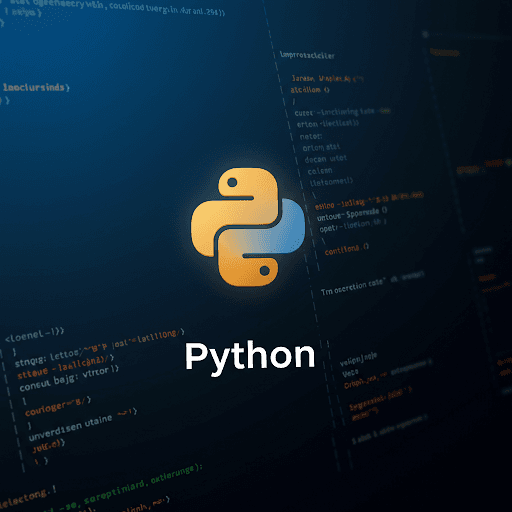How to Create a Virtual Environment in Python (venv) - Complete Guide
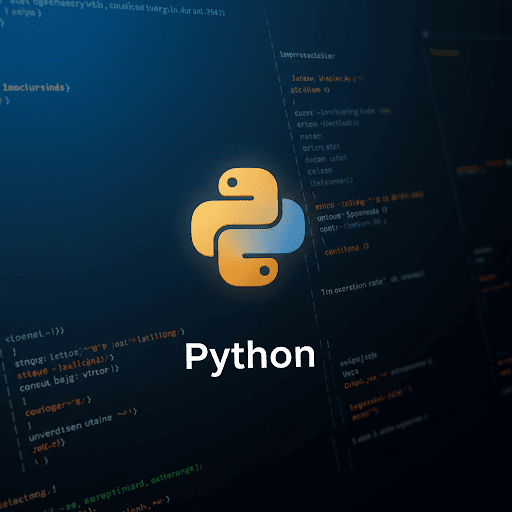
Learn how to create and manage a virtual environment (venv) in Python on Windows, macOS, and Linux. Step-by-step guide with commands and best practices.

How to Create a Virtual Environment in Python (venv) - Complete Guide
Introduction
A virtual environment (venv) in Python allows developers to create an isolated workspace for their projects. This ensures dependencies do not conflict between different projects. In this guide, you’ll learn how to create, activate, and manage a virtual environment in Python on Windows, macOS, and Linux.
Step 1: Install Python (If Not Installed)
Before setting up a virtual environment, ensure you have Python installed. You can check by running:
python --versionIf Python is not installed, follow this guide to install it or visit python official site.
Step 2: Create a Virtual Environment
Navigate to your project directory and run the following command:
python -m venv myenvThis will create a virtual environment named myenv in the current directory.
Step 3: Activate the Virtual Environment
On Windows:
myenv\Scripts\activateOn macOS/Linux:
source myenv/bin/activateOnce activated, your terminal prompt will change to indicate the virtual environment is active.
Step 4: Install Dependencies
After activation, install dependencies using pip:
pip install package_nameFor example, to install Flask:
pip install flaskStep 5: Deactivate the Virtual Environment
To exit the virtual environment, simply run:
deactivateStep 6: Delete a Virtual Environment
If you no longer need the virtual environment, delete its folder:
rm -rf myenv # macOS/Linux
rd /s /q myenv # WindowsConclusion
Using a virtual environment in Python is crucial for managing dependencies effectively. It keeps your projects organized and avoids conflicts between different package versions. Start using venv today and streamline your Python development! 🚀