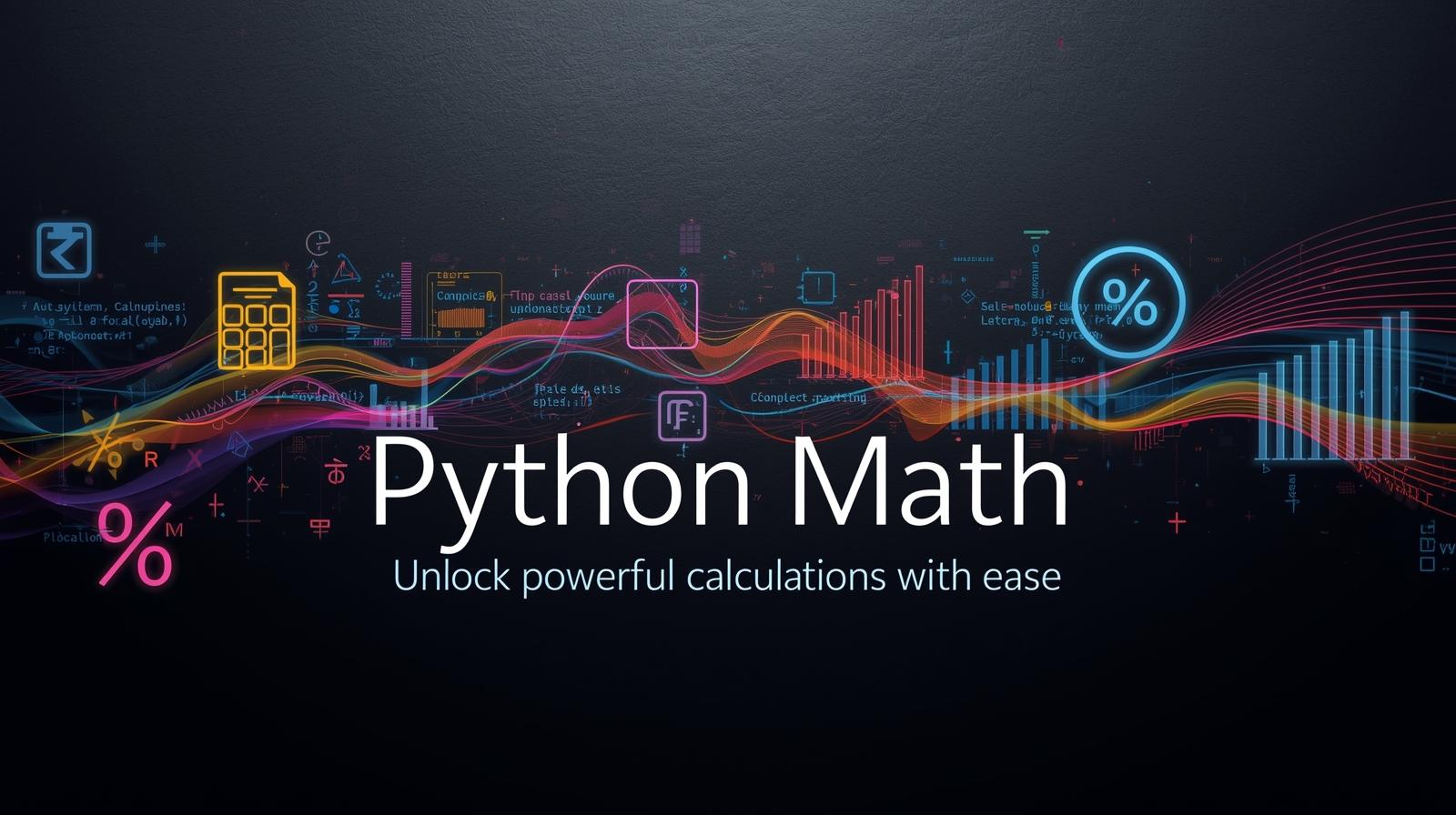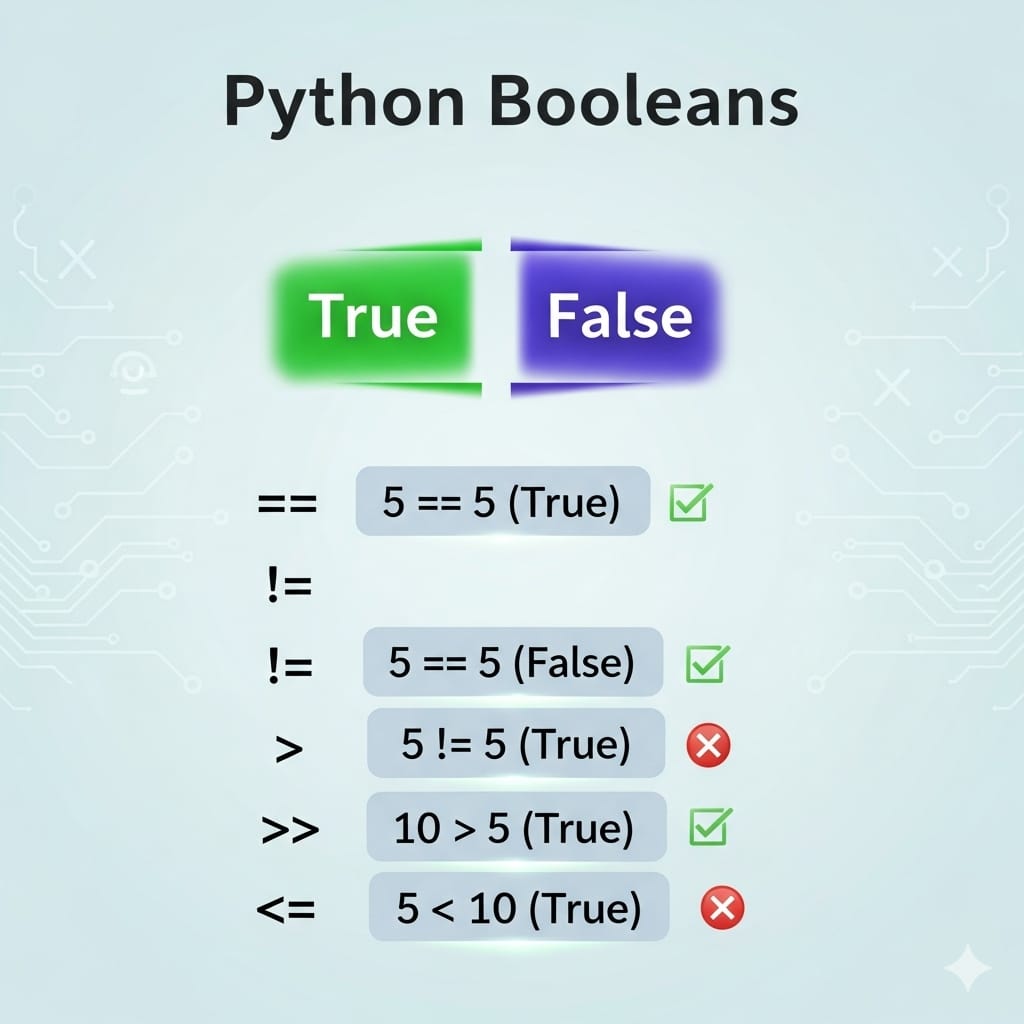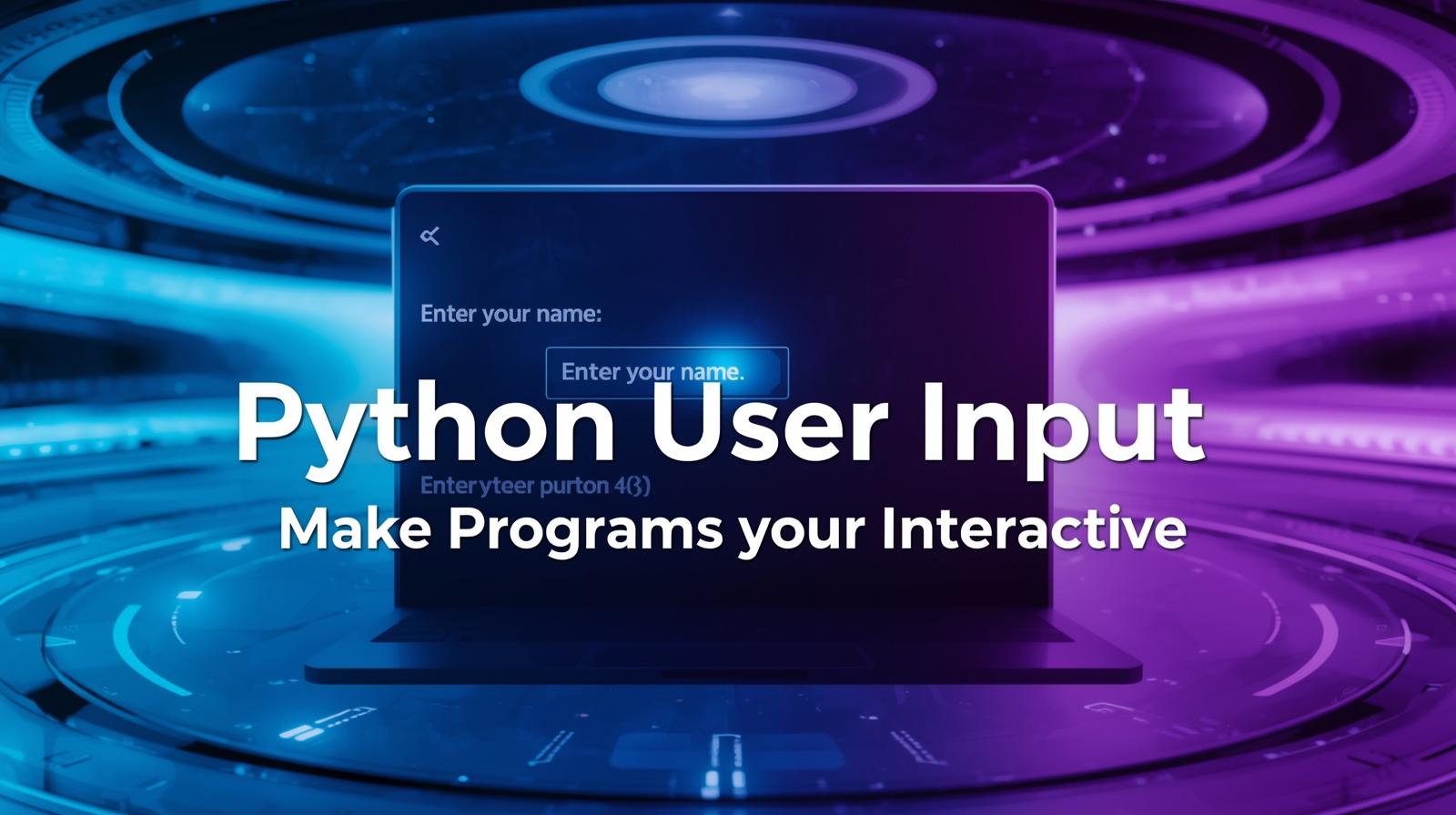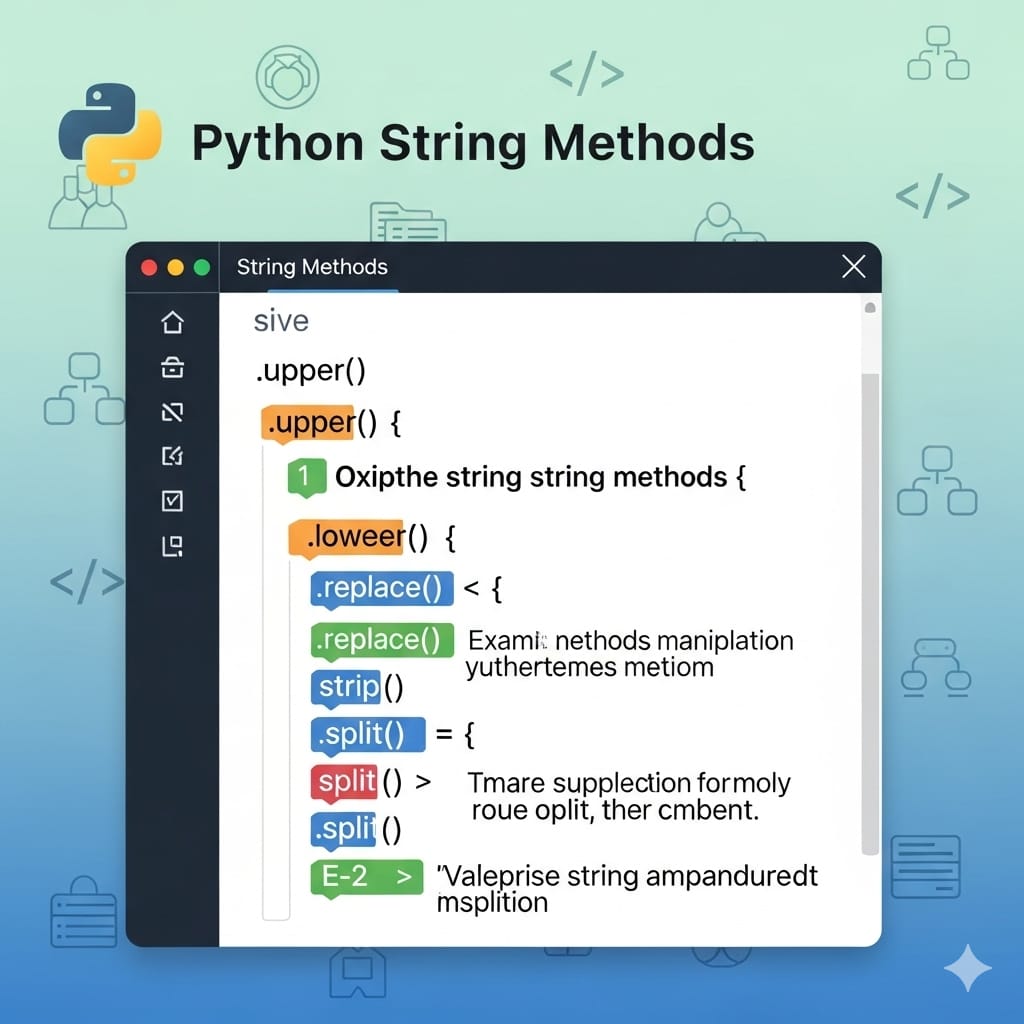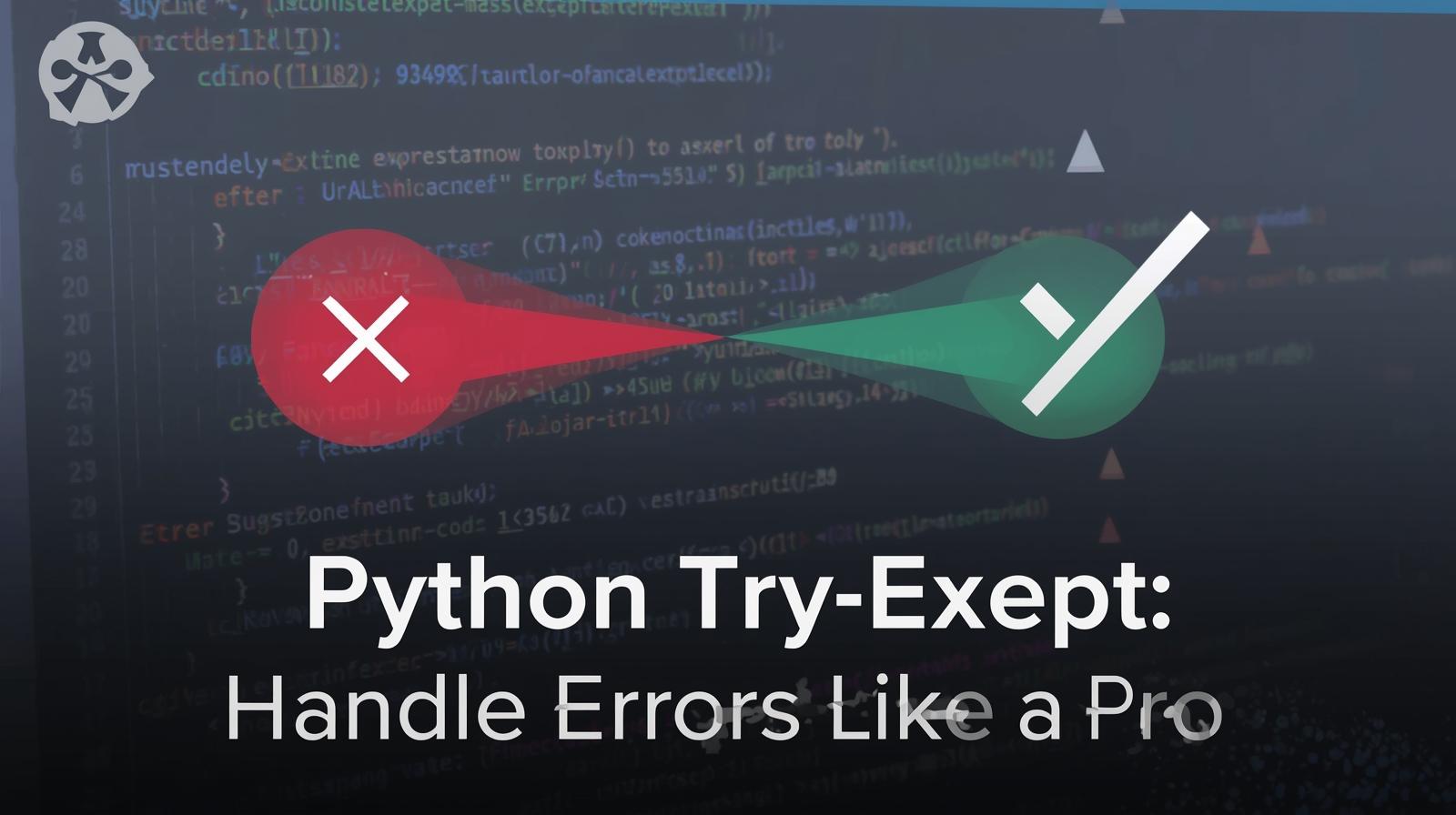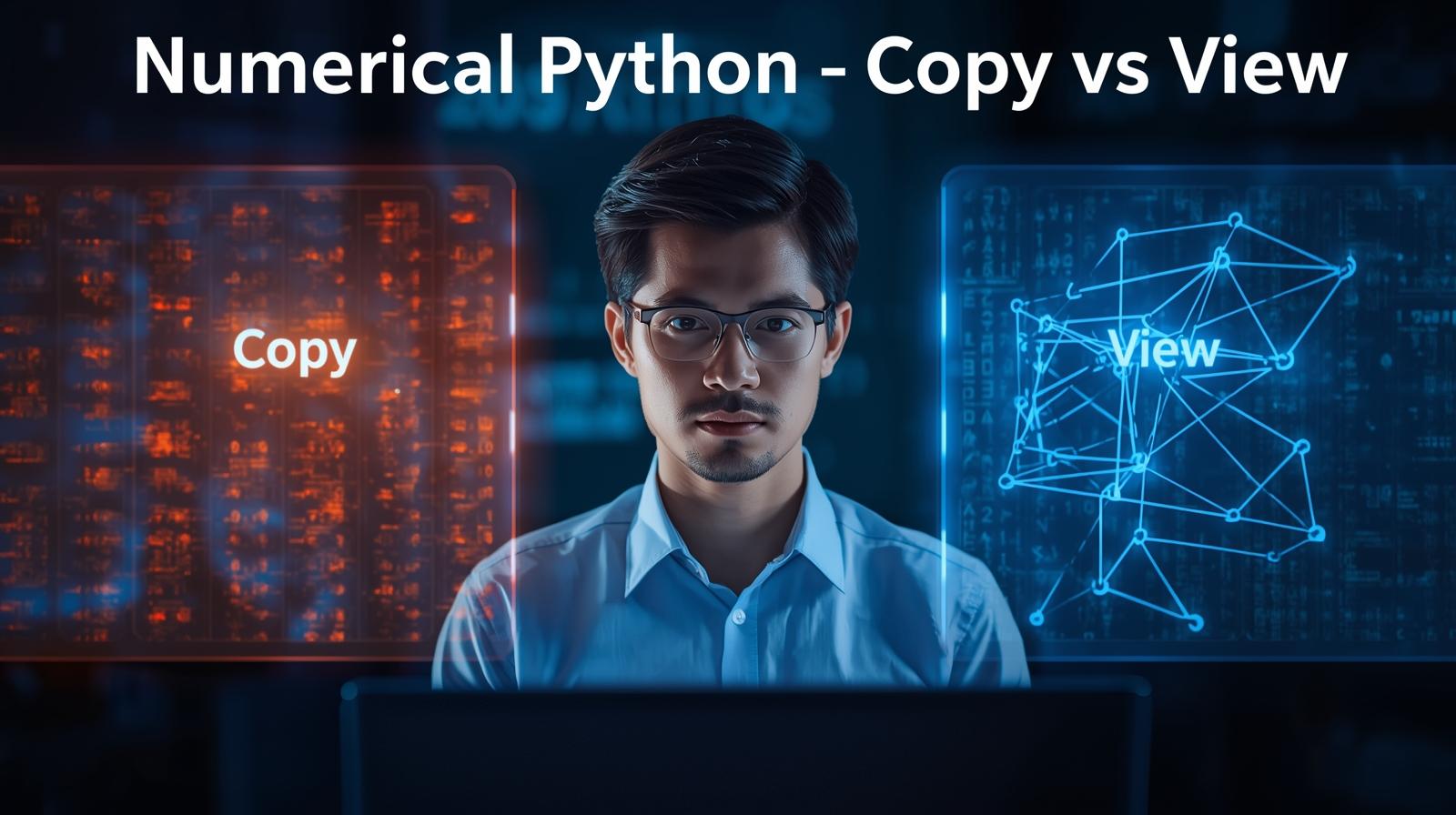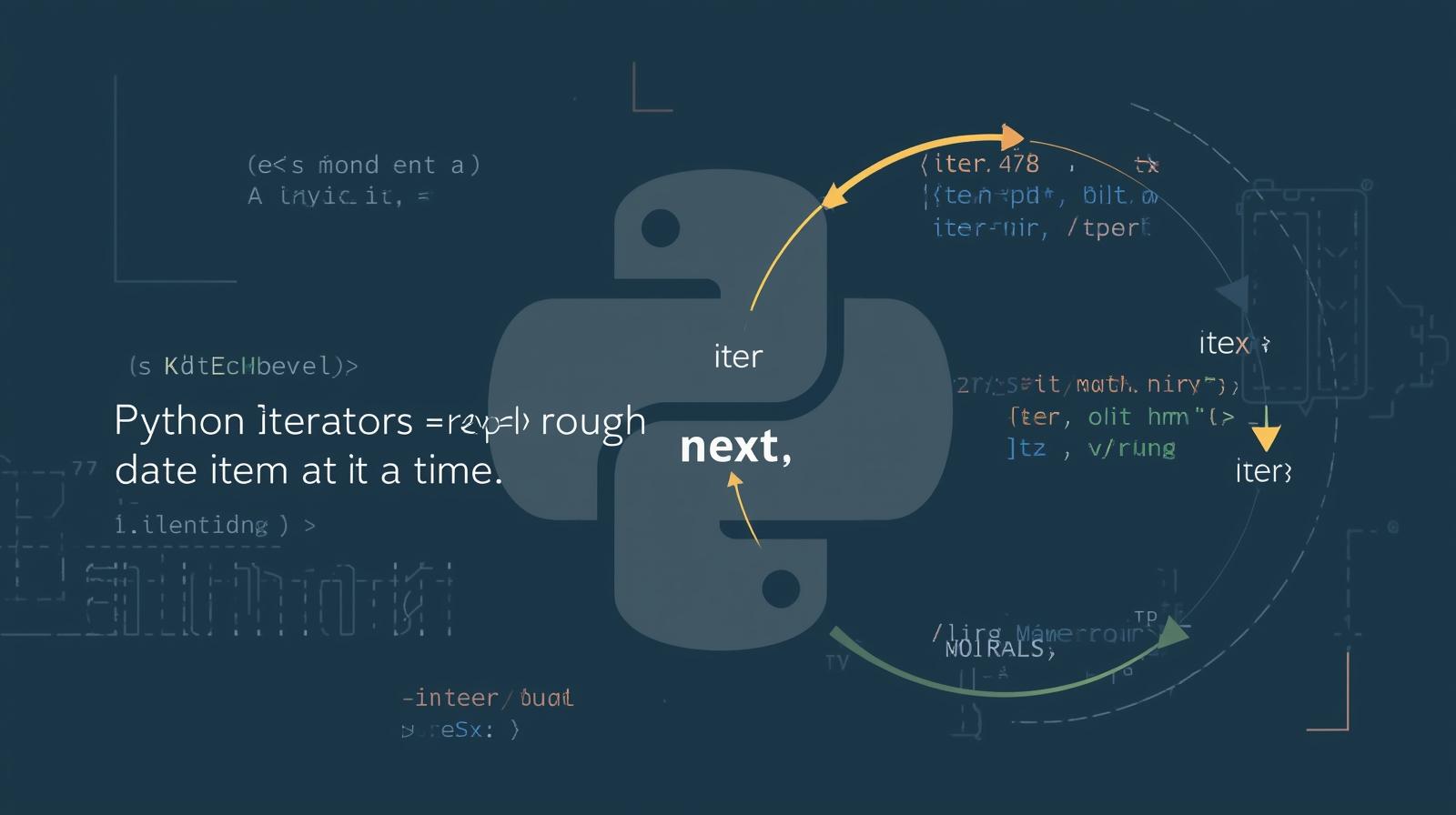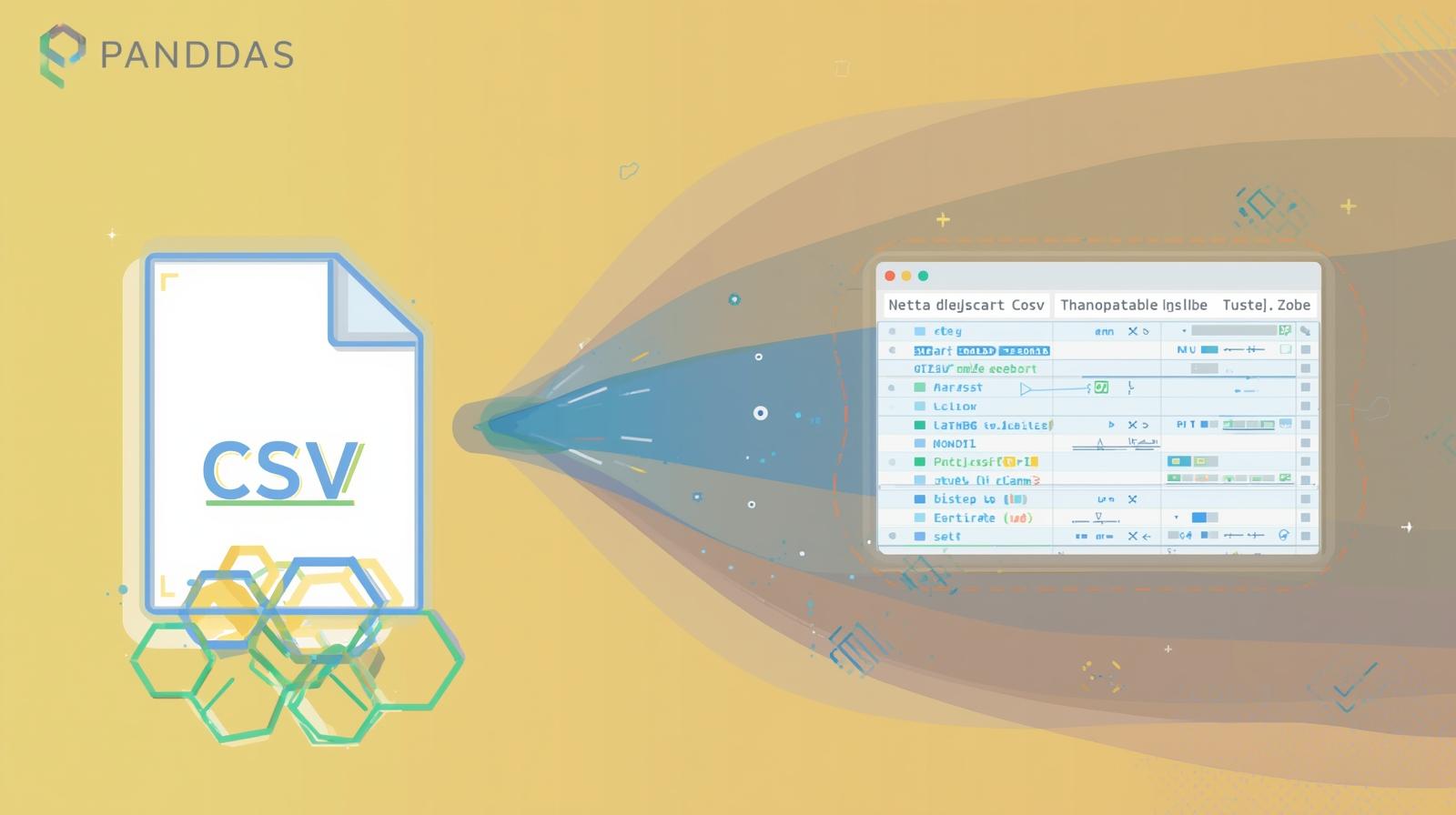How to Install Python on Your PC (Windows, macOS, Linux) – Step-by-Step Guide

Learn how to install Python on Windows, macOS, and Linux in just a few minutes! Follow our step-by-step guide to set up Python easily and start coding.

How to Install Python on Your PC (Windows, macOS, Linux) – Step-by-Step Guide
Introduction
Python is one of the most popular programming languages used for web development, data science, automation, and AI. Whether you're a beginner or an experienced developer, installing Python on your PC is the first step in your coding journey. This guide will help you install Python on Windows, macOS, and Linux with easy-to-follow steps.
Step 1: Download Python
To install Python, first download the latest version from the official website: Download Python
Step 2: Install Python on Windows
1. Run the Installer
Open the downloaded
python-xx.x.x.exefile.Check the box that says "Add Python to PATH" before clicking Install Now.
Wait for the installation to complete.
2. Verify Installation
After installation, open Command Prompt (cmd) and type:
python --versionIf Python is installed successfully, you will see the installed version.
Step 3: Install Python on macOS
1. Use Homebrew (Recommended)
If you have Homebrew installed, run:
brew install pythonAlternatively, you can download the .pkg file from the official Python website and install it manually.
2. Verify Installation
Open Terminal and type:
python3 --versionStep 4: Install Python on Linux
1. Install via APT (Debian/Ubuntu)
sudo apt update
sudo apt install python32. Install via DNF (Fedora)
sudo dnf install python33. Install via Pacman (Arch Linux)
sudo pacman -S python4. Verify Installation
python3 --versionConclusion
Python is now installed on your PC! You can start coding by opening a terminal and typing python to enter the interactive shell. If you need additional packages, install them using pip, Python's package manager.
Happy coding! 🚀