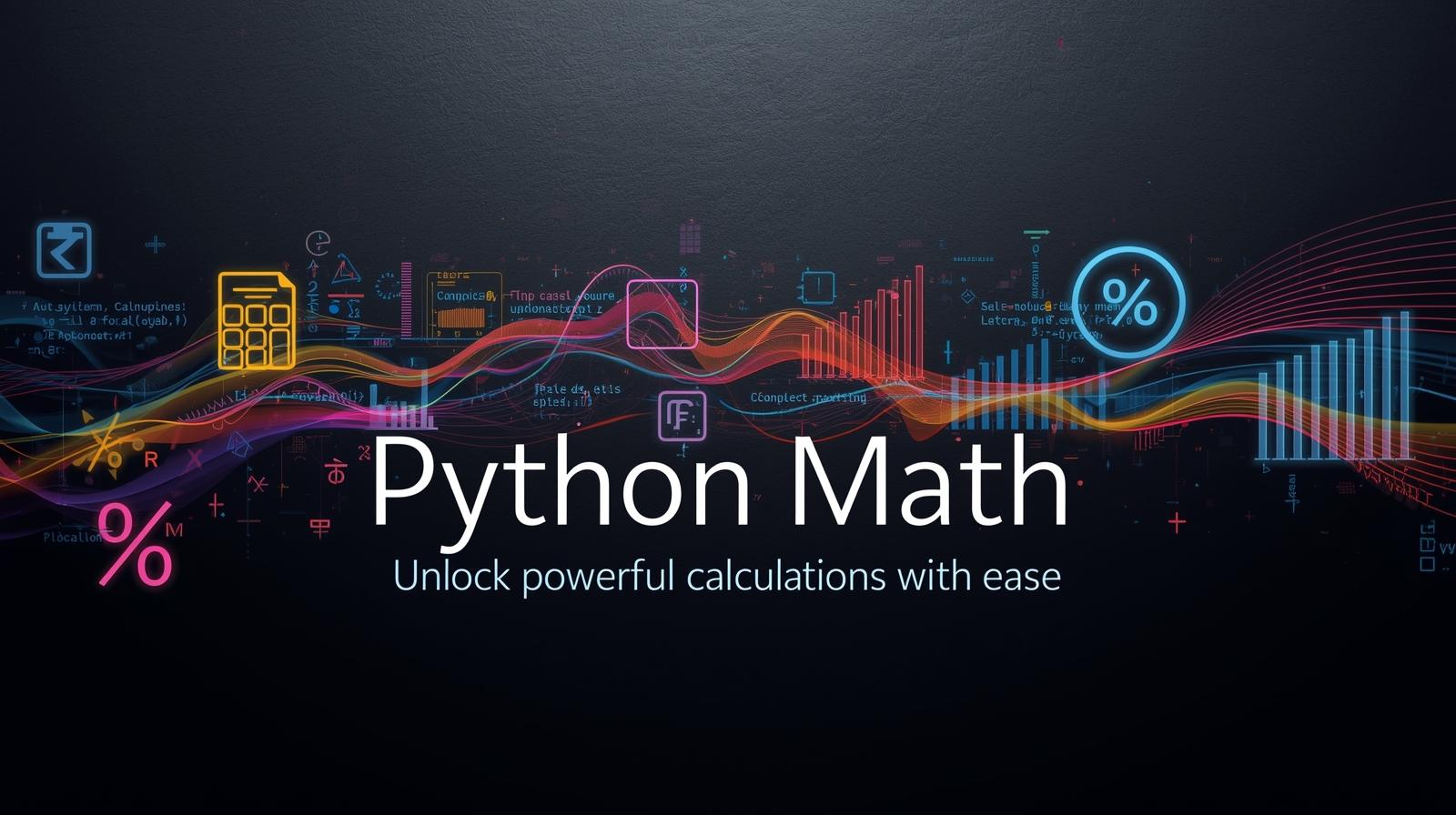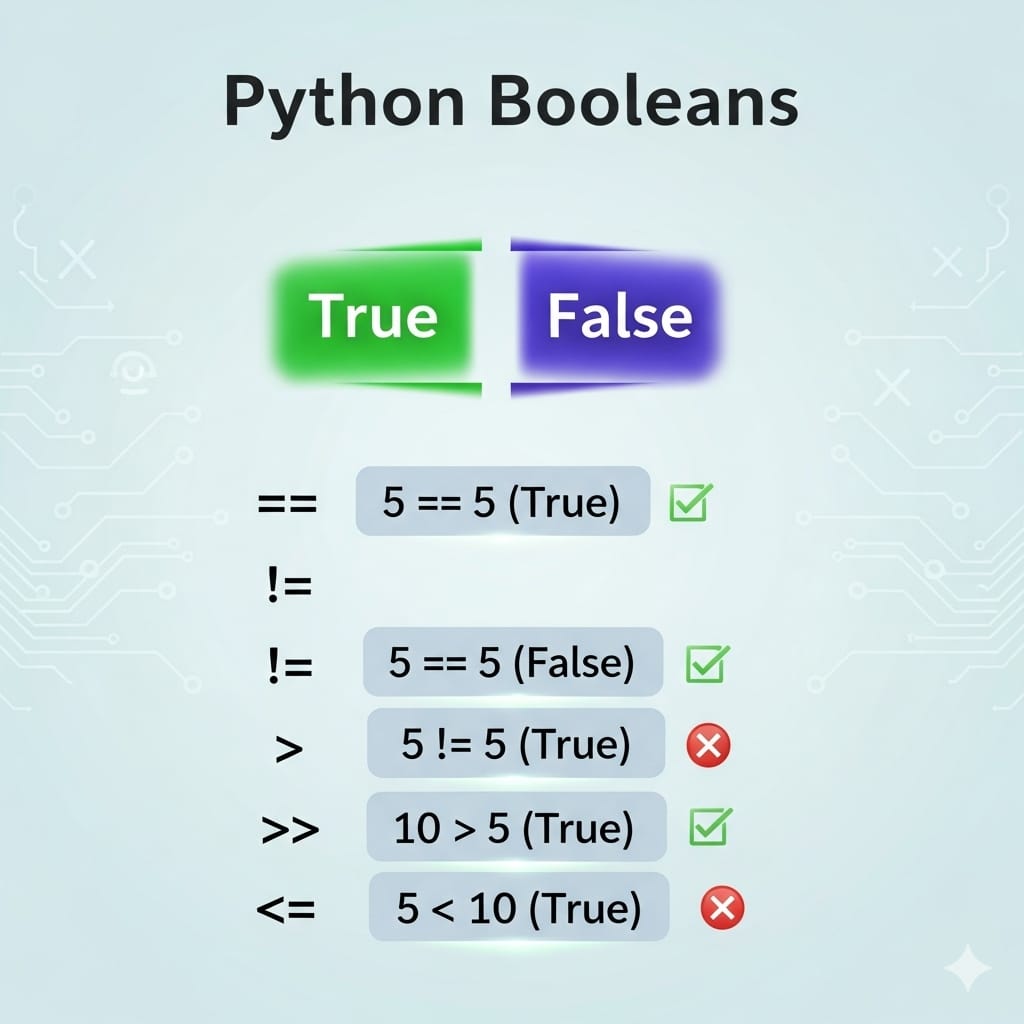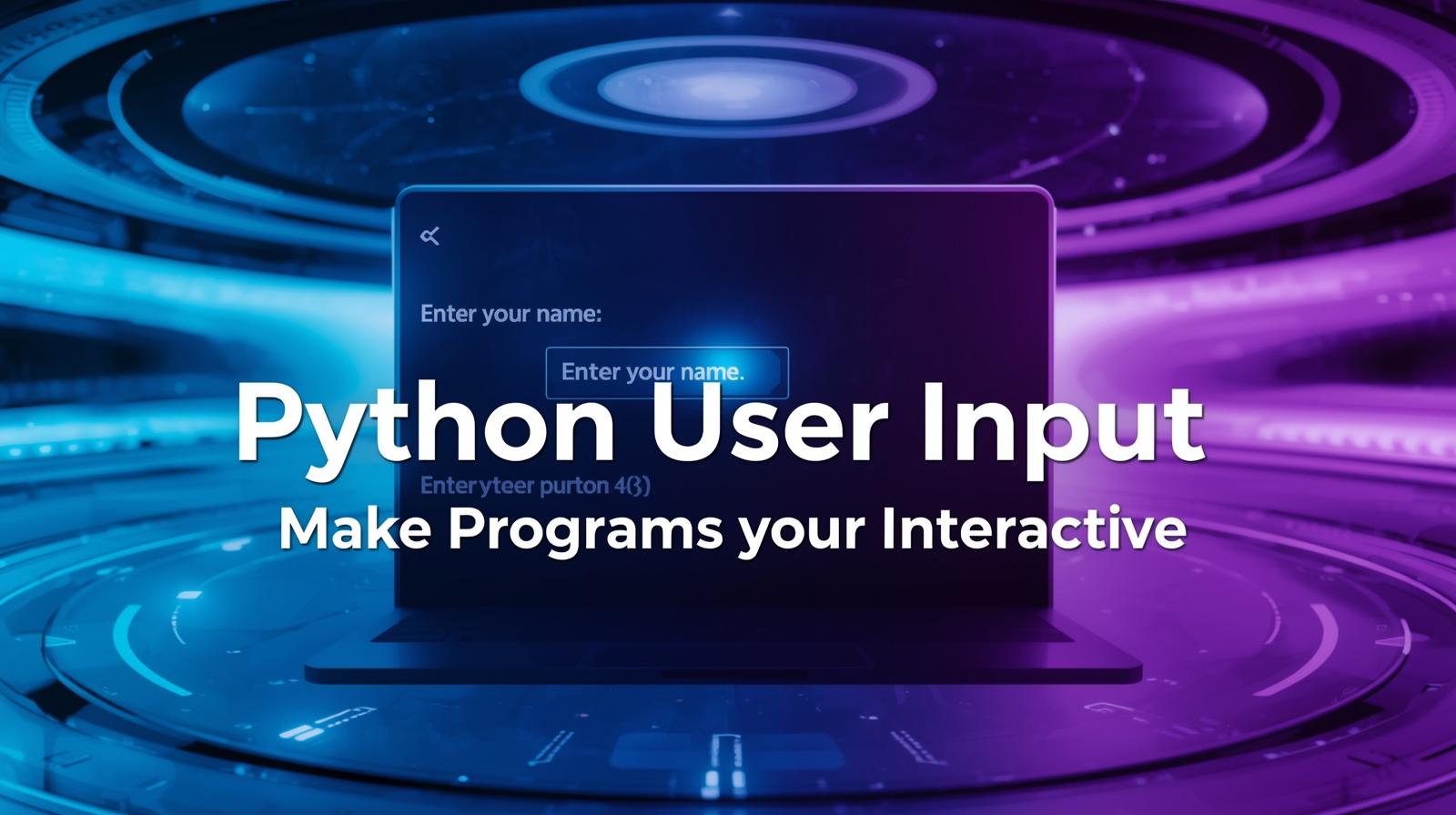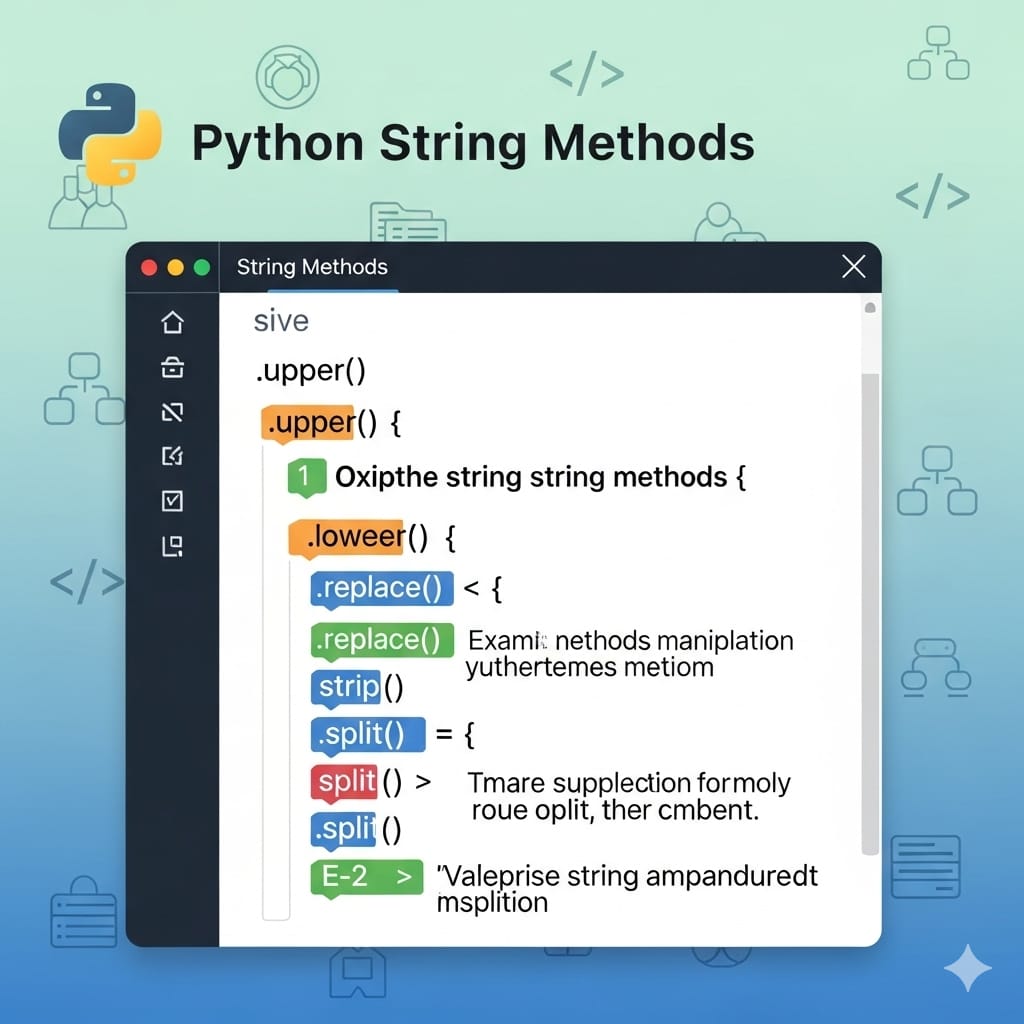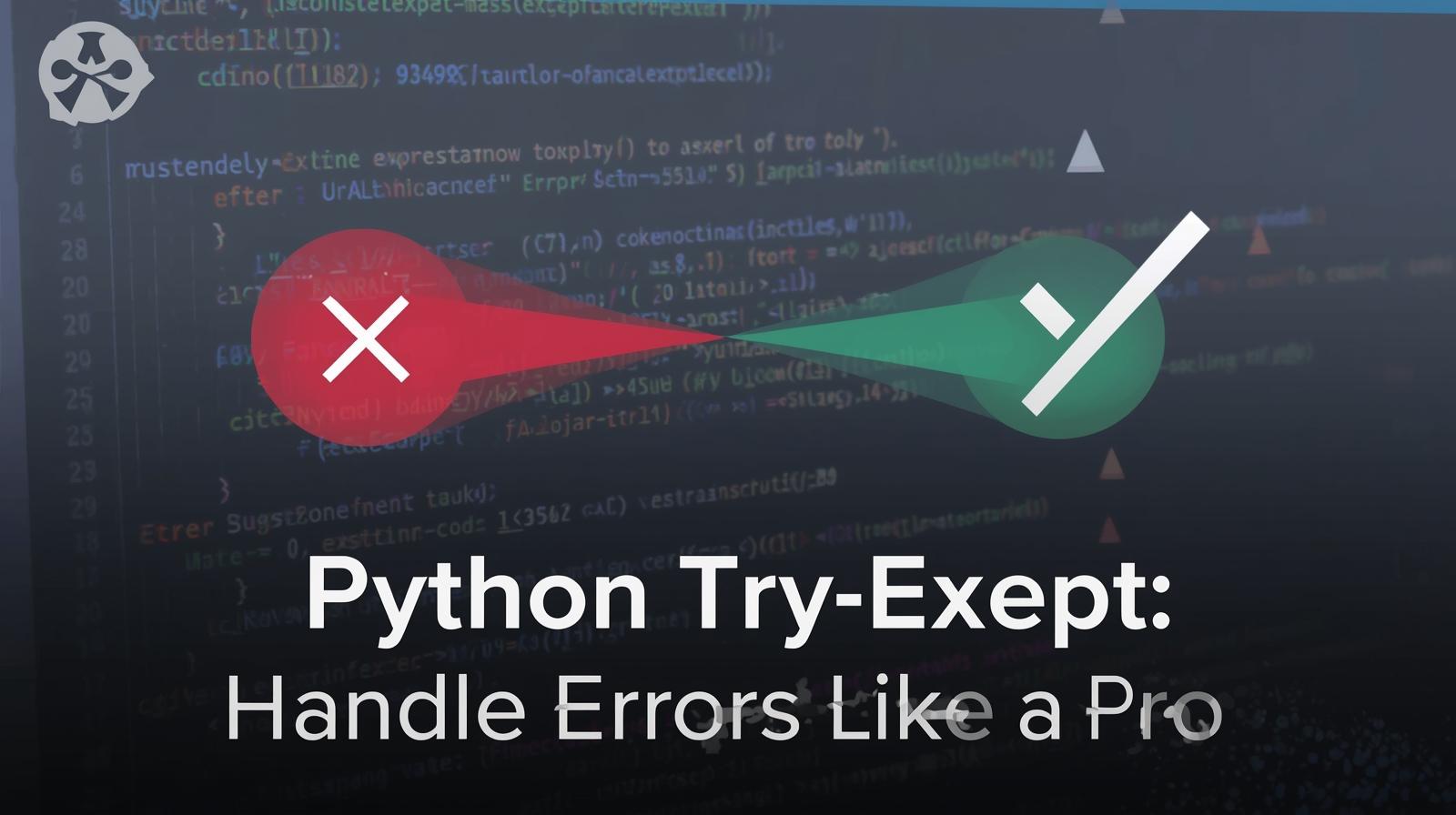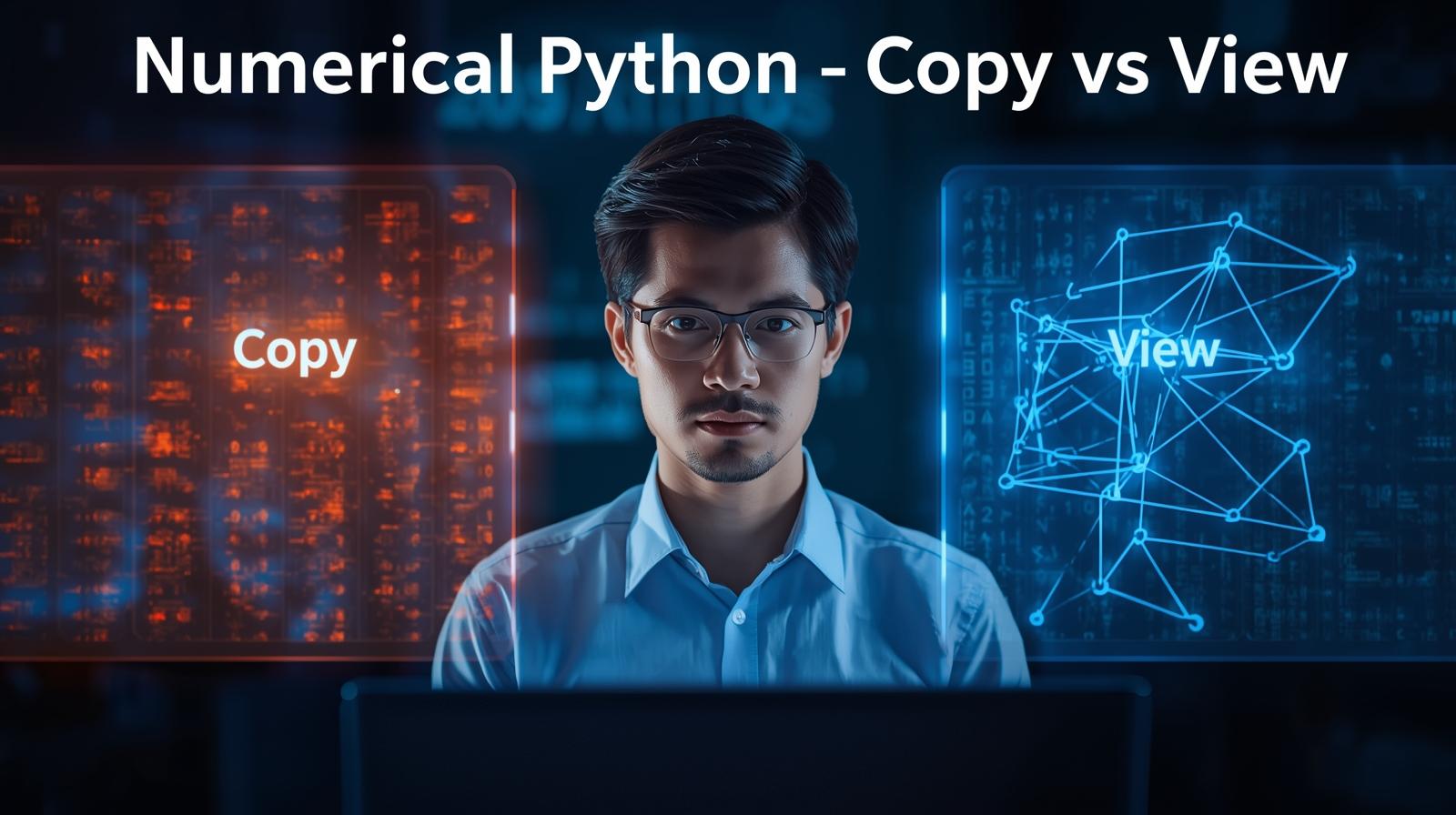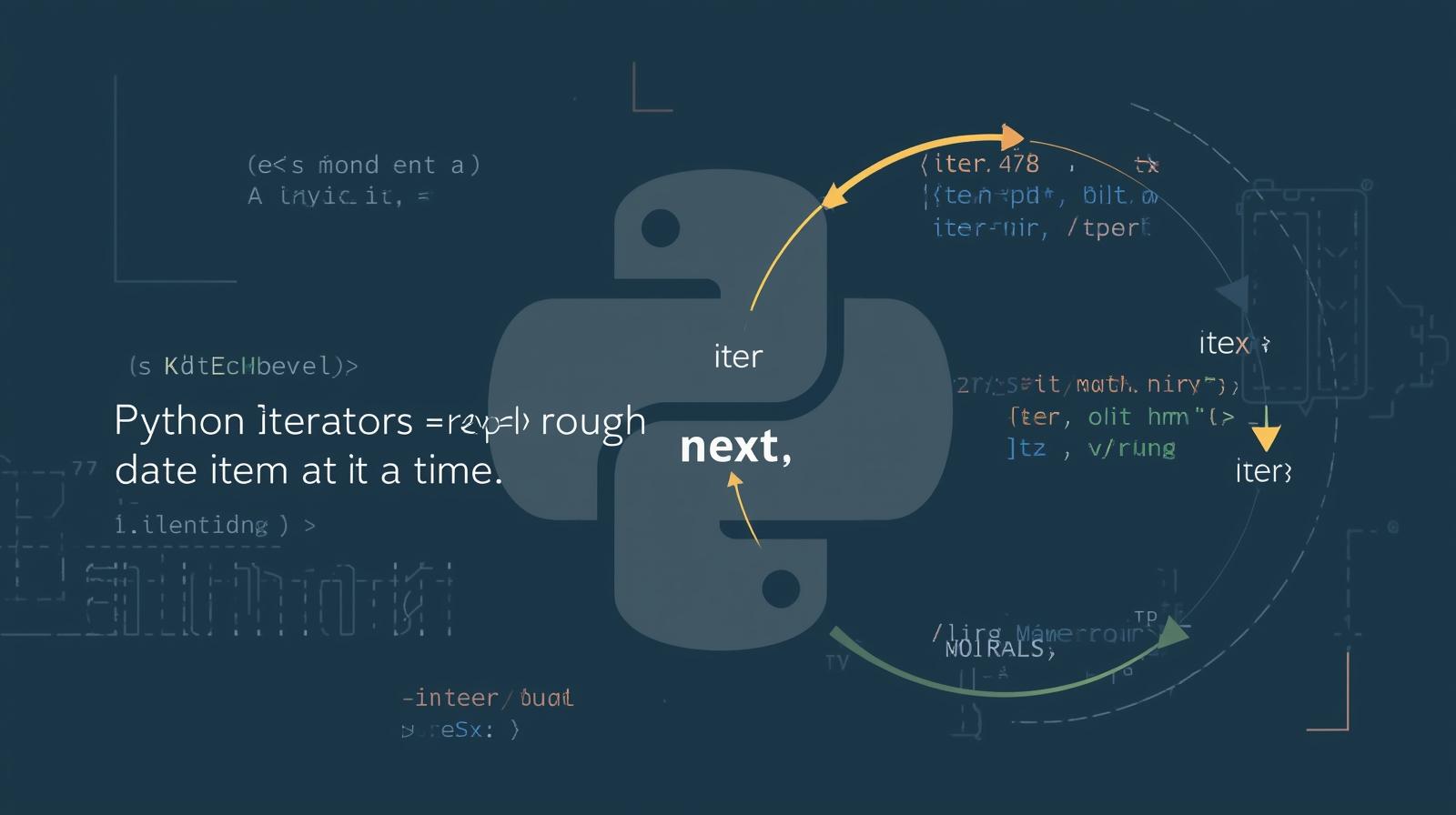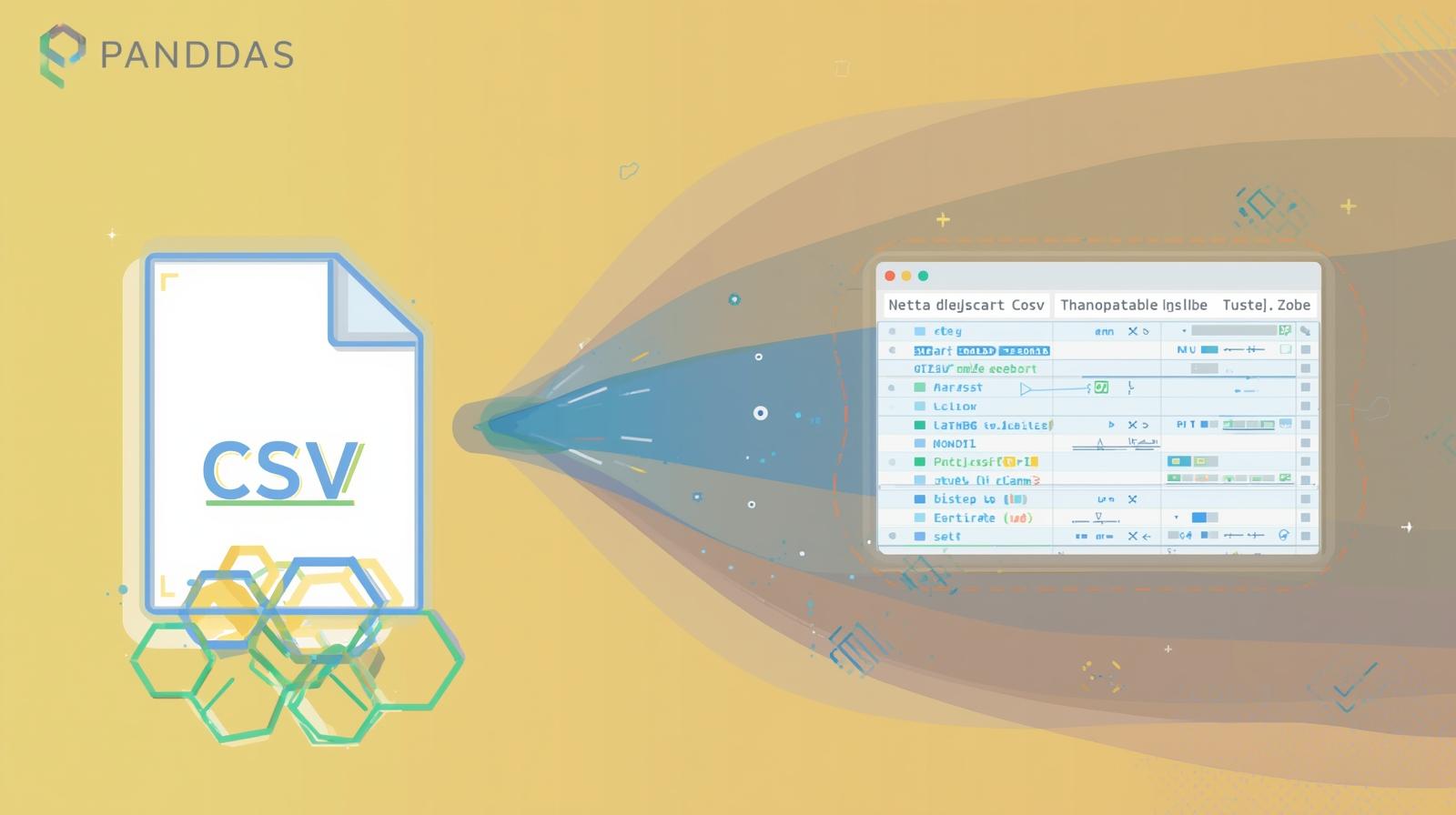How to Install Python on Mac (2024) – Easy Step-by-Step Guide
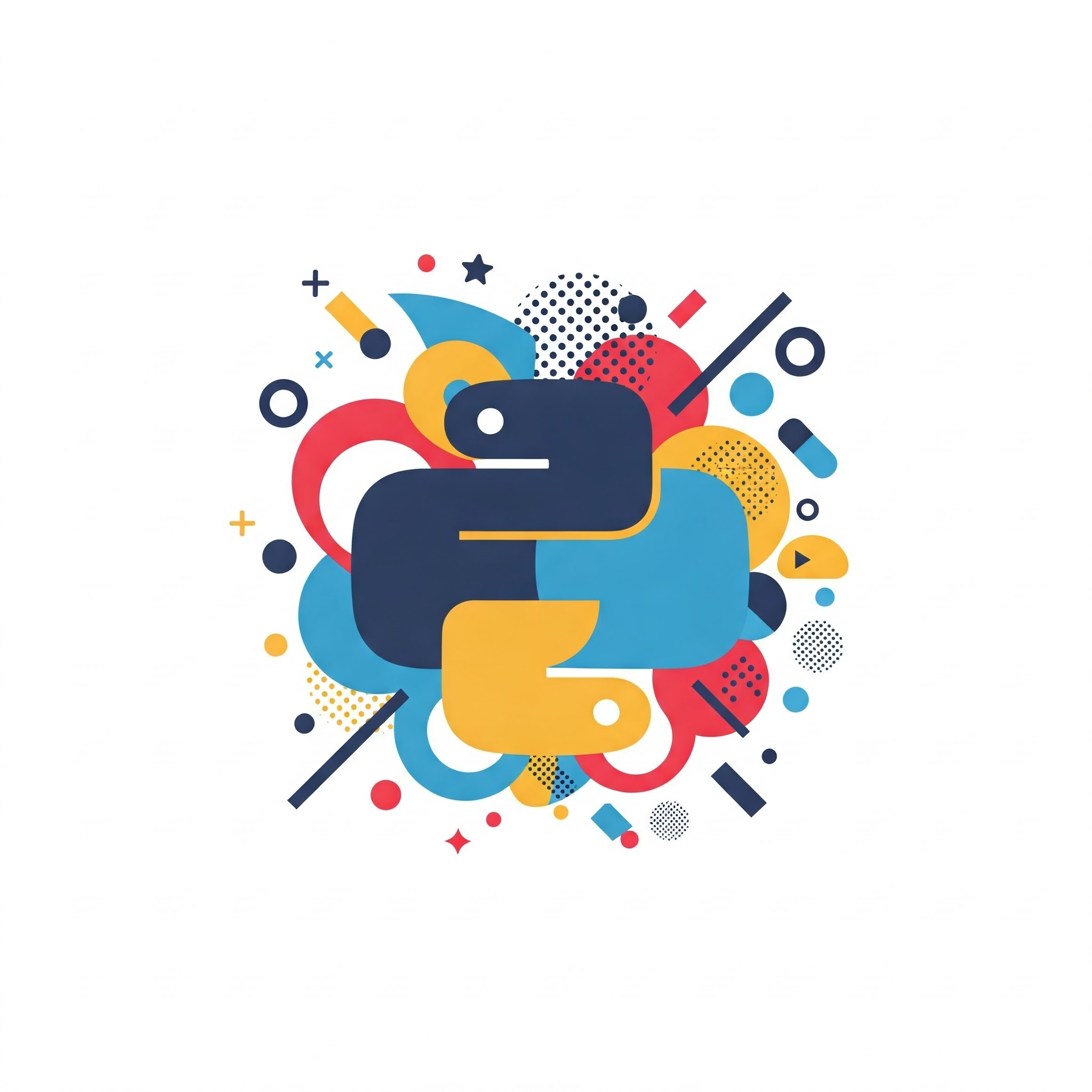
Learn how to install Python on Mac using Homebrew or the official website. Follow our easy step-by-step guide to set up Python and pip in minutes!
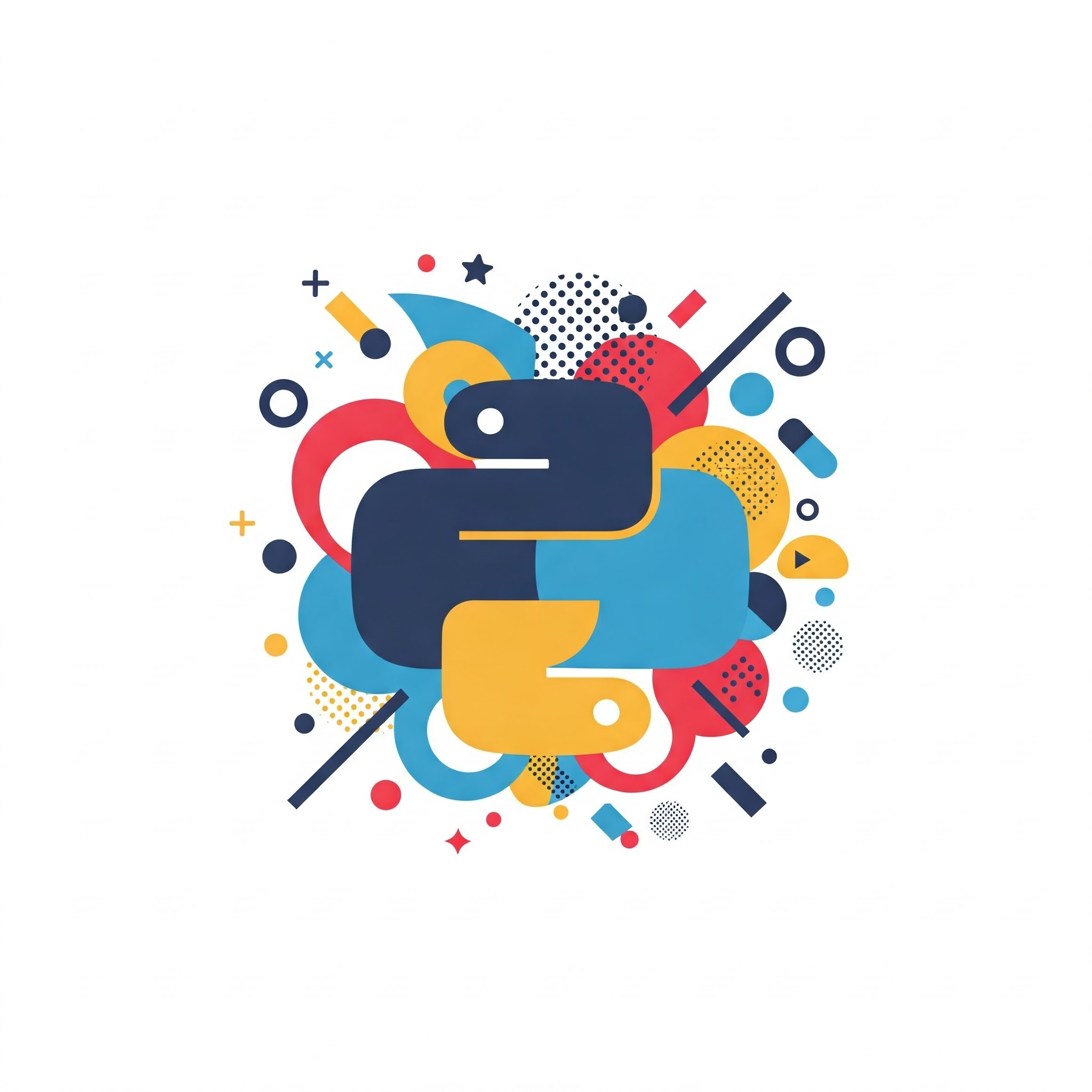
How to Install Python on Mac (2024) – Easy Step-by-Step Guide
How to Install Python on Mac – A Step-by-Step Guide
Python is one of the most popular programming languages, widely used for web development, data science, automation, and more. If you're a Mac user looking to install Python, this guide will walk you through the process step by step.
Check If Python Is Already Installed
Before installing Python, check if it's already on your Mac. Open Terminal (Cmd + Space, then type "Terminal") and run:
shCopyEdit
python3 --version
If Python is installed, you'll see the version number. If not, follow the steps below to install it.
Method 1: Install Python Using Homebrew (Recommended)
Homebrew is a package manager for macOS that makes installing software easy.
Step 1: Install Homebrew
If you don’t have Homebrew installed, open Terminal and run:
shCopyEdit
/bin/bash -c "$(curl -fsSL https://raw.githubusercontent.com/Homebrew/install/HEAD/install.sh)"
After installation, verify it with:
shCopyEdit
brew --version
Step 2: Install Python
Now, install Python with:
shCopyEdit
brew install python
Check if Python is installed correctly:
shCopyEdit
python3 --version
You’re all set! 🎉
Method 2: Install Python from the Official Website
If you prefer not to use Homebrew, download Python directly.
Step 1: Download Python
1️⃣ Go to the official Python website.
2️⃣ Click Download Python for macOS (it will download the latest version).
Step 2: Install Python
Open the .pkg file and follow the installation instructions.
After installation, verify it in Terminal:
shCopyEdit
python3 --version
Setting Up Python and pip
After installation, you may want to install pip (Python's package manager). It usually comes pre-installed, but you can upgrade it with:
shCopyEdit
python3 -m pip install --upgrade pip
Now, you can install libraries like NumPy, pandas, or Flask:
shCopyEdit
pip install numpy
Conclusion
You have successfully installed Python on your Mac! Whether you're coding for machine learning, automation, or web development, you're now ready to dive into Python programming. 🚀