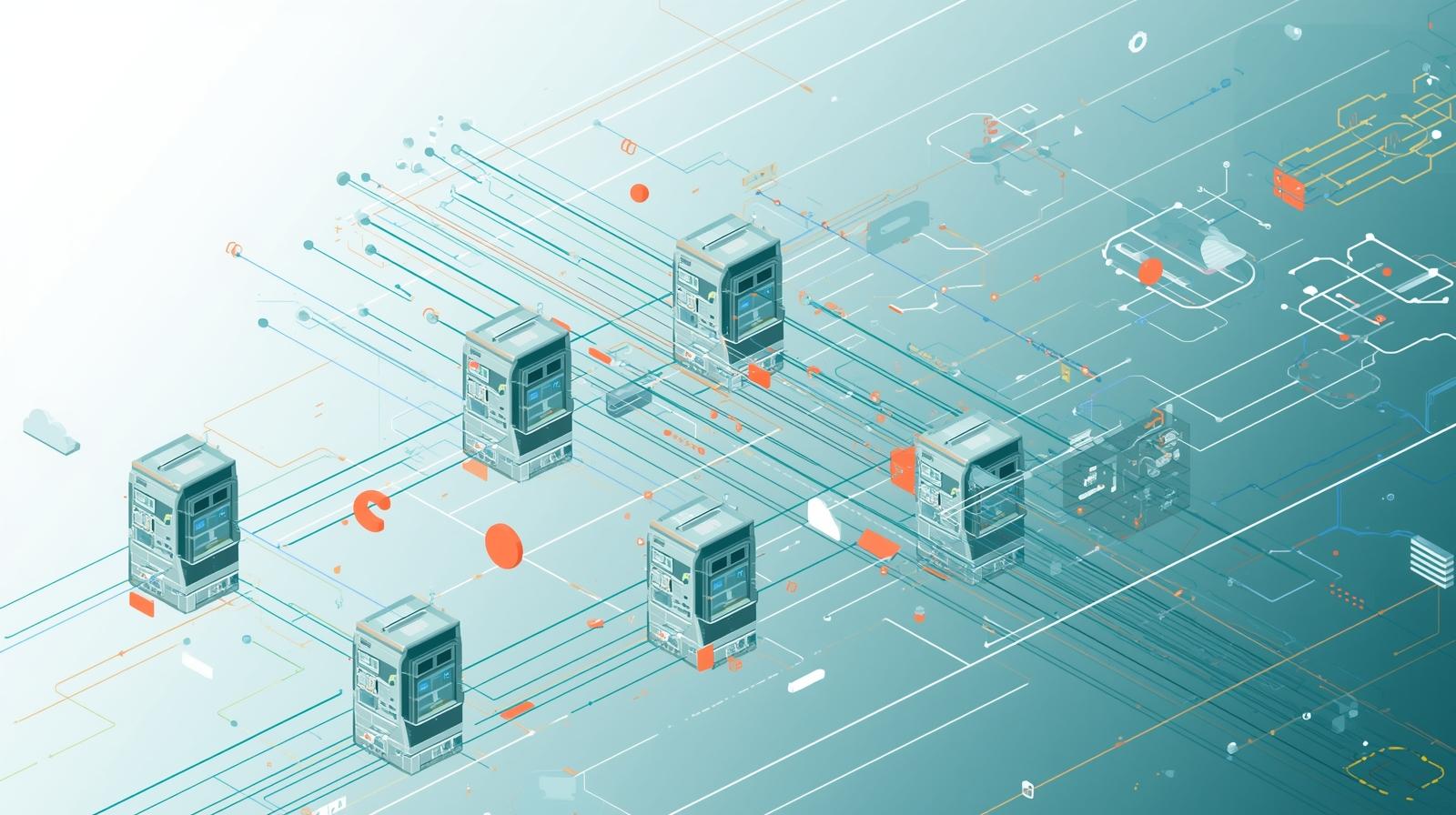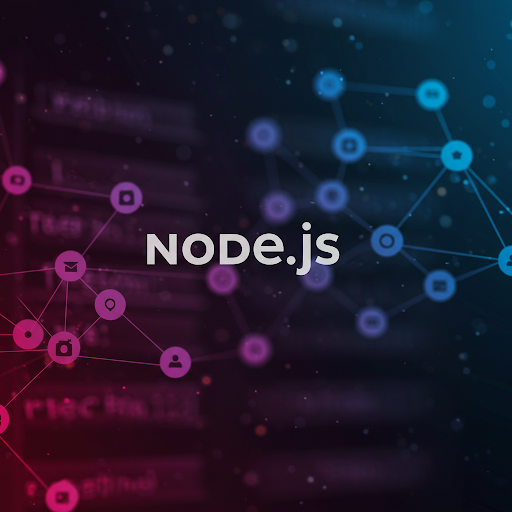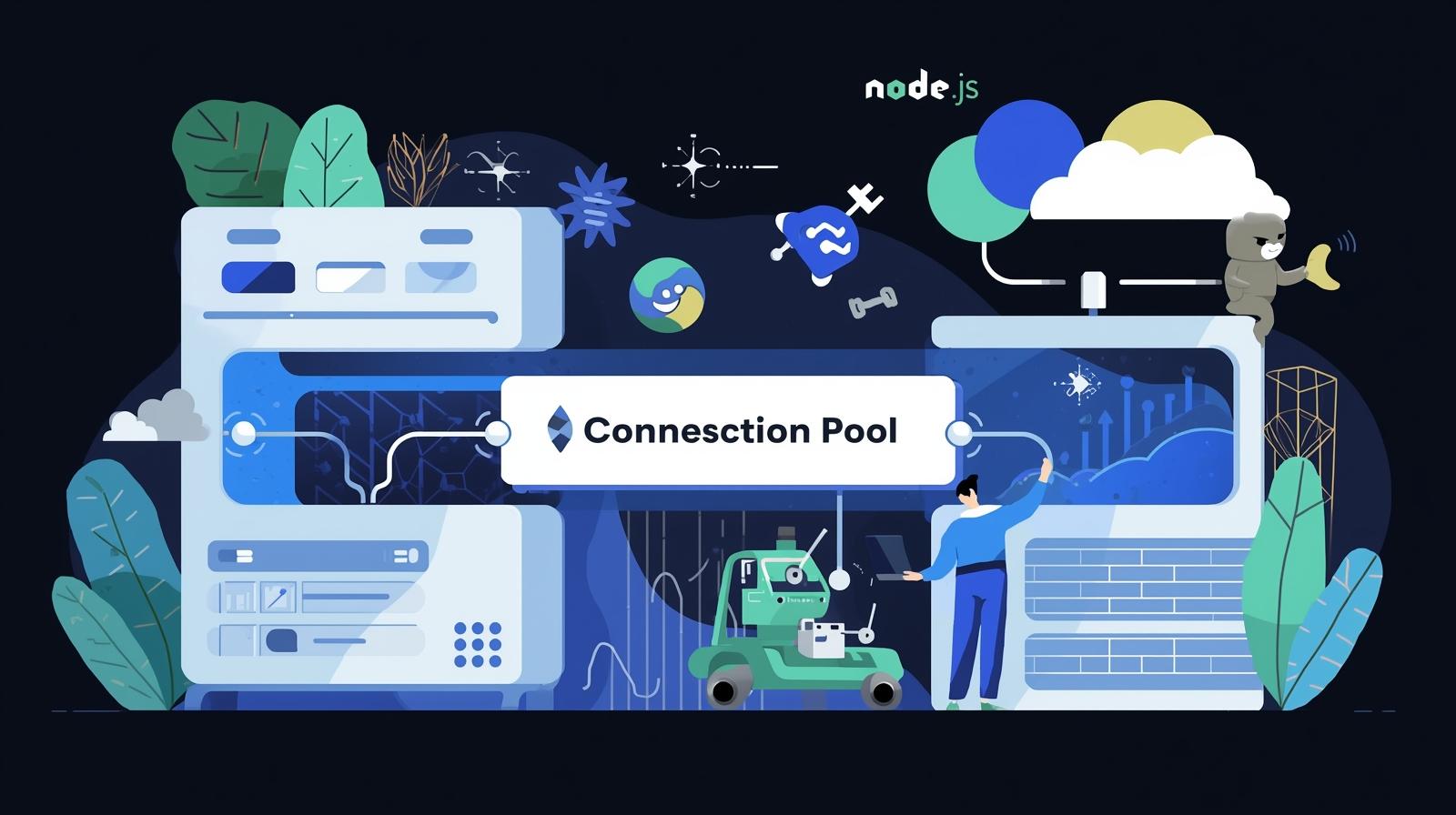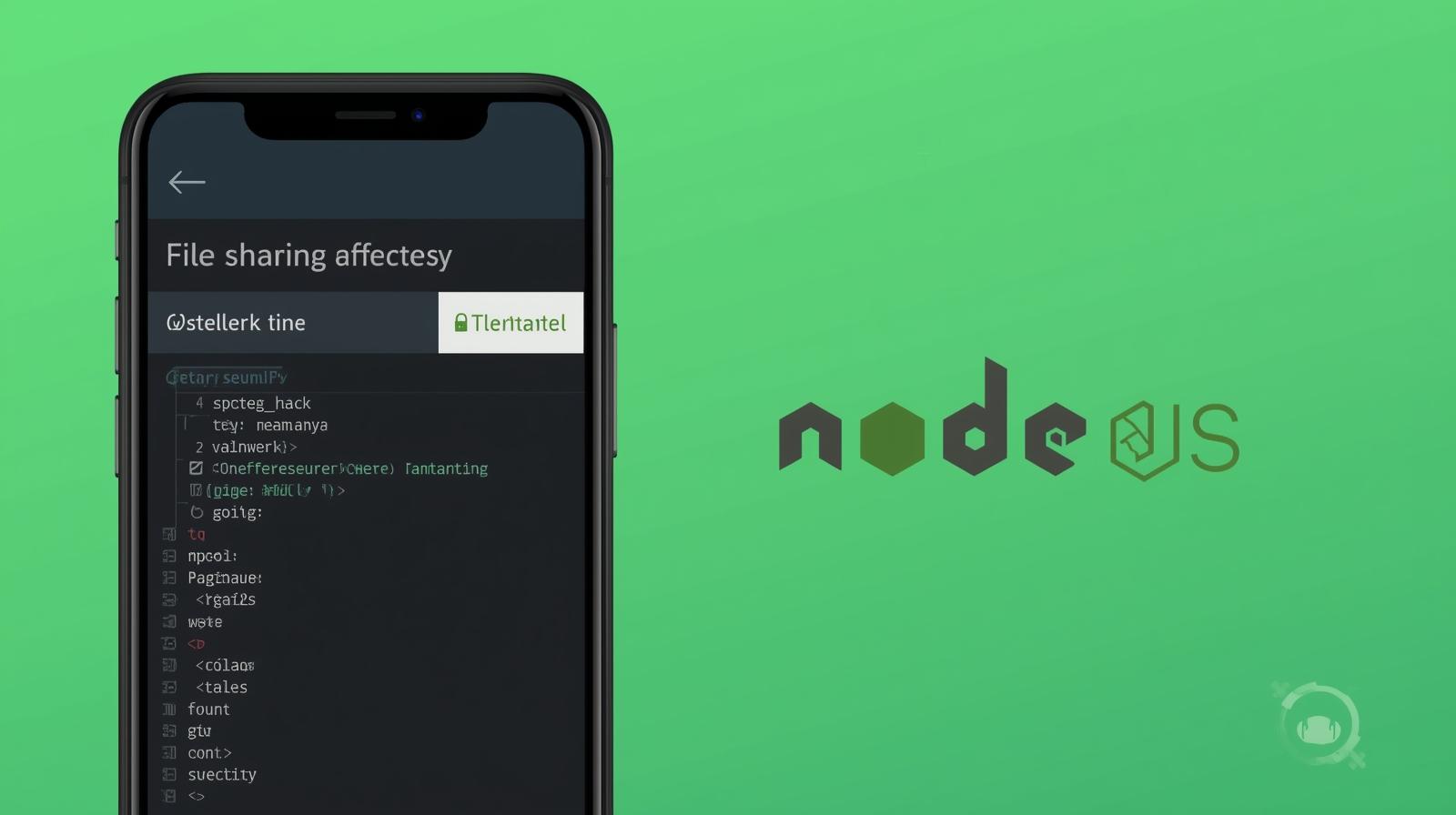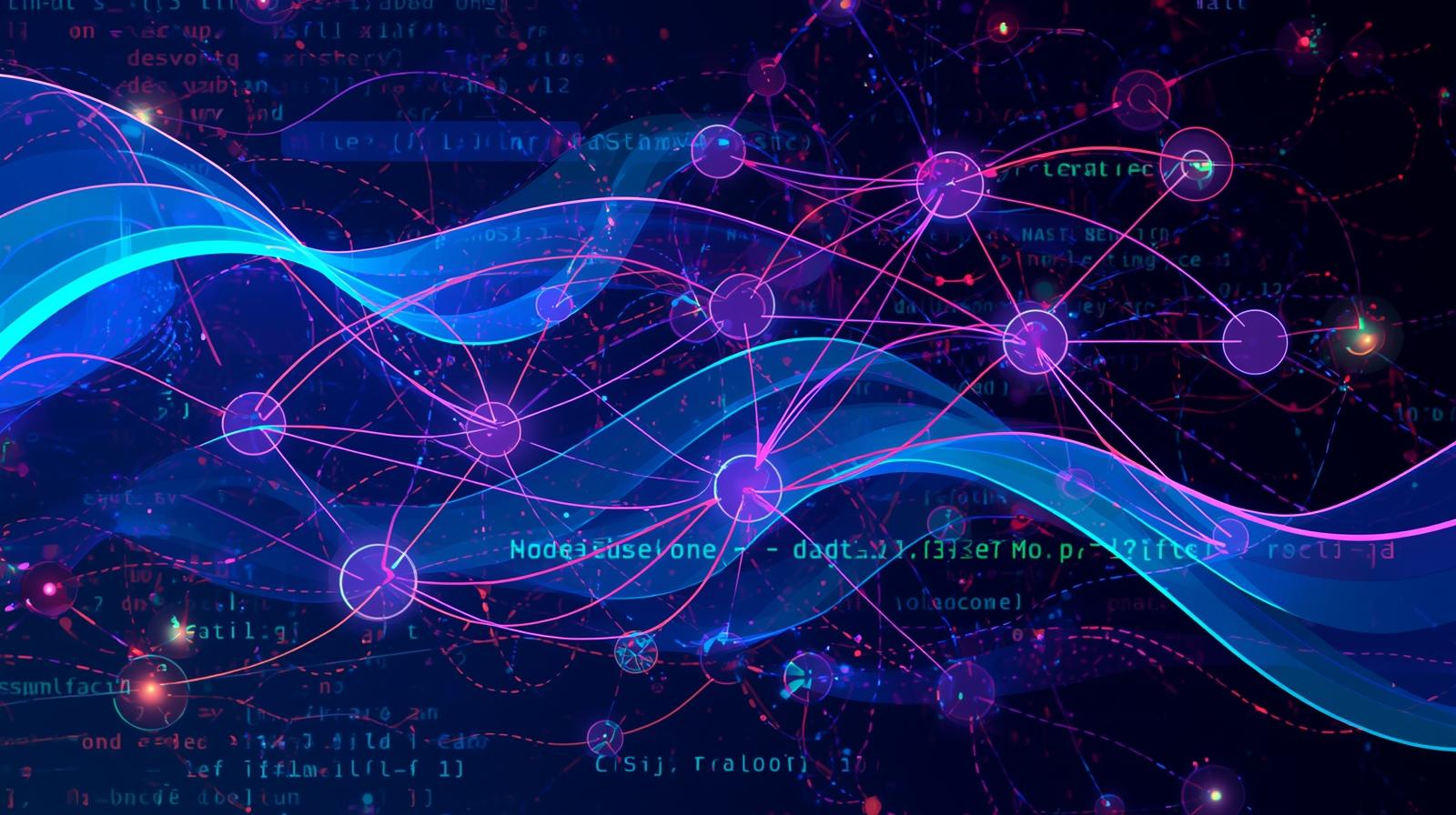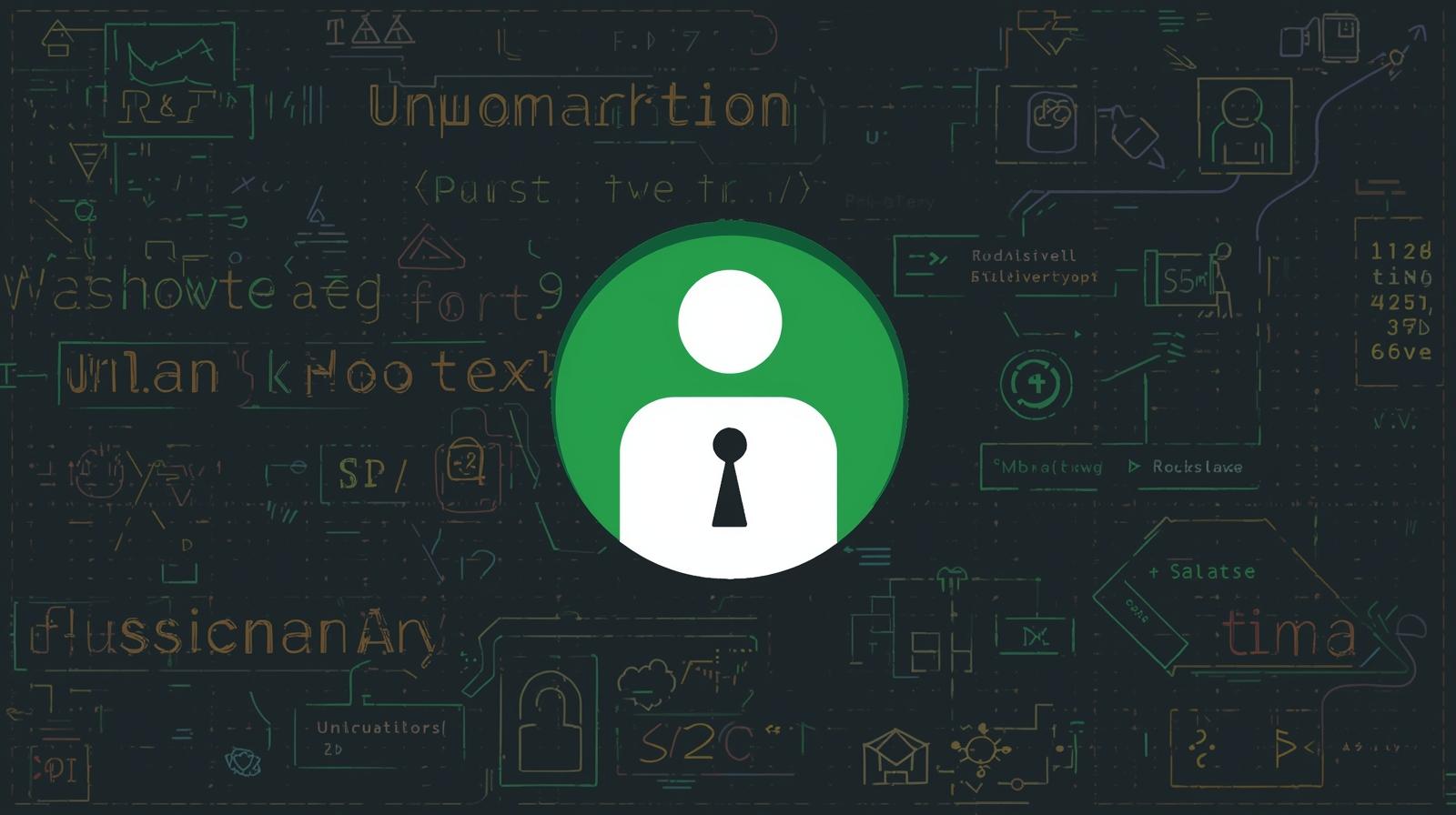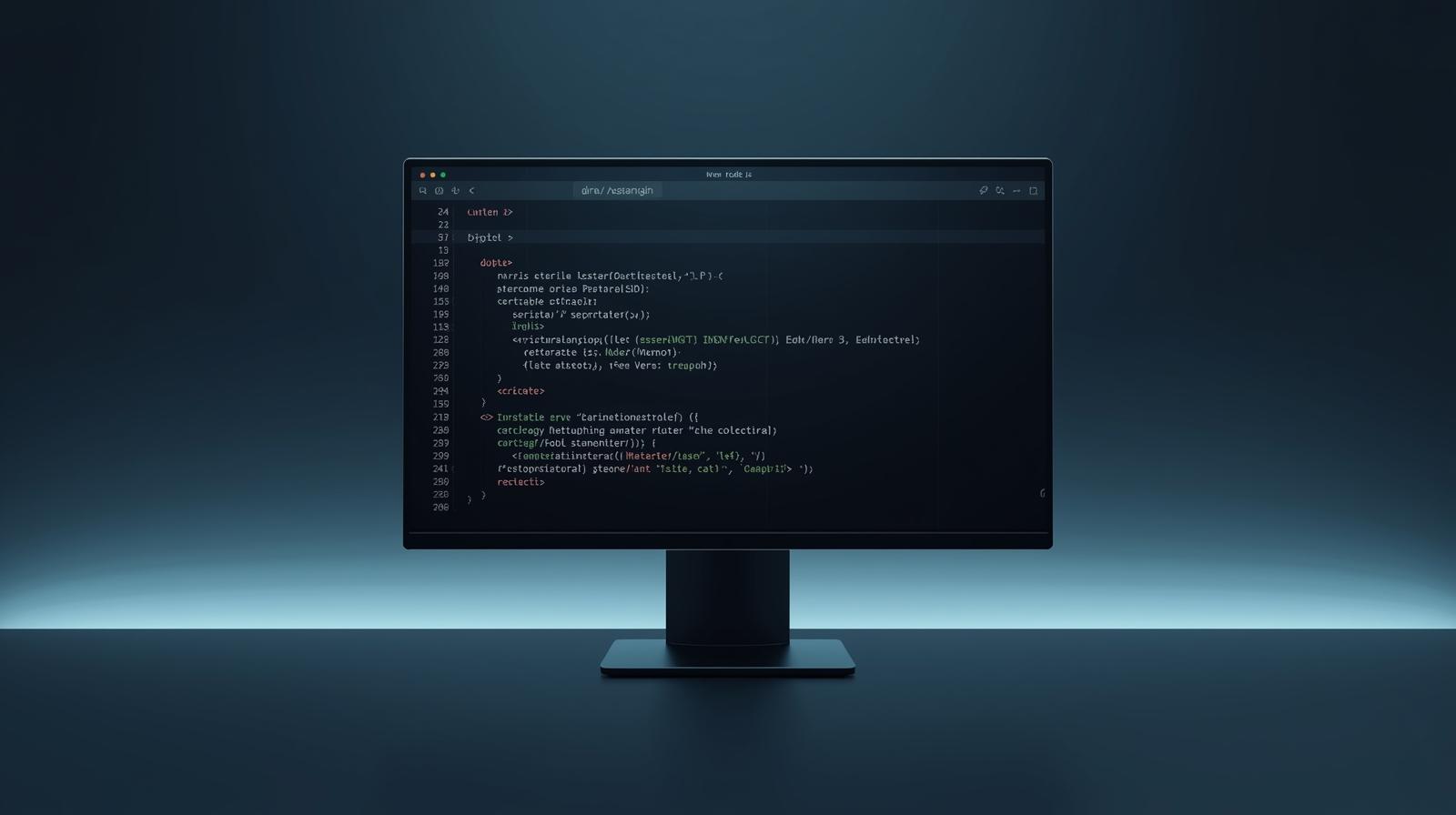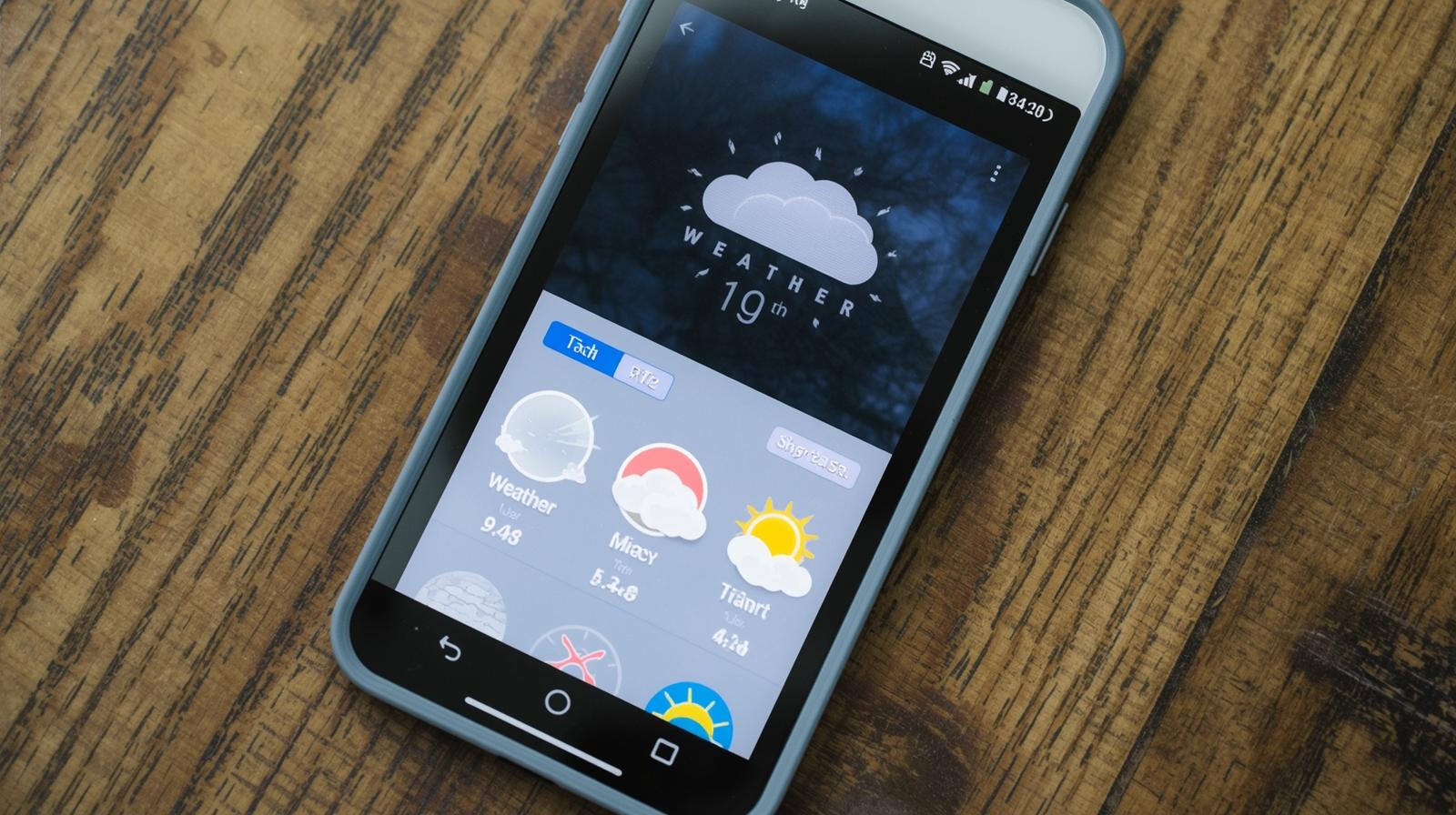Static Files in Node.js: A Complete Guide to express.static() & More
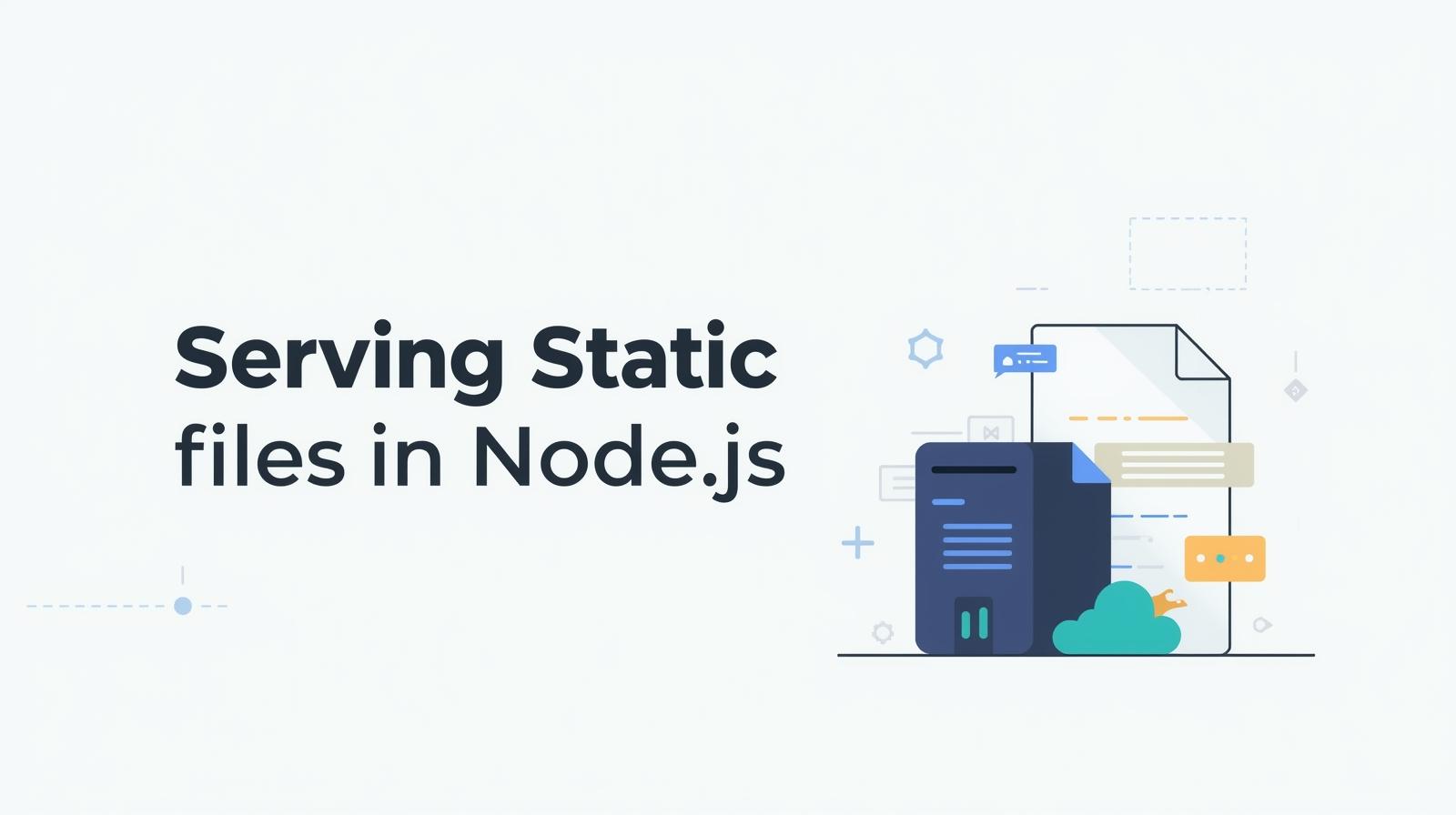
Master serving static files in Node.js! This in-depth guide covers Express.js, express.static(), caching, security, best practices, and real-world examples. Learn professional web development with CoderCrafter.
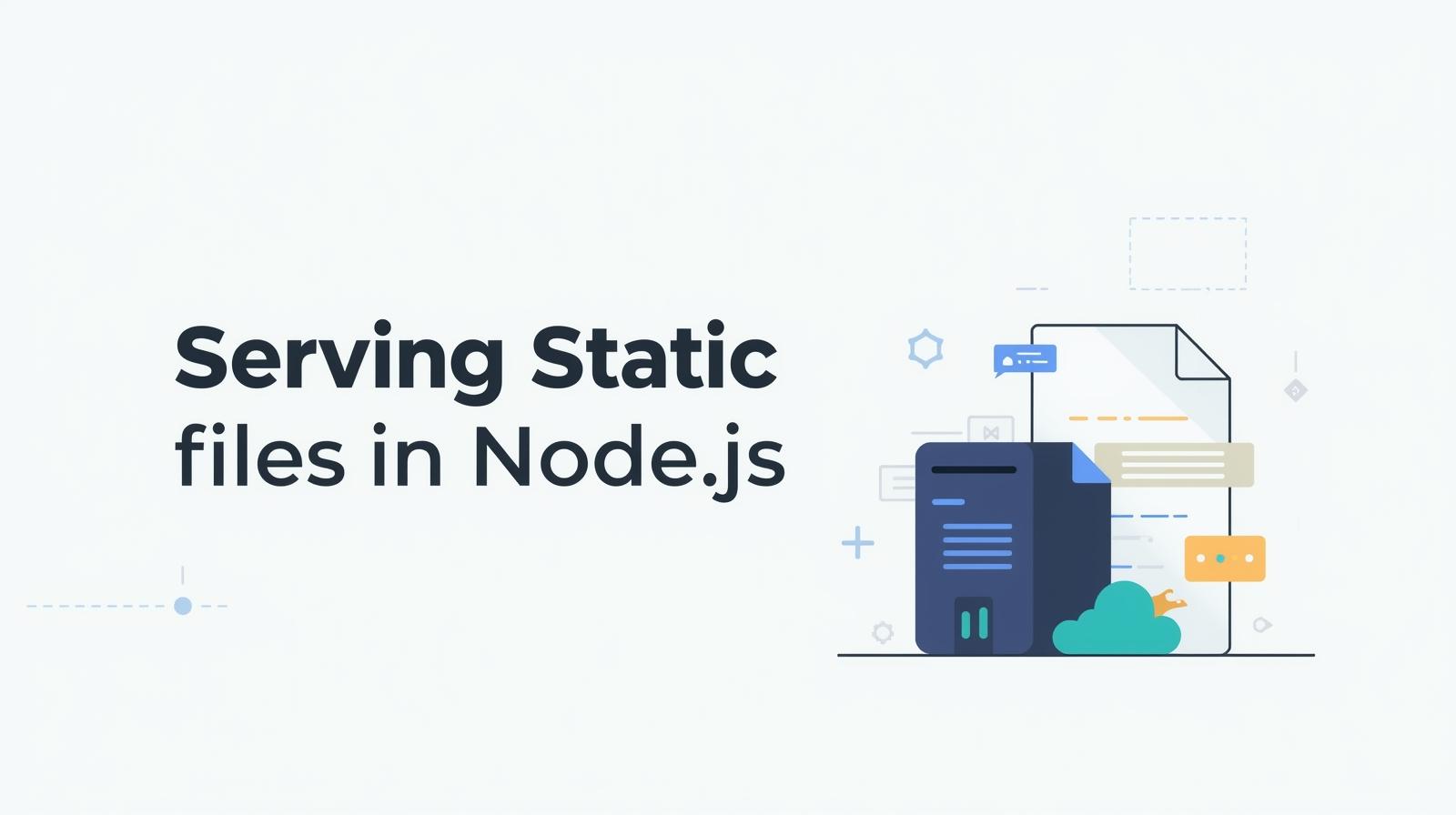
Static Files in Node.js: A Complete Guide to express.static() & More
Serving Static Files in Node.js: Your Ultimate Guide to express.static() and Beyond
Picture this: you've just built a stunning Node.js application. The logic is impeccable, the routes are flawless, but when you open it in the browser... it's a barren, white page. The CSS never loaded. The logo is a broken image. Your interactive JavaScript buttons do nothing. What went wrong?
Chances are, you forgot to serve your static files.
In the world of web development, static files are the unsung heroes that bring our applications to life. They are the paint, the animation, and the style. Understanding how to serve them efficiently and securely is a fundamental skill for any backend or full-stack developer.
In this comprehensive guide, we're not just going to show you a line of code that makes it work. We're going to dive deep into the what, why, and how of serving static files in Node.js. We'll explore the native way, the powerful Express.js method, discuss caching, security, and arm you with best practices you can use in your projects right away.
What Are Static Files, Anyway?
Let's start with the basics. In web development, files are broadly categorized into two types:
Dynamic Files: These are generated on the fly by the server for each request. The content can change based on the user, the time, or the data in a database. Think of your Twitter feed or a personalized Amazon homepage. They are built by server-side logic (often in Node.js, Python, PHP).
Static Files: These are the opposite. They are delivered to the user exactly as they are stored on the server. Their content does not change between requests. Every user who requests a specific static file gets the identical bytes.
Common examples of static files include:
Client-Side JavaScript: Your
script.jsorapp.jsfiles that run in the browser.CSS Stylesheets: Your
style.cssormain.cssfiles that define the look and feel of your site.Images: JPEGs, PNGs, SVGs, WebP files (logos, photos, icons).
Fonts: WOFF, WOFF2, TTF files for custom typography.
Videos: MP4, WebM files.
PDFs: Downloadable documents.
When your browser requests https://mysite.com/styles/main.css, it expects to receive the exact same CSS file every time, until it's updated on the server. This predictability is what makes serving them efficiently so crucial.
Why Do We Need a Special Way to Serve Them?
You might be wondering, "My Node.js server can handle HTTP requests. Can't I just read the file from disk and send it as a response?"
The answer is a resounding yes, you can. But doing it correctly, efficiently, and securely for every single file type is surprisingly complex. Here’s what a robust static file server needs to handle:
Correct MIME Types: The server must tell the browser what kind of file it's sending. Sending a CSS file with a
text/htmltype won't style your page; sending a JPEG astext/plainwill show gibberish. This is done through theContent-Typeheader.Security: You must ensure that users cannot access files outside of the designated folder (e.g., by requesting
../../../etc/passwd). This is called Directory Traversal.Caching: To avoid sending the same file over and over again, you need to implement caching headers (
Cache-Control,ETag). This dramatically improves performance and reduces server load.Performance: Reading files efficiently, especially under high load, is non-trivial. Features like compression (Gzip/Brotli) can reduce file sizes before they're even sent over the network.
Building all this from scratch is a great learning exercise, but in production, we use well-tested tools.
Method 1: The Manual Way (with Node.js Core http and fs Modules)
Before we use any frameworks, let's understand the fundamentals by building a basic static file server using only Node.js's core modules. This will give you a deep appreciation for what higher-level abstractions do for us.
javascript
const http = require('http');
const fs = require('fs').promises;
const path = require('path');
const url = require('url');
const server = http.createServer(async (req, res) => {
// Parse the request URL
const parsedUrl = url.parse(req.url);
// Construct a safe file path
let pathname = path.join(__dirname, 'public', parsedUrl.pathname);
// Security: Prevent directory traversal
if (!pathname.startsWith(path.join(__dirname, 'public'))) {
res.statusCode = 403;
res.end('Forbidden');
return;
}
try {
// Read the file from disk
const data = await fs.readFile(pathname);
// Get the file extension to set the MIME type
const ext = path.extname(pathname).toLowerCase();
const mimeTypes = {
'.html': 'text/html',
'.js': 'text/javascript',
'.css': 'text/css',
'.png': 'image/png',
'.jpg': 'image/jpeg',
'.jpeg': 'image/jpeg',
'.gif': 'image/gif',
'.svg': 'image/svg+xml',
'.json': 'application/json'
};
const contentType = mimeTypes[ext] || 'application/octet-stream';
// Set the Content-Type header
res.setHeader('Content-Type', contentType);
// Send the file content
res.end(data);
} catch (error) {
// Handle file not found or other errors
if (error.code === 'ENOENT') {
res.statusCode = 404;
res.end('File not found');
} else {
res.statusCode = 500;
res.end(`Server Error: ${error.code}`);
}
}
});
const PORT = 3000;
server.listen(PORT, () => {
console.log(`Basic static file server running on http://localhost:${PORT}`);
});What's happening here?
We create an HTTP server.
For each request, we parse the URL to get the requested file path.
We securely join the request path with our
publicdirectory, preventing directory traversal.We try to read the file using
fs.readFile.We map the file extension to a correct MIME type and set the
Content-Typeheader.We send the file data or handle errors (like 404s).
This works, but it's barebones. It lacks caching, compression, and the MIME type list is incomplete. For a real-world application, we need something more robust. This is where Express.js comes in.
Method 2: The Professional Way (with Express.js and express.static)
Express.js is the most popular web framework for Node.js, and it provides a built-in, production-ready middleware function to serve static files: express.static().
Setting Up Your Project
First, create a new directory and initialize a Node.js project.
bash
mkdir my-static-site
cd my-static-site
npm init -yThen, install Express:
bash
npm install expressNow, create a folder structure like this:
text
my-static-site/
├── node_modules/
├── public/
│ ├── css/
│ │ └── style.css
│ ├── js/
│ │ └── app.js
│ ├── images/
│ │ └── logo.png
│ └── index.html
├── app.js
└── package.jsonThe Magic of express.static()
Here's the content of your main app.js file:
javascript
const express = require('express');
const path = require('path');
const app = express();
const PORT = process.env.PORT || 3000;
// Serve static files from the 'public' directory
app.use(express.static('public'));
// Optional: You can also create a virtual path prefix
// app.use('/static', express.static('public'));
// A sample API route to show dynamic content still works
app.get('/api/hello', (req, res) => {
res.json({ message: 'Hello from the dynamic API!' });
});
// Fallback to send index.html for SPA routing (e.g., React, Vue)
app.get('*', (req, res) => {
res.sendFile(path.join(__dirname, 'public', 'index.html'));
});
app.listen(PORT, () => {
console.log(`Server is running on http://localhost:${PORT}`);
});And here's a simple public/index.html to test:
html
<!DOCTYPE html>
<html lang="en">
<head>
<meta charset="UTF-8">
<meta name="viewport" content="width=device-width, initial-scale=1.0">
<title>My Static Site</title>
<link rel="stylesheet" href="/css/style.css">
</head>
<body>
<h1>Welcome to My Site!</h1>
<img src="/images/logo.png" alt="Site Logo" width="150">
<p>This is a static file being served by Express.</p>
<button onclick="showMessage()">Click Me!</button>
<script src="/js/app.js"></script>
</body>
</html>Now, run node app.js and visit http://localhost:3000. You should see your styled page with a working image and button!
Deconstructing express.static('public')
The line app.use(express.static('public')) is deceptively simple. Here's what it does:
app.use(): This tells Express to use this middleware for every incoming request.express.static('public'): This creates a middleware function that, for every request, checks if a file exists in thepublicdirectory that matches the request URL.If you request
/css/style.css, it looks forpublic/css/style.css.If you request
/images/logo.png, it looks forpublic/images/logo.png.If the file is found, it automatically sets the correct
Content-Typeheader, handles caching withETag, and streams the file efficiently.If the file is not found, it calls
next(), passing the request to the next middleware in the stack (which could be your API route or the 404 handler).
Virtual Path Prefixes
Sometimes, you want to add a prefix to your static asset URLs for organization or to avoid conflicts with other routes. You can do this by providing a first argument to app.use().
javascript
app.use('/static', express.static('public'));Now, your files are available under the /static path:
http://localhost:3000/static/css/style.csshttp://localhost:3000/static/images/logo.png
This is a common pattern in larger applications.
Advanced Configuration and Best Practices
The express.static function is highly configurable. Let's look at some options you can pass to make it even more powerful.
1. Setting Custom Headers
You can set headers like Cache-Control for all static files.
javascript
app.use(express.static('public', {
setHeaders: (res, path, stat) => {
// Cache images and CSS for 1 day
if (path.endsWith('.css') || path.match(/\.(png|jpg|jpeg|svg|gif)$/)) {
res.set('Cache-Control', 'public, max-age=86400'); // 24 hours
}
// Cache JS files for 1 hour (if they change more frequently)
if (path.endsWith('.js')) {
res.set('Cache-Control', 'public, max-age=3600'); // 1 hour
}
}
}));2. Enabling Compression
While you can use a separate middleware like compression for dynamic responses, for static files, it's often better to pre-compress them (e.g., creating style.css.gz and style.css.br files) and let your web server (like Nginx) or CDN serve the correct version. However, for a pure Node.js setup, you can use the compression middleware for both.
bash
npm install compressionjavascript
const compression = require('compression');
// Use compression middleware for all responses
app.use(compression());
app.use(express.static('public'));3. Security Best Practices
Don't serve your root directory: Always serve from a dedicated subdirectory like
publicorstatic. Never doapp.use(express.static('.')).Use Helmet.js: The
helmetpackage helps secure your Express app by setting various HTTP headers.bash
npm install helmetjavascript
const helmet = require('helmet'); app.use(helmet()); // You might need to configure Helmet's Content Security Policy (CSP) // for web fonts and scripts if you serve them from your own domain.
4. Serving from Multiple Directories
You can easily serve static files from more than one directory.
javascript
app.use(express.static('public'));
app.use(express.static('node_modules/bootstrap/dist')); // Serve Bootstrap CSS/JS directlyNow, you can reference Bootstrap files in your HTML: <link href="/css/bootstrap.min.css" rel="stylesheet">.
Real-World Use Cases & When to Use a CDN
While express.static() is perfect for development and small to medium-sized applications, for high-traffic, global applications, you should consider a Content Delivery Network (CDN).
A CDN is a globally distributed network of proxy servers that cache your static files in locations closer to your users. This reduces latency, offloads traffic from your origin server, and improves availability.
Common CDN Setup:
You upload your static files (from your
publicfolder) to a cloud storage service like AWS S3, Google Cloud Storage, or Azure Blob Storage.You connect a CDN (like AWS CloudFront, Cloudflare, or Akamai) to this storage.
You change the URLs in your HTML to point to the CDN domain (e.g.,
https://d1234.cloudfront.net/css/style.css).The CDN serves the files with blazing speed from its edge locations.
In this scenario, your Node.js/Express application is solely responsible for generating dynamic content, while the CDN handles all static asset delivery.
Frequently Asked Questions (FAQs)
Q1: Why is my CSS/JS/Image not loading?
A: This is the most common issue. Check the following:
Is the file path in your HTML correct? (e.g.,
href="/css/style.css").Is the file located in the correct directory you passed to
express.static?Check the browser's Developer Tools "Network" tab. A 404 error means the path is wrong. A 403 might mean a permissions issue.
Q2: Should I use a CDN for my static files?
A: For production applications, especially those with a global audience, yes. For development and small internal tools, express.static() is sufficient.
Q3: What's the difference between app.use(express.static(...)) and app.get('/route', ...)?
A: app.use is for middleware that runs for (almost) every request. express.static is a middleware that conditionally serves a file if it exists. app.get is for handling specific GET requests to a specific route with your own logic.
Q4: How can I password-protect a directory of static files?
A: express.static itself doesn't handle authentication. You would need to place an authentication middleware before it.javascript const auth = (req, res, next) => { // ... your auth logic if (isAuthenticated) { next(); // User is allowed, proceed to serve the static file } else { res.status(401).send('Unauthorized'); } }; app.use('/protected-files', auth, express.static('protected-files'));
Conclusion
Serving static files is a cornerstone of web development. We've journeyed from understanding the raw, manual method using Node.js core modules to leveraging the powerful and convenient express.static() middleware in Express.js. We've covered security, caching, performance optimizations, and when to graduate to a CDN.
Mastering this concept is a non-negotiable step in your journey to becoming a proficient full-stack developer. It bridges the gap between your backend logic and the user-facing frontend, ensuring a fast, secure, and polished experience for your users.
Ready to build the next generation of web applications? This guide is just the beginning. To dive deeper into professional software development, from the fundamentals of backend logic with Python Programming to building complex, database-driven applications with Full Stack Development and mastering the modern JavaScript ecosystem with the MERN Stack, we have structured, industry-relevant courses designed for you. Visit and enroll today at codercrafter.in and let's craft your future in code, together.