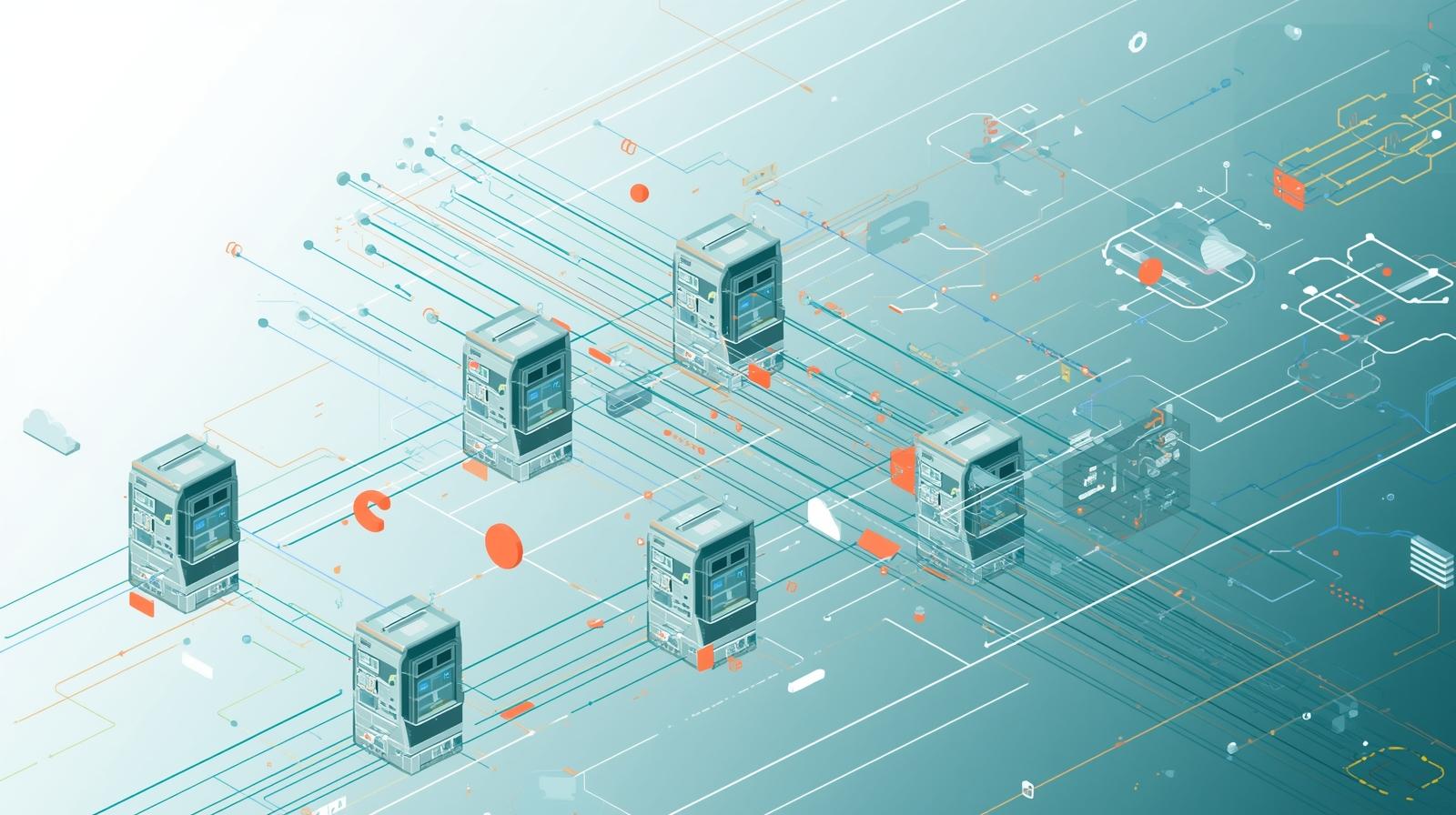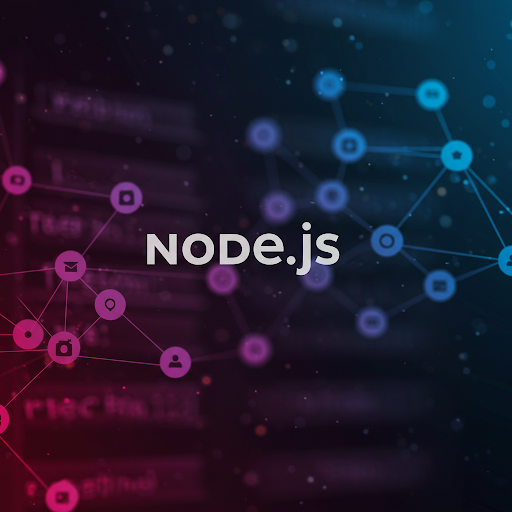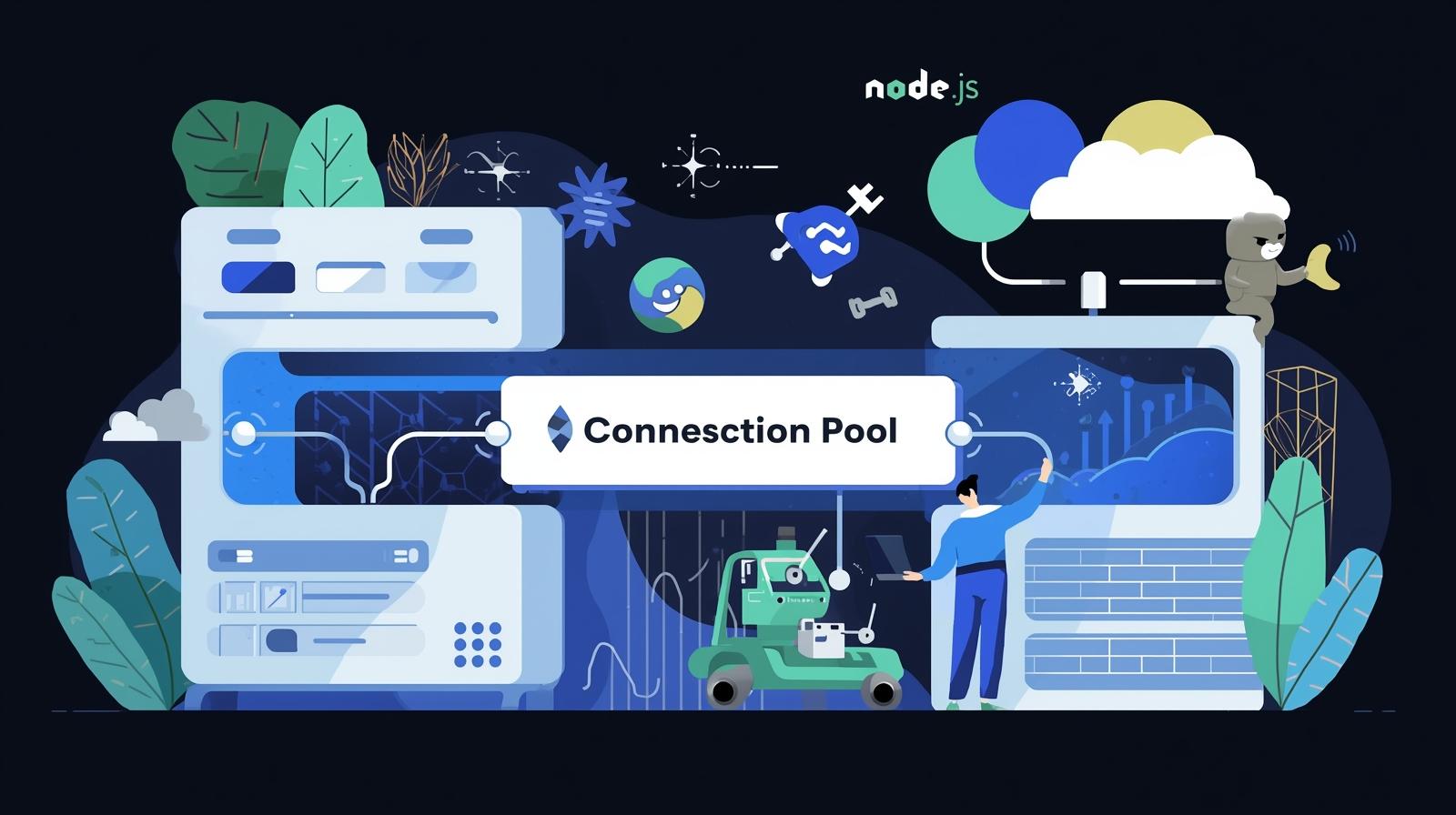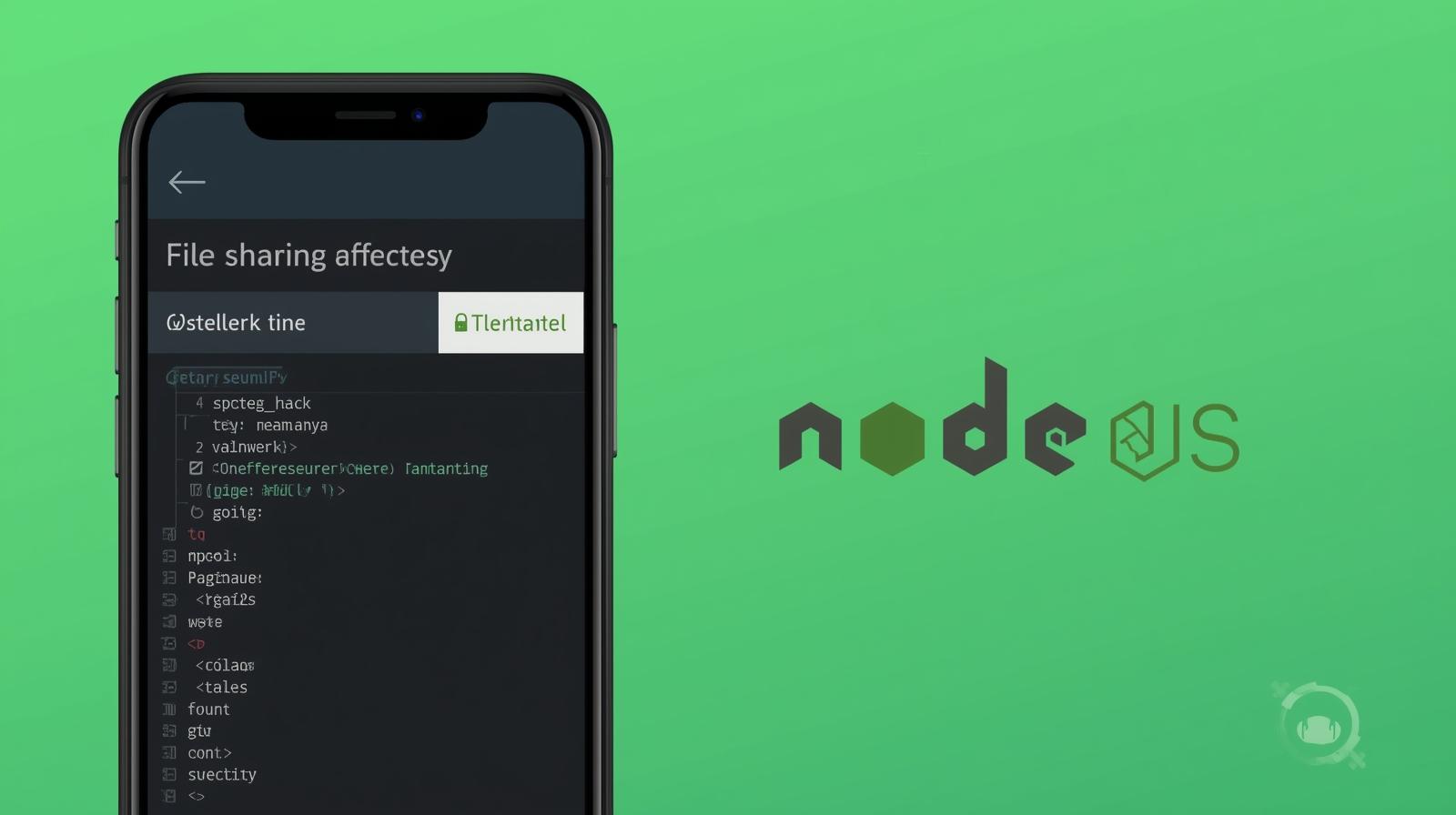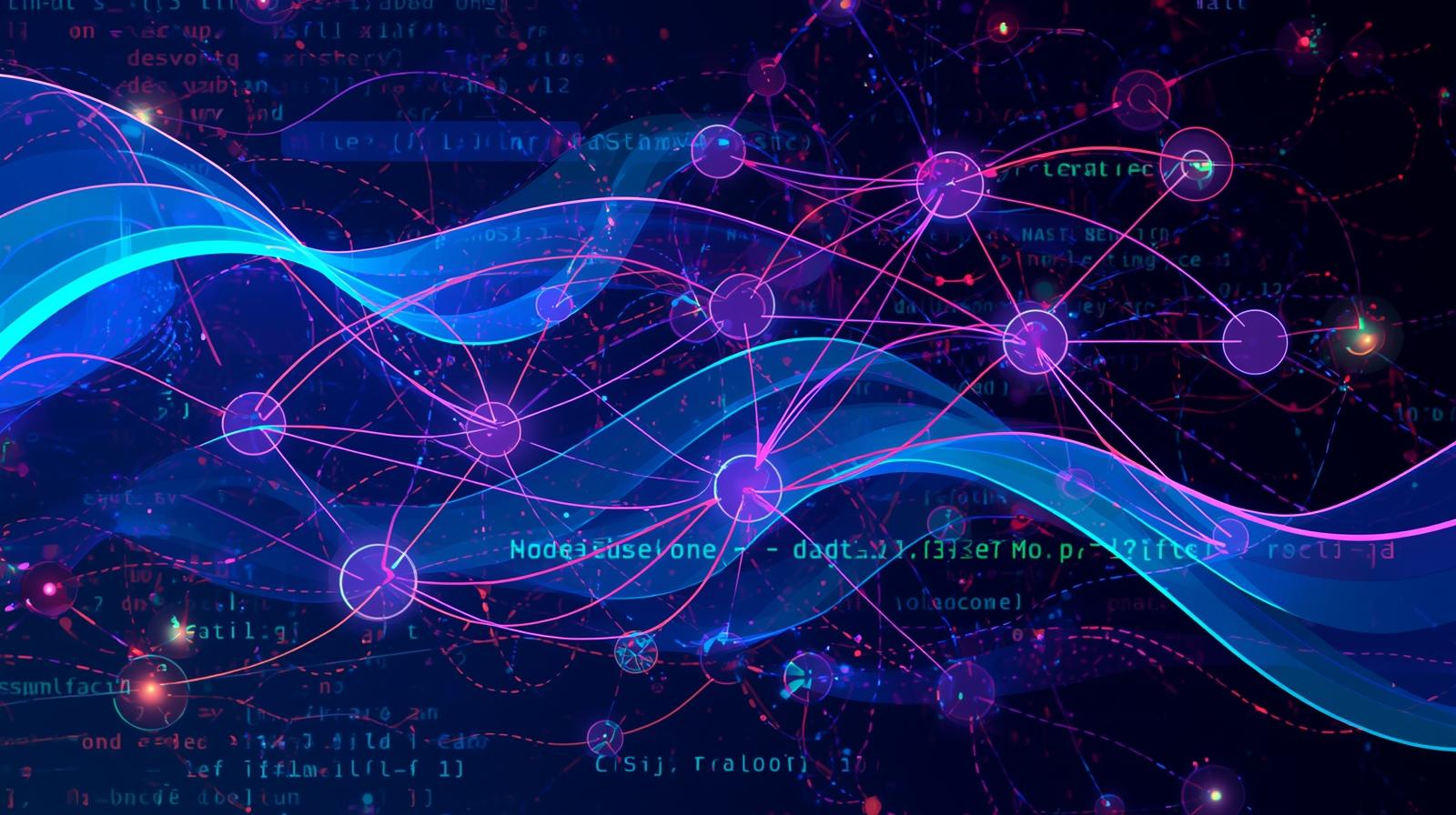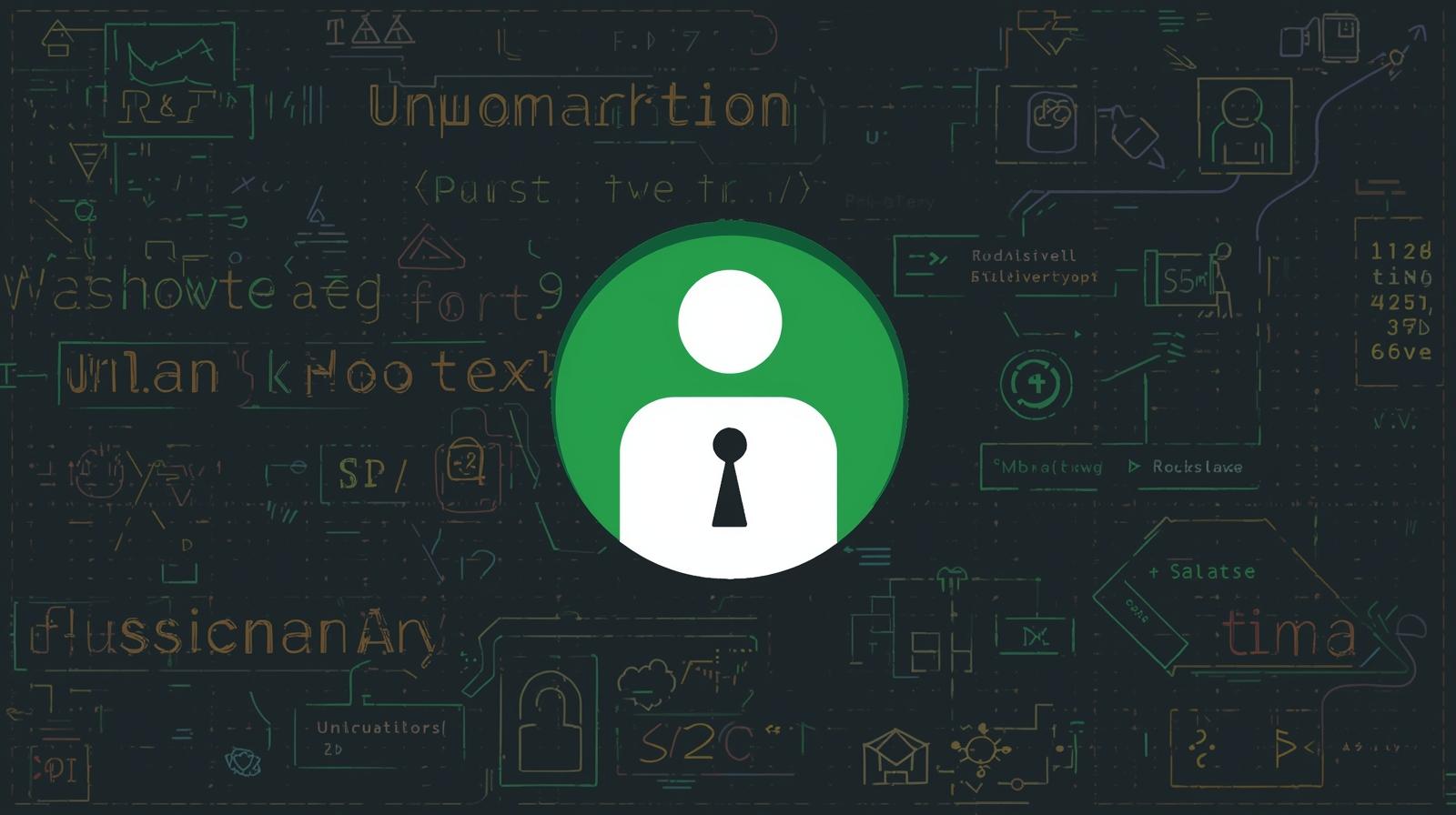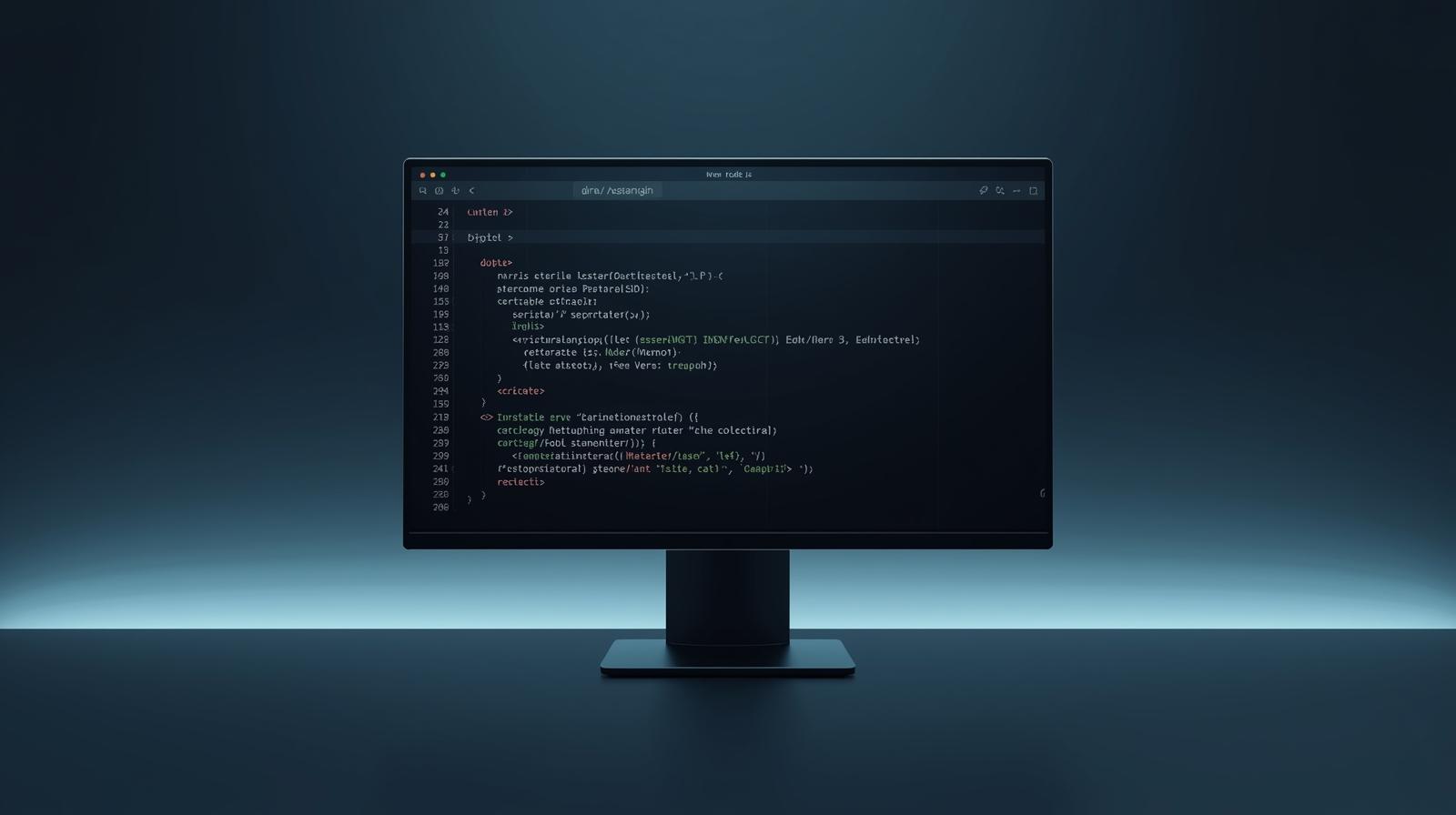Build a Weather App with Node.js: A Step-by-Step Guide for Beginners
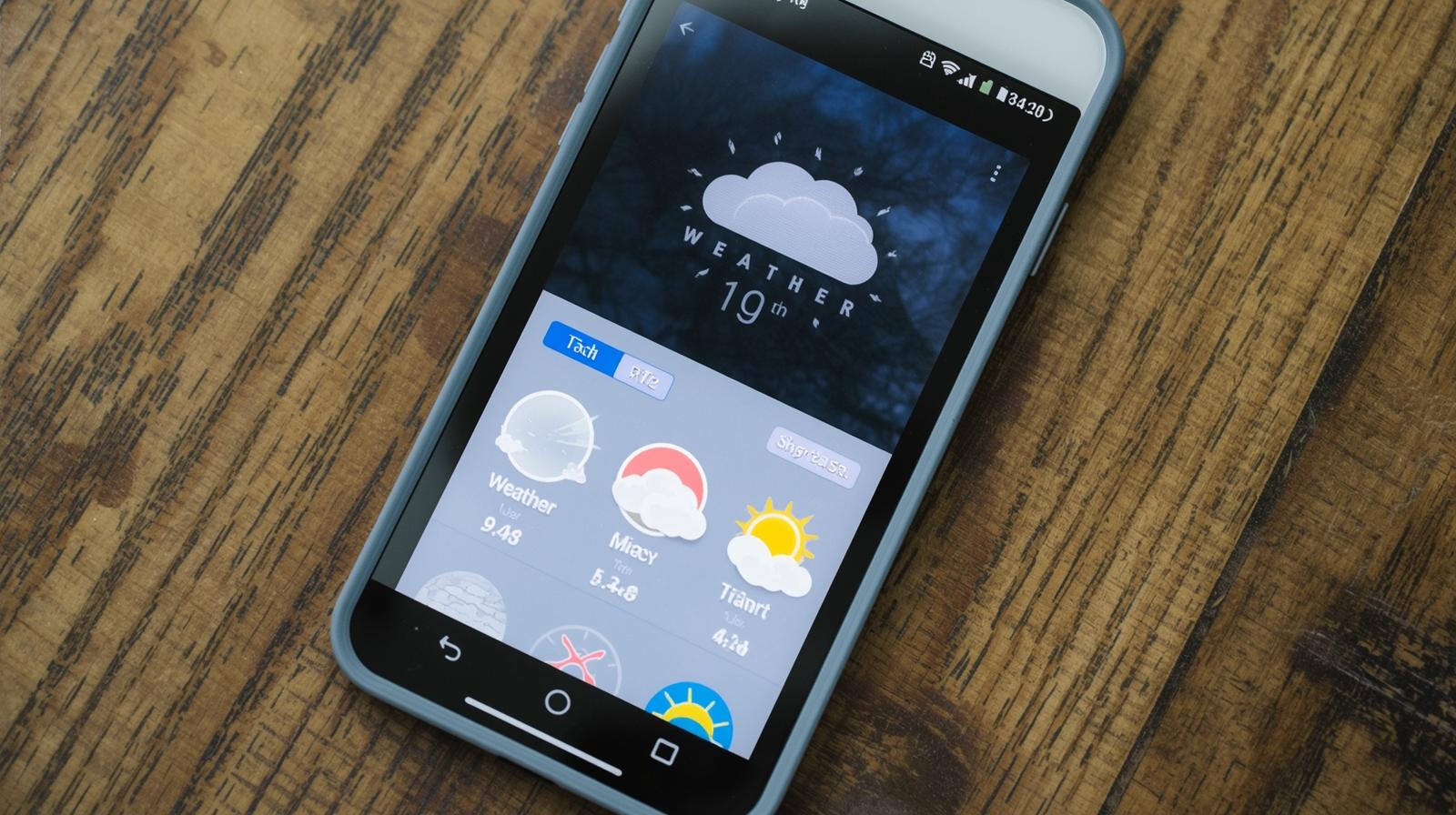
Learn how to build a fully functional weather app using Node.js, Express, and Open Weather Map API. This in-depth guide covers setup, API integration, error handling, deployment, and best practices. Perfect for beginners.
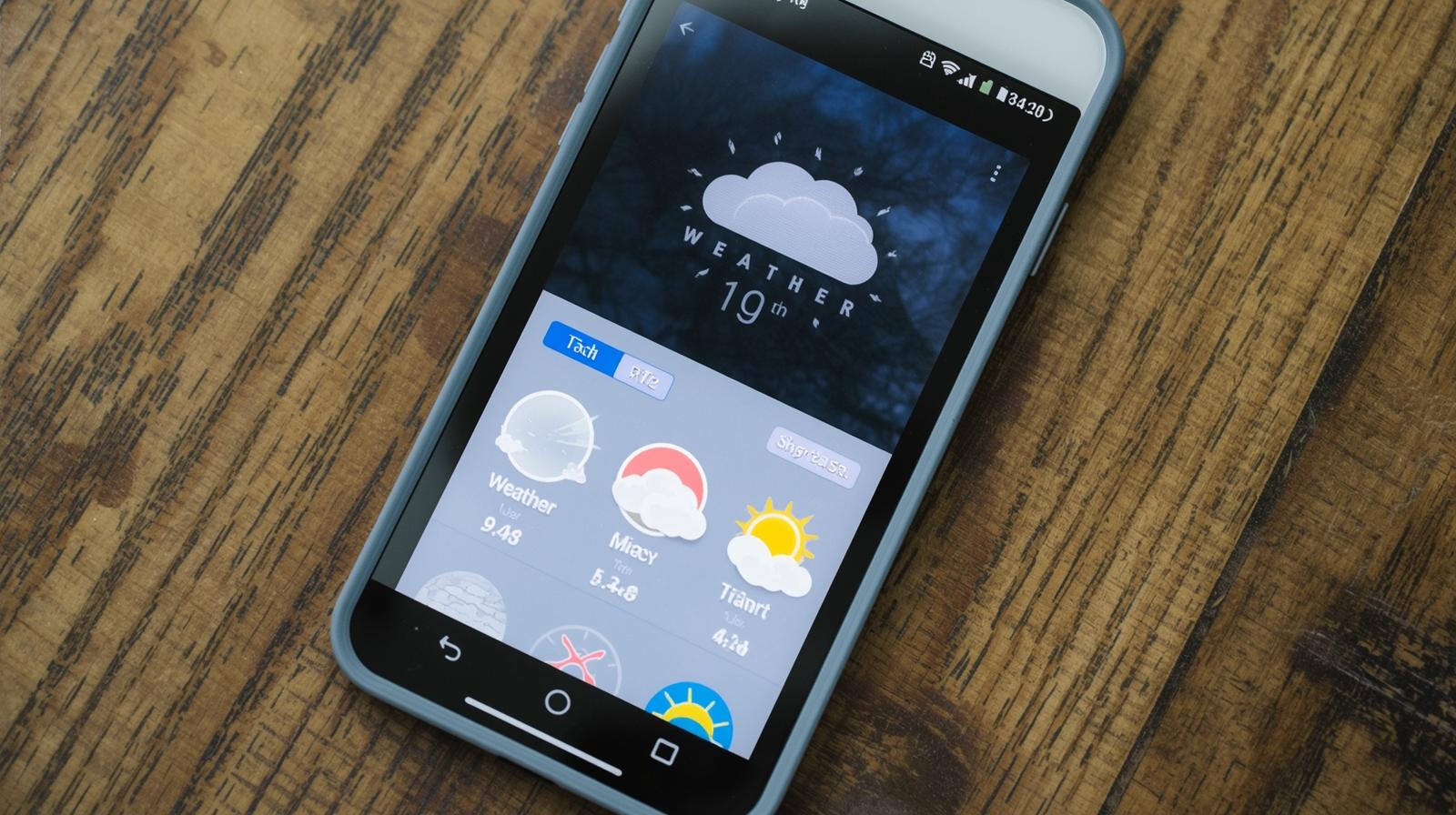
Build a Weather App with Node.js: A Step-by-Step Guide for Beginners
Build a Weather App with Node.js: Your Step-by-Step Guide to Backend Mastery
Ever wondered how those sleek weather apps on your phone work? Where does that real-time data come from? The answer often lies in a powerful backend technology called Node.js, talking to massive weather data APIs.
In this comprehensive guide, we're not just going to talk about it; we're going to build it. We'll create a fully functional, city-specific weather application from the ground up. This project is a fantastic way to dive into backend development, understand how to work with third-party APIs, and create something genuinely useful.
Whether you're a coding enthusiast looking for a weekend project or an aspiring developer wanting to bolster your portfolio, this tutorial is for you. We'll walk through every step, from initializing a new project to deploying a live web app.
Ready to code? Let's build a weather app!
Why Build a Weather App? The "Why" Before the "How"
Before we write a single line of code, let's understand the "why." A weather app is the "Hello, World!" of the API-integration world, and for good reason.
Fundamental Concepts: It teaches you core backend concepts like handling HTTP requests, managing routes, processing user input, and working with JSON data.
API Integration: In today's interconnected digital world, almost every application relies on external services. Learning to consume an API is a non-negotiable skill for any developer.
Full-Stack Glimpse: While our focus is on the backend (Node.js), we'll also create a simple frontend. This gives you a taste of how the two ends communicate.
Tangible Outcome: At the end of this tutorial, you'll have a working application you can show off. It's incredibly satisfying to see your code turn into a real, usable product.
This project perfectly encapsulates the skills taught in professional software development courses. To learn professional software development courses such as Python Programming, Full Stack Development, and MERN Stack, visit and enroll today at codercrafter.in. Now, let's break down the tools we'll be using.
Project Architecture: How It All Fits Together
Here’s a high-level overview of how our application will work:
The User: Types a city name into the search box on our webpage and hits "Search."
Our Server (Node.js + Express): Receives this city name from the frontend.
The Weather API (OpenWeatherMap): Our server takes the city name, sends a request to the OpenWeatherMap API (along with a secret key), and asks for the weather data.
The Data Flow: The API responds with a JSON object containing all the weather details (temperature, humidity, etc.).
Back to the User: Our server processes this JSON, extracts the necessary information, and sends it back to our webpage, which then displays it in a user-friendly format.
It’s a beautiful dance of request and response, and you’re the choreographer.
Tech Stack & Prerequisites
Let's get our tools ready.
Node.js: The runtime environment that will execute our JavaScript code on the server. Make sure you have it installed from the official Node.js website.
npm (Node Package Manager): Comes bundled with Node.js. We'll use it to install external libraries (packages).
Express.js: A minimal and flexible web application framework for Node.js. It simplifies the process of building servers and handling routes.
Axios: A promise-based HTTP client for making requests to the OpenWeatherMap API. It's cleaner and more feature-rich than Node's built-in
httpsmodule.EJS (Embedded JavaScript templating): A simple templating engine that lets us generate HTML markup with plain JavaScript. It will help us dynamically display the weather data on our page.
dotenv: A zero-dependency module that loads environment variables from a
.envfile. This is crucial for keeping our API keys secret.
Basic knowledge of JavaScript, the command line, and HTML/CSS will be helpful, but we'll explain everything as we go.
Step 1: Laying the Foundation - Project Setup
First, let's create our project directory and initialize it.
Open your terminal and run the following commands:
bash
mkdir node-weather-app
cd node-weather-app
npm init -yThe npm init -y command creates a package.json file with default values. This file is the heart of our project, tracking all our dependencies and scripts.
Now, let's install the packages we discussed:
bash
npm install express axios ejs dotenvThis will create a node_modules folder (where the packages live) and update your package.json to include these dependencies.
Step 2: Getting Our Weather Data Source - The OpenWeatherMap API
We need a source of reliable weather data. For this tutorial, we'll use the OpenWeatherMap API. It has a generous free tier that's perfect for learning.
Go to OpenWeatherMap and sign up for a free account.
Once logged in, navigate to the "API Keys" tab. You should see a default key (it might look like a long string of letters and numbers). If not, generate one.
Copy this API key. We'll need it in a moment.
Important: Treat this key like a password. If you commit it directly to a public GitHub repository, bots will find it and misuse it. We'll use the dotenv package to keep it safe.
Step 3: Building Our Server - The index.js File
Create a file in your project's root directory named index.js. This will be the main entry point for our application.
Let's start building our server, piece by piece.
javascript
// index.js
// 1. Import the required modules
const express = require('express');
const axios = require('axios');
require('dotenv').config(); // Loads environment variables from .env file
// 2. Create an Express application
const app = express();
// 3. Define the port our server will run on
// process.env.PORT is for deployment (like Heroku), else use 3000
const port = process.env.PORT || 3000;
// 4. Set up EJS as our templating engine
app.set('view engine', 'ejs');
// 5. Serve static files (like CSS, images) from the 'public' directory
app.use(express.static('public'));
// 6. Parse URL-encoded bodies (as sent by HTML forms)
app.use(express.urlencoded({ extended: true }));
// 7. Define our main route - the homepage
app.get('/', (req, res) => {
// When the user first visits, just render the form without weather data
res.render('index', { weather: null, error: null });
});
// 8. Define the route to handle the form submission
app.post('/weather', async (req, res) => {
// Extract the city name from the form body
const city = req.body.city;
const apiKey = process.env.OPENWEATHER_API_KEY; // Get API key from .env
const apiUrl = `https://api.openweathermap.org/data/2.5/weather?q=${city}&units=metric&appid=${apiKey}`;
// Initialize variables for our response
let weatherData = null;
let errorMessage = null;
try {
// 9. Make the API request using Axios
const response = await axios.get(apiUrl);
weatherData = response.data;
// We can process the data here if needed before sending to the template
// For example, let's create a simpler object
weatherData = {
city: weatherData.name,
country: weatherData.sys.country,
temperature: Math.round(weatherData.main.temp),
description: weatherData.weather[0].description,
icon: weatherData.weather[0].icon,
humidity: weatherData.main.humidity,
windSpeed: weatherData.wind.speed,
};
} catch (error) {
// 10. Handle any errors that occur during the API request
if (error.response) {
// The request was made and the server responded with a status code that falls out of the 2xx range
if (error.response.status === 404) {
errorMessage = 'City not found. Please check the spelling and try again.';
} else if (error.response.status === 401) {
errorMessage = 'Invalid API key. Please check your configuration.';
} else {
errorMessage = 'An unexpected error occurred with the weather service.';
}
} else if (error.request) {
// The request was made but no response was received
errorMessage = 'Unable to connect to the weather service. Please check your internet connection.';
} else {
// Something happened in setting up the request that triggered an Error
errorMessage = 'An unexpected error occurred.';
}
console.error('Error fetching weather data:', error);
}
// 11. Render the index template, passing the weather data and/or error
res.render('index', { weather: weatherData, error: errorMessage });
});
// 12. Start the server and listen on the specified port
app.listen(port, () => {
console.log(`Server is running on http://localhost:${port}`);
});Code Walkthrough:
Imports & Configuration: We import our modules and load environment variables.
Express App: We initialize our Express app.
Port: We set the port, with a fallback for deployment platforms.
View Engine: We tell Express to use EJS for rendering views.
Static Files: We configure a folder
publicfor our CSS and client-side JS.Body Parser: This middleware is essential for reading data from HTML forms.
Homepage Route (
app.get): Renders the initial page.Weather Route (
app.post): This is where the magic happens. It captures the city name from the form.API Call: We use
axiosto make aGETrequest to OpenWeatherMap. Theawaitkeyword pauses execution until we get a response.Error Handling: This is a critical part of any robust application. We gracefully handle different types of errors (wrong city name, network issues, invalid API key) and provide user-friendly messages.
Rendering the Response: We send the processed data (or error) back to the same
indexview.Server Start: We fire up the server.
Step 4: Securing Our API Key with dotenv
Create a file named .env in your project's root.
env
# .env
OPENWEATHER_API_KEY=your_actual_api_key_hereReplace your_actual_api_key_here with the key you copied from OpenWeatherMap.
Crucially, add .env to your .gitignore file to ensure you don't accidentally commit your secret key to version control.
gitignore
# .gitignore
node_modules/
.env
.DS_StoreStep 5: Creating the Frontend View with EJS
Create a folder named views. Inside it, create a file named index.ejs. This is our template file.
html
<!DOCTYPE html>
<html lang="en">
<head>
<meta charset="UTF-8">
<meta name="viewport" content="width=device-width, initial-scale=1.0">
<title>Node.js Weather App</title>
<link rel="stylesheet" href="/css/style.css">
</head>
<body>
<div class="container">
<h1>🌤️ Node.js Weather App</h1>
<p>Enter a city name to get the current weather conditions.</p>
<form action="/weather" method="POST">
<div class="form-group">
<input type="text" name="city" id="city" placeholder="E.g., London, Tokyo, New York" value="<%= (weather && weather.city) || '' %>" required>
<button type="submit">Get Weather</button>
</div>
</form>
<% if (weather) { %>
<!-- This section displays only if weather data exists -->
<div class="weather-card">
<h2><%= weather.city %>, <%= weather.country %></h2>
<div class="weather-info">
<img src="http://openweathermap.org/img/wn/<%= weather.icon %>@2x.png" alt="<%= weather.description %>" class="weather-icon">
<div class="weather-details">
<p class="temperature"><%= weather.temperature %>°C</p>
<p class="description"><%= weather.description %></p>
<p class="details">💧 Humidity: <%= weather.humidity %>%</p>
<p class="details">💨 Wind Speed: <%= weather.windSpeed %> m/s</p>
</div>
</div>
</div>
<% } %>
<% if (error) { %>
<!-- This section displays only if there's an error -->
<div class="error-card">
<p><%= error %></p>
</div>
<% } %>
<footer>
<p>Built with Node.js, Express, and the OpenWeatherMap API. To learn how to build projects like this and master modern web development, check out the professional software development courses at <a href="https://codercrafter.in" target="_blank">codercrafter.in</a>.</p>
</footer>
</div>
</body>
</html>EJS allows us to mix HTML with JavaScript. The <% %> tags let us run JS logic (like if statements), and <%= %> outputs the value of a variable into the HTML.
Step 6: Styling Our App - The CSS
Create a folder named public, and inside it, another folder named css. In the css folder, create a style.css file. Let's add some basic styling to make our app presentable.
css
/* public/css/style.css */
* {
margin: 0;
padding: 0;
box-sizing: border-box;
}
body {
font-family: 'Segoe UI', Tahoma, Geneva, Verdana, sans-serif;
background: linear-gradient(135deg, #74b9ff 0%, #0984e3 100%);
color: #2d3436;
min-height: 100vh;
padding: 20px;
line-height: 1.6;
}
.container {
max-width: 600px;
margin: 40px auto;
background: white;
border-radius: 16px;
padding: 40px;
box-shadow: 0 10px 30px rgba(0, 0, 0, 0.2);
}
h1 {
text-align: center;
margin-bottom: 10px;
color: #0984e3;
}
p {
text-align: center;
margin-bottom: 30px;
color: #636e72;
}
.form-group {
display: flex;
gap: 10px;
margin-bottom: 30px;
}
input[type="text"] {
flex: 1;
padding: 15px;
border: 2px solid #dfe6e9;
border-radius: 8px;
font-size: 16px;
transition: border-color 0.3s;
}
input[type="text"]:focus {
outline: none;
border-color: #74b9ff;
}
button {
padding: 15px 25px;
background: #00b894;
color: white;
border: none;
border-radius: 8px;
font-size: 16px;
cursor: pointer;
transition: background-color 0.3s;
}
button:hover {
background: #00a085;
}
.weather-card, .error-card {
background: #f9f9f9;
border-radius: 12px;
padding: 25px;
margin-top: 20px;
border-left: 5px solid #74b9ff;
}
.error-card {
border-left-color: #d63031;
background: #ffeaa7;
}
.weather-card h2 {
margin-bottom: 15px;
color: #2d3436;
}
.weather-info {
display: flex;
align-items: center;
gap: 20px;
}
.weather-icon {
width: 100px;
height: 100px;
}
.temperature {
font-size: 2.5rem;
font-weight: bold;
color: #0984e3;
}
.description {
font-size: 1.2rem;
text-transform: capitalize;
margin-bottom: 10px;
}
.details {
color: #636e72;
margin-bottom: 5px;
}
footer {
margin-top: 40px;
text-align: center;
font-size: 0.9rem;
color: #636e72;
}
footer a {
color: #0984e3;
text-decoration: none;
}
footer a:hover {
text-decoration: underline;
}Step 7: Running the Application
Back in your terminal, ensure you are in the node-weather-app directory and run:
bash
node index.jsYou should see: Server is running on http://localhost:3000
Open your browser and go to that address. You should see your beautiful weather app! Try searching for a city like "Paris" or "Delhi."
Real-World Use Cases & Enhancements
Our basic app works, but let's think bigger. How is this applied in the real world, and how could you improve it?
Location-Based Weather: Use the browser's Geolocation API to automatically fetch the weather for the user's current location.
5-Day Forecast: The OpenWeatherMap API also provides a 5-day forecast. You could expand your app to show a multi-day view.
Weather Maps: Integrate with services like Leaflet.js and OpenWeatherMap's tile layers to display an interactive weather map.
User Accounts & Saved Cities: Allow users to create accounts and save their favorite cities for quick access. This would require a database.
Mobile App: Use a framework like React Native to build a mobile version, using the same Node.js backend.
Building these kinds of features is exactly what you learn in a structured, project-based environment. If you're serious about becoming a job-ready developer, the comprehensive Full Stack Development course at codercrafter.in dives deep into these advanced concepts.
Best Practices for Production
Environment Variables: We already did this with
dotenv. Never hardcode secrets.Error Handling: We implemented robust error handling for the API. Always anticipate what can go wrong.
Input Validation & Sanitization: We are directly using user input in our API URL. In a more complex app, you should validate and sanitize this input to prevent injection attacks.
Rate Limiting: Implement a rate limiter (e.g., using
express-rate-limit) to prevent users from spamming your server/API with too many requests.Logging: Use a logging library like
winstonormorganto keep logs of requests and errors for debugging.Code Structure: For larger apps, separate your routes, controllers, and services into different files and folders (MVC architecture).
Frequently Asked Questions (FAQs)
Q1: Do I need to know advanced JavaScript for this?
A1: A solid understanding of modern JavaScript fundamentals (like ES6 modules, async/await, and promises) is essential. This project is a great way to see them in action!
Q2: Can I use a different weather API?
A2: Absolutely! The process is very similar for most RESTful APIs. You would just need to adjust the API URL and the way you parse the response data in your code. Other popular options include WeatherAPI, AccuWeather, and Climacell.
Q3: Why is my app showing "Invalid API key"?
A3: Double-check that you've correctly copied your API key into the .env file, that the file is named exactly .env, and that you have restarted your server after adding the key.
Q4: How can I deploy this app online?
A4: You can deploy it on platforms like Heroku, Render, or Railway. You will need to set your OPENWEATHER_API_KEY as a configuration variable in your deployment platform's dashboard.
Q5: What's the difference between this and a frontend-only weather app?
A5: A frontend-only app (using React, for example) would make the API call directly from the user's browser. The problem is your API key would be exposed. By using a backend (Node.js), your API key remains secret on the server. The backend acts as a secure middleman.
Conclusion
Congratulations! You've just built a fully functional, backend-driven weather application with Node.js. You've successfully:
Set up a Node.js and Express server.
Securely integrated a third-party API.
Implemented robust error handling.
Used a templating engine (EJS) to create dynamic views.
Styled your application with CSS.
This project is a significant milestone. It demonstrates a practical understanding of core backend concepts that are the foundation of millions of web applications. The journey from a blank file to a live, interactive app is the essence of software development.
The principles you've learned here—handling requests, working with APIs, and building a simple full-stack application—are directly transferable to building more complex projects like e-commerce platforms, social networks, or SaaS products.
If you enjoyed this tutorial and want to go deeper, to learn professional software development courses such as Python Programming, Full Stack Development, and MERN Stack, visit and enroll today at codercrafter.in. Our structured programs are designed to take you from beginner to industry-ready developer, with hands-on projects, expert mentorship, and career support.