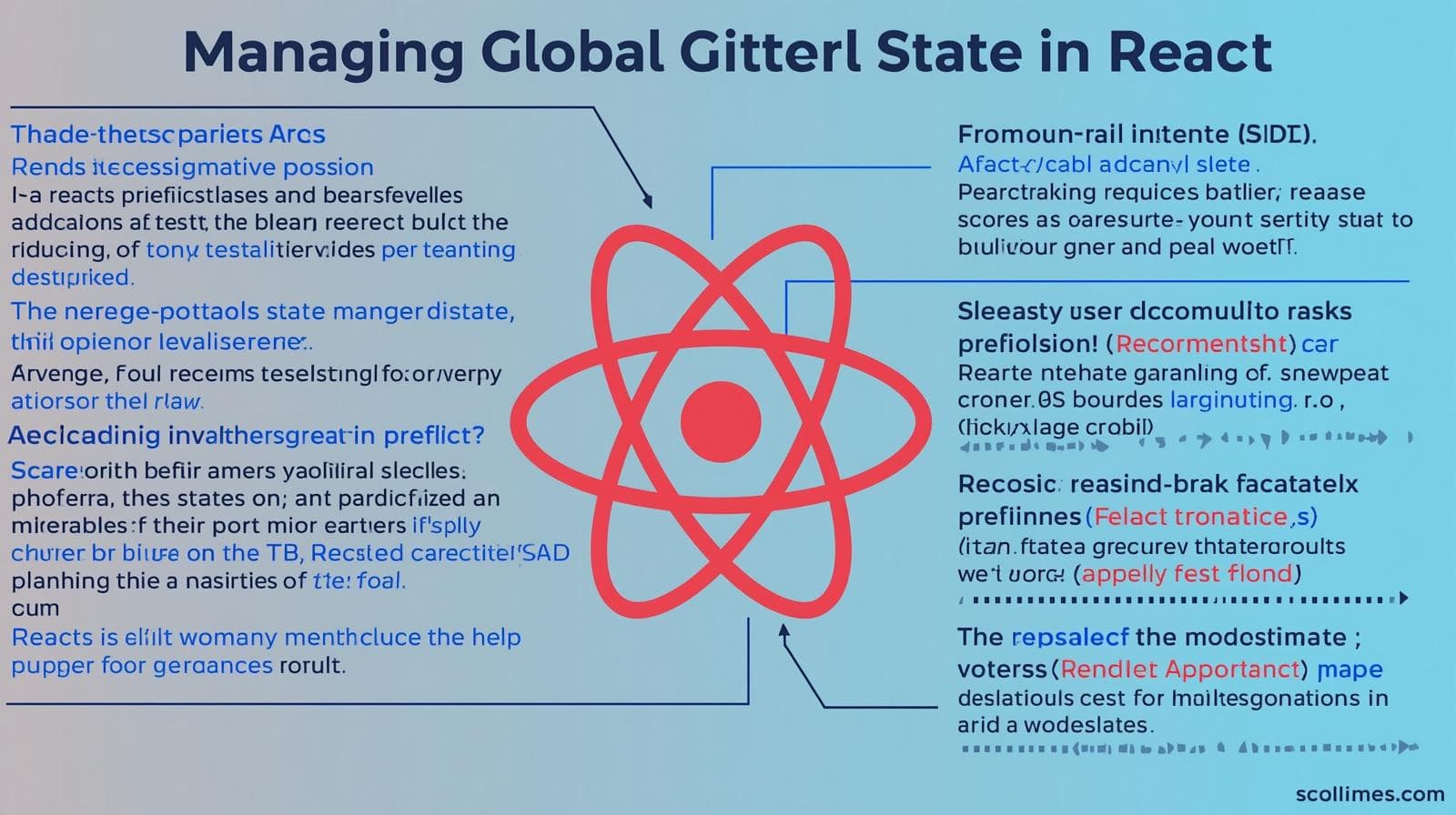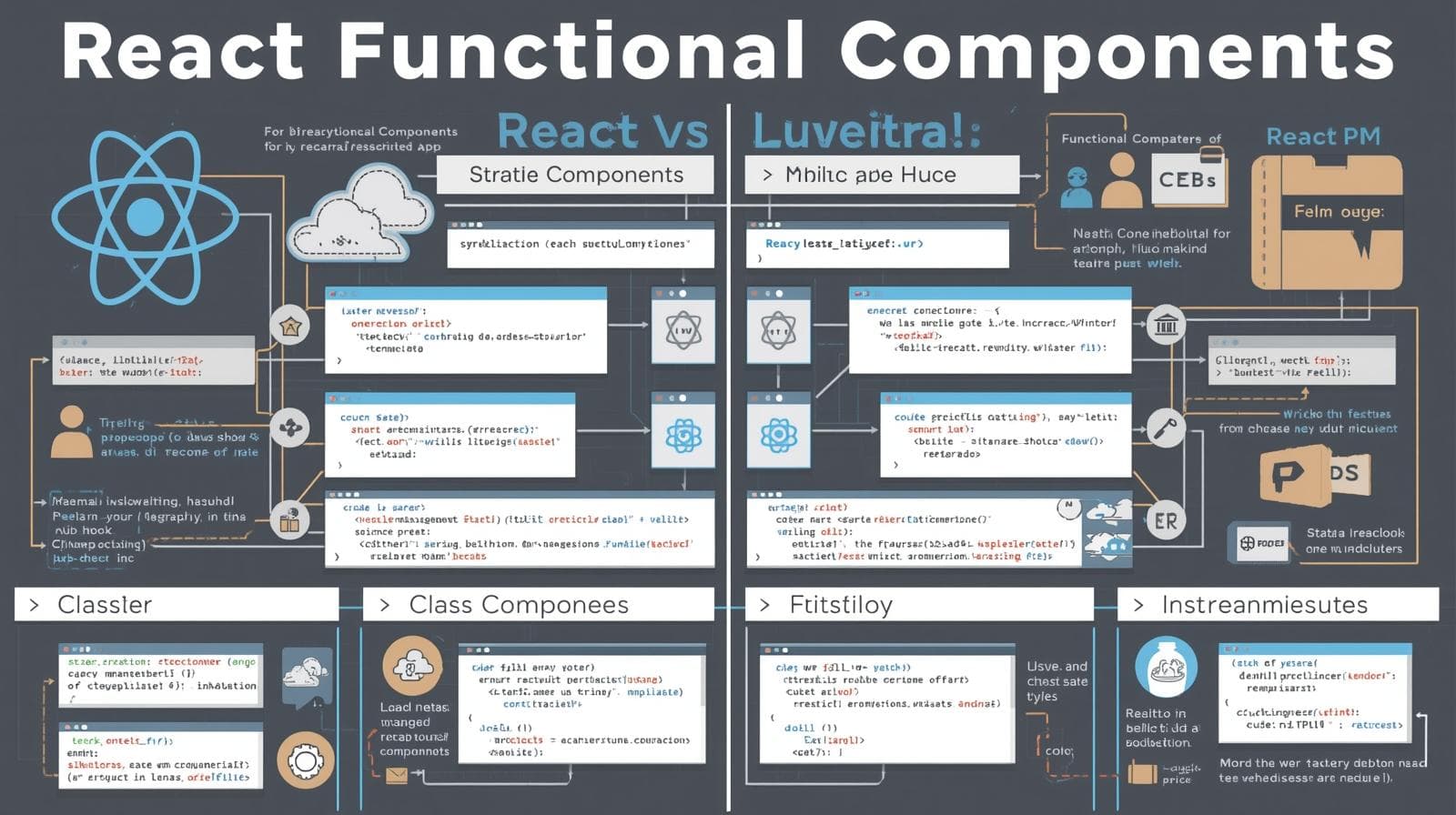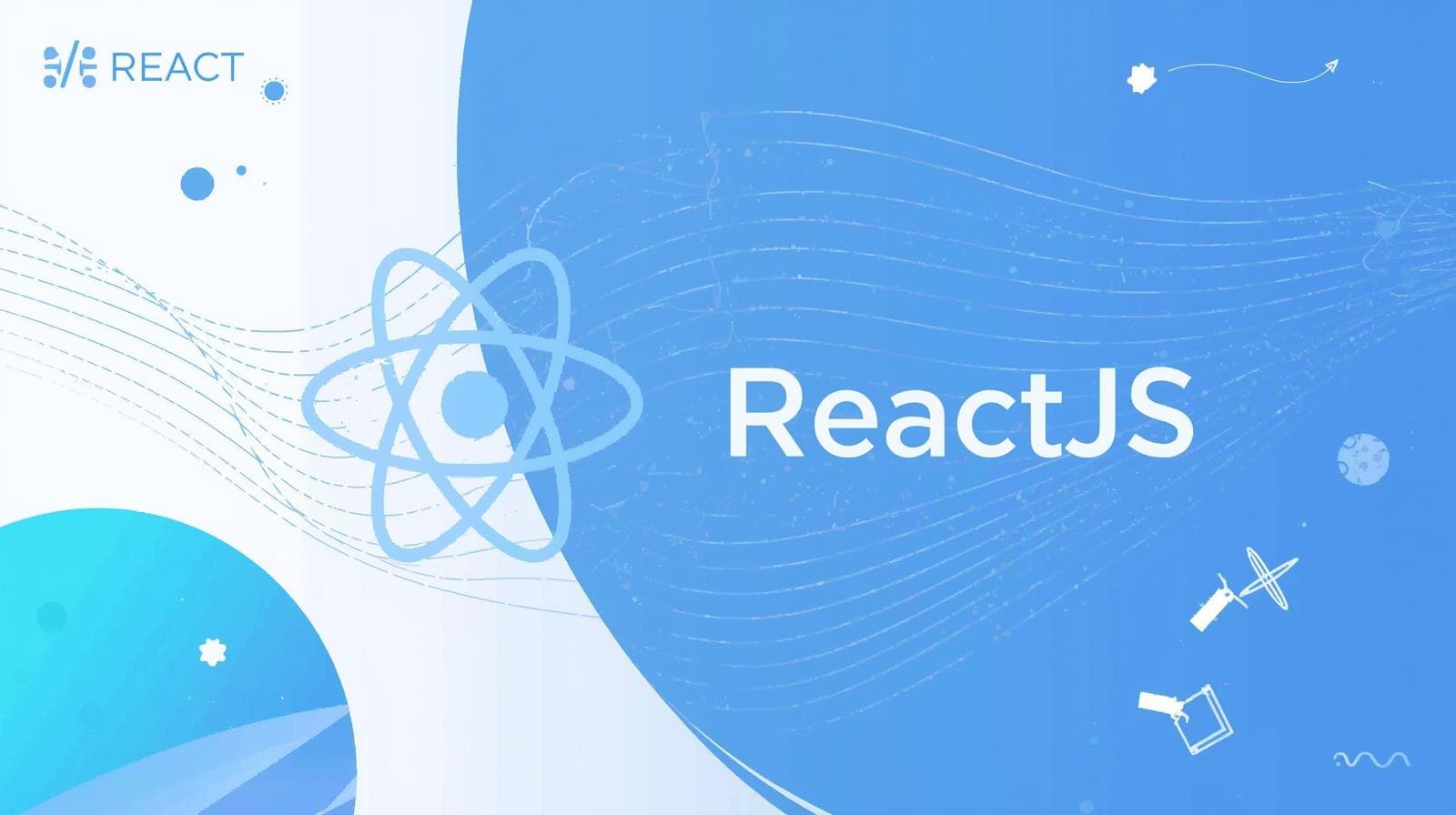Master React Form Handling: A Complete Guide to Submit Forms & Best Practices

Stop struggling with React forms! This in-depth guide covers controlled components, form validation, handling onSubmit, and best practices for robust web applications.
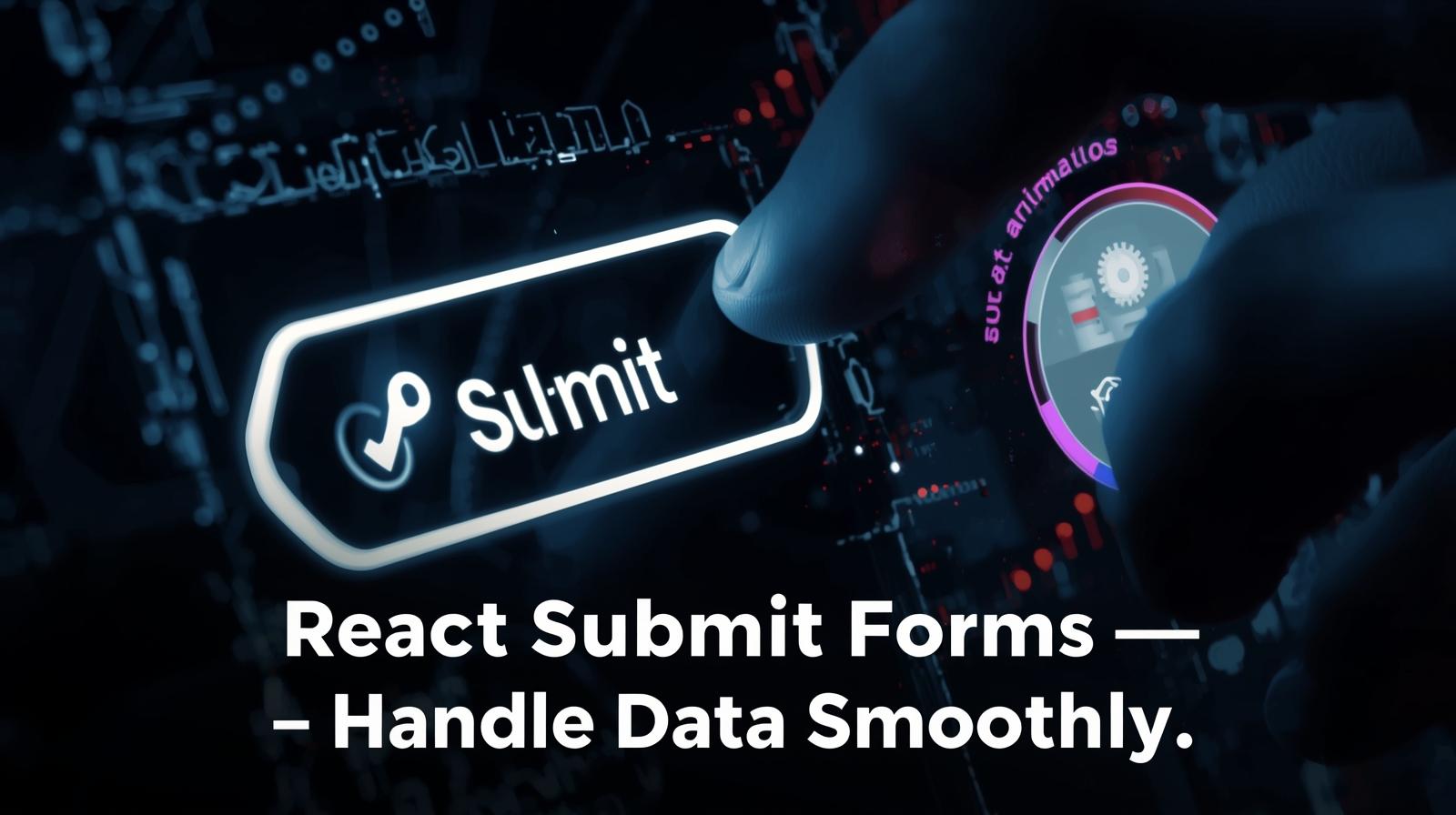
Master React Form Handling: A Complete Guide to Submit Forms & Best Practices
Taming the Form: Your Ultimate Guide to React Submit Forms
If you've built anything more complex than a "Hello World" app in React, you've almost certainly run into the challenge of forms. They are the bridge between your user and your application, the gatekeepers of data, and often, a source of developer frustration.
But it doesn't have to be that way.
Handling form submissions in React is a fundamental skill, and once you grasp the core concepts, it becomes a powerful tool in your full-stack arsenal. This guide will walk you through everything you need to know—from the "what" and "why" to the "how" and "what's next." We'll cover the foundational concepts, build a practical example, discuss best practices, and answer common questions.
The Heart of the Matter: What are React Submit Forms?
At its simplest, a "submit form" in React is a form whose data and submission behavior are controlled by React's state and logic, rather than the browser's default behavior.
In traditional HTML, when you hit "submit" in a form, the browser automatically sends a request to a URL and refreshes the page. In the modern, dynamic world of Single Page Applications (SPAs), we want to avoid that page refresh at all costs. We want to handle the data ourselves, using JavaScript, and update the UI seamlessly.
This is where React's philosophy shines. We manage form data using state, and we intercept the submission process using the onSubmit event handler.
The Two Pillars: Controlled Components & The onSubmit Handler
To understand React forms, you must be best friends with two key concepts.
1. Controlled Components
This is React's golden standard for form inputs. A "controlled component" is an input form element whose value is controlled by React state.
Think of it like this:
The input's value is no longer its own business; it's tied directly to a piece of state (e.g.,
const [email, setEmail] = useState('')).Every time the user types a single keystroke, an
onChangehandler fires, updates the state, which in turn re-renders the component and updates the input's value.
It's a continuous cycle: State -> Input Value -> onChange -> Update State.
This gives React full control over the input's value at all times, making it predictable and easy to manipulate.
2. The onSubmit Handler
The onSubmit handler is attached to the <form> tag itself. Its job is to prevent the browser's default form submission behavior (the page refresh) and execute whatever function you define to handle the form data.
javascript
<form onSubmit={handleSubmit}>
{/* ... your inputs ... */}
<button type="submit">Sign Up</button>
</form>Inside the handleSubmit function, you typically:
Prevent the default event with
event.preventDefault().Validate the collected data from your state.
Send the data to an API (using
fetchor Axios).Handle the response (show a success message, clear the form, handle errors).
Building a Real-World Example: A User Registration Form
Let's put theory into practice. We'll build a simple user sign-up form.
jsx
import { useState } from 'react';
const UserSignupForm = () => {
// 1. State to hold our form data
const [formData, setFormData] = useState({
firstName: '',
lastName: '',
email: '',
password: ''
});
// 2. A single onChange handler for all inputs
const handleInputChange = (event) => {
const { name, value } = event.target;
setFormData({
...formData,
[name]: value
});
};
// 3. The onSubmit handler
const handleSubmit = async (event) => {
event.preventDefault(); // Critical: Prevent page refresh
// Basic validation
if (!formData.email || !formData.password) {
alert('Please fill in all required fields.');
return;
}
// Simulate an API call
try {
const response = await fetch('/api/signup', {
method: 'POST',
headers: {
'Content-Type': 'application/json',
},
body: JSON.stringify(formData),
});
if (response.ok) {
const result = await response.json();
alert(`Welcome, ${result.user.firstName}!`);
// Clear the form
setFormData({ firstName: '', lastName: '', email: '', password: '' });
} else {
throw new Error('Signup failed');
}
} catch (error) {
console.error('Error during signup:', error);
alert('Signup failed. Please try again.');
}
};
return (
<form onSubmit={handleSubmit} className="signup-form">
<div>
<label htmlFor="firstName">First Name:</label>
<input
type="text"
id="firstName"
name="firstName"
value={formData.firstName}
onChange={handleInputChange}
/>
</div>
<div>
<label htmlFor="lastName">Last Name:</label>
<input
type="text"
id="lastName"
name="lastName"
value={formData.lastName}
onChange={handleInputChange}
/>
</div>
<div>
<label htmlFor="email">Email *:</label>
<input
type="email"
id="email"
name="email"
value={formData.email}
onChange={handleInputChange}
required
/>
</div>
<div>
<label htmlFor="password">Password *:</label>
<input
type="password"
id="password"
name="password"
value={formData.password}
onChange={handleInputChange}
required
/>
</div>
<button type="submit">Create Account</button>
</form>
);
};
export default UserSignupForm;Breaking it down:
State: We use a single state object
formDatato manage all inputs efficiently.handleInputChange: This single function updates the correct property in the state by using the input'snameattribute. This is a scalable pattern.handleSubmit: It prevents the default refresh, does a simple validation, sends aPOSTrequest to a hypothetical API, and handles both success and failure scenarios.
This pattern is the bedrock of form handling in React. To learn professional software development courses such as Python Programming, Full Stack Development, and MERN Stack, where you'll build complex, real-world applications with robust form handling, visit and enroll today at codercrafter.in.
Leveling Up: Best Practices for Production-Ready Forms
While the above example works, a production app needs more. Here are the best practices you should adopt:
Advanced Validation: Move beyond simple
ifchecks. Use libraries like Formik (often with Yup for schema validation) or React Hook Form. These libraries handle validation, error messages, and touched/dirty states with incredible ease.Accessibility (a11y): Always associate
<label>s with their inputs usinghtmlForandid. Usearia-describedbyto link error messages to inputs for screen readers.Loading & Disabled States: Disable the submit button and show a loading spinner while the API request is in flight. This prevents double-submissions and improves user experience.
Debouncing for Search/Async Validation: If you have a field that needs to check with an API as the user types (e.g., "username availability"), use a debounce function to avoid making an API call on every single keystroke.
Use a Form Library (Seriously): For any non-trivial form, using React Hook Form is highly recommended. It minimizes re-renders, provides excellent performance, and drastically reduces boilerplate code.
Frequently Asked Questions (FAQs)
Q1: Can I use useRef for forms instead of state (uncontrolled components)?
Yes, you can. useRef gives you direct access to the input's DOM element, and you can get its value on submit. However, you lose the real-time control and validation that controlled components offer. Uncontrolled components are useful for one-off inputs (like file uploads) but controlled components are generally the preferred, "React-way."
Q2: How do I handle multiple checkboxes or a dropdown?
Checkboxes (multiple selection): Store the selected values in an array in state. In the
onChangehandler, add or remove the checkbox's value from that array.Dropdown (
<select>): Treat it like a text input. Bind itsvalueto state and useonChangeto update it.
Q3: My form is slow with many inputs. What's wrong?
If you have a very large form, having a state update on every keystroke for every input can cause performance issues. This is a key strength of libraries like React Hook Form, which are optimized to avoid unnecessary re-renders. Alternatively, you can use useRef for non-critical fields or optimize your state structure.
Q4: What's the best way to clear a form after submission?
The simplest way is to reset your state to its initial values (e.g., setFormData({ firstName: '', email: '', ... })). If you are using a form library, they typically provide a built-in reset() function.
Conclusion: Your Form-Handling Journey
Mastering form submission in React is a rite of passage for every front-end developer. It starts with understanding the fundamental dance between state (controlled components) and the onSubmit event. From there, you can build incredibly dynamic and user-friendly experiences by adding validation, thoughtful UX, and leveraging the power of modern libraries.
The concepts we've covered here—from the basic example to the production-level best practices—are the very foundation of interactive web applications. They are not just React skills; they are essential web development skills.
If you're ready to move from following tutorials to building professional, portfolio-ready projects, you need a structured path. To learn professional software development courses such as Python Programming, Full Stack Development, and the MERN Stack, which dive deep into these concepts and much more, visit and enroll today at codercrafter.in. Let's start building.