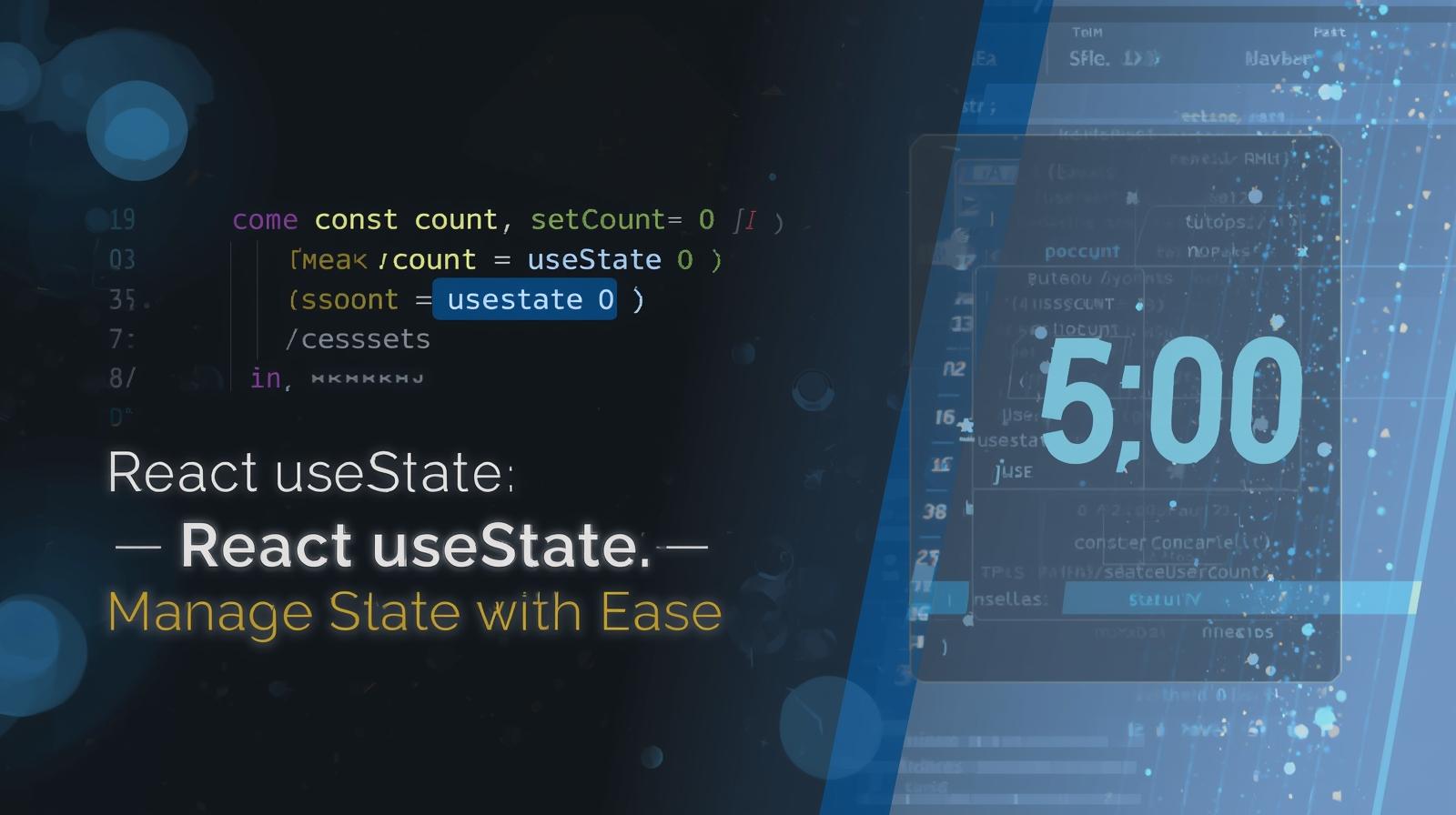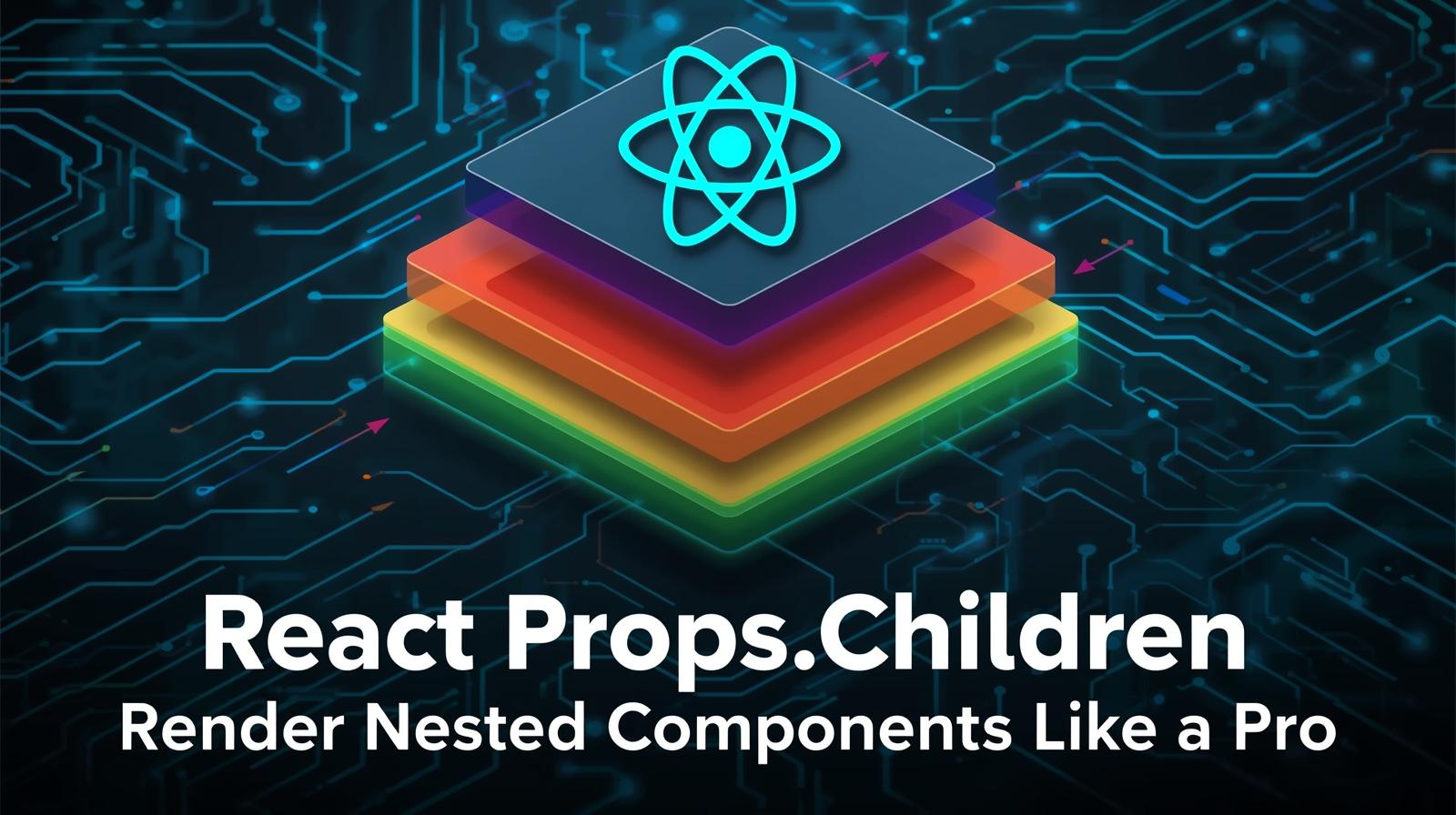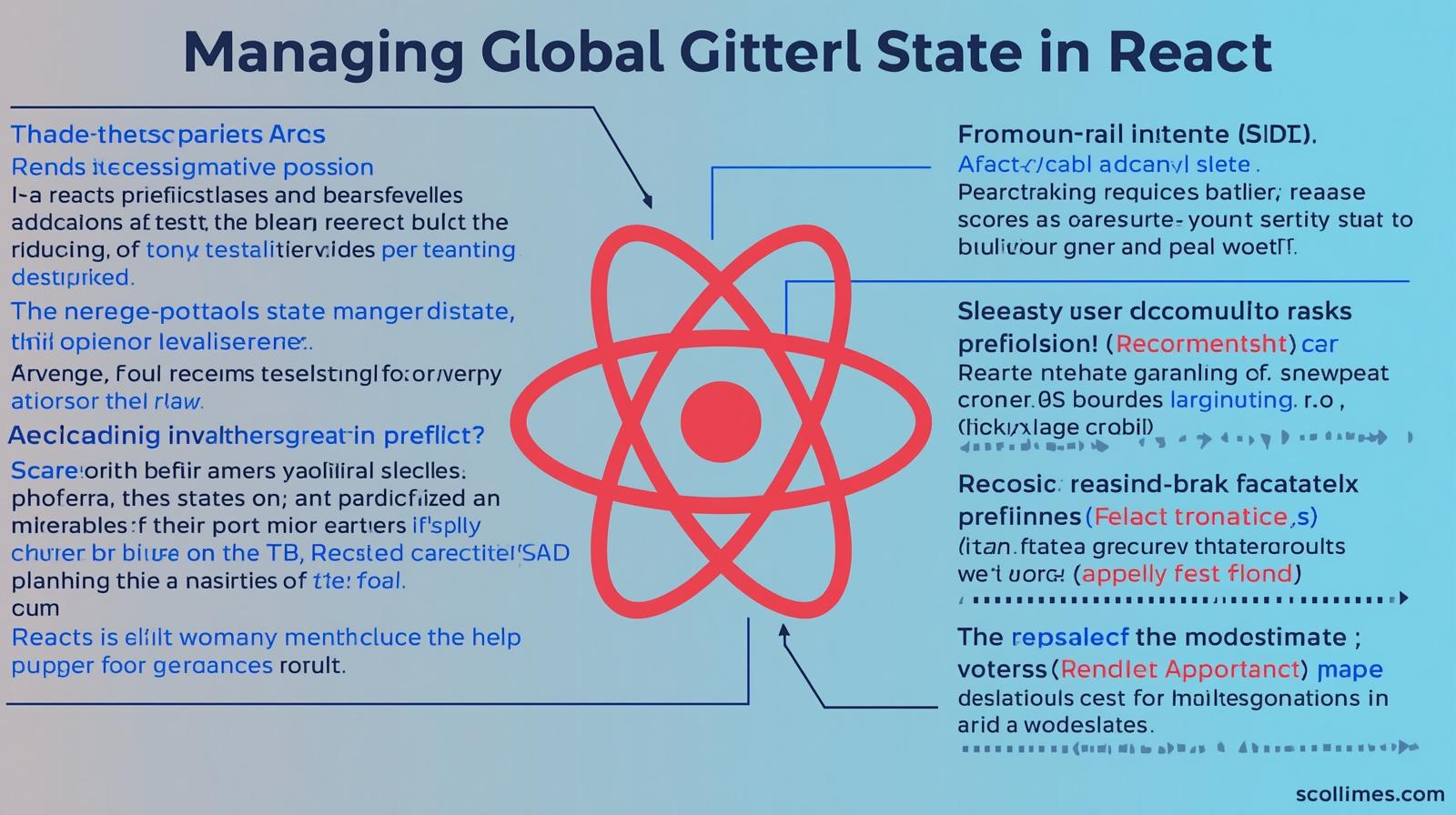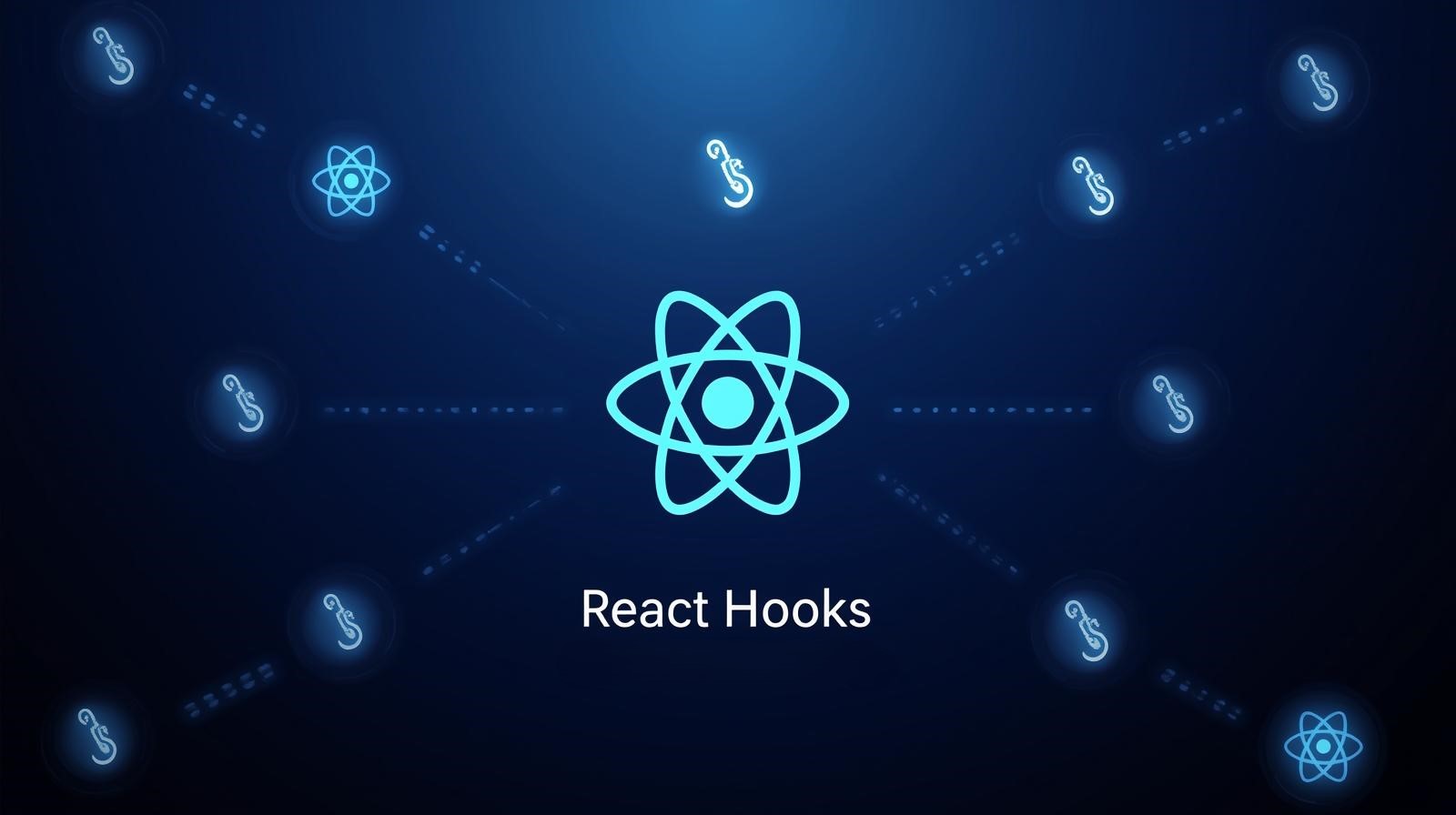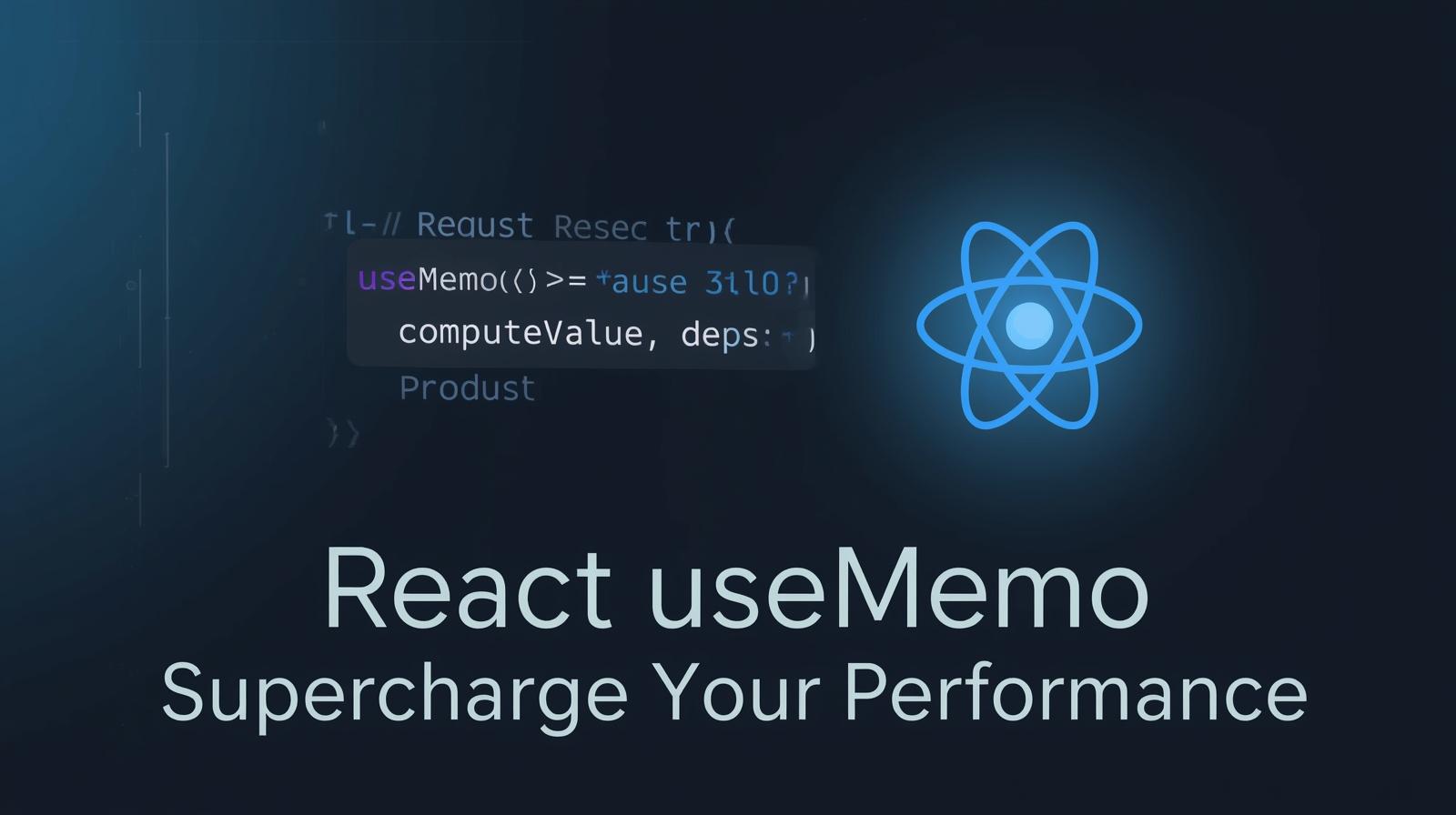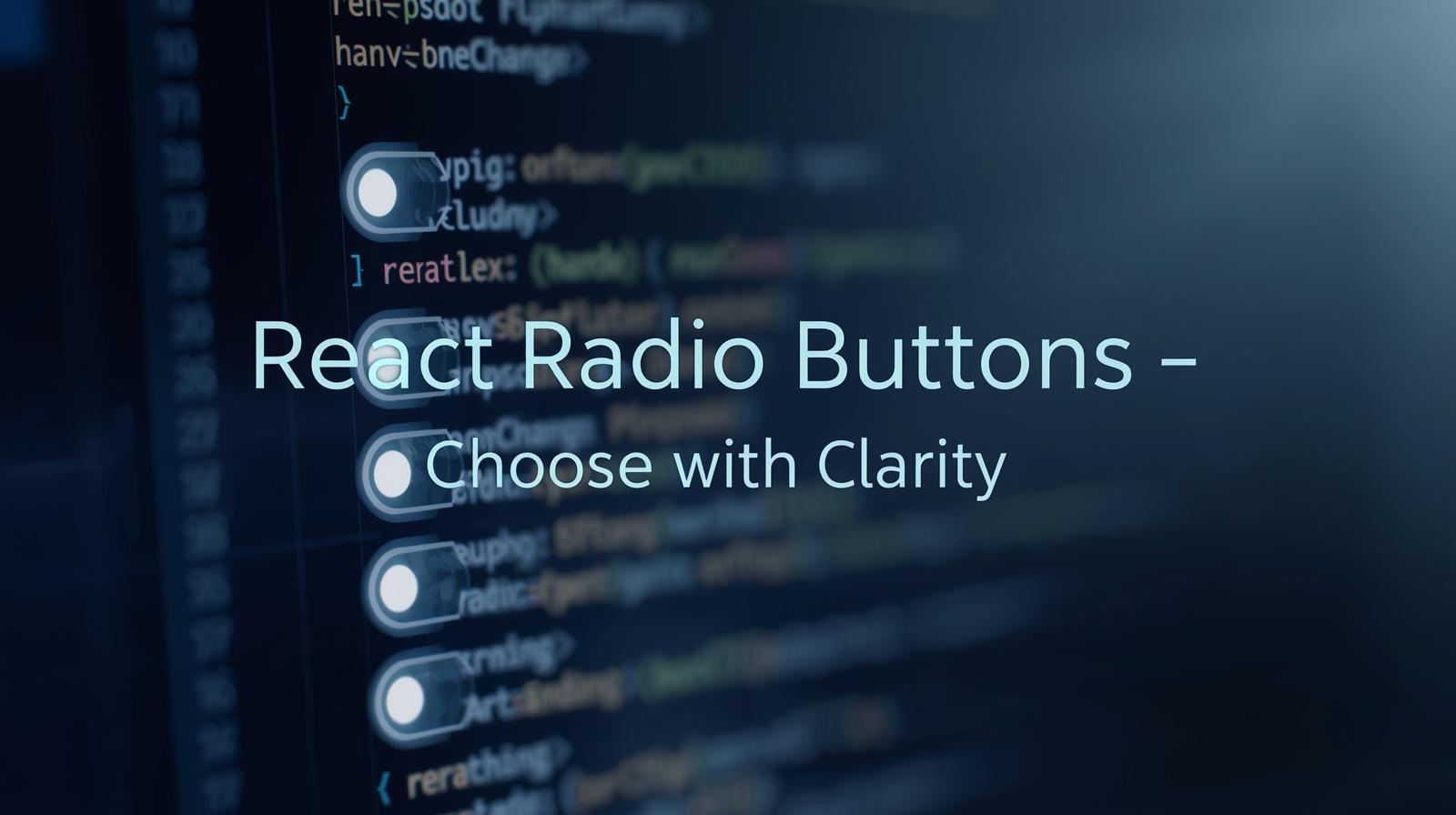Mastering React Events: A Complete Guide to Handling User Interactions
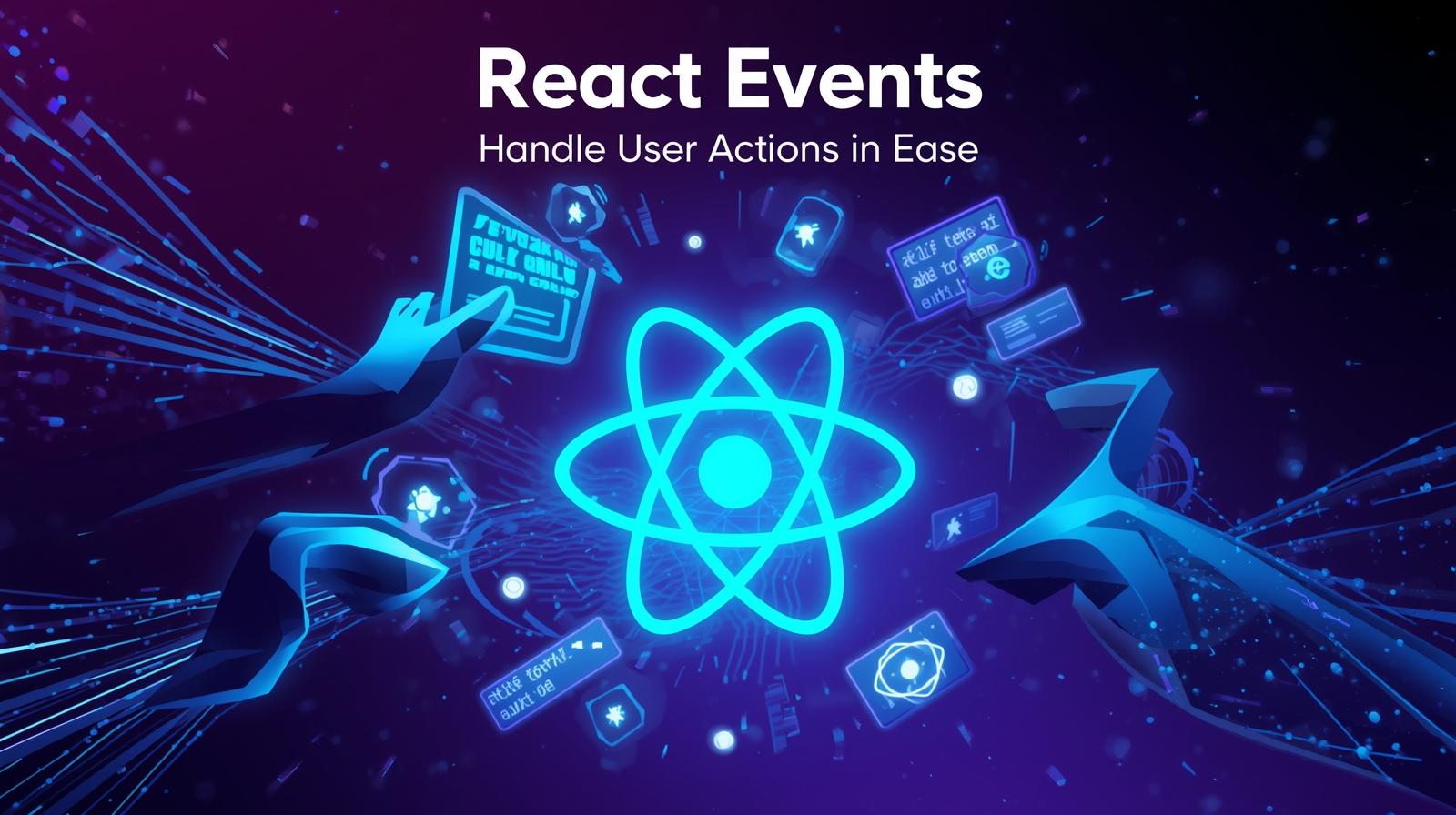
Dive deep into React events with this in-depth guide. Learn synthetic events, event handlers, common pitfalls, best practices, and how to build dynamic UIs. Includes code examples and FAQs.
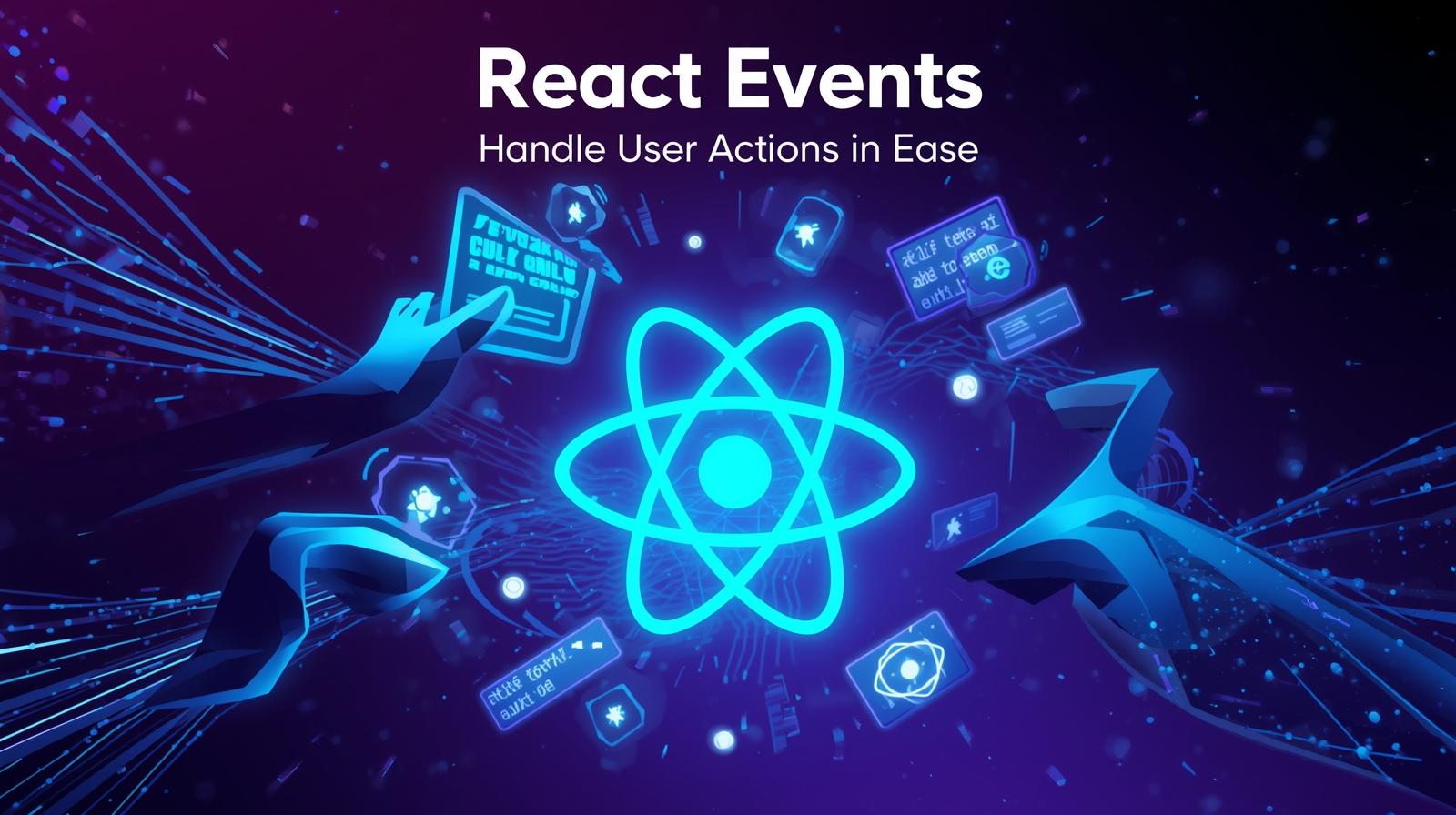
Mastering React Events: A Complete Guide to Handling User Interactions
Mastering React Events: Your Complete Guide to Handling User Interactions
Imagine building a beautiful car with a stunning exterior, but when you turn the steering wheel, nothing happens. That's what a web application would be like without events. Events are the heartbeat of interactivity on the web. They are how your application listens and responds to user actions—a click, a keystroke, a scroll, or a form submission.
In the world of React, handling events is a fundamental skill. While the concepts are similar to plain JavaScript, React adds its own layer of consistency and performance, wrapping the native browser events into something called Synthetic Events.
In this comprehensive guide, we're not just going to scratch the surface. We'll dive deep into the what, why, and how of React events. We'll explore common event types, tackle real-world use cases, uncover best practices, and answer frequently asked questions. By the end, you'll be handling user interactions with the confidence of a seasoned developer.
What Are React Events?
At its core, a React event is a notification that something has happened. When a user clicks a button, the button fires a "click" event. React's system for handling these events is designed to be cross-browser compatible and efficient.
The SyntheticEvent Object
This is React's secret sauce. Instead of using the browser's native event directly, React creates a wrapper object around it called SyntheticEvent. This object has the same interface as the native event (you still have event.target, event.preventDefault(), etc.), but it works identically across all browsers.
Think of it as a universal adapter. Whether your user is on Chrome, Firefox, or Safari, SyntheticEvent will behave the same way, saving you from the headache of browser-specific quirks.
How to Handle Events in React: The Basics
Handling an event in React involves two main steps:
Declare an Event Handler Function: This is the function that will run when the event occurs.
Pass the Handler to the JSX Element: You assign the function to a special event attribute on your JSX element, like
onClickoronChange.
Let's see it in action with the most common event: the button click.
jsx
import React from 'react';
function SimpleButton() {
// 1. Declare the event handler function
const handleClick = (event) => {
event.preventDefault(); // Works just like in native JS!
alert('Button was clicked!');
console.log(event); // This is a SyntheticEvent
};
// 2. Pass the handler to the JSX element
return (
<button onClick={handleClick}>
Click Me!
</button>
);
}
export default SimpleButton;Notice the key differences from plain HTML/JS:
React events are named using camelCase (
onClick), not lowercase (onclick).You pass the function itself as the handler (
onClick={handleClick}), not a string.
Diving Deeper: Common Event Types and Use Cases
Let's move beyond simple clicks and look at some of the most frequently used events in real-world applications.
1. Form Events: onChange and onSubmit
Forms are the backbone of user input. Handling them properly is crucial.
jsx
import React, { useState } from 'react';
function LoginForm() {
const [formData, setFormData] = useState({ email: '', password: '' });
// Handle input changes
const handleInputChange = (event) => {
const { name, value } = event.target;
setFormData(prevState => ({
...prevState,
[name]: value
}));
};
// Handle form submission
const handleSubmit = (event) => {
event.preventDefault(); // Prevent the page from refreshing
console.log('Logging in with:', formData);
// Here, you would typically make an API call
};
return (
<form onSubmit={handleSubmit}>
<input
type="email"
name="email"
value={formData.email}
onChange={handleInputChange}
placeholder="Email"
/>
<input
type="password"
name="password"
value={formData.password}
onChange={handleInputChange}
placeholder="Password"
/>
<button type="submit">Login</button>
</form>
);
}This pattern of controlling form inputs with React state is called a Controlled Component and is a React best practice.
2. Keyboard Events: onKeyDown, onKeyPress, onKeyUp
Want to trigger an action when the "Enter" key is pressed? Keyboard events are your friend.
jsx
function SearchBar({ onSearch }) {
const handleKeyPress = (event) => {
if (event.key === 'Enter') {
onSearch(event.target.value); // Perform search on Enter key
}
};
return <input type="text" placeholder="Search..." onKeyPress={handleKeyPress} />;
}3. The this Binding Problem in Class Components
If you've worked with class components, you've likely run into the infamous "this is undefined" error. This happens because the context of this is lost when the function is passed as a callback.
Solutions:
Bind in the Constructor (Older way):
jsx
class MyComponent extends React.Component { constructor(props) { super(props); this.state = { count: 0 }; this.handleClick = this.handleClick.bind(this); // Binding 'this' } handleClick() { this.setState({ count: this.state.count + 1 }); } render() { return <button onClick={this.handleClick}>Click Me</button>; } }Use Public Class Fields (Modern way):
jsx
class MyComponent extends React.Component { state = { count: 0 }; // An arrow function does not have its own 'this', so it uses the class's 'this' handleClick = () => { this.setState({ count: this.state.count + 1 }); }; render() { return <button onClick={this.handleClick}>Click Me</button>; } }
Thankfully, with the prevalence of functional components and Hooks, this problem has largely become a thing of the past! Speaking of which, mastering both class and functional components is a key part of becoming a well-rounded developer. To learn professional software development courses such as Python Programming, Full Stack Development, and the MERN Stack, which cover these concepts in depth, visit and enroll today at codercrafter.in.
Best Practices and Common Pitfalls
1. Don't Call the Handler Function Immediately!
This is a very common mistake for beginners.
jsx
// ❌ Wrong: This will run immediately when the component renders, not on click!
<button onClick={handleClick()}>
// ✅ Correct: Pass a reference to the function.
<button onClick={handleClick}>2. Passing Arguments to Event Handlers
Often, you need to pass an extra parameter, like an id, to your event handler.
jsx
function TodoList({ todos }) {
const deleteTodo = (todoId) => {
// Delete the todo with the given ID
};
return (
<ul>
{todos.map(todo => (
<li key={todo.id}>
{todo.text}
{/* ✅ Correct: We pass a function that calls deleteTodo with the argument */}
<button onClick={() => deleteTodo(todo.id)}>Delete</button>
</li>
))}
</ul>
);
}3. Event Pooling and Performance
For performance reasons, React "pools" the SyntheticEvent objects. This means the event object is reused and all its properties are nullified after the event callback has been invoked. If you need to access the event properties asynchronously, you must call event.persist().
jsx
const handleClick = (event) => {
event.persist(); // Now we can use the event in the fetch's .then()
fetch('/api').then(() => {
console.log(event.type); // This will work
});
};Frequently Asked Questions (FAQs)
Q: Can I use React events on any HTML element?
A: Mostly, yes! While some events like onClick are universal, others are element-specific, like onChange for <input>, <select>, and <textarea>.
Q: How do I stop event propagation in React?
A: Exactly like in native JavaScript. Use event.stopPropagation() inside your handler to prevent the event from bubbling up the DOM tree.
Q: What's the difference between onKeyPress, onKeyDown, and onKeyUp?
A: onKeyDown fires when a key is first pressed down. onKeyPress is a deprecated event, so it's best to avoid it. onKeyUp fires when the key is released. For most cases, onKeyDown is the preferred choice.
Q: How can I find all the available events in React?
A: The official React documentation has a comprehensive list. They are grouped into categories like Clipboard Events, Composition Events, Keyboard Events, etc.
Conclusion: Events Bring Your UI to Life
React's event system is a powerful, consistent, and efficient way to handle user interactions. By understanding SyntheticEvent, mastering the patterns for different event types, and adhering to best practices, you can build rich, dynamic, and responsive user interfaces.
Remember, the journey from understanding events to building a full-scale application involves connecting many such concepts. If you're looking to solidify your foundation and build professional-grade skills, a structured learning path is invaluable. We at CoderCrafter are passionate about guiding aspiring developers on this journey. To learn professional software development courses such as Python Programming, Full Stack Development, and the MERN Stack, visit and enroll today at codercrafter.in.