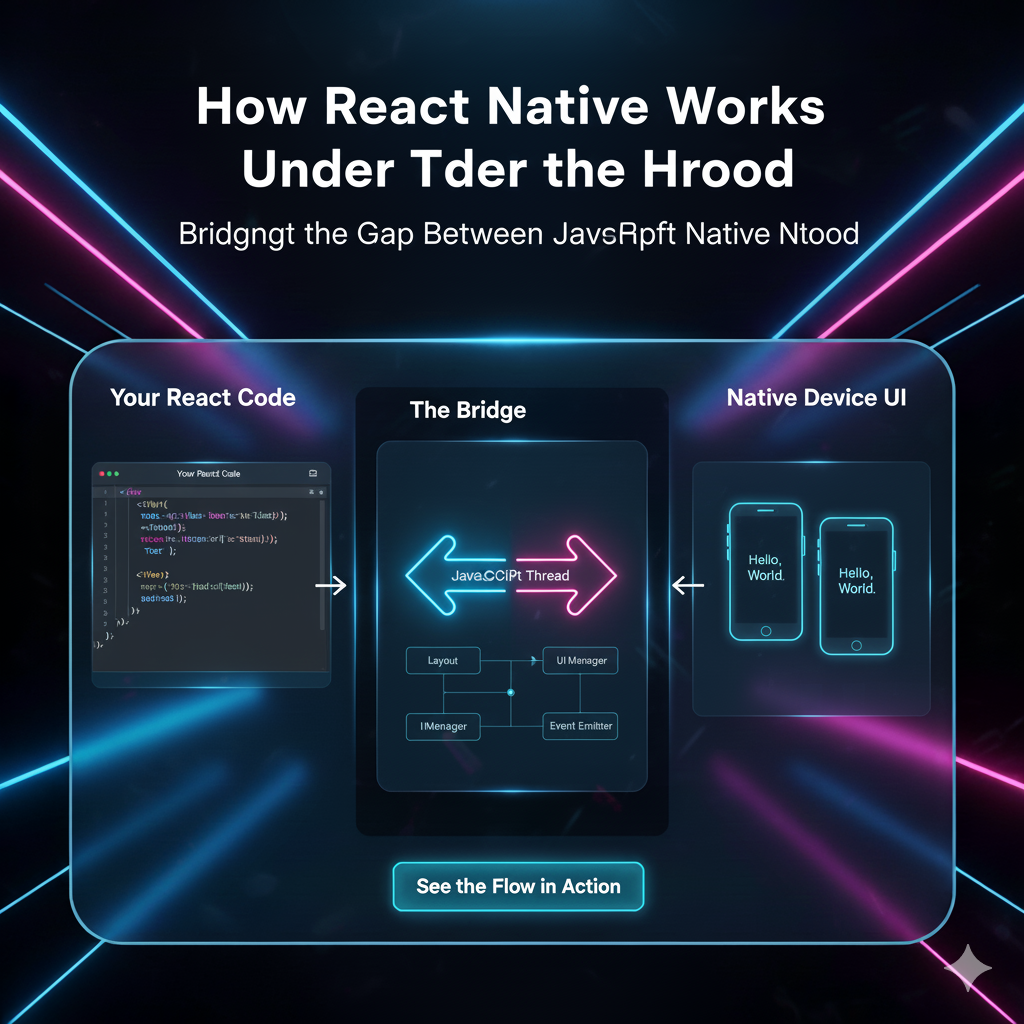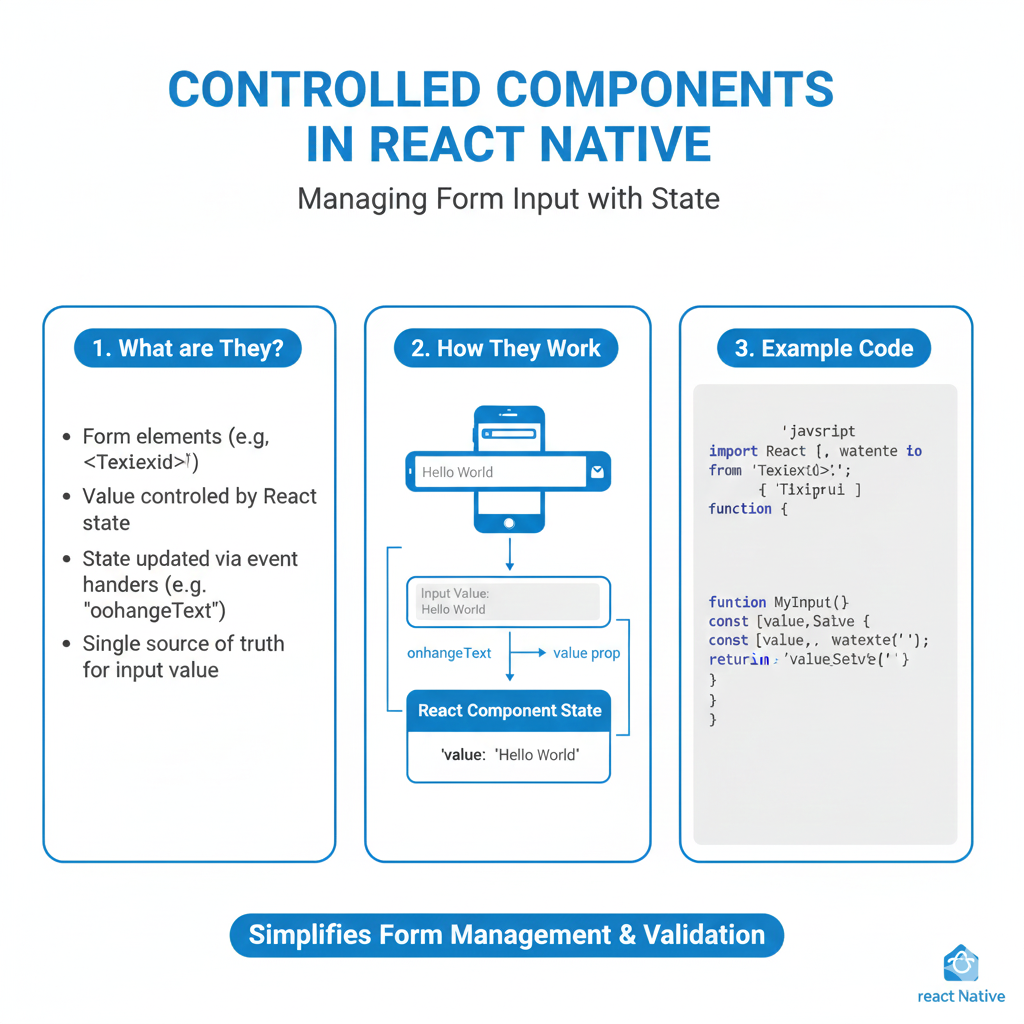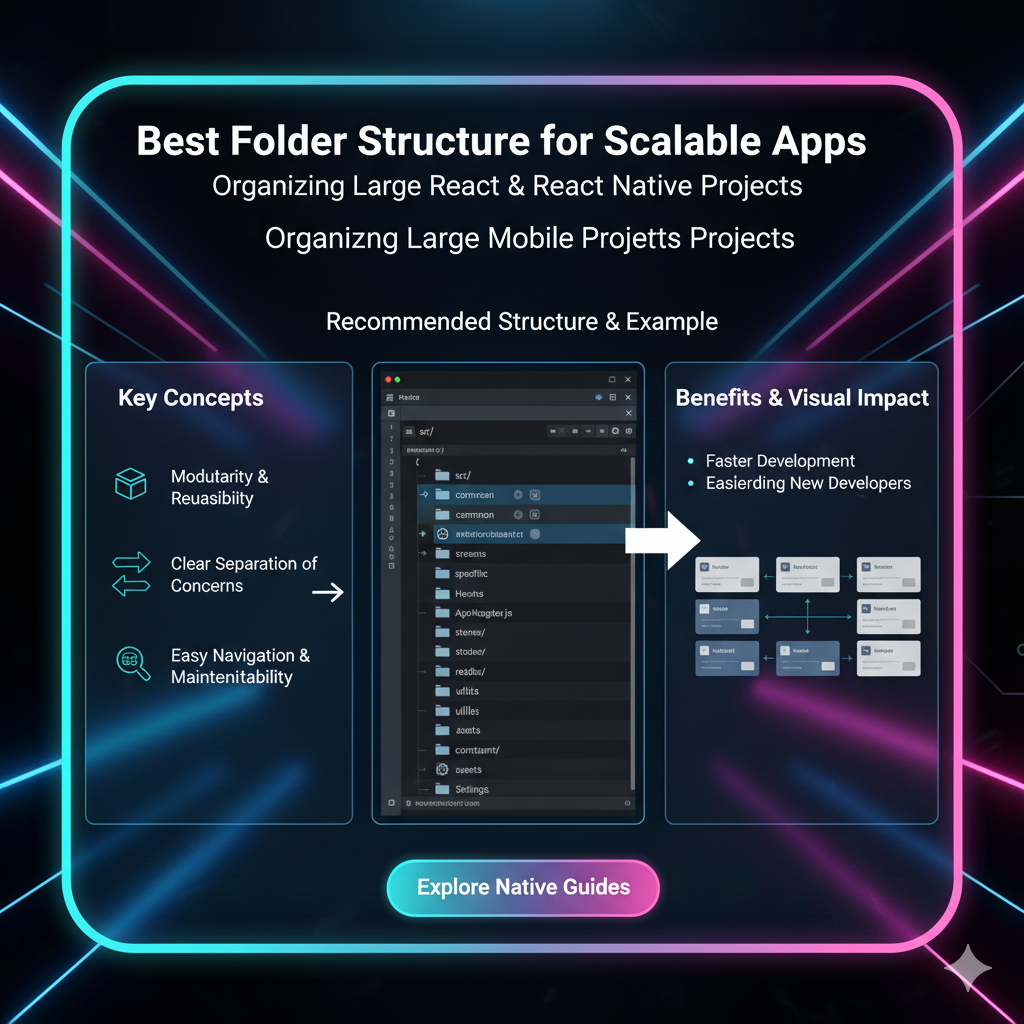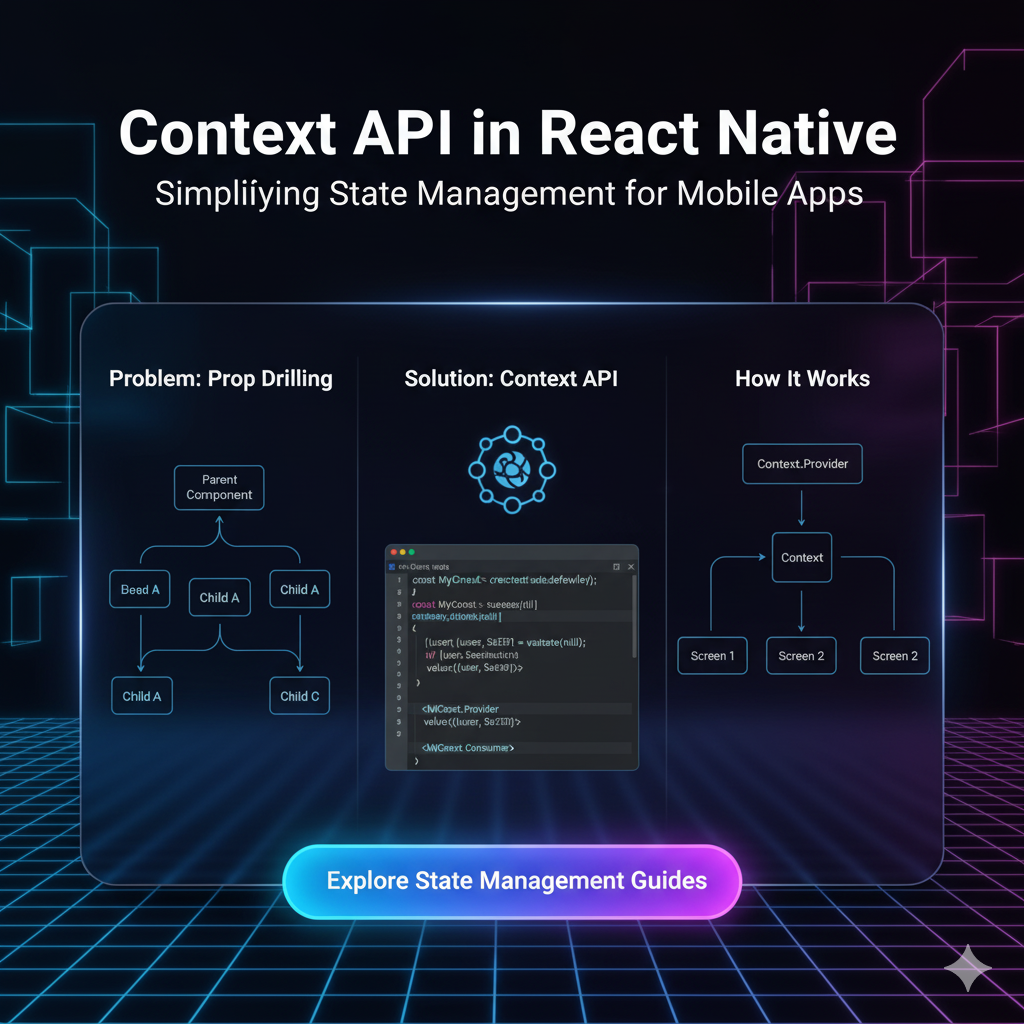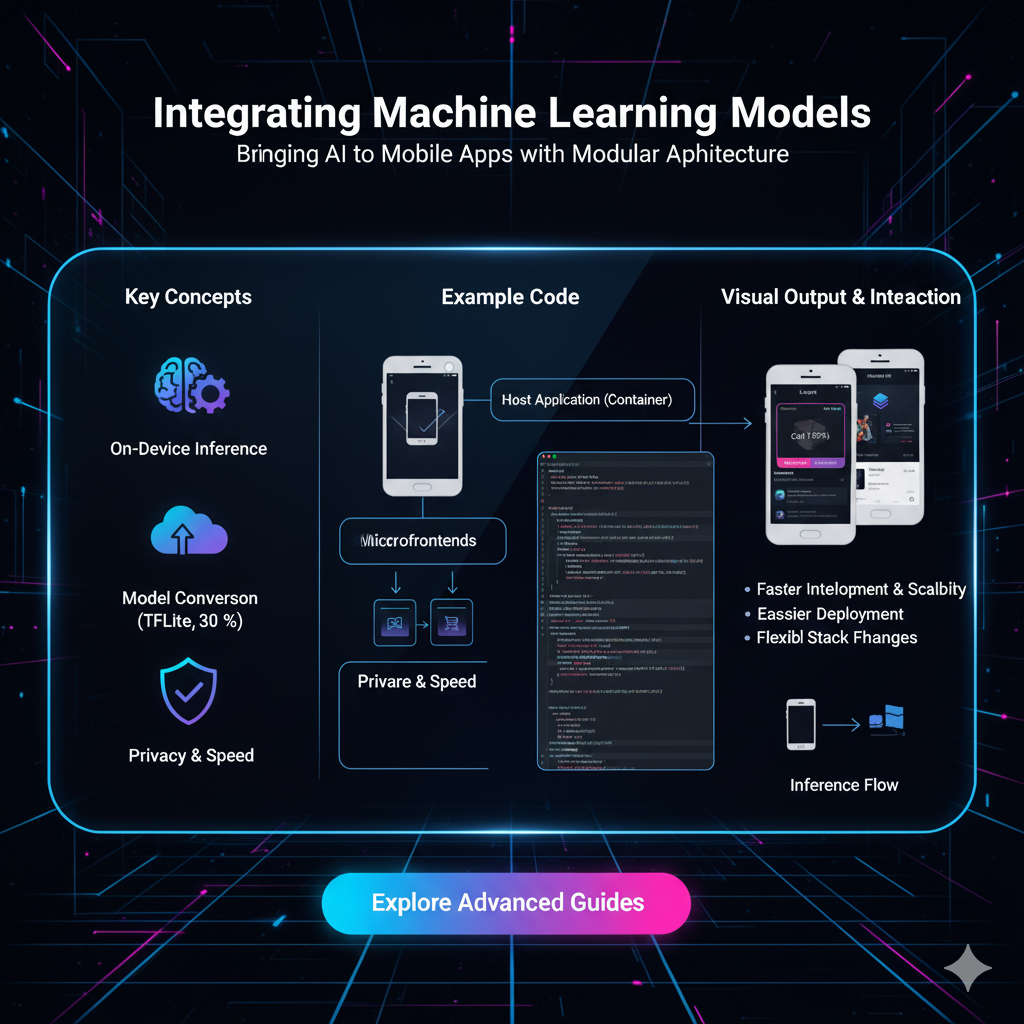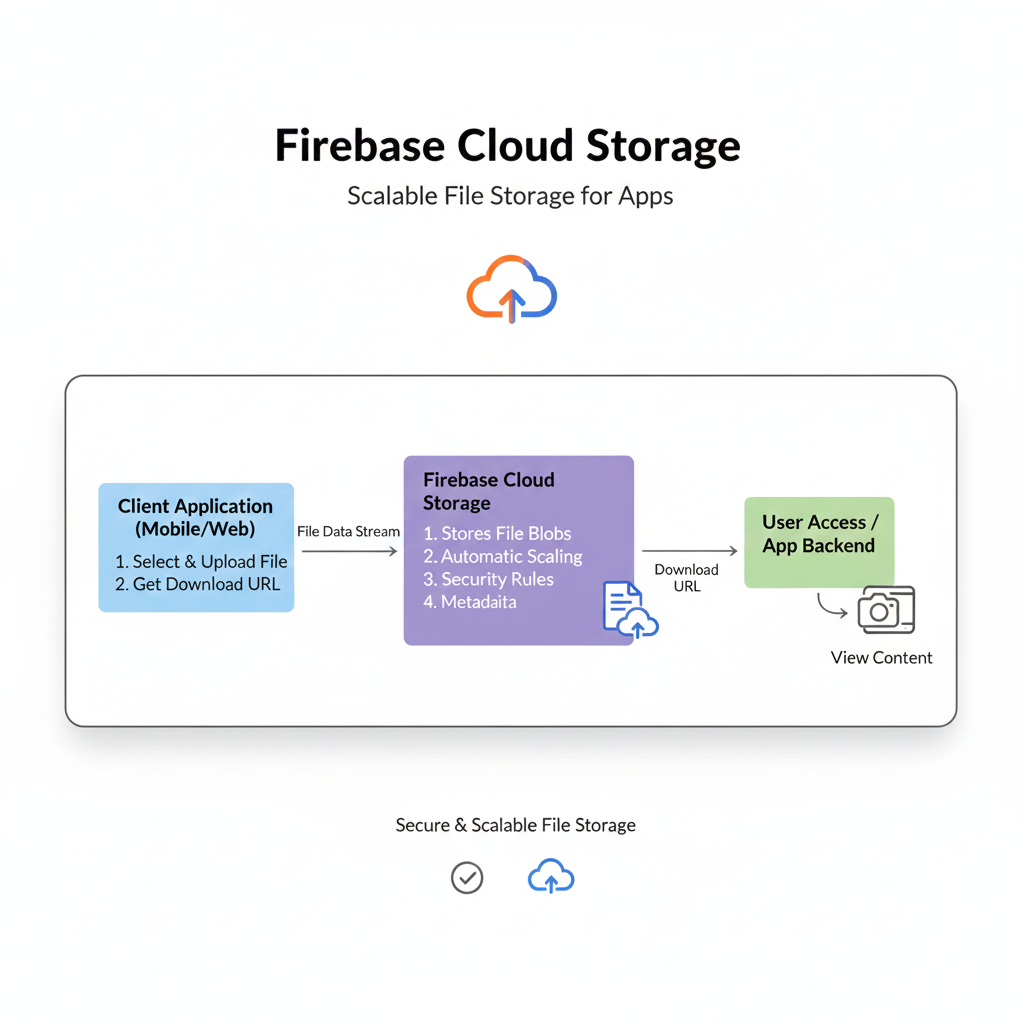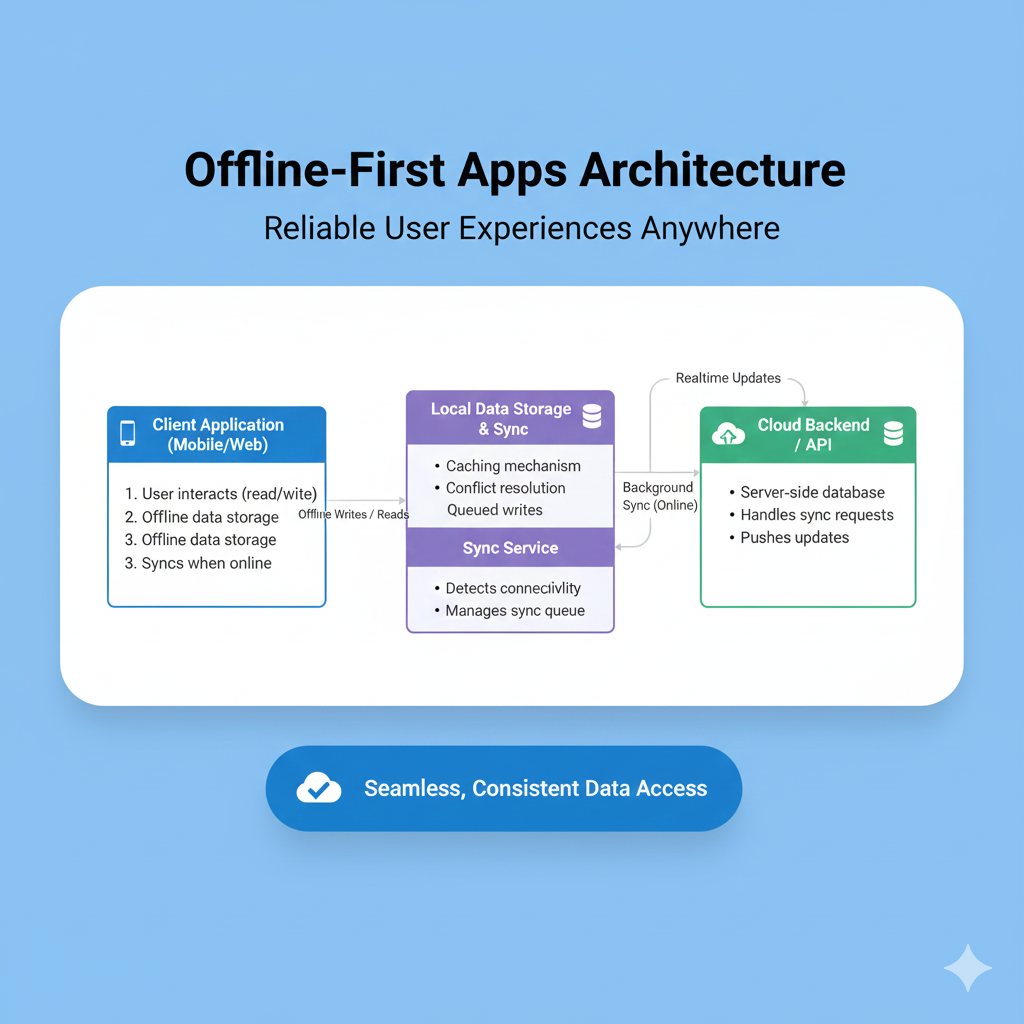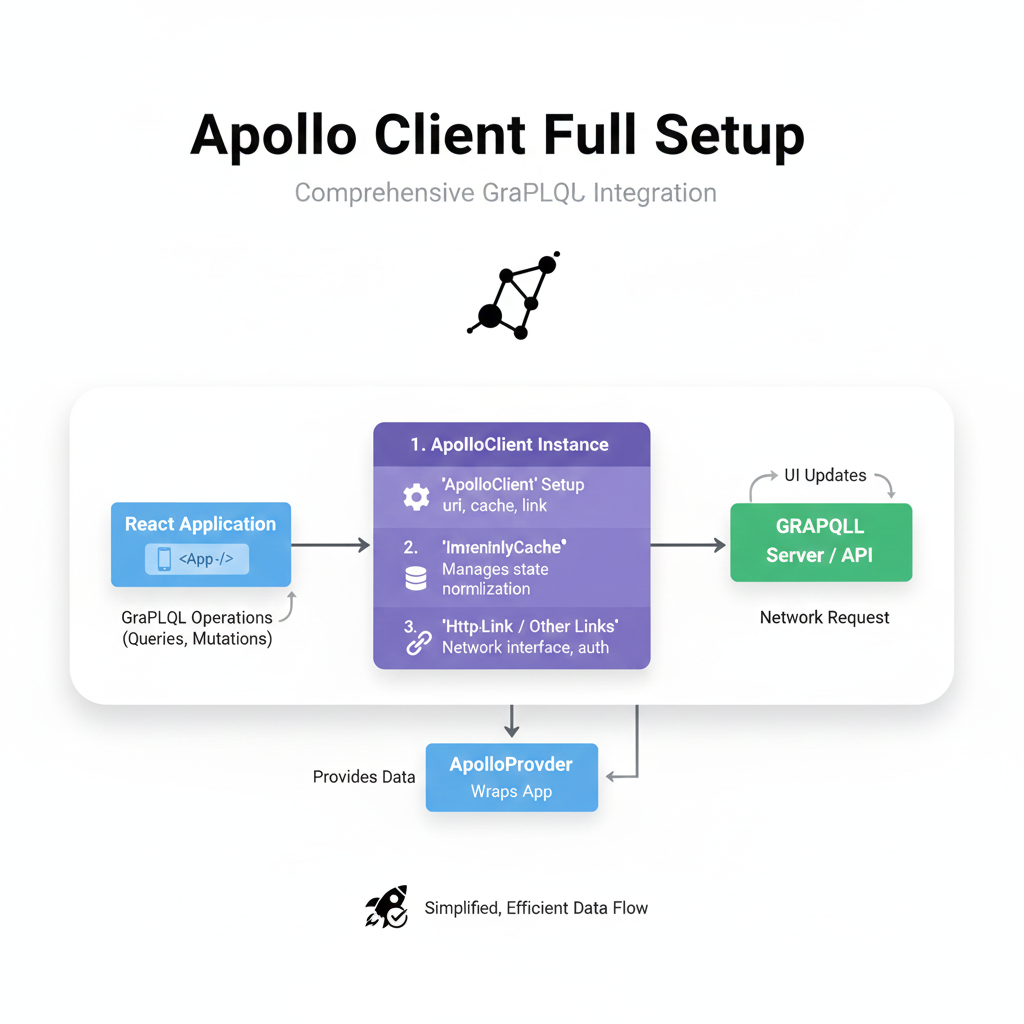View vs. Text vs. ScrollView: The Ultimate Guide to React Native Layouts
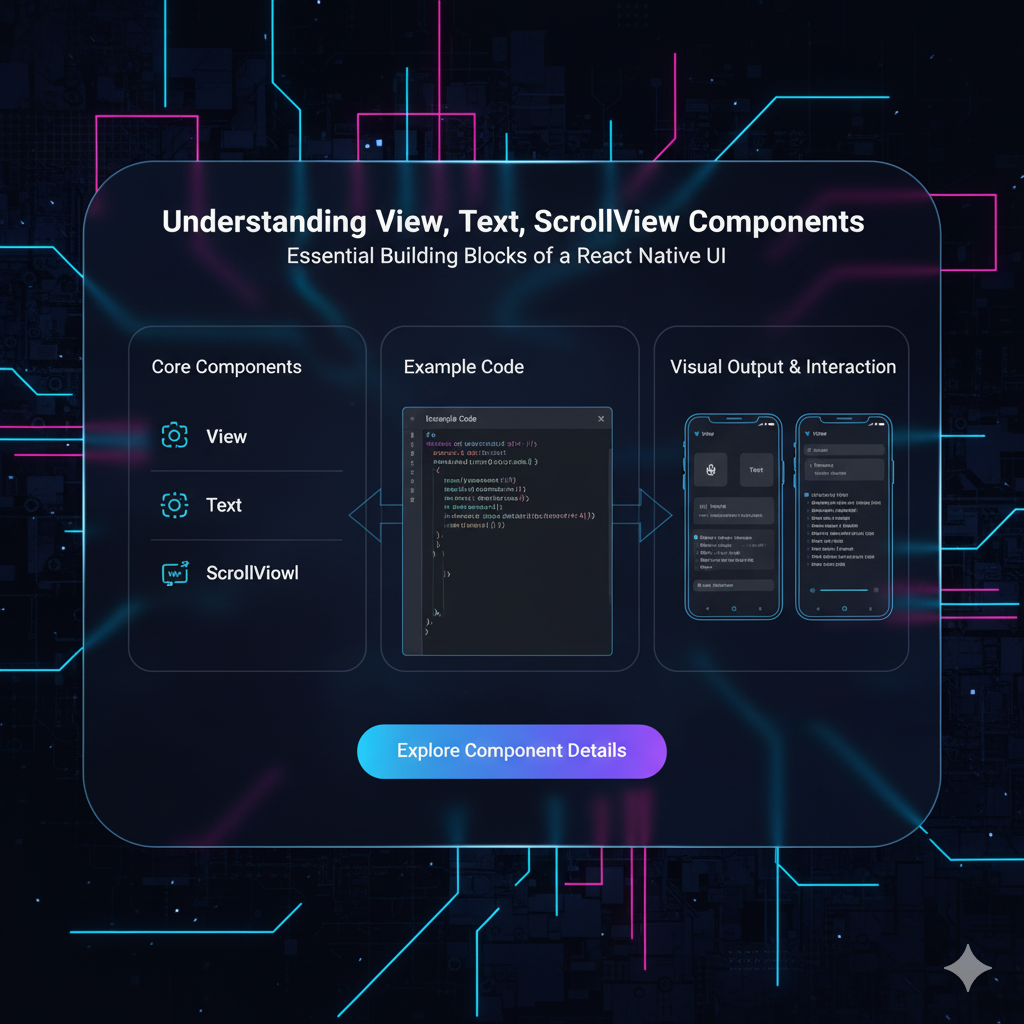
Struggling with React Native layouts? Our in-depth guide breaks down View, Text, and ScrollView components with clear examples, best practices, and FAQs. Master mobile UI development today!
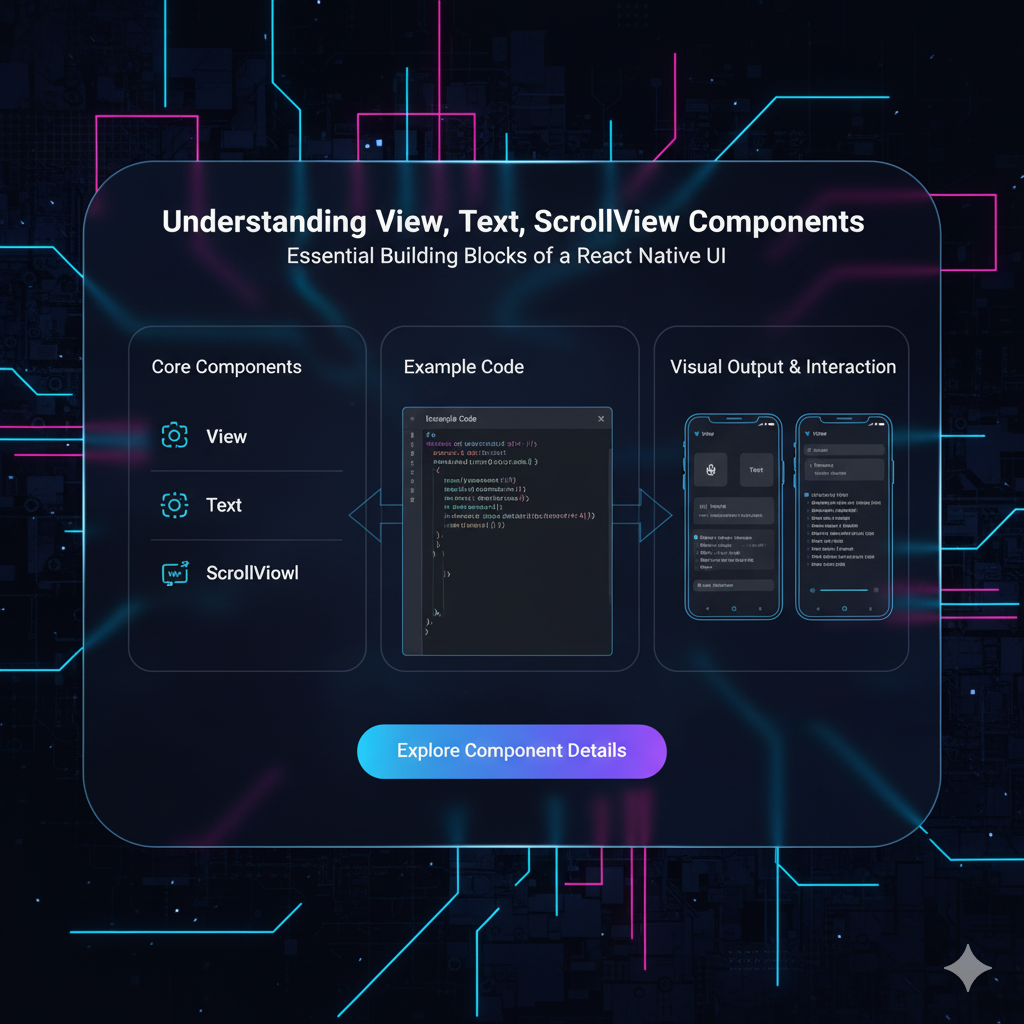
View vs. Text vs. ScrollView: The Ultimate Guide to React Native Layouts
View, Text, ScrollView: The Unbeatable Trio of React Native Explained
Alright, let's talk about building stuff in React Native. You've got your cool idea, your development environment is set up, and you're ready to code the next big thing. You open your code editor, create a new file, and then... you stare at a blank screen. Where do you even begin?
The answer, my friend, lies in understanding the absolute fundamentals. And in the world of React Native, that means getting cozy with three components: View, Text, and ScrollView.
Think of them as the LEGO bricks of your app. You can't build a spaceship without knowing how the basic bricks snap together, right? The same goes for React Native. These three are the foundation of every single screen you'll ever create.
So, grab a coffee, and let's break them down—no fluff, just the real, practical knowledge you need.
The <View />: Your Go-To Layout BFF
What even is a View?
In the simplest terms, a <View /> is a container. It’s the <div> of the React Native world. If you're coming from web development, just replace "div" with "View" in your mind, and you're 80% of the way there.
Its primary job is to hold other components and structure your layout. It’s a invisible (by default) block that you can style, move around, and stack to create the visual structure of your app.
What can you do with a View?
EVERYTHING. Seriously. It's the most versatile component.
Layout & Structure: Use it to create sections, rows, columns, and sidebars.
Styling: You can give it backgrounds, borders, shadows, margins, and padding. This is how you make things look good.
Flexbox Magic: Views are the main players in Flexbox, React Native's primary layout system. You use
flexDirection,justifyContent, andalignItemson Views to align and distribute their children.
Real-World Code Example: A Simple Profile Card
Let's build a tiny profile header.
javascript
import { View, Text } from 'react-native';
const ProfileHeader = () => {
return (
<View style={{
flexDirection: 'row',
alignItems: 'center',
padding: 15,
backgroundColor: '#f0f0f0',
borderRadius: 10,
margin: 10
}}>
{/* This View acts as the avatar circle */}
<View style={{
width: 60,
height: 60,
borderRadius: 30,
backgroundColor: 'blue',
marginRight: 15
}} />
{/* This View groups the text elements together */}
<View>
<Text style={{ fontWeight: 'bold', fontSize: 18 }}>John Doe</Text>
<Text style={{ color: 'gray' }}>Software Developer</Text>
</View>
</View>
);
};See that? We used three View components. One as the main card, one as a placeholder for an avatar image, and one to group the two Text components neatly. This is the power of View.
The <Text />: Because Apps Need Words
So, what's the deal with Text?
The <Text /> component is, you guessed it, for displaying text. But it's not just a paragraph tag. Here's the kicker in React Native: You cannot put a text string directly inside a View or any other component. It must be wrapped in a <Text> component.
This trips up a lot of beginners, but once you get used to it, it becomes second nature.
Leveling up your Text game
Text isn't just for plain sentences. You can nest them to create rich, formatted content.
javascript
<Text>
This is a normal sentence, but now
<Text style={{ fontWeight: 'bold' }}> this part is bold, </Text>
and <Text style={{ fontStyle: 'italic', color: 'red' }}>this is italic and red!</Text>
</Text>You can also handle numberOfLines for truncating text and onPress for making any text tappable, like a link.
Real-World Use Case: A Post Caption
Think of an Instagram post caption with a username and the actual caption.
javascript
<Text>
<Text style={{ fontWeight: 'bold' }}>travel_junkie </Text>
Loving the views from this hike! 🏞️
<Text style={{ color: '#00376b' }}> #Nature #Mountains</Text>
</Text>By nesting Text components, you apply different styles to different parts of the string without breaking the layout flow.
The <ScrollView />: For When Your Content is Just Too Good to Fit
Why do we need a ScrollView?
Phones have small screens. Your content, however, is probably awesome and extensive. When your content overflows the visible screen area, you need a way for the user to access it. Enter <ScrollView />.
A ScrollView is a special kind of View that can scroll its content. It's a scrollable container.
The Good, The Bad, and The Scrolly
The Good: It's super easy to use. Just wrap your content in it, and boom, it scrolls. It's perfect for finite-length content like an article, a settings page, or a feed of a known number of items.
The Bad (and this is important): A
ScrollViewrenders all of its children at once. If you have a list of 1000 items, it will try to render all 1000, which will absolutely murder your app's performance.
Real-World Use Case: A Product Details Page
A product page is a classic example. It has an image gallery, a title, a price, a description, and reviews. It's too long for one screen.
javascript
import { ScrollView, View, Text, Image } from 'react-native';
const ProductScreen = () => {
return (
<ScrollView>
<Image source={{ uri: 'https://...' }} style={{ height: 300 }} />
<View style={{ padding: 15 }}>
<Text style={{ fontSize: 24 }}>Awesome Product</Text>
<Text style={{ fontSize: 20, fontWeight: 'bold', marginVertical: 10 }}>$99.99</Text>
<Text>
This is a very long description about the product that goes on and on
and definitely won't fit on a single screen without scrolling...
</Text>
{/* ... More content like reviews, specs, etc. ... */}
</View>
</ScrollView>
);
};Wrapping the entire content in a ScrollView makes it seamlessly scrollable.
Best Practices: Don't Be a Noob
Use
Viewfor Structure,Textfor Words: This is the golden rule. Never try to put aViewinside aTextcomponent. The structure isView->Text, not the other way around.Know When to Ditch
ScrollViewfor Long Lists: For a dynamically long list of data (like a social media feed), useFlatListorSectionListinstead. They only render what's on the screen (or about to be), which is a massive performance win.Style Your Views Effectively: Learn Flexbox. It's not optional. It's the core of layout in React Native. Understanding
flex: 1is a rite of passage.Keep Your Code Clean: If your
ScrollViewis getting huge, break it down into smaller, reusable components. It makes your code readable and maintainable.
Building a strong foundation with these components is what separates hobbyists from professional developers. To learn professional software development courses such as Python Programming, Full Stack Development, and MERN Stack, visit and enroll today at codercrafter.in. Our structured programs ensure you master these fundamentals and much more.
FAQs: Quick Fire Round
Q: Can I put a ScrollView inside another ScrollView?
A: Technically, yes. But it's often a bad idea and leads to a terrible user experience with conflicting scroll gestures. Avoid it if you can.
Q: Why is my text not showing up?
A: 99% of the time, it's because you forgot to wrap it in a <Text> component. Check that first!
Q: My ScrollView isn't scrolling. What's wrong?
A: Make sure the parent container of the ScrollView has a defined height. If the parent's height is based on its content, the ScrollView might have infinite space and won't know it needs to scroll. A common fix is to give the parent a flex: 1 style.
Q: What's the difference between View and a TouchableOpacity?
A: A TouchableOpacity is a specialized View that can detect touches and provides visual feedback (it slightly fades when pressed). Use it for buttons or any tappable element.
Conclusion: You've Got the Power
So, there you have it. The holy trinity of React Native layout:
Viewis your structure-builder.Textis your storyteller.ScrollViewis your content-enabler.
Mastering how and when to use these three components is your first major step towards building polished, functional, and user-friendly React Native applications. Don't just read about it—open your editor and start experimenting. Break things, fix them, and see how these components interact.
The journey to becoming a proficient app developer is built one component at a time. Ready to take the next step and build real-world projects? To learn professional software development courses such as Python Programming, Full Stack Development, and MERN Stack, visit and enroll today at codercrafter.in. Let's build something amazing together