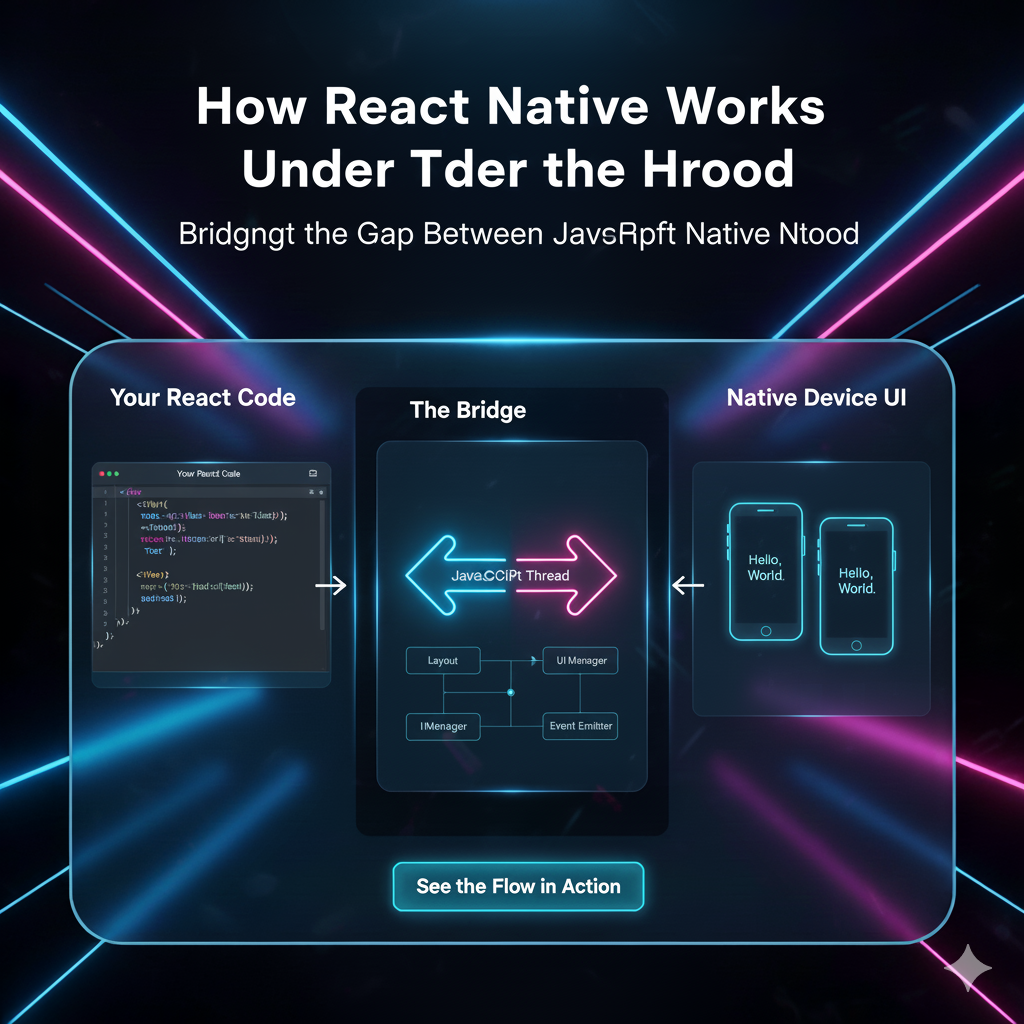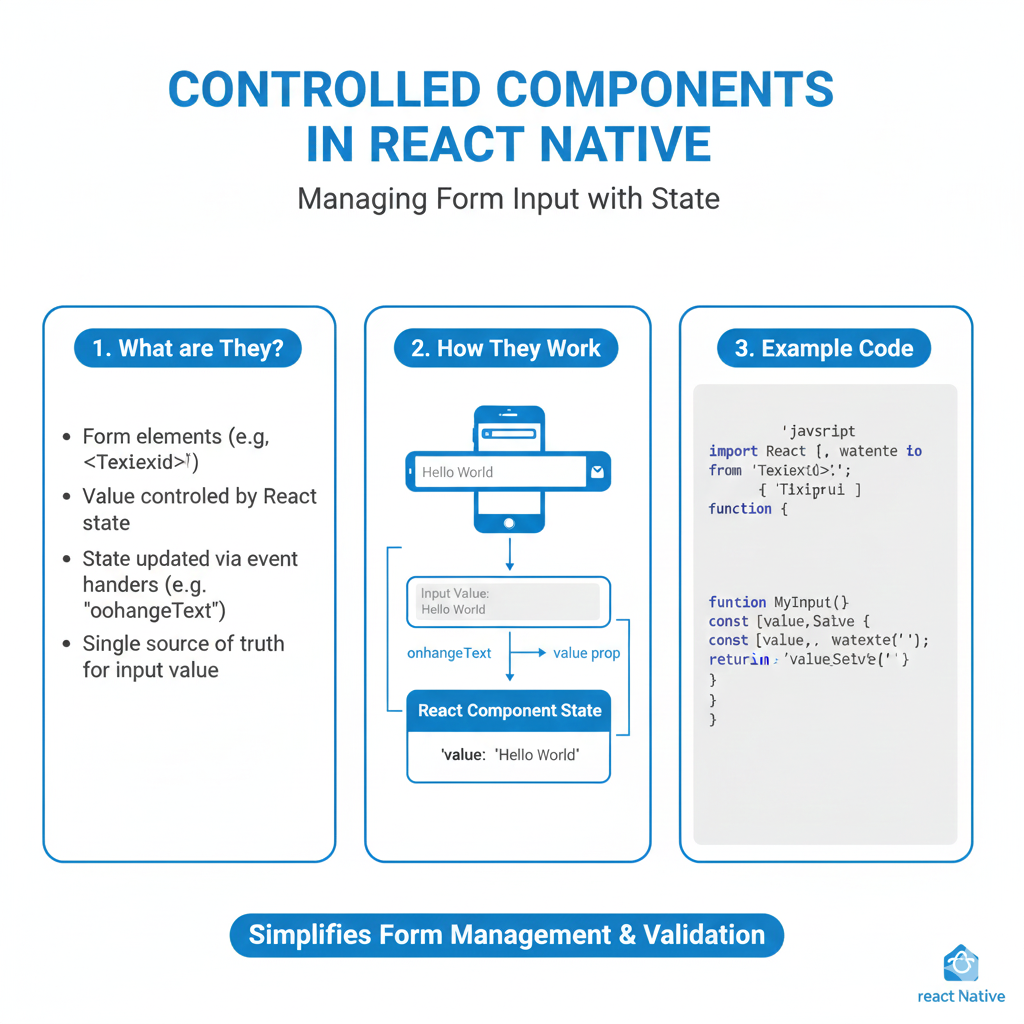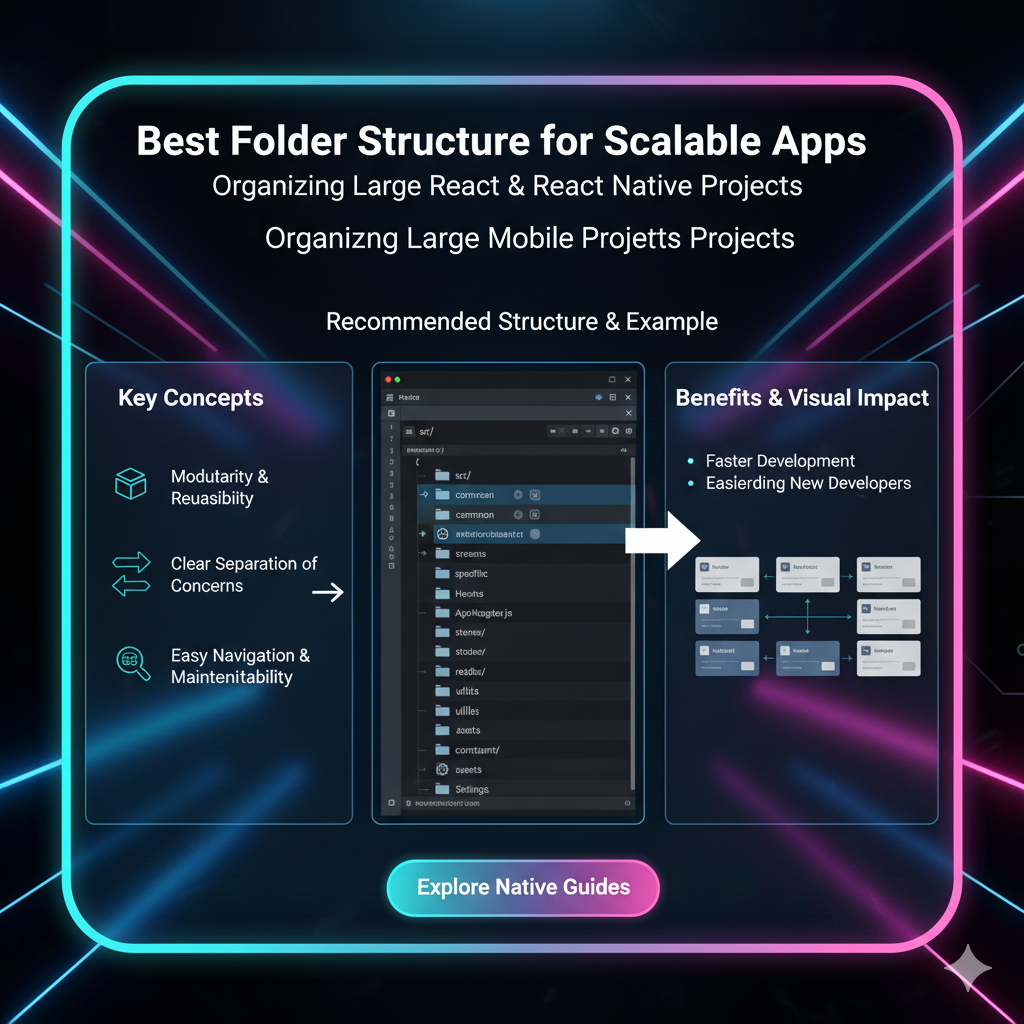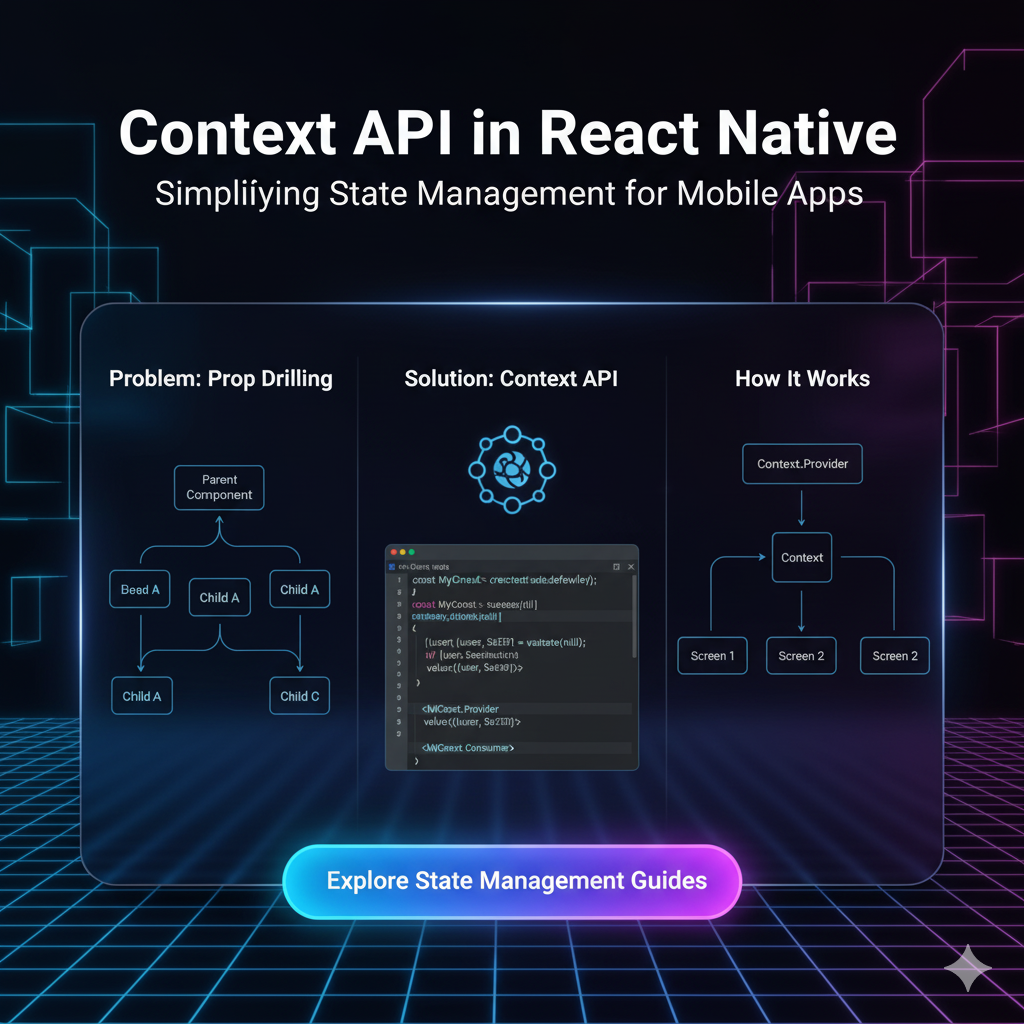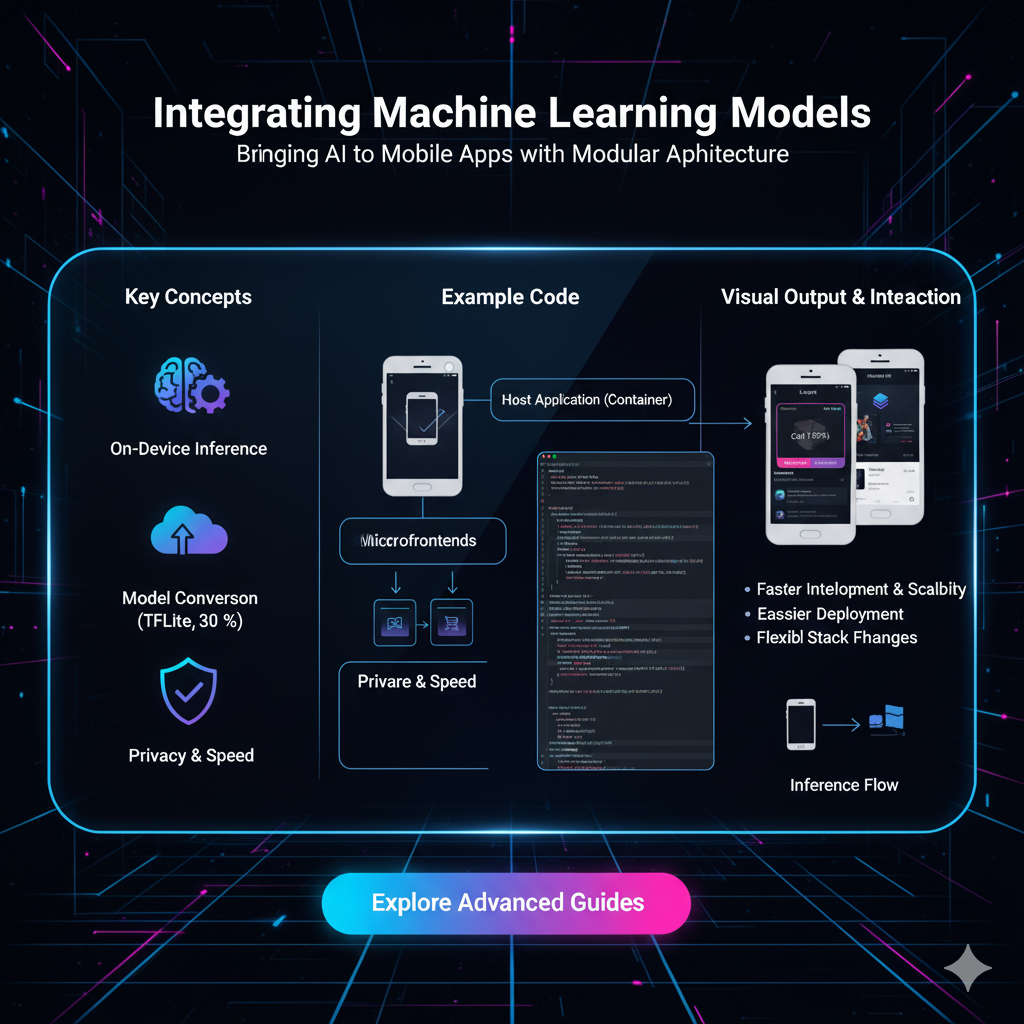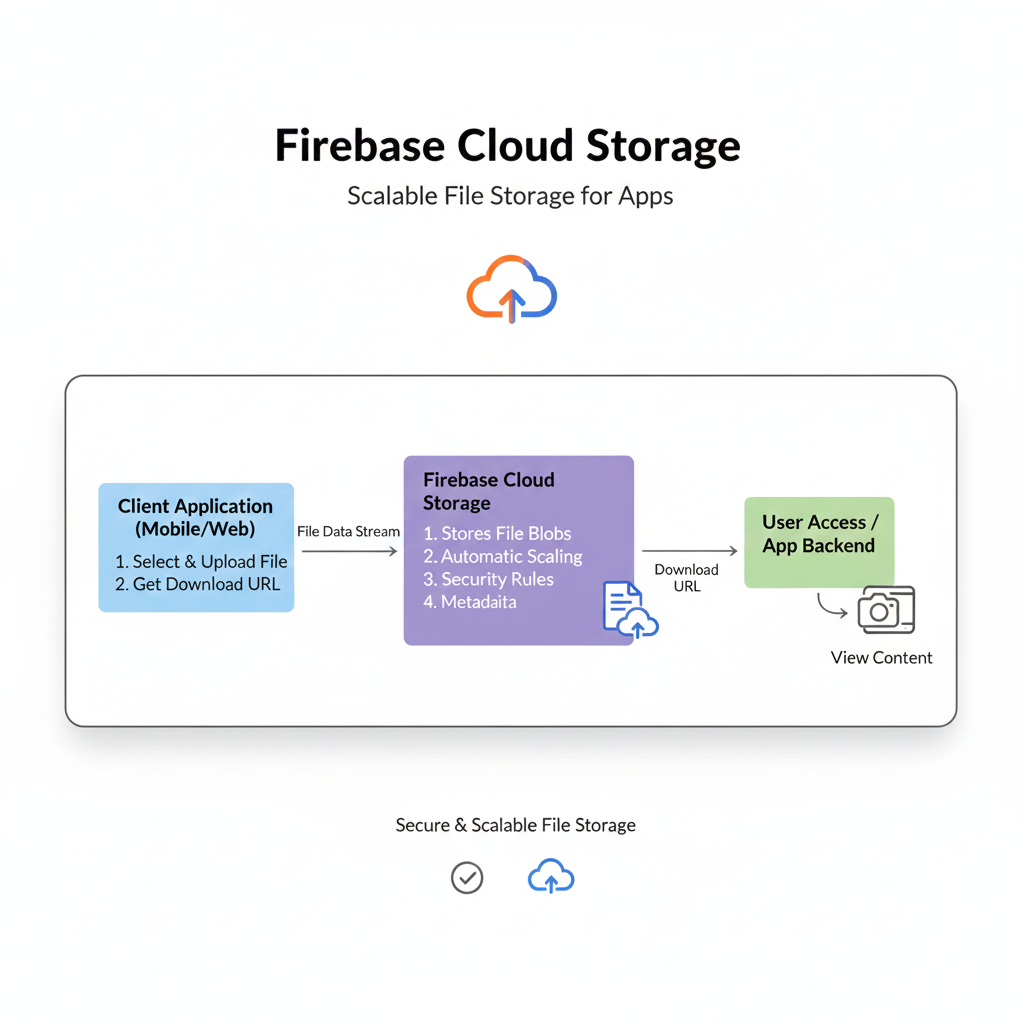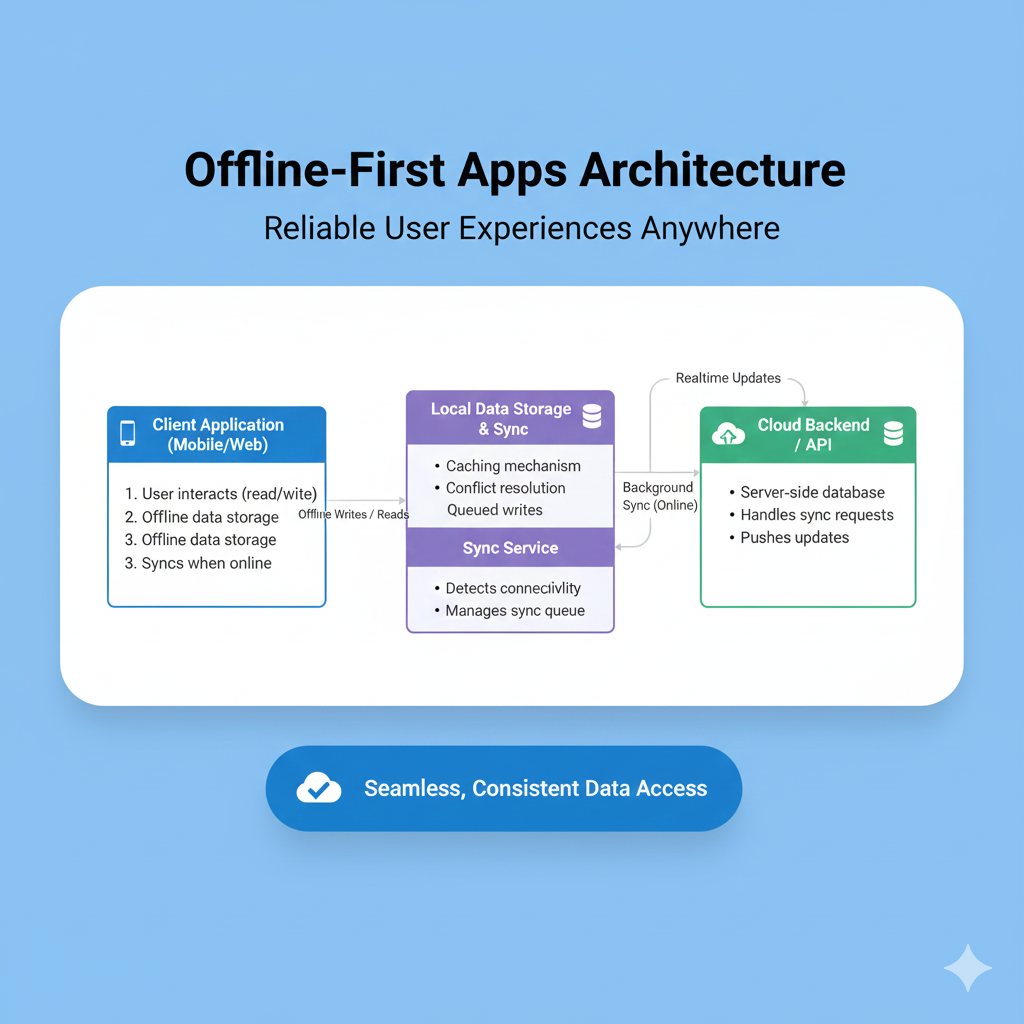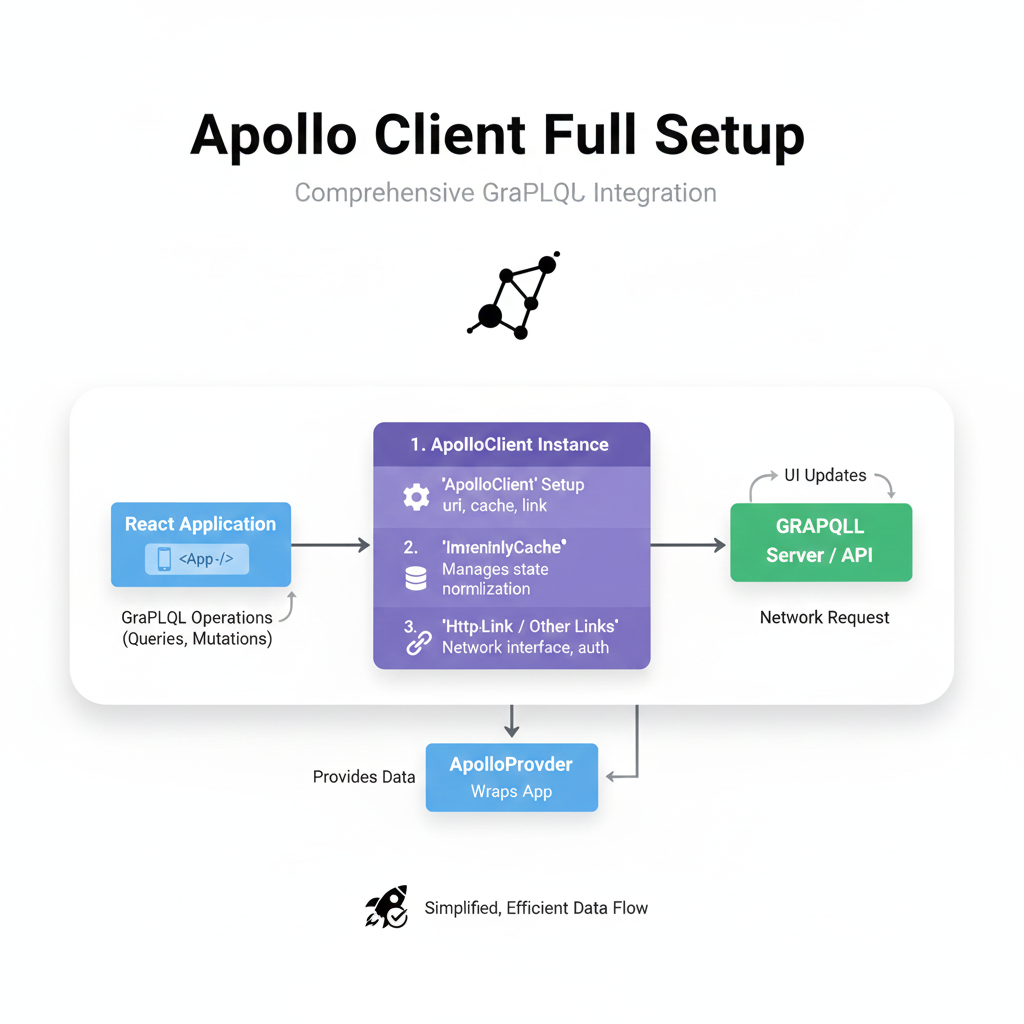Build a GPS Tracking App in React Native: The 2025 Ultimate Guide
Want to build a real-time GPS tracking app with React Native? This in-depth guide covers everything from setup and coding to best practices and FAQs. Start building today!
Build a GPS Tracking App in React Native: The 2025 Ultimate Guide
Build a GPS Tracking App in React Native: Your No-Fluff Guide for 2025
Alright, let's talk about something that's literally everywhere—location tracking. From ordering food and hailing a ride to tracking your daily run or keeping tabs on a delivery, GPS has become the invisible thread stitching our digital and physical worlds together.
So, what if you, as a developer, want to harness that power? What if you have a killer app idea that needs to know where the user is, or even track their movement in real-time? Enter React Native.
In this guide, we're not just skimming the surface. We're diving deep into building a robust GPS tracking app in React Native. We'll talk about the "how," the "why," and the "what to watch out for." Buckle up, because we're about to get locational!
First Things First: What Do We Mean by "GPS Tracking App"?
In simple terms, a GPS tracking app determines and follows the geographical location of a device (and by extension, the user) over time. But it's not a one-size-fits-all concept. We can break it down into two main flavors:
Location Services: This is about getting a user's location at a specific point in time. Think of checking in on social media, finding nearby restaurants, or tagging a photo. It's a snapshot.
Real-Time Tracking: This is the continuous, live monitoring of a user's location. This is the heavy-duty stuff used by apps like Uber, Lyft, food delivery apps, or fleet management systems. It sends location data to a server at regular intervals so it can be viewed live on a map by someone else.
In this post, we're focusing on the building blocks for both, with a special emphasis on the more complex real-time tracking.
The Toolkit: What You'll Need to Get Started
You can't build a house without tools. For our React Native GPS app, here’s our essential toolbox:
React Native Environment: Set up with Node.js, Watchman (for macOS), the React Native CLI, and Android Studio/iOS Simulator. (We'll assume you've got this ready to roll).
A Core Library:
react-native-geolocation-service. This is the superstar. It provides React Native with the JavaScript interface for accessing the device's geolocation API. It's more reliable and offers better Android/iOS compatibility than the oldernavigator.geolocationWeb API.A Mapping Library (Optional but Recommended): To actually show the location on a map, you'll need a library. The top contenders are:
react-native-maps: The community standard, backed by Airbnb. It's powerful and uses native Google Maps and Apple Maps under the hood.Mapbox GL: A fantastic alternative with highly customizable vector maps and smooth performance.
A Backend Server (For Real-Time Tracking): To broadcast a user's location, you'll need a server to receive, store, and distribute that data. This could be built with Node.js, Python (Django/Flask), or any other backend technology. You'll also need a WebSocket service (like Socket.IO) for instant live updates.
Let's Get Our Hands Dirty: Building the Core Features
Enough theory, let's write some code. We'll break it down step-by-step.
Step 1: Project Setup and Installing Dependencies
Start a new React Native project and install our key library.
bash
npx react-native init GPSTrackerApp
cd GPSTrackerApp
npm install react-native-geolocation-serviceFor iOS, you need to add location usage descriptions. Open ios/GPSTrackerApp/Info.plist and add:
xml
<key>NSLocationWhenInUseUsageDescription</key>
<string>We need your location to track your journey and provide live updates.</string>
<key>NSLocationAlwaysAndWhenInUseUsageDescription</key>
<string>This app requires constant location access for real-time tracking even when in the background.</string>For Android, add the following permissions to android/app/src/main/AndroidManifest.xml:
xml
<uses-permission android:name="android.permission.ACCESS_FINE_LOCATION" />
<uses-permission android:name="android.permission.ACCESS_COARSE_LOCATION" />Step 2: Requesting Location Permissions (The Right Way)
You can't just demand the user's location. You have to ask nicely and handle their response. We'll use react-native-permissions for a robust solution.
bash
npm install react-native-permissionsThen, in your component (e.g., App.js):
javascript
import Geolocation from 'react-native-geolocation-service';
import {check, request, PERMISSIONS, RESULTS} from 'react-native-permissions';
import {Platform} from 'react-native';
const requestLocationPermission = async () => {
let permission;
if (Platform.OS === 'ios') {
permission = PERMISSIONS.IOS.LOCATION_WHEN_IN_USE;
// Use PERMISSIONS.IOS.LOCATION_ALWAYS for background tracking
} else {
permission = PERMISSIONS.ANDROID.ACCESS_FINE_LOCATION;
}
try {
const result = await check(permission);
switch (result) {
case RESULTS.UNAVAILABLE:
console.log('This feature is not available on this device.');
break;
case RESULTS.DENIED:
console.log('The permission has not been requested / is denied but requestable');
const requestResult = await request(permission);
if (requestResult === RESULTS.GRANTED) {
console.log('Permission granted!');
startTracking(); // Proceed to track
}
break;
case RESULTS.GRANTED:
console.log('The permission is granted');
startTracking(); // Proceed to track
break;
case RESULTS.BLOCKED:
console.log('The permission is denied and not requestable anymore. Guide user to app settings.');
break;
}
} catch (error) {
console.warn('Permission error:', error);
}
};Step 3: Getting the Current Location (The Snapshot)
Once permissions are sorted, getting a one-off location is straightforward.
javascript
const getCurrentLocation = () => {
Geolocation.getCurrentPosition(
(position) => {
const { latitude, longitude } = position.coords;
console.log(`Your location: ${latitude}, ${longitude}`);
// You can now use this latitude and longitude
},
(error) => {
console.error(error.code, error.message);
},
{ enableHighAccuracy: true, timeout: 15000, maximumAge: 10000 }
);
};Step 4: Implementing Real-Time Tracking
This is where the magic happens. Instead of getCurrentPosition, we use watchPosition.
javascript
const startTracking = () => {
const watchId = Geolocation.watchPosition(
(position) => {
const { latitude, longitude, speed, heading } = position.coords;
const location = { latitude, longitude, speed, heading, timestamp: Date.now() };
console.log('Live Location:', location);
// **CRITICAL FOR REAL-TRACKING: Send to your backend**
sendLocationToServer(location);
},
(error) => {
console.error(error);
},
{
enableHighAccuracy: true,
distanceFilter: 10, // Only send an update after moving 10 meters
interval: 5000, // Android-specific: update interval in ms
fastestInterval: 2000, // Android-specific: fastest update interval
}
);
// Save the watchId to clear it later
setWatchId(watchId);
};
const stopTracking = () => {
if (watchId !== null) {
Geolocation.clearWatch(watchId);
setWatchId(null);
}
};
// Function to send data to your backend
const sendLocationToServer = async (location) => {
try {
const response = await fetch('https://your-backend-api.com/track', {
method: 'POST',
headers: { 'Content-Type': 'application/json' },
body: JSON.stringify(location),
});
// Handle response
} catch (error) {
console.error('Failed to send location:', error);
}
};Leveling Up: Best Practices You Can't Ignore
Building it is one thing; building it well is another.
Battery Life is King: Continuous GPS use is a battery hog. Use
distanceFilterandintervalwisely. Don't poll for updates every second if you don't need to.Handle Background Tracking: For iOS, you need to enable the "Location Updates" background mode in Xcode. For Android, consider using a foreground service with a persistent notification to prevent the system from killing your app.
Accuracy vs. Power Consumption:
enableHighAccuracy: truegives you the best location but drains the battery fastest. Use it only when necessary.Security and Privacy: Be transparent! Explain why you need the location data. Never store or transmit location data without the user's explicit consent. Use secure HTTPS connections for all API calls.
Real-World Use Cases: Where This Code Comes to Life
This isn't just academic. The patterns we've covered are used in billion-dollar industries:
Ride-Sharing & Delivery: Uber, DoorDash.
Fitness & Health: Strava, Nike Run Club.
Fleet Management: Tracking delivery trucks and service vehicles.
Social & Family Safety: Life360, Find My Friends.
Augmented Reality (AR): Games like Pokémon GO.
Mastering these skills opens doors to working on these kinds of impactful applications. If you're looking to not just copy-paste code but to truly understand the architecture behind full-scale applications like these, consider deepening your knowledge. To learn professional software development courses such as Python Programming, Full Stack Development, and MERN Stack, visit and enroll today at codercrafter.in. We break down complex systems into digestible, buildable concepts.
FAQs: Your Burning Questions, Answered
Q1: Is react-native-geolocation-service better than the built-in Geolocation API?
A: Absolutely. It fixes specific issues on Android, provides more consistent behavior across platforms, and offers better control over location accuracy.
Q2: My app is getting killed in the background on Android. How do I fix this?
A: This is the classic challenge. You need to implement a Foreground Service. This displays a persistent notification to the user and tells the Android OS that your app is performing a important, user-aware task, making it less likely to be killed.
Q3: How accurate is the location data?
A: It varies. In an open area with a clear sky, GPS can be accurate within 5-10 meters. In urban canyons or indoors, it can drift significantly and might rely on Wi-Fi or cell tower triangulation, which is less accurate.
Q4: Can I test location in a simulator?
A: Yes! Both Android Studio and Xcode allow you to simulate custom location routes. This is essential for testing without physically moving around.
Conclusion: Your Location-Aware Future Awaits
And there you have it! You've just navigated the core concepts of building a GPS tracking app in React Native. We've covered everything from asking for permission and grabbing a single location to implementing a full-blown, real-time tracking system that sends data to a backend.
It's a powerful skill set. The world is increasingly context-aware, and location is a huge part of that context. The code here is your foundation. Now, go build something amazing with it.
The journey from a beginner to a developer who can architect complex, real-world systems is challenging but incredibly rewarding. If you're ready to take that journey with structured guidance and industry-relevant curriculum, remember that Codercrafter offers comprehensive courses designed to turn you into a job-ready developer. Check out our programs at codercrafter.in!