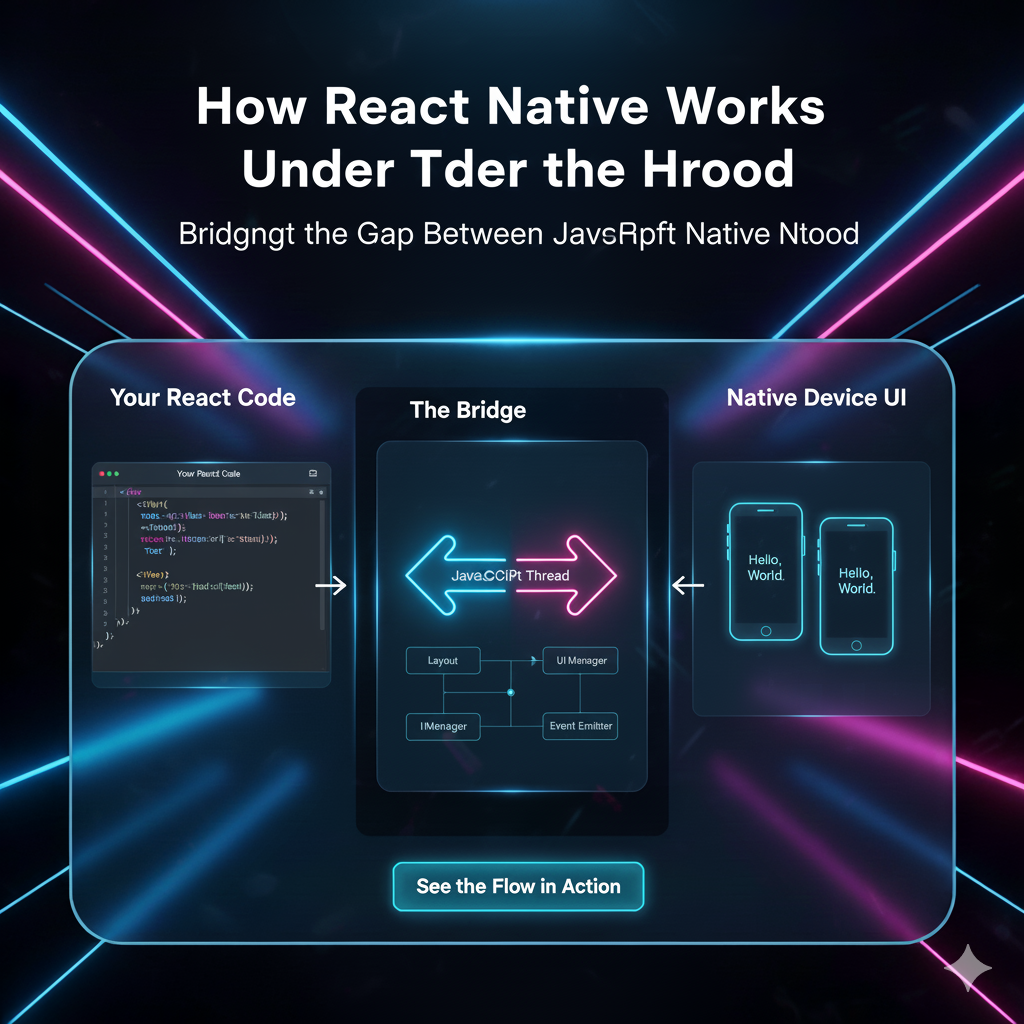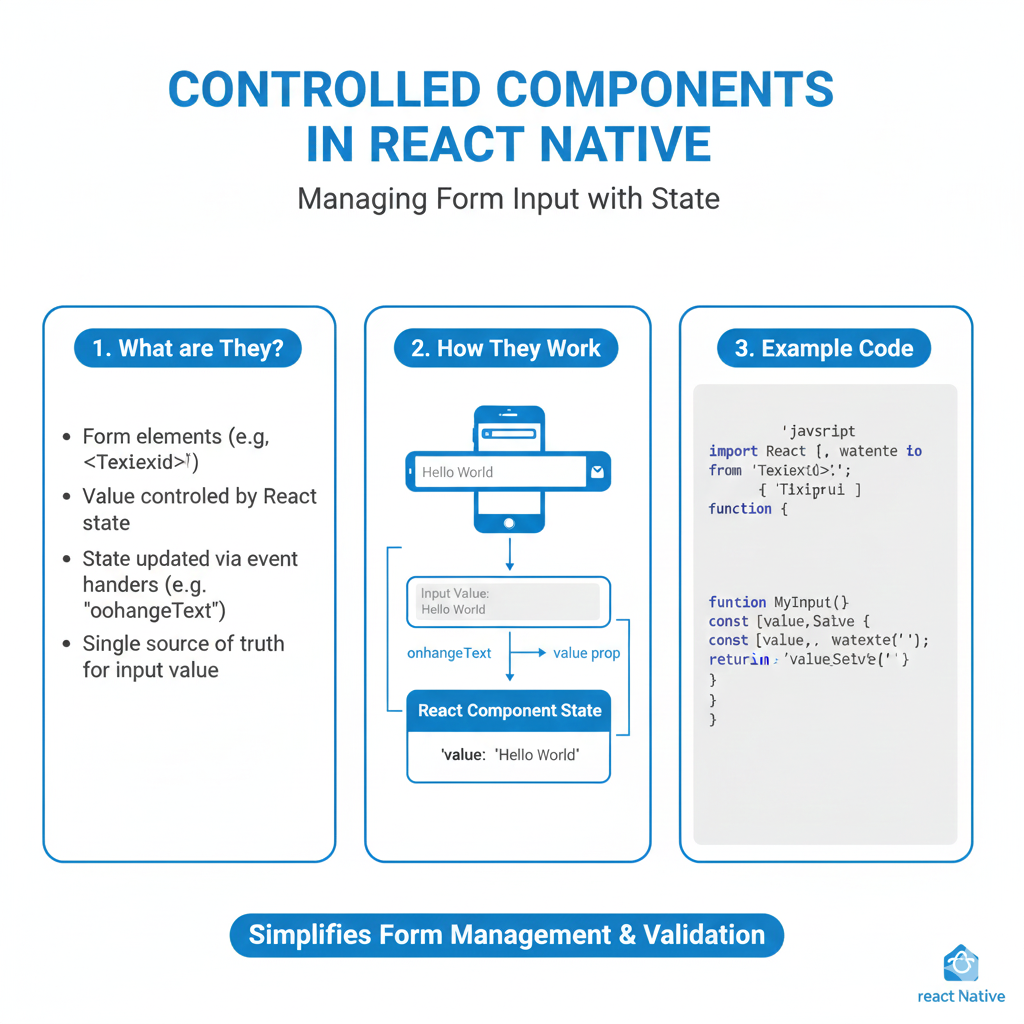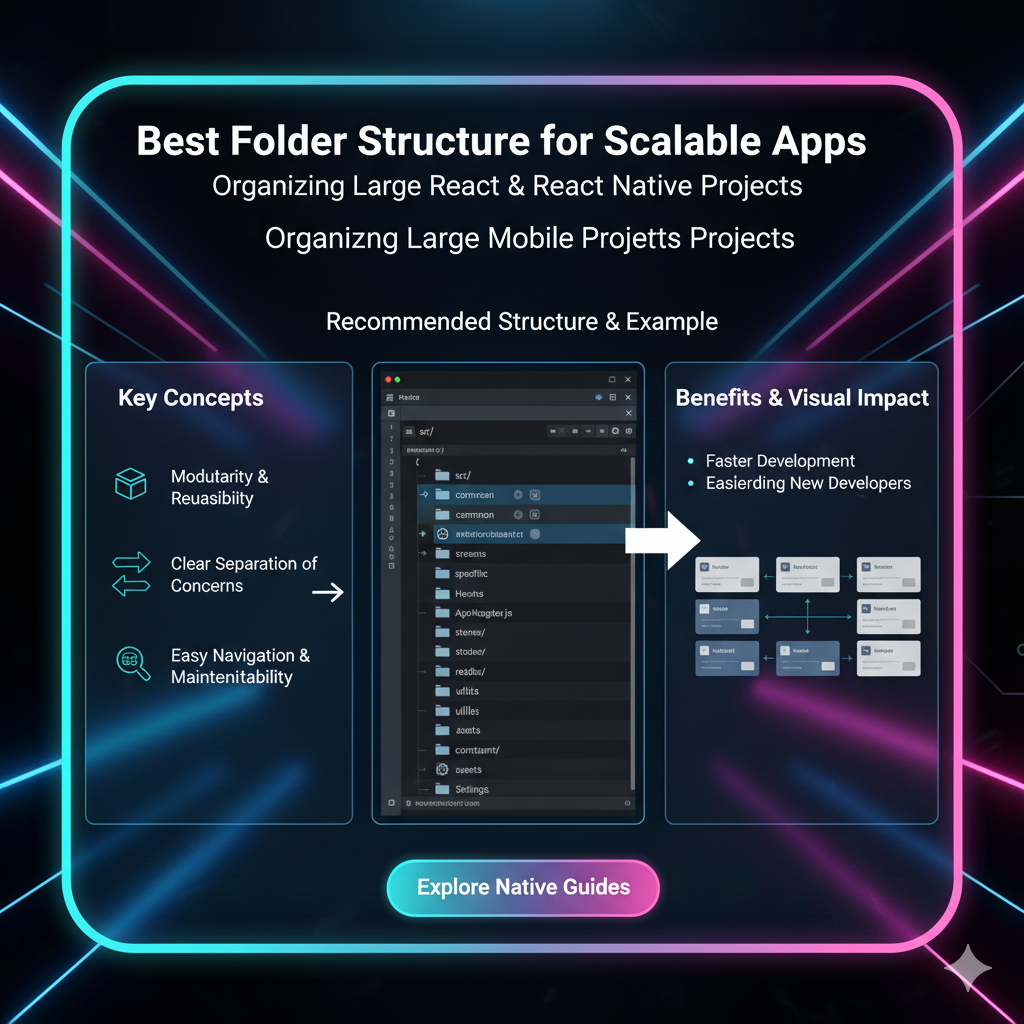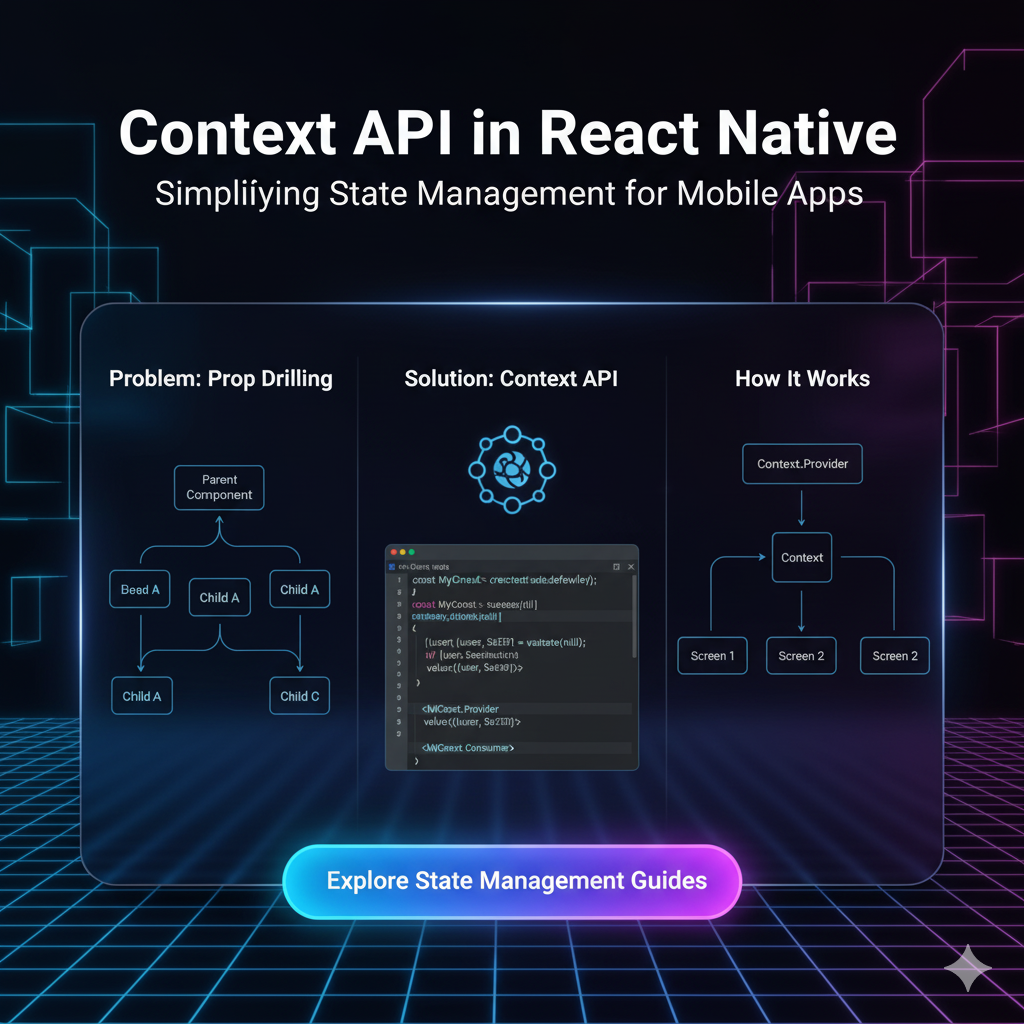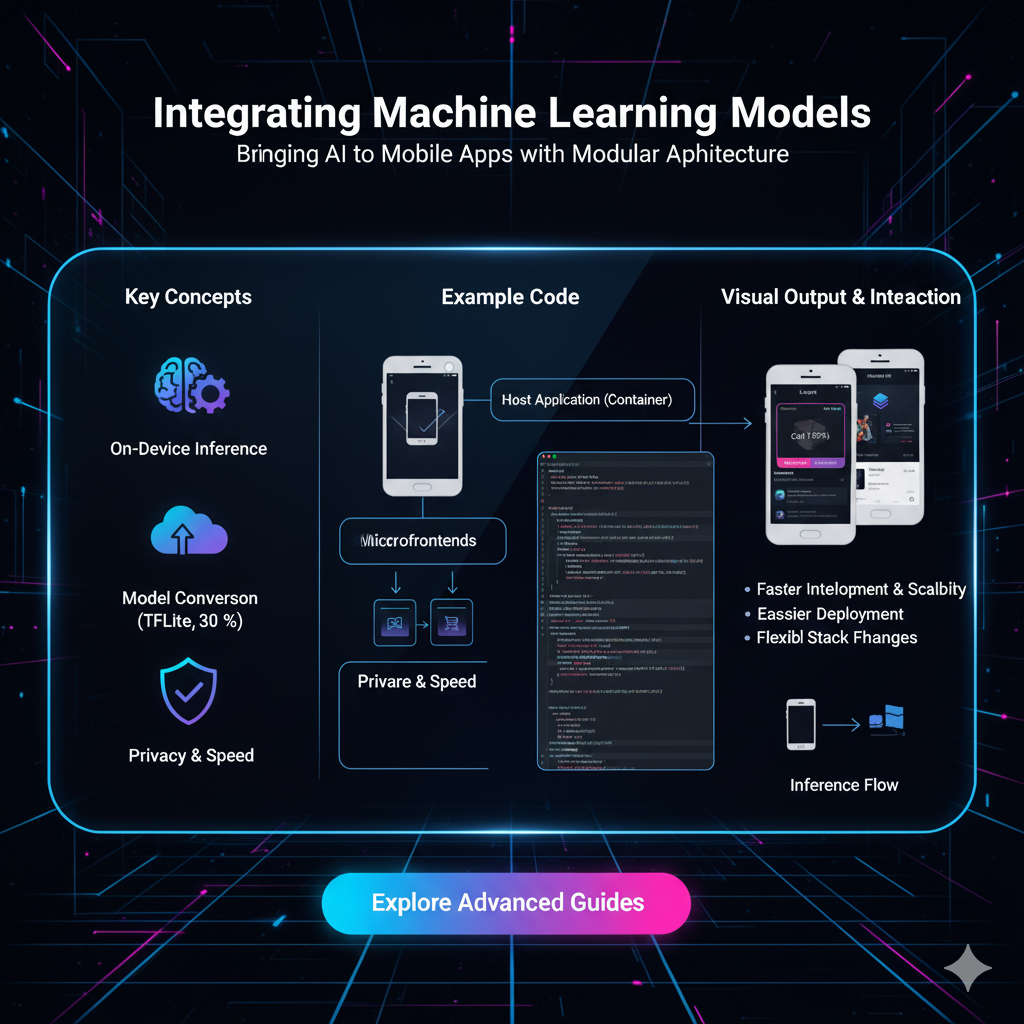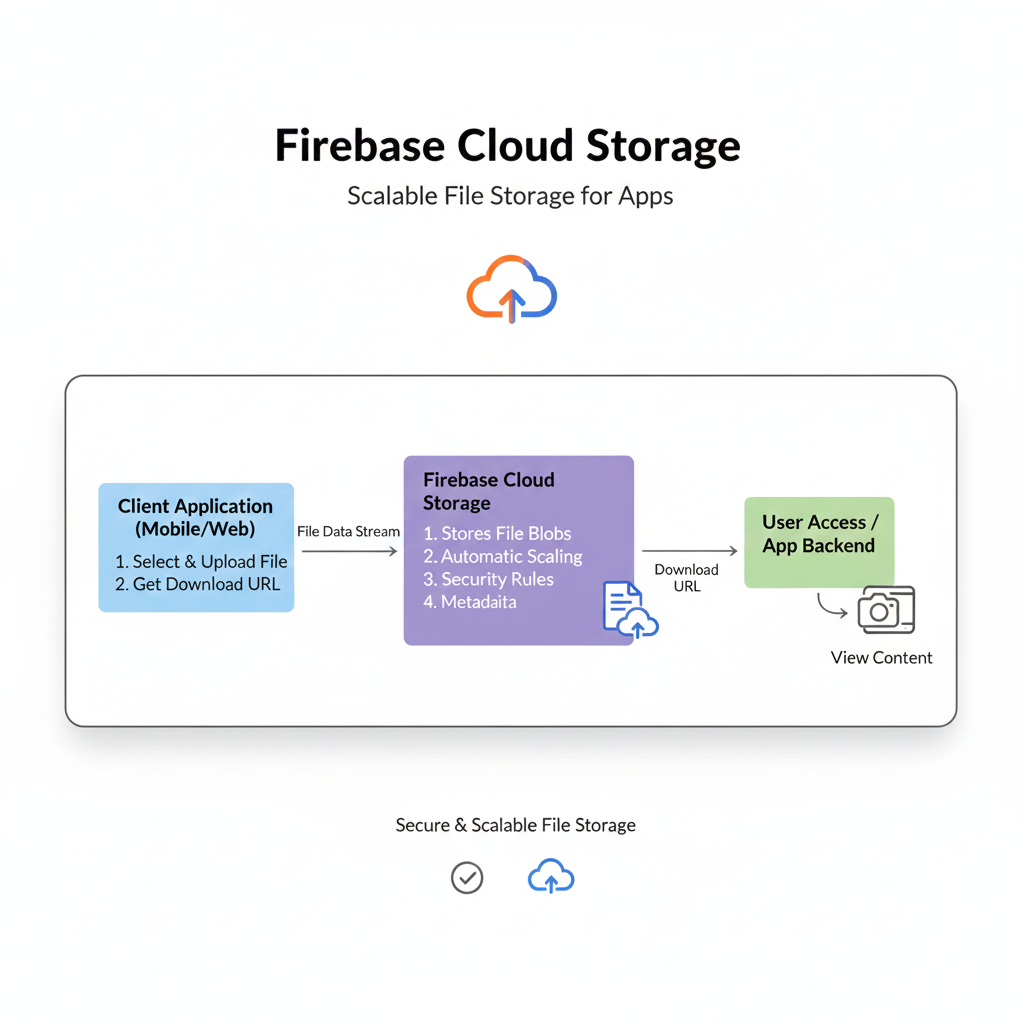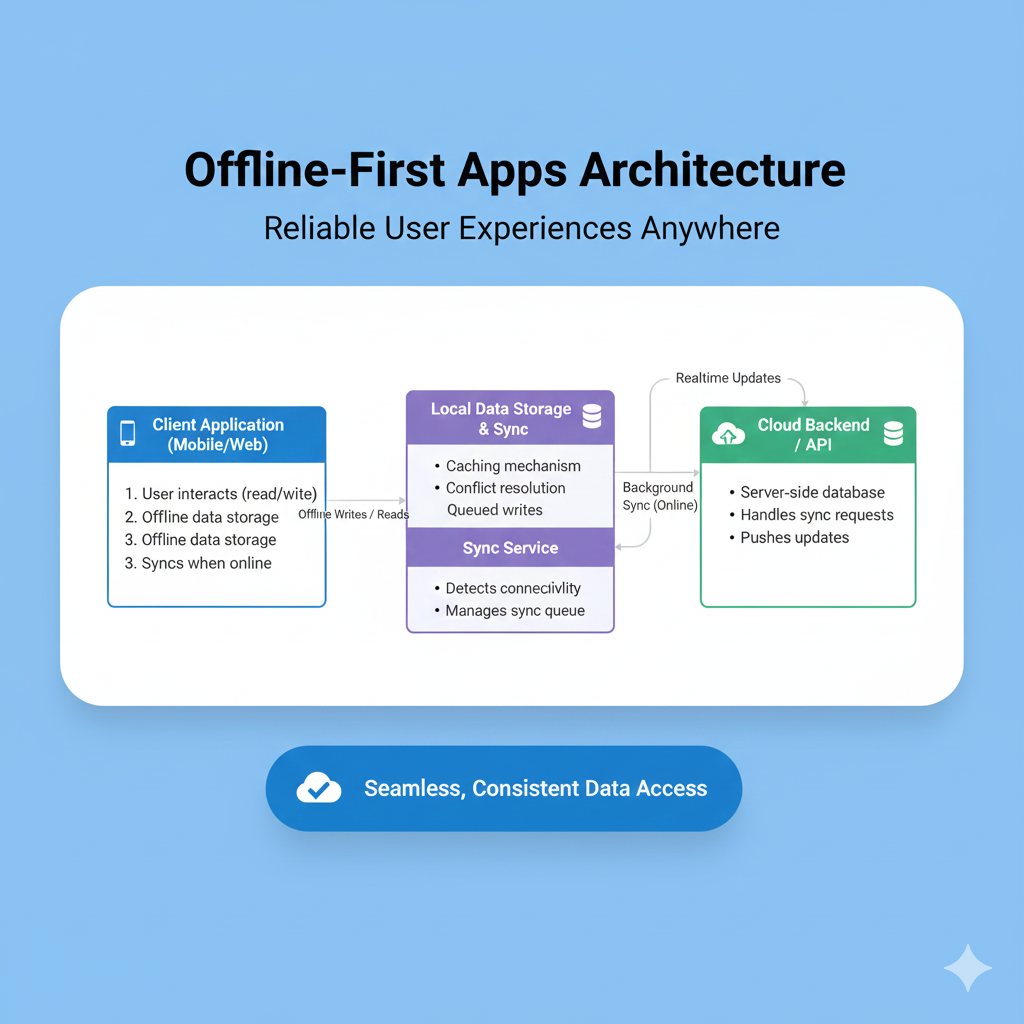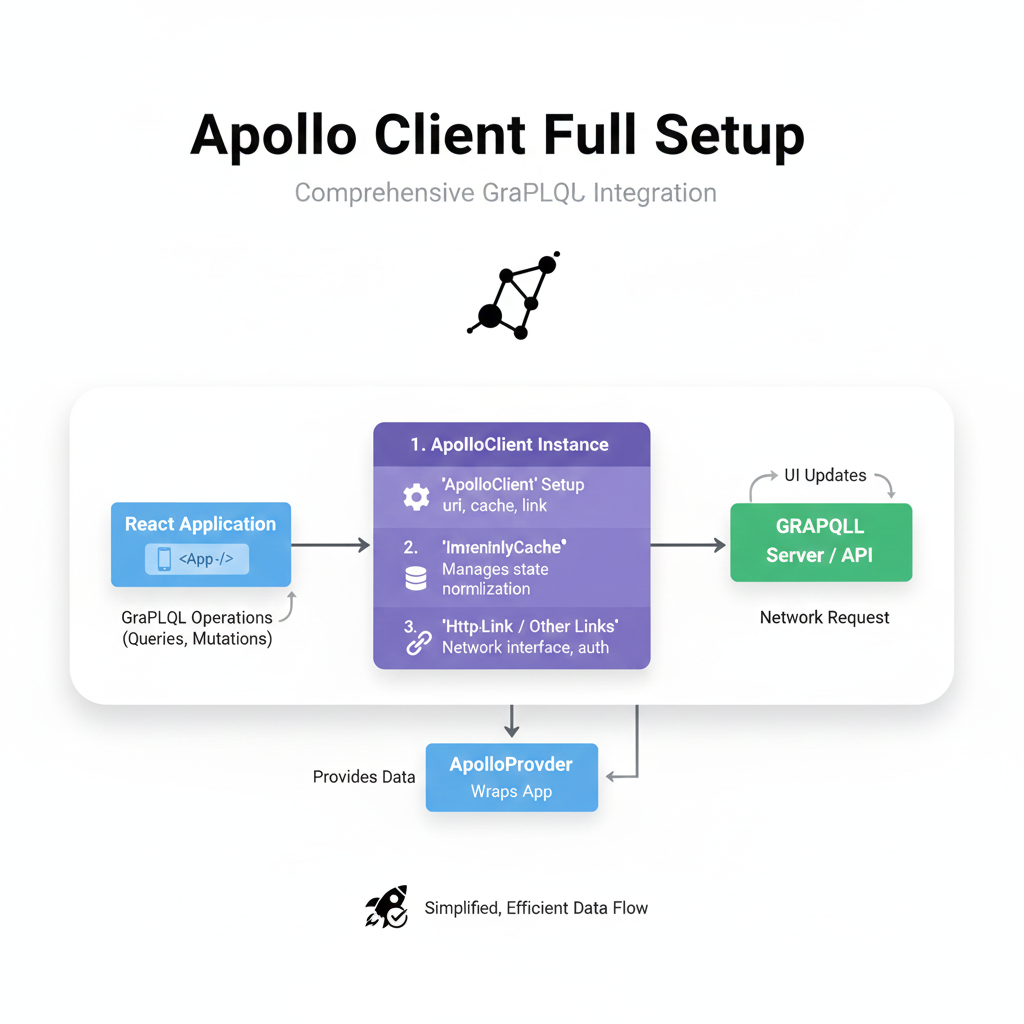Master React Native Layouts with Flexbox: The 2025 Beginner's Guide
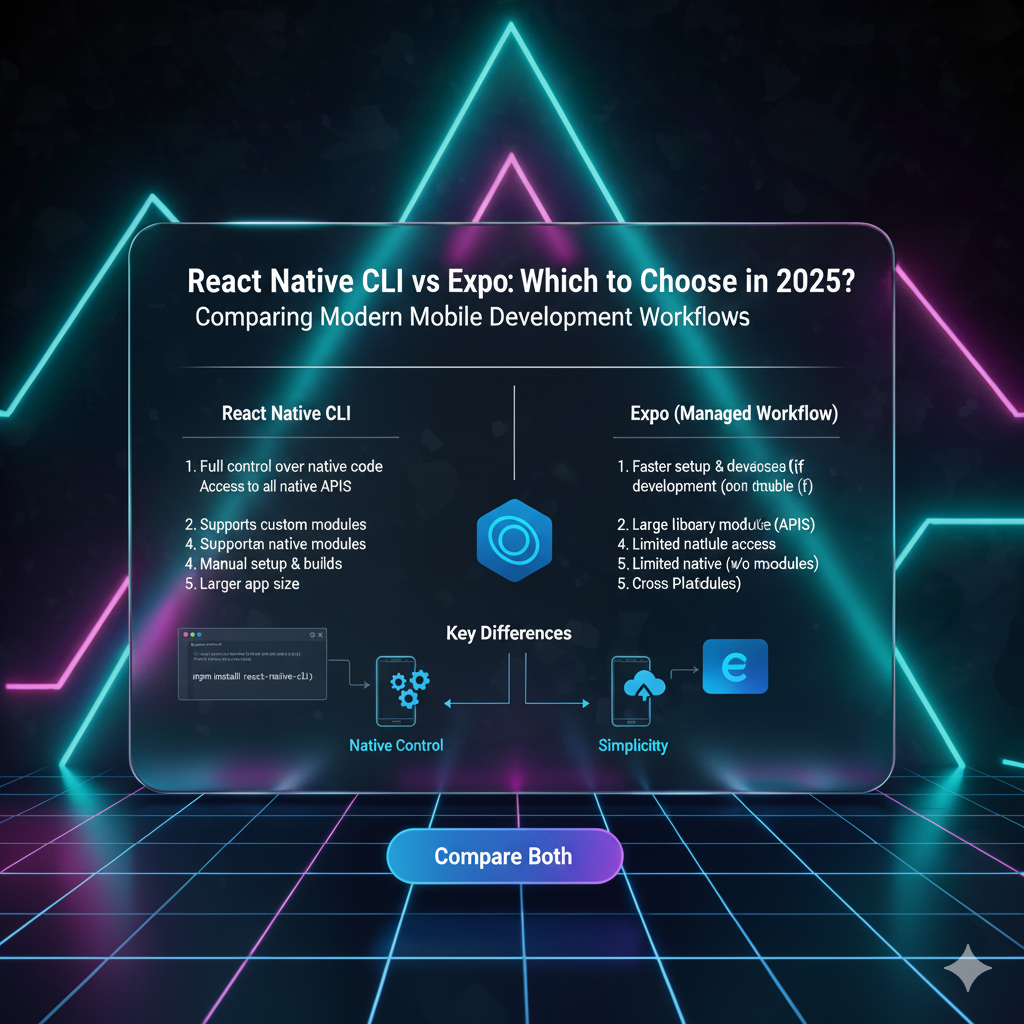
Struggling with layouts in React Native? Our in-depth guide breaks down Flexbox, the secret weapon for perfect, responsive mobile UIs. Learn with examples, best practices, and FAQs. Level up your skills with CoderCrafter's professional courses!
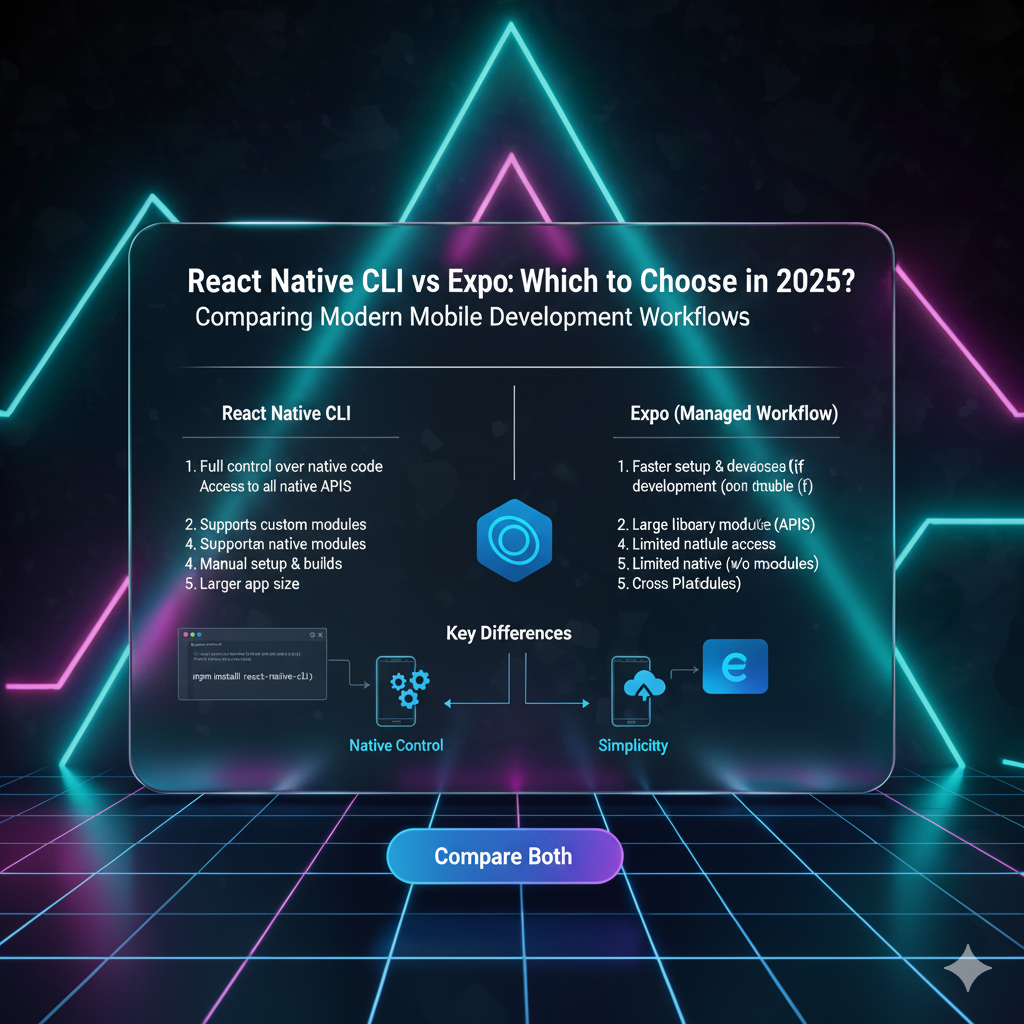
Master React Native Layouts with Flexbox: The 2025 Beginner's Guide
Flexbox in React Native: Your No-Sweat Guide to Mastering Layouts in 2025
Let's be real for a second. If you've ever tried to build a mobile app, you know the biggest headache isn't always the logic or the APIs—it's getting things to look right. Getting that login button to sit perfectly in the center, making that profile card stack nicely, or getting a row of icons to space out evenly can feel like trying to solve a Rubik's cube blindfolded.
Enter Flexbox.
If React Native is your toolkit for building awesome apps, then Flexbox is the superpower that lets you arrange everything on the screen exactly how you imagine it. And the best part? It's way simpler than it looks.
In this guide, we're not just going to skim the surface. We're going to dive deep into how Flexbox works in React Native, break it down with real-world examples you can actually use, and share the best practices so you can build UIs that look slick on any screen size. Let's get this bread. 🍞
What is Flexbox, Anyway? (And Why Should You Care?)
In the simplest terms, Flexbox is a layout model. It's a set of CSS rules designed to help you arrange elements in a container—even when their sizes are dynamic or unknown. The "flex" part is key: it’s all about creating flexible and responsive layouts without losing your mind with absolute positioning or complex calculations.
Now, here's the kicker for React Native developers: Flexbox is the primary way to create layouts. Unlike the web where you have floats, grids, and tables, in React Native, it's pretty much Flexbox or the highway. The good news? The implementation is almost identical to the web version, with a few key differences (like everything being display: flex by default and using flexDirection: 'column' instead of 'row').
The core idea is you have a container (a parent View) and items (child View, Text, Image components, etc.). You apply Flexbox properties to the container to control how all its children behave.
The Core Concepts: Your New Layout Superpowers
Before we start slinging code, let's get familiar with the main axes and properties you'll be using every single day.
1. The Two Axes: flexDirection
Every flex container has two axes:
Main Axis: The primary direction along which the child items are laid out.
Cross Axis: The axis perpendicular to the main axis.
You control the main axis with the flexDirection property. This is arguably the most important property to understand.
flexDirection: 'column'(React Native Default): Main axis is vertical. Items stack from top to bottom.flexDirection: 'row': Main axis is horizontal. Items stack from left to right.flexDirection: 'column-reverse'/'row-reverse': Same as above, but in reverse order.
2. Arranging on the Main Axis: justifyContent
Once you've set your direction, justifyContent defines how the children are distributed along that main axis. It controls the spacing between them.
flex-start: Packs items at the start of the container (default).flex-end: Packs items at the end.center: Packs items in the center.space-between: Items are evenly distributed; first item at the start, last at the end.space-around: Items are evenly distributed with equal space around them.space-evenly: Items are distributed so the spacing between any two items (and the edges) is equal.
3. Arranging on the Cross Axis: alignItems
This property defines how the children are aligned along the cross axis. If your flexDirection is 'row', this controls vertical alignment. If it's 'column', it controls horizontal alignment.
stretch: Items stretch to fill the container (default).flex-start: Items align to the start of the cross axis.flex-end: Items align to the end.center: Items are centered along the cross axis.baseline: Items are aligned based on their text's baseline.
4. The Magic of flex
The flex property on a child element is a thing of beauty. It tells the element how to use up the available space along the main axis relative to its siblings. Think of it as a ratio.
flex: 1: This child will take up all the available space.flex: 2andflex: 1: The first child takes 2/3 of the space, the second takes 1/3.flex: 0(or not set): The child will only take up as much space as its content needs.
Let's Build: Real-World Examples You Can Steal
Enough theory. Let's code some common UI patterns you'll actually build.
Example 1: The Perfectly Centered Screen
This is the holy grail: a login screen or a splash screen with everything perfectly in the middle.
javascript
import { View, Text, TextInput, TouchableOpacity } from 'react-native';
export default function CenteredScreen() {
return (
<View style={{ flex: 1, justifyContent: 'center', alignItems: 'center' }}>
<Text style={{ fontSize: 24, marginBottom: 20 }}>Welcome Back!</Text>
<TextInput
placeholder="Email"
style={{ borderWidth: 1, padding: 10, marginBottom: 10, width: '80%' }}
/>
<TextInput
placeholder="Password"
secureTextEntry
style={{ borderWidth: 1, padding: 10, marginBottom: 20, width: '80%' }}
/>
<TouchableOpacity style={{ backgroundColor: 'blue', padding: 15, borderRadius: 5 }}>
<Text style={{ color: 'white' }}>Login</Text>
</TouchableOpacity>
</View>
);
}What's happening?
flex: 1on the outer View makes it take the entire screen.justifyContent: 'center'centers everything vertically.alignItems: 'center'centers everything horizontally.
Example 2: A Simple Header Bar
Let's create a classic header with a title in the center and a button on the right.
javascript
import { View, Text, TouchableOpacity } from 'react-native';
export default function Header() {
return (
<View style={{
flexDirection: 'row',
justifyContent: 'space-between',
alignItems: 'center',
paddingHorizontal: 15,
paddingVertical: 10,
backgroundColor: 'lightgray'
}}>
{/* Empty View to balance the "My App" in the center */}
<View style={{ width: 50 }} />
<Text style={{ fontSize: 18, fontWeight: 'bold' }}>My App</Text>
<TouchableOpacity>
<Text style={{ color: 'blue' }}>Edit</Text>
</TouchableOpacity>
</View>
);
}What's happening?
flexDirection: 'row'lines things up horizontally.justifyContent: 'space-between'pushes the first and last item to the edges.We use an empty
Viewwith a fixed width to create a balanced space, forcing the title to be truly centered.
Example 3: A Dynamic Card Layout
This is how you create those social media or product cards that have a header, content, and a footer bar with stats.
javascript
import { View, Text, Image } from 'react-native';
export default function SocialCard() {
return (
<View style={{ margin: 10, backgroundColor: 'white', borderRadius: 8, overflow: 'hidden' }}>
{/* Header Row */}
<View style={{ flexDirection: 'row', alignItems: 'center', padding: 10 }}>
<Image
source={{ uri: 'https://i.pravatar.cc/40' }}
style={{ width: 40, height: 40, borderRadius: 20, marginRight: 10 }}
/>
<View style={{ flex: 1 }}>
<Text style={{ fontWeight: 'bold' }}>Jane Doe</Text>
<Text style={{ color: 'gray' }}>2 hours ago</Text>
</View>
<Text>...</Text>
</View>
{/* Content */}
<Text style={{ padding: 10 }}>
Check out this amazing sunset view from my hike today! 🏞️ #NatureLover
</Text>
{/* Footer Action Bar */}
<View style={{ flexDirection: 'row', justifyContent: 'space-around', paddingVertical: 10, borderTopWidth: 1, borderTopColor: '#eee' }}>
<Text>Like</Text>
<Text>Comment</Text>
<Text>Share</Text>
</View>
</View>
);
}What's happening?
The header uses
flexDirection: 'row'to align the avatar, text, and menu icon.The middle text
Viewhasflex: 1, which makes it take up all the available space between the avatar and the "..." icon, preventing the layout from breaking.The footer uses
justifyContent: 'space-around'to nicely space out the action buttons.
Mastering these foundational layouts is the first step towards becoming a proficient mobile developer. To learn professional software development courses such as Python Programming, Full Stack Development, and MERN Stack, visit and enroll today at codercrafter.in. Our project-based curriculum ensures you understand concepts like Flexbox inside and out.
Pro Tips & Best Practices (Don't Skip This!)
Start with
flexDirection: Always ask yourself first: "Do I want a row or a column?" This decision dictates everything else.Use Borders for Debugging: Is your layout broken and you can't see why? Temporarily add
borderWidth: 1, borderColor: 'red'to yourViewcomponents. It's a lifesaver for visualizing container boundaries.Nest Containers Wisely: Complex layouts are built by nesting flex containers. Don't try to do everything in one giant flexbox. Break it down (e.g., a
columncontainer for the whole screen, with arowcontainer inside for the header).flex: 1to Fill Space: If a component isn't taking up the space you expect, check if its parent hasflex: 1to give it available space to grow into.Be Mindful of ScrollViews: A
ScrollViewwill expand to fit its content. If you need a scrolling area inside a flex layout, you must set a fixed height or useflex: 1on theScrollViewitself to constrain it.
FAQs: Flexbox Questions, Answered
Q: Why is my Text component not wrapping?
A: This is a classic! By default, a View has flexDirection: 'column' and alignItems: 'stretch', but its width is determined by its parent. If a parent View in a row doesn't have a defined width, the Text might think it has infinite space. Use flex: 1 on the parent of the Text or a fixed width to force it to wrap.
Q: What's the difference between alignItems and alignSelf?
A: alignItems is set on the container and applies to all its children. alignSelf is set on an individual child to override the container's alignItems for that specific item.
Q: How do I handle different screen sizes?
A: Flexbox is inherently responsive! Using flex properties, percentages (width: '50%'), and justifyContent/alignItems will get you 90% of the way there. For more complex scenarios, you can use the Dimensions API or useWindowDimensions hook.
Q: My layout looks different on iOS and Android!
A: This is rare with pure Flexbox, but it can happen with shadows or margins. Always test on both platforms. React Native's Flexbox is a consistent implementation, so inconsistencies are usually due to other styling properties.
Conclusion: You're Now a Flexbox Pro (Almost)
See? Told you it wasn't so bad. Flexbox is one of those concepts that seems intimidating at first, but once it "clicks," it becomes second nature. You'll start seeing every UI as a combination of nested rows and columns.
Remember the flow:
Container: Define your
View.Direction: Set
flexDirection(row or column?).Justify: How do items spread on the main axis? (
justifyContent).Align: How do items align on the cross axis? (
alignItems).Size: Use
flexon children to control their size dynamically.
The best way to learn is to build. Open your code editor, create a new React Native project, and start recreating the UIs of your favorite apps. You'll be amazed at how quickly you can build complex, responsive layouts.
If you found this guide helpful and want to dive deeper into the world of professional software development, we've got you covered. To learn professional software development courses such as Python Programming, Full Stack Development, and MERN Stack, visit and enroll today at codercrafter.in. Our expert-led courses are designed to take you from beginner to job-ready, with hands-on projects that solidify your understanding of core concepts like the one you just read about.