How to Delete a Git Branch Locally and Remotely
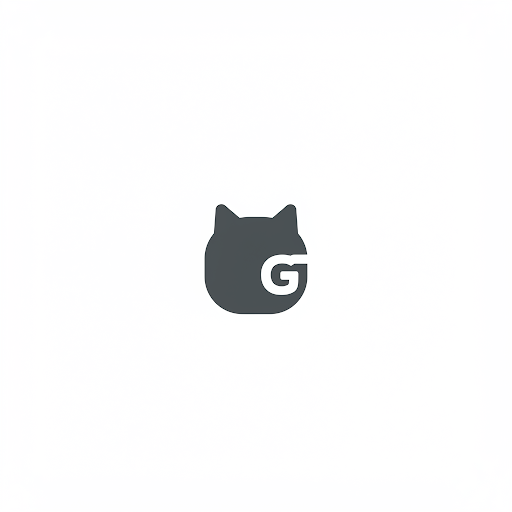
Learn how to delete Git branches both locally and remotely. This guide covers the necessary commands and best practices to keep your repository clean and organized.
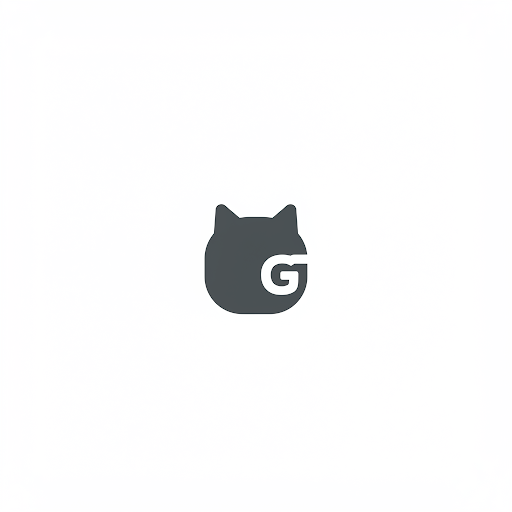
How to Delete a Git Branch Locally and Remotely
Git is an essential tool for version control, and keeping your repository clean is crucial for efficient collaboration. Over time, you may need to delete branches that are no longer required. This guide will help you delete Git branches both locally and remotely.
Deleting a Git Branch Locally
To delete a local branch, follow these steps:
1. Check Available Branches
Before deleting a branch, list all available branches:
git branchThis will show the list of all local branches.
2. Switch to a Different Branch
You cannot delete the branch you are currently on. Ensure you switch to another branch (e.g., main):
git checkout mainAlternatively, if using Git 2.23 or later:
git switch main3. Delete the Local Branch
To delete the local branch, use the following command:
git branch -d branch_nameThis command works only if the branch has been merged. If you want to force delete it (even if not merged), use:
git branch -D branch_nameDeleting a Git Branch Remotely
To delete a remote branch, follow these steps:
1. Verify Remote Branches
List all remote branches with:
git branch -rThis helps ensure you’re deleting the correct branch.
2. Delete the Remote Branch
Use the following command to delete a remote branch:
git push origin --delete branch_nameAlternatively, if you have multiple remotes:
git push <remote_name> --delete branch_name3. Verify Deletion
Check if the remote branch is deleted by running:
git branch -rIf the branch still appears, you may need to fetch the latest changes:
git fetch -pBest Practices for Managing Git Branches
Regularly delete branches that are no longer needed to keep your repository clean.
Always ensure a branch is merged before deleting to avoid losing important work.
Use
git fetch -pperiodically to remove references to deleted remote branches.Consider using branch naming conventions to make organization easier.
Conclusion
Deleting Git branches locally and remotely is a simple but essential task to maintain an organized repository. By following these steps, you can ensure that outdated branches don’t clutter your project. Keep your repository clean and structured for better collaboration and efficiency!








