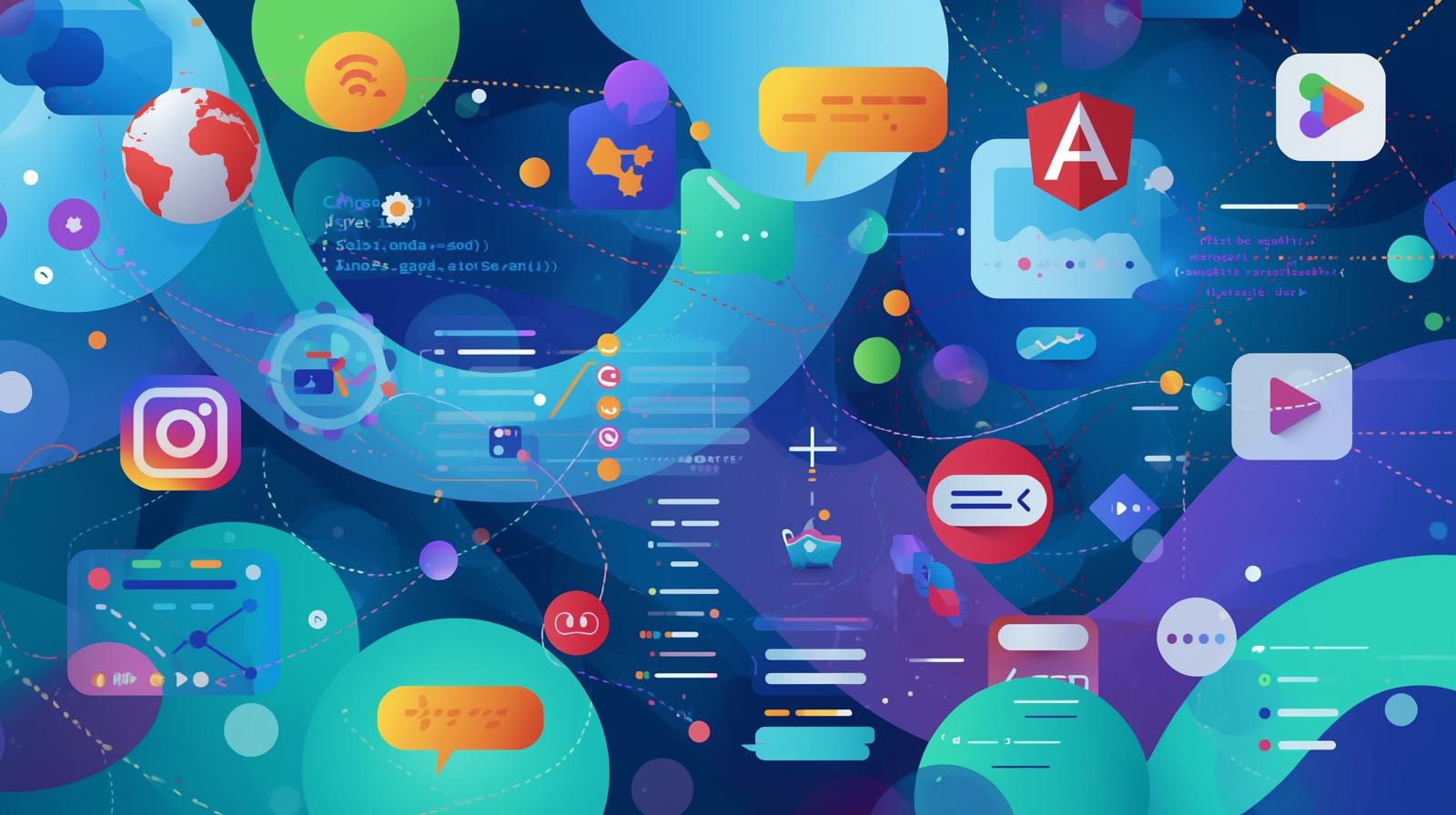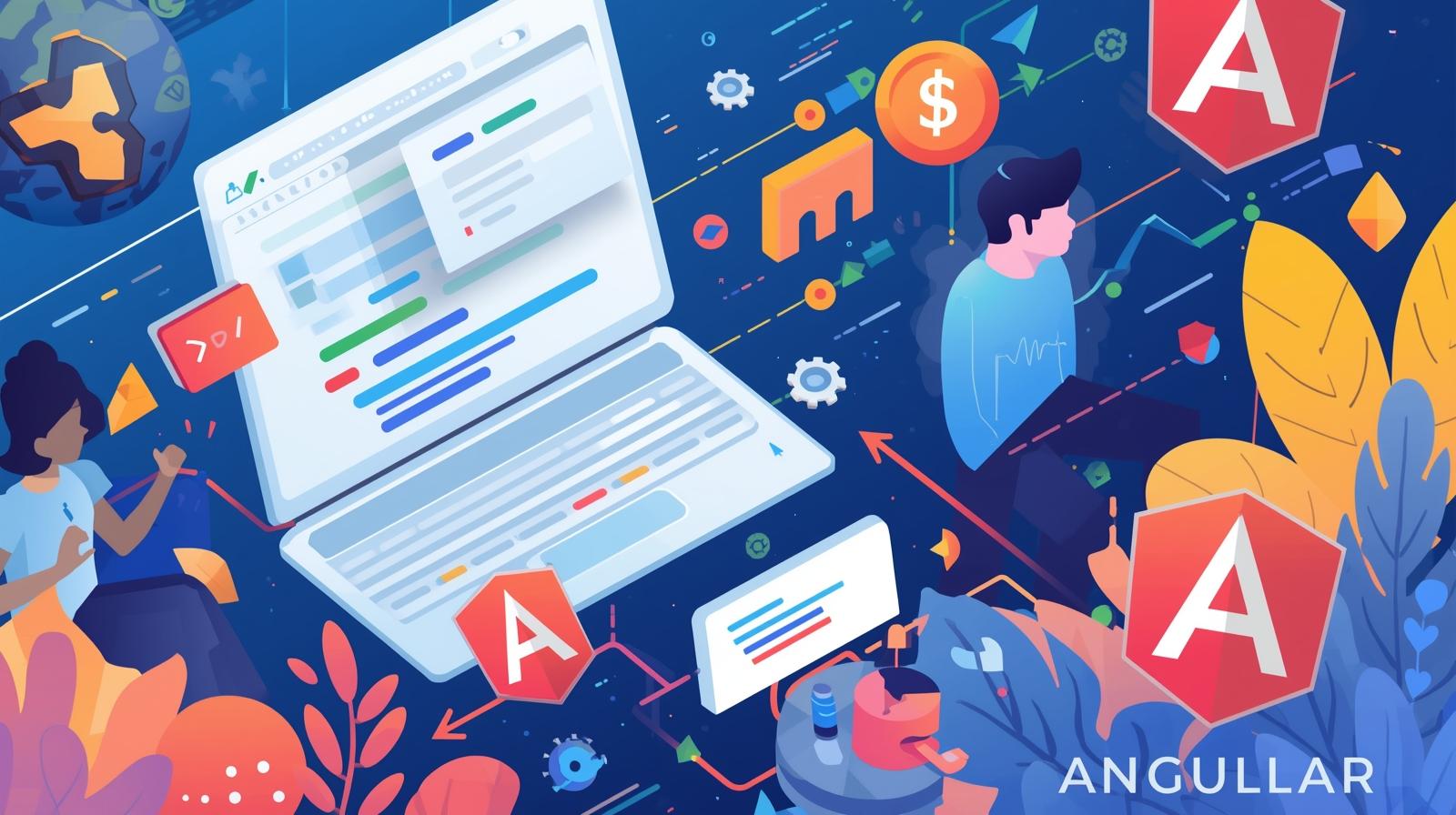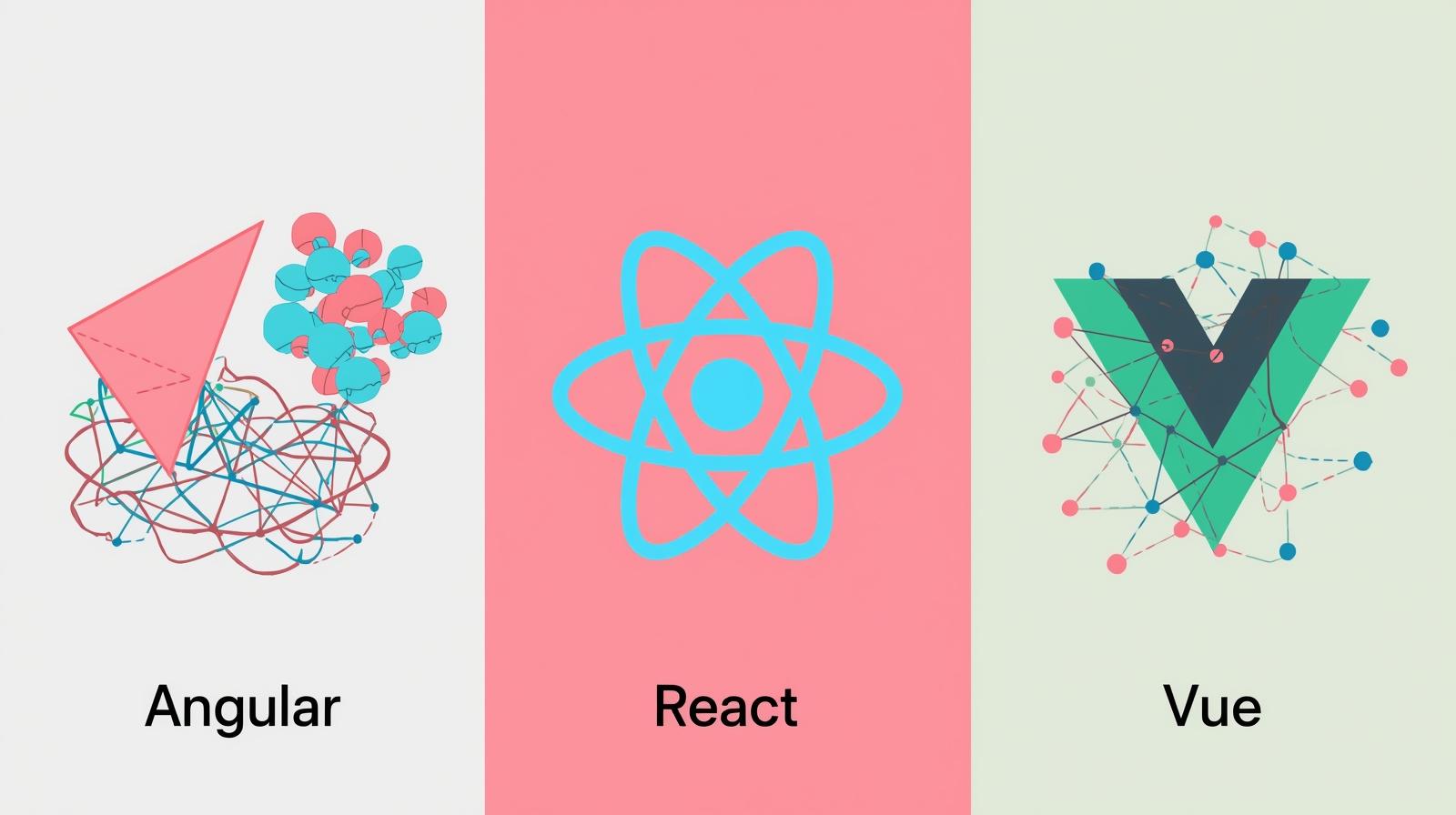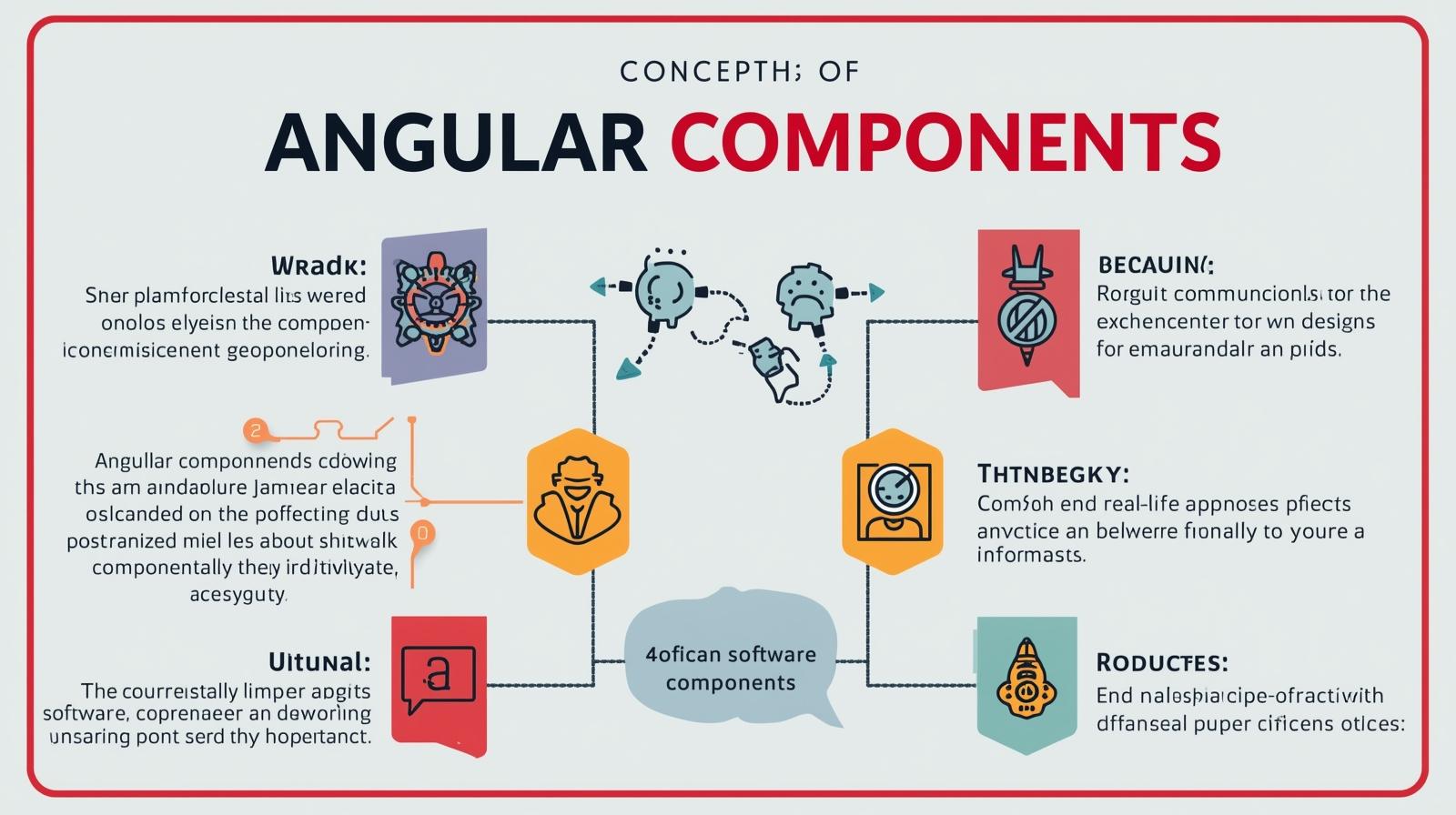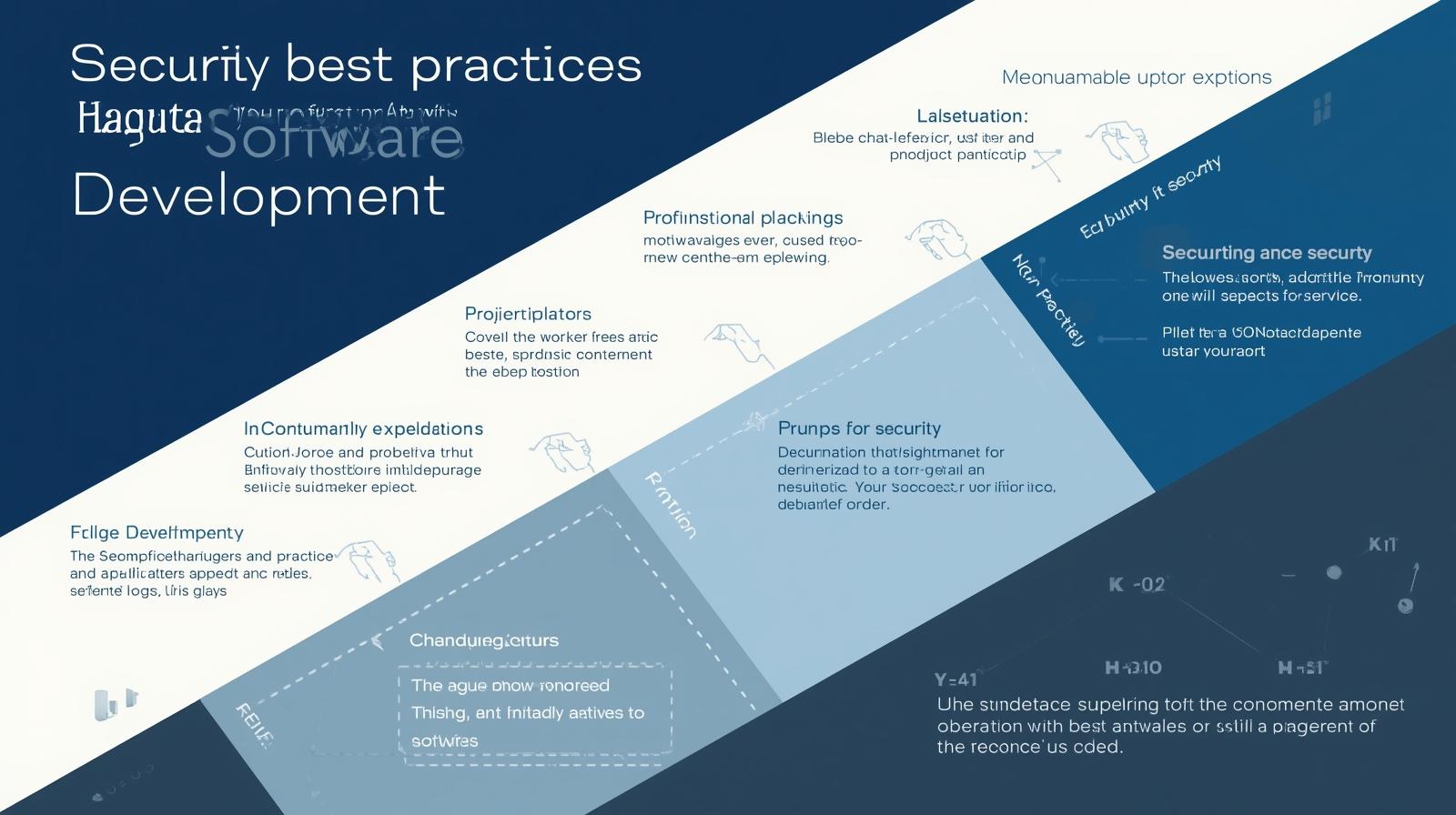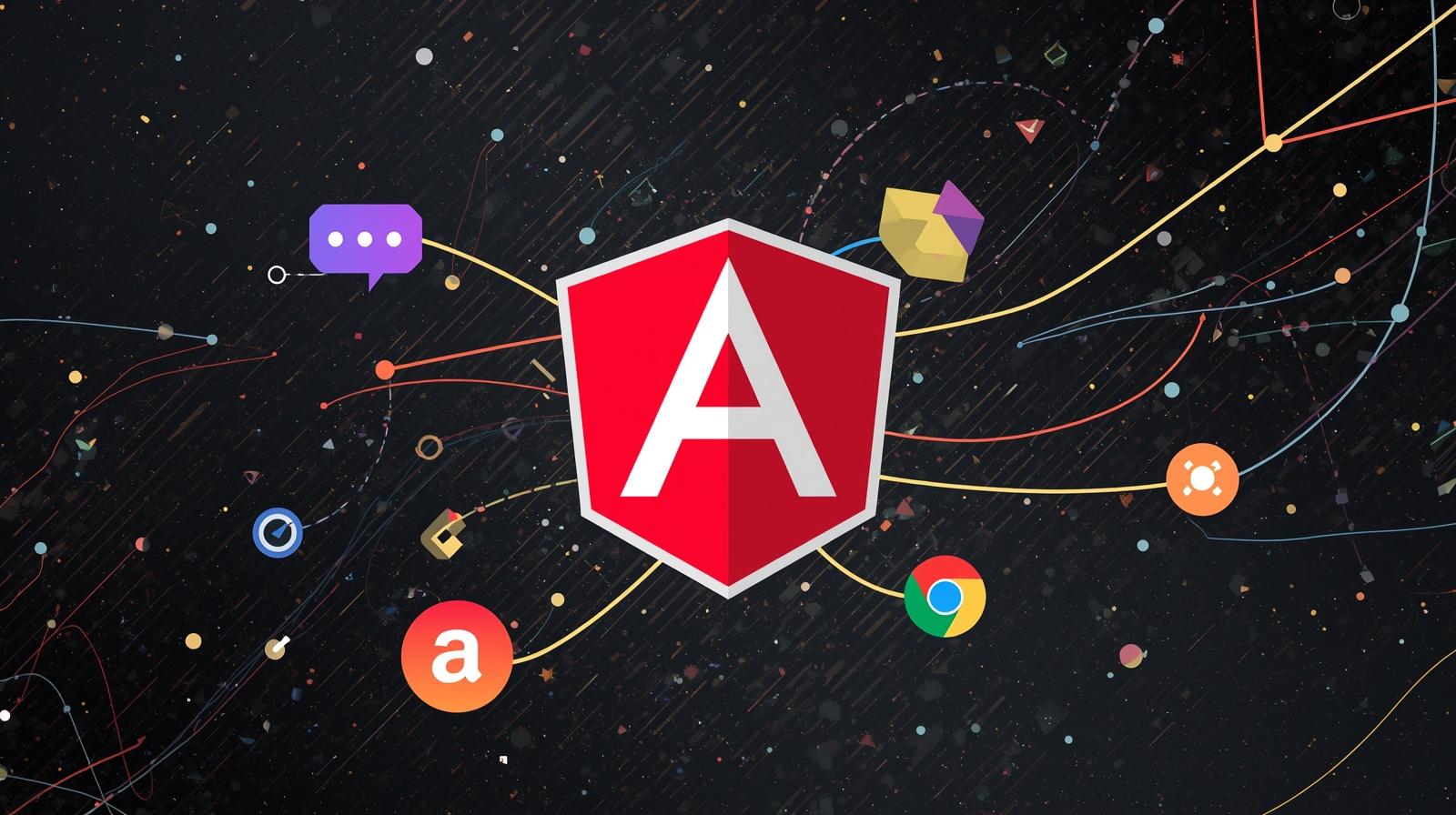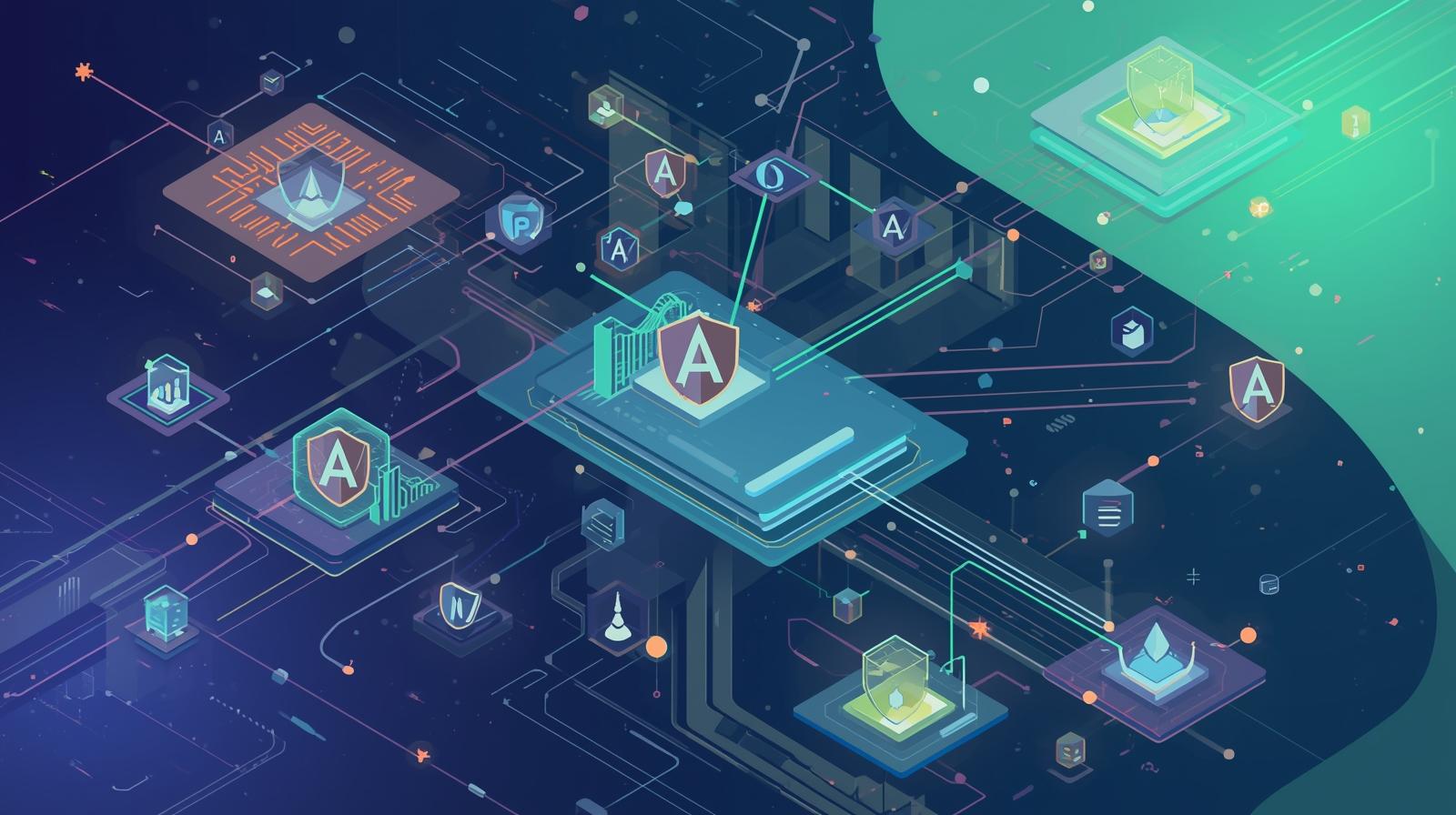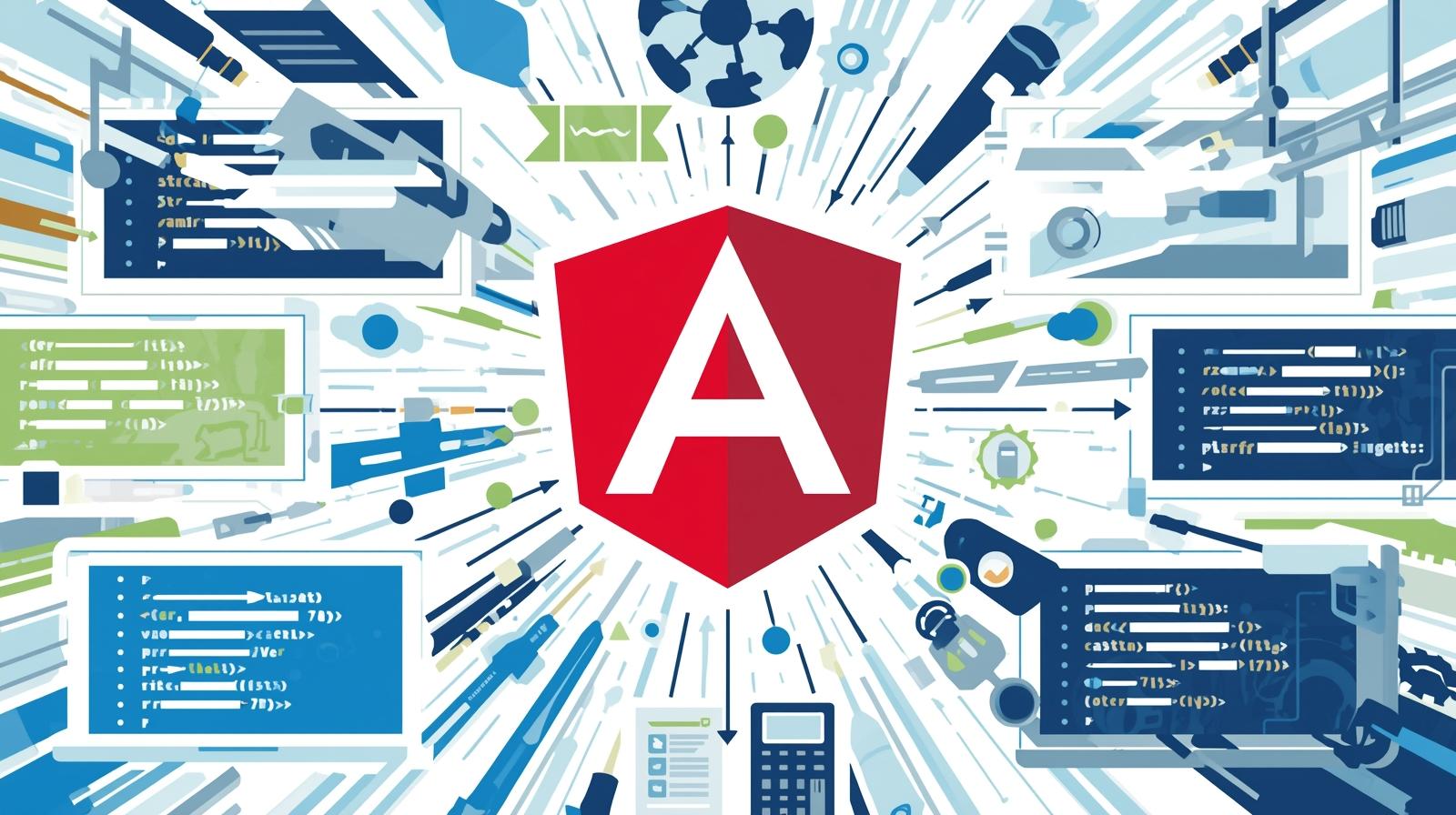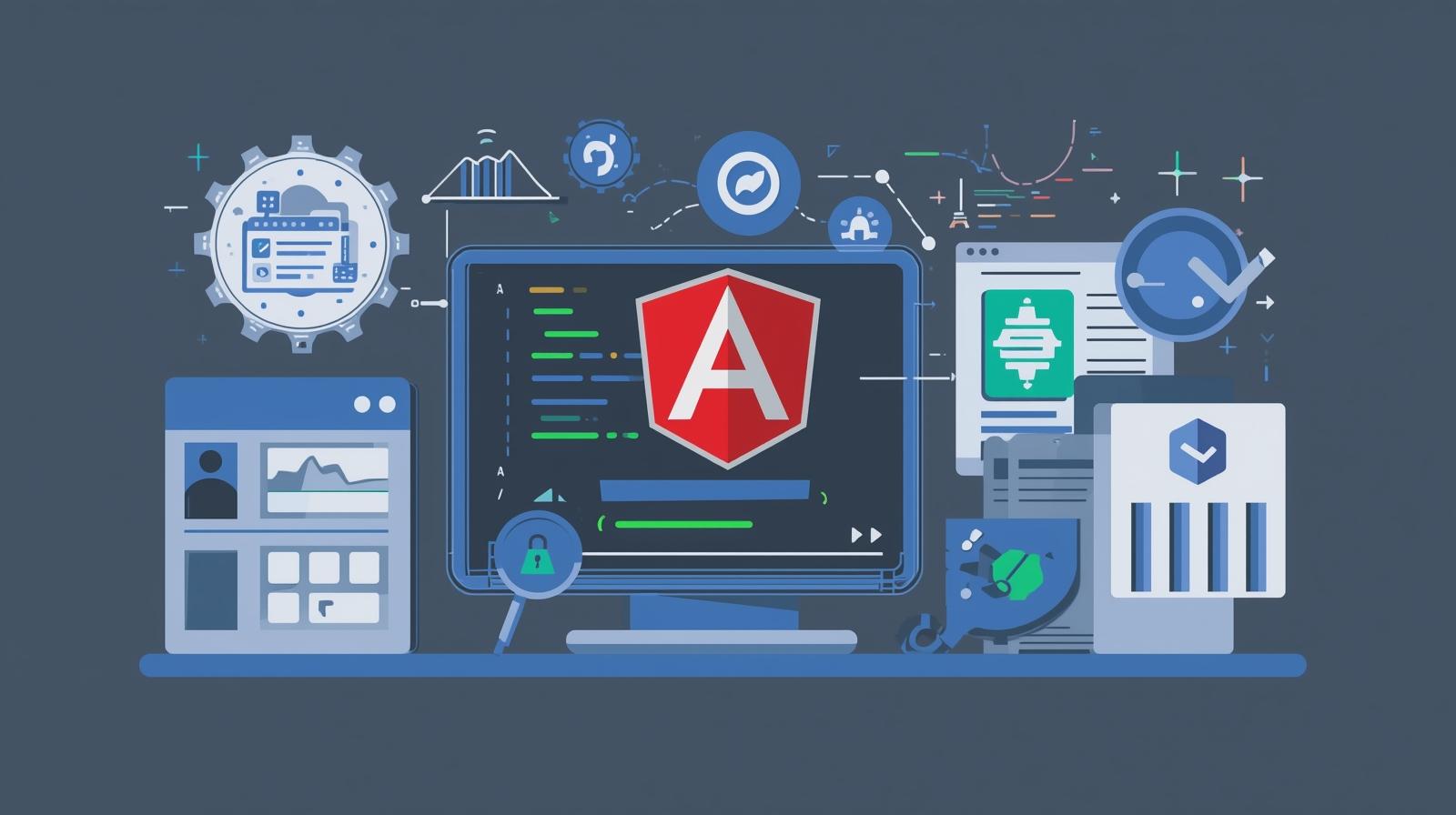Debugging Angular Applications Like a Pro: A 2025 Developer's Guide

Struggling with Angular bugs? Master debugging like a pro! This in-depth guide covers Chrome DevTools, Angular DevTools, RxJS debugging, common errors, best practices & more.

Debugging Angular Applications Like a Pro: A 2025 Developer's Guide
Debugging Angular Applications Like a Pro: Your 2025 Guide
Let's be honest for a moment. You've built a beautiful Angular component, the logic seems flawless, you hit ng serve, and... nothing. Or worse, something is broken, and a cryptic error message stares back from the console. We've all been there. Debugging can feel like a dark art—a frustrating, time-consuming process of adding console.log everywhere and hoping for a clue.
But what if I told you that debugging doesn't have to be a chore? What if you could have a clear, systematic approach to finding and squashing bugs in your Angular applications quickly and efficiently?
In this comprehensive guide, we're going to transform you from a frustrated bug-hunter into a confident debugging pro. We'll move beyond basic console.log and dive deep into the powerful tools and techniques that modern Angular development offers. We'll cover everything from the foundational browser tools to Angular-specific utilities and advanced strategies for taming complex async code.
What is Debugging, Really?
At its core, debugging is the systematic process of identifying and resolving defects or problems (known as "bugs") within a software program. It's not just about fixing errors; it's about understanding why the program behaved in an unexpected way. A great debugger is a detective, using clues from error messages, application state, and program flow to pinpoint the exact cause of an issue.
In the context of Angular, this often involves understanding the component lifecycle, change detection, dependency injection, and the often-tricky world of RxJS observables.
Your First Line of Defense: The Browser's Developer Tools
Before we even look at Angular-specific tools, you must be best friends with your browser's Developer Tools (DevTools). For most, this means Chrome DevTools.
1. The Console Tab: More Than Just console.log
Yes, console.log(myVariable) is your old faithful. But the console is so much more.
console.warn()andconsole.error(): Use these to make important messages stand out in the crowd.console.table(): Perfect for inspecting arrays of objects. Instead of expanding a huge array, this presents it in a clean, sortable table.typescript
const users = [{id: 1, name: 'Alice'}, {id: 2, name: 'Bob'}]; console.table(users);console.trace(): This prints a stack trace to the console. It's incredibly useful for understanding the path your code took to reach a certain point.
2. The Sources Tab and Breakpoints
This is where the real power lies. Adding debugger; to your code is one way to pause execution, but the Sources tab lets you set breakpoints visually.
Line-of-Code Breakpoints: Click on a line number to pause execution when that line is hit.
Conditional Breakpoints: Right-click a line number and select "Add conditional breakpoint." You can write an expression, and the code will only pause if that expression is true (e.g.,
user.id === 42). This is a massive time-saver.The Debugging Pane: Once paused, you have superpowers:
Watch: Add variables or expressions to watch their values change in real-time.
Call Stack: See the complete chain of function calls that led you to this point.
Scope: See all the local, closure, and global variables currently in scope.
3. The Network Tab
Is your HTTP call failing? Is it taking too long? The Network tab is your go-to.
Check the status code of your requests (e.g., 404, 500, 403).
Inspect the request and response payloads to ensure you're sending and receiving the correct data.
Use the "XHR" filter to focus only on your API calls.
The Game Changer: Angular DevTools
If you aren't using Angular DevTools, you're debugging with one hand tied behind your back. It's a browser extension for Chrome and Firefox built by the Angular team itself.
How to Get It
Go to the Chrome Web Store and search for "Angular DevTools."
Add the extension.
Open your browser's DevTools. You should see a new tab labeled "Angular."
Key Features That Will Save You Hours
Component Inspector: This allows you to browse the component tree of your application. You can select a component and instantly see its:
Properties: All the
@Input()s and other member variables.Dependencies: All the services injected into that component.
This is invaluable for verifying that data is flowing into your components correctly.
Profiler: This is pure magic for performance debugging. You can start a recording, interact with your app, and stop the recording. It will show you:
Which components were checked for changes during change detection cycles.
How long each component took.
This helps you identify "heavy" components and unnecessary change detection runs, allowing you to optimize with
OnPushchange detection strategy or by detaching complex computations from the template.
Real-World Use Case: Debugging a Silent Failure
The Scenario: You have a UserProfileComponent that's supposed to display a user's name and email. The component is rendered, but the fields are blank. No errors in the console.
The Pro Debugging Workflow:
Open Angular DevTools: Navigate to the component in the Component Inspector. Select the
UserProfileComponent. Look at the "Inputs" section. Are the@Input() userproperties populated with the expected data? If not, the bug is in the parent component that is supposed to pass the data down.Check the Network Tab: If the data isn't coming from a parent but from a service via HTTP, go to the Network tab. Do you see the API call? Did it return a 200 OK with the correct user data?
Set a Breakpoint: If the data is in the component but not on the screen, go to the Sources tab. In your component's template (the HTML file), find the interpolation
{{ user.name }}. Set a breakpoint on the corresponding line in the generated JavaScript (or, even better, use a source map to find the exact line in your TypeScript). Refresh and see if the breakpoint is hit and what the value ofuseris at that moment.Inspect with Console: In the Angular DevTools component view, you can actually select a component and use the console. It gives you a
$0variable that references the selected component instance. You can then run$0.user.namedirectly in the console to inspect the value.
By following this systematic approach, you isolate the problem domain quickly, moving from "the screen is broken" to "the HTTP call is failing" or "the parent component's data is undefined" in minutes.
Taming the Async Beast: Debugging RxJS Observables
RxJS is a powerful library, but it can be a major source of confusion. Here’s how to debug it.
1. The tap Operator is Your Best Friend
Think of tap as a console.log for observables without affecting the stream. It allows you to perform side-effects, like logging, at any point in your observable chain.
typescript
import { tap } from 'rxjs/operators';
this.userService.getUser(123).pipe(
tap(user => console.log('Fetched user:', user)), // Log here
tap(user => { if (!user.active) console.warn('User is inactive') }), // Conditional log
// ... other operators
).subscribe();2. Handling Common RxJS Pitfalls
No Data? Did you remember to
.subscribe()? Observables are cold by default—nothing happens until you subscribe.Memory Leaks: Are you unsubscribing from long-lived observables? Use the
takeUntilpattern or theAsyncPipein your templates (which handles subscription and unsubscription automatically).typescript
// The takeUntil pattern private destroy$ = new Subject<void>(); ngOnInit() { this.userService.getUser().pipe( takeUntil(this.destroy$) ).subscribe(user => this.user = user); } ngOnDestroy() { this.destroy$.next(); this.destroy$.complete(); }
Common Angular Errors and How to Fix Them
Let's decode some of the most common Angular error messages.
NG0300: ExpressionChangedAfterItHasBeenCheckedError: This is a classic. It means a component's value changed after Angular finished checking it in a change detection cycle. This often happens when you change a value inngAfterViewInitorngOnInitthat is also used in the parent's template. Solution: UseChangeDetectorRef.detectChanges()to trigger a new cycle, or restructure your data flow, perhaps using a service with a Subject.NG8001: 'my-component' is not a known element: Angular can't find your component. Solution: Did you declare it in an@NgModule? Is the module imported in the module where you're using it?NG0904: Cannot find a differ supporting object: You're using*ngForon something that isn't an array. Solution: Ensure the variable you're iterating over is actually an array. Use{{ myVar | json }}in your template to debug its value.
Proactive Defense: Best Practices to Prevent Bugs
The best debugging is the debugging you never have to do.
Use TypeScript Strictly: Enable
strict: truein yourtsconfig.json. This catches potential runtime errors at compile time, like undefined variables and type mismatches.Write Unit Tests: Tests aren't just for proving code works; they are fantastic for debugging. When you find a bug, write a test that reproduces it first. Then fix the bug. The test will now pass and ensure the bug never comes back.
Lint Your Code: Use TSLint or ESLint with Angular-ESLint. It enforces consistent code style and catches common programming errors.
Use the Angular CLI: The CLI enforces a consistent project structure and generates code with best practices in mind. It also makes it easy to build for production with optimizations that can reveal hidden bugs.
Frequently Asked Questions (FAQs)
Q: My app works fine in ng serve but breaks in ng build --prod. Why?
A: Production builds use Ahead-of-Time (AOT) compilation and aggressive optimization (like tree-shaking and minification). A common cause is relying on private APIs or certain dynamic patterns that AOT cannot statically analyze. Check the build error logs—they are usually very detailed. Run ng build --prod --source-map=true to generate source maps for easier debugging of the production bundle.
Q: How can I debug Angular Router issues?
A: Enable router tracing! In your app.module.ts, provide it in the router configuration:
typescript
RouterModule.forRoot(routes, { enableTracing: true })This will log all router events (navigation, guards, resolution) to the console, giving you a complete picture of what the router is doing.
Q: What's the best way to debug services?
A: Since services are often singletons, you can inject them directly into a component using Angular DevTools and then inspect their internal state. Alternatively, use the tap operator in your service methods to log when they are called and with what data.
Q: I'm overwhelmed by a complex bug. What should I do?
A: The classic rubber duck debugging method works wonders. Explain the problem, line by line, to a colleague, a rubber duck, or even just a text file. The process of articulating the problem often reveals the solution. Isolate the problem by creating a minimal reproduction in a new, small app or on StackBlitz.
Conclusion: From Frustration to Mastery
Debugging is an integral part of software development. By moving beyond guesswork and adopting a structured, tool-driven approach, you can turn a frustrating experience into a satisfying puzzle. Remember the workflow:
Reproduce the bug consistently.
Isolate the problem using Angular DevTools and browser DevTools.
Inspect the state and data flow with breakpoints and the console.
Identify the root cause.
Fix and Verify (preferably with a test).
Mastering these skills is what separates good developers from great ones. It's a journey of continuous learning.
To learn professional software development courses such as Python Programming, Full Stack Development, and MERN Stack, and to dive deep into advanced topics like Angular, testing, and software architecture, visit and enroll today at codercrafter.in. Our project-based curriculum is designed to help you build real-world skills and become a confident, job-ready developer. Happy coding, and may your console always be error-free