CSS User Interface Magic: How to Make Your Sites Feel Pro
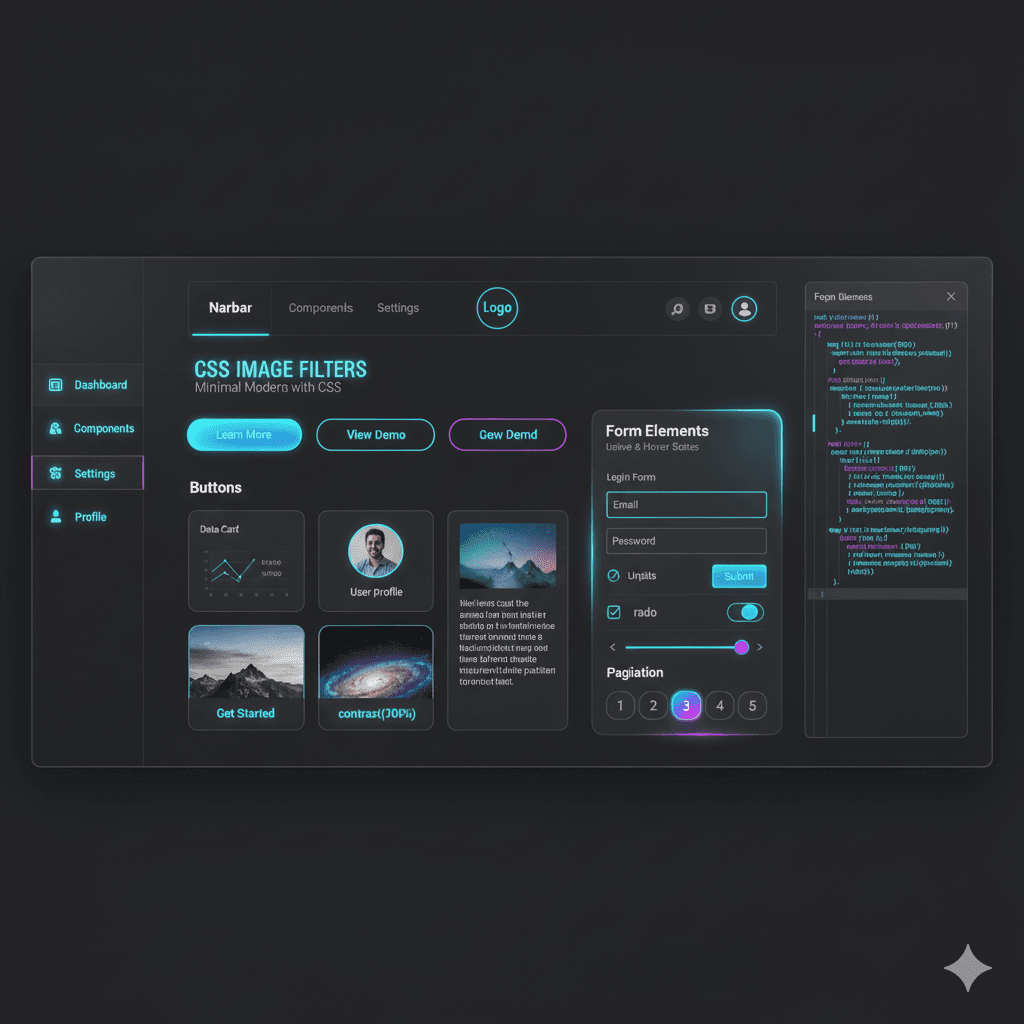
Stop building clunky websites. Master CSS UI properties like resize, cursor, outline, and user-select to create sleek, intuitive, and user-friendly interfaces. Level up your front-end skills!
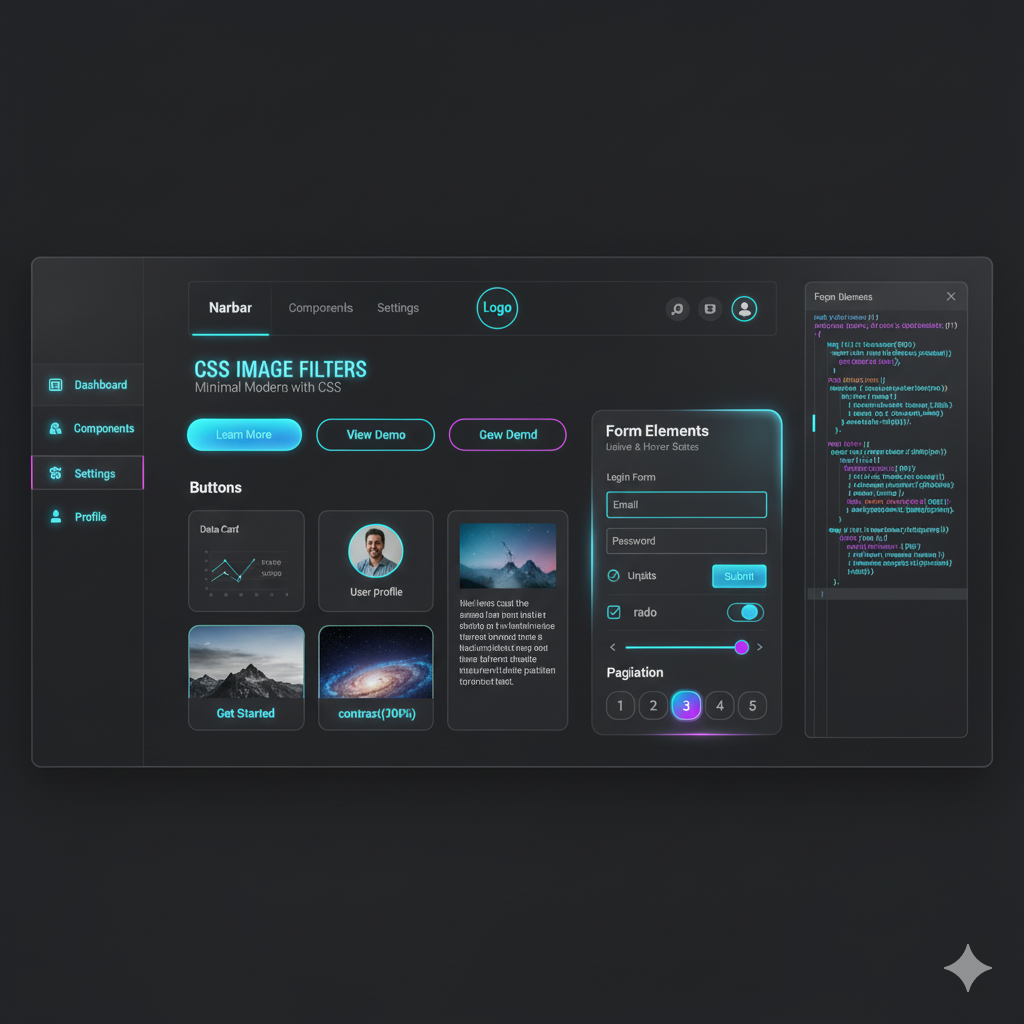
CSS User Interface Magic: How to Make Your Sites Feel Pro
CSS User Interface Magic: How to Make Your Sites Feel Pro
Let's be real. You can build a website. You know your HTML, you’ve got a grip on CSS basics—margins, padding, Flexbox, maybe even a bit of Grid. Your site functions. It gets the job done. But does it feel… premium? Does the user experience have that buttery-smooth, "this site was built by a pro" kind of vibe?
Often, the difference between a "meh" site and a "wow" site lies in the tiny details. And a massive chunk of those details live in a part of CSS that doesn't get enough hype: CSS User Interface (or CSS UI for short).
Forget the dry, technical jargon. Think of CSS UI as the secret sauce for how users interact with your site. It’s the feel of the text when you highlight it, the behavior of a text box, the little cursor that tells you something is clickable. Mastering this is what separates the beginners from the pros.
Ready to level up? Let's dive deep.
What Exactly is CSS User Interface?
In simple terms, CSS UI is a set of properties that control the look and feel of the user interface features in HTML elements. It’s not about the layout or the colors; it’s about the interactivity and usability.
Before CSS UI, browsers had their own default, often clunky, ways of handling things like text selection or resizing textareas. CSS UI gives you, the developer, the power to override those defaults and create a consistent, polished experience.
The A-Listers of CSS UI Properties (With Code You Can Steal)
Let's break down the rockstars of the CSS UI module. These are the properties you'll use all the time.
1. cursor: Your User's Digital Finger
The cursor is a constant conversation between your site and the user. Changing it gives clear, instant feedback.
What it does: Specifies the mouse cursor to be displayed when pointing over an element.
Real-World Use Case: You hover over a link, it turns into a pointing hand (
cursor: pointer). You're on a site that's processing something, and the cursor becomes a waiting spinner (cursor: wait). This immediate feedback is crucial for a good UX.
Code Playground:
css
.button {
cursor: pointer; /* The classic "this is clickable" hand */
}
.busy-element {
cursor: wait; /* Tells the user "hold on, I'm working" */
}
.zoom-in-element {
cursor: zoom-in; /* Perfect for images in a gallery */
}
.disabled-element {
cursor: not-allowed; /* A red circle with a line - "you can't click this" */
}
.grabby-element {
cursor: grab; /* For draggable UI elements */
}
.cursor-grabby-element:active {
cursor: grabbing; /* Changes when you're actively dragging */
}2. resize: Controlling the Stretch
Ever tried to type a long message in a tiny comment box and wished you could just drag it bigger? That's resize in action.
What it does: Defines if an element is resizable by the user, and in which directions.
Real-World Use Case: The most common use is for
<textarea>elements. Allowing users to resize them vertically (resize: vertical) gives them control over their own experience, especially on forms or chat interfaces.
Code Playground:
css
/* Let users adjust the height only - keeps your layout clean */
.textarea-vertical {
resize: vertical;
min-height: 100px;
}
/* For a code editor preview pane, allow both directions */
.preview-pane {
resize: both;
overflow: auto; /* Essential for resize to work properly */
min-height: 150px;
min-width: 200px;
}
/* Completely disable resizing (browser default for most elements) */
.locked-element {
resize: none;
}3. outline: The Accessibility Superhero
People often confuse outline with border. A border is part of the element's box and affects layout. An outline is drawn outside the element's border and does not take up space or cause reflow.
What it does: Draws a line around an element, outside the border edge.
Real-World Use Case: The most critical use is for accessibility. When you tab through a website using your keyboard, the focused element (a link, a button) gets a blue outline. This is a lifeline for users who don't use a mouse. Never remove it without providing a full, custom alternative.
Code Playground:
css
/* The default browser focus style - DON'T JUST REMOVE THIS! */
a:focus {
outline: 2px solid blue;
}
/* A custom, better-looking focus style */
.button:focus {
outline: 3px dashed #f06; /* A high-contrast, thick dashed line */
outline-offset: 3px; /* Adds space between the border and the outline - super slick! */
}
/* The infamous (and bad) practice - please avoid this */
.bad-button:focus {
outline: none; /* This makes the site unusable for keyboard users! */
}4. user-select: Who Controls the Text?
This property controls whether the text in an element can be selected.
What it does: Specifies whether the text of an element can be selected.
Real-World Use Case: Preventing text selection on UI elements like buttons and labels can prevent a janky, highlighted-text look when users double-click by accident. Use
user-select: allfor elements where you want a single click to select all the text (like a code snippet box).
Code Playground:
css
/* Prevent accidental highlighting on buttons and icons */
.button, .icon {
user-select: none;
}
/* Click once to select all the text inside - great for code blocks */
.code-snippet {
user-select: all;
background-color: #f4f4f4;
padding: 1rem;
}
/* The default behavior */
.regular-text {
user-select: auto;
}Best Practices: Don't Just Use It, Use It Right
Throwing these properties around without thought can backfire. Here’s how to be smart about it.
Accessibility First: We said it before, but it's worth repeating. Never use
outline: nonewithout providing a custom:focusstate. You're breaking the web for keyboard users.Enhance, Don't Annoy: Using a
cursor: waitfor 10 seconds is annoying. Use it sparingly and for very short operations. Similarly, don't disable text selection (user-select: none) on large bodies of text—it frustrates users who want to copy information.Consistency is Key: If you make one button
cursor: pointer, make all buttonscursor: pointer. Users expect a consistent language.Test, Test, Test: Always test your custom UI changes. Tab through your site. Try to resize elements. Does it feel intuitive or frustrating?
Let's Get Practical: A Mini-Project
Imagine you're building a sleek note-taking app. Here’s how you'd use CSS UI to make it feel amazing.
HTML:
html
<div class="note-editor">
<textarea class="editor" placeholder="Start typing your note here..."></textarea>
<div class="toolbar">
<button class="btn-save">Save Note</button>
<button class="btn-delete" disabled>Delete</button>
</div>
<div class="preview">Preview will appear here...</div>
</div>CSS:
css
.editor {
resize: vertical; /* User can adjust height as their note grows */
min-height: 150px;
width: 100%;
padding: 1rem;
border: 1px solid #ccc;
border-radius: 5px;
font-family: monospace;
}
.btn-save {
cursor: pointer;
padding: 0.5rem 1rem;
background: #4CAF50;
color: white;
border: none;
border-radius: 4px;
}
.btn-save:focus {
outline: 2px solid #2E7D32; /* A dark green focus for the green button */
outline-offset: 1px;
}
.btn-delete:disabled {
cursor: not-allowed; /* Clearly shows the button is inactive */
opacity: 0.6;
}
.preview {
user-select: all; /* One click selects all the preview text for easy copying */
border: 1px dashed #999;
padding: 1rem;
margin-top: 1rem;
background-color: #f9f9f9;
}See how these small touches create a much more professional and user-friendly application?
FAQs: Quick Fire Round
Q: What's the actual difference between outline and border?
A: Border is part of the element's box model and affects layout. Outline is drawn over the element, outside the border, and doesn't affect layout or dimensions.
Q: Can I use cursor: url('my-custom-cursor.png')?
A: Yes, you can! The syntax is cursor: url('cursor.png'), auto;. The auto is a fallback if your custom cursor fails to load.
Q: Is user-select: none a good way to protect my content from being copied?
A: Absolutely not. This is a classic beginner mistake. It's a UI feature, not a security feature. Anyone with basic web knowledge can easily bypass it in the browser's developer tools.
Q: Why is my resize: both not working?
A: The most common culprit is a missing overflow property. The element needs overflow: auto, overflow: scroll, or overflow: hidden (other than the default visible) for resize to work.
Level Up Your Skills with Real-World Projects
Mastering these subtle details is what makes a front-end developer truly valuable. It shows you care about the end-user's experience, not just about making things "work." This attention to detail is exactly what we instill in our students at CoderCrafter.
To learn professional software development courses such as Python Programming, Full Stack Development, and MERN Stack, visit and enroll today at codercrafter.in. Our project-based curriculum ensures you don't just learn syntax, you learn how to build products that people love to use.
Conclusion: The Devil's in the Details
CSS User Interface properties might seem small, but their impact is huge. They are the fine-tuning knobs that transform a functional website into an enjoyable digital product. By thoughtfully using cursor, resize, outline, and user-select, you communicate with your users, guide them, and ultimately, build trust.









