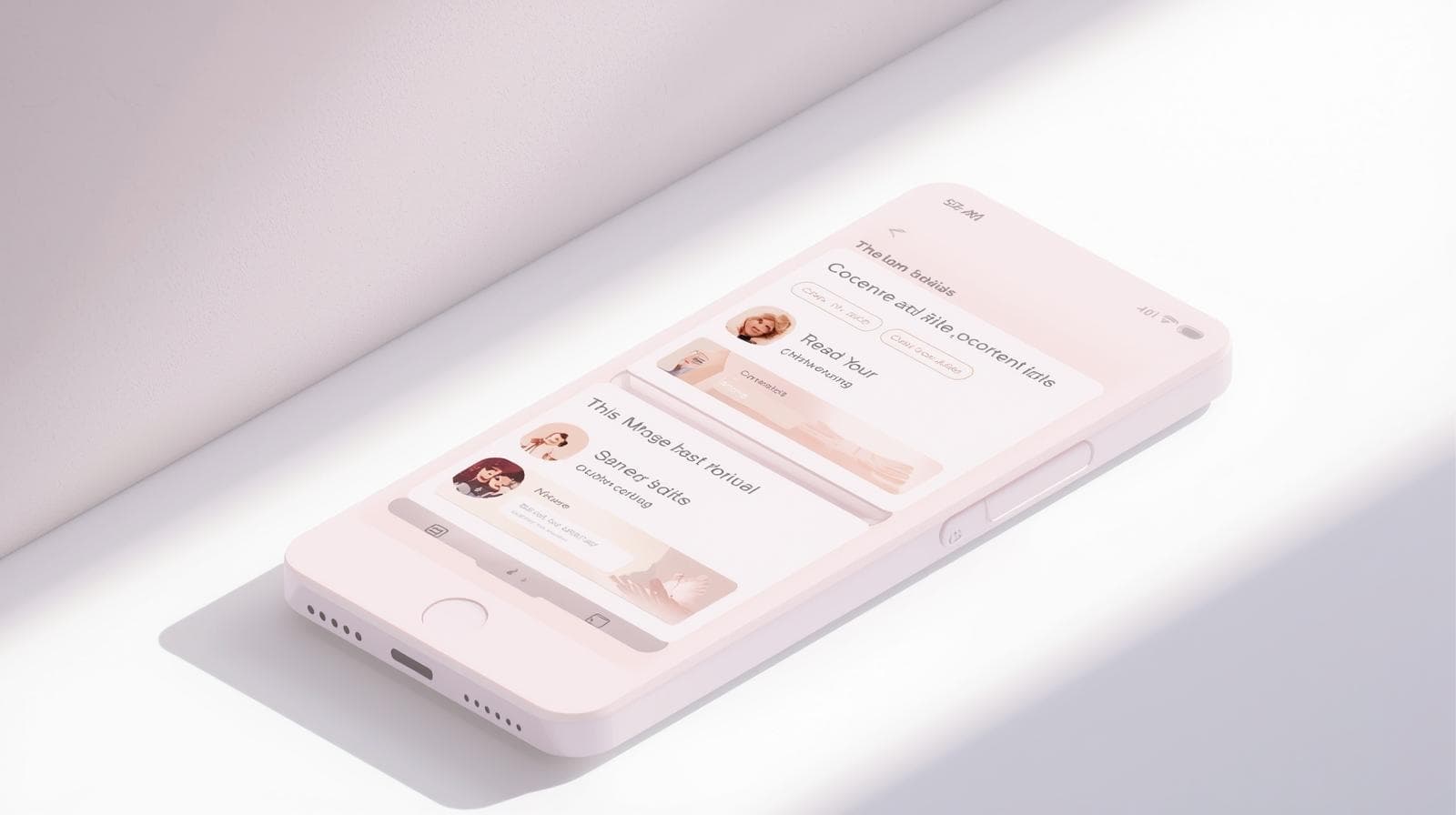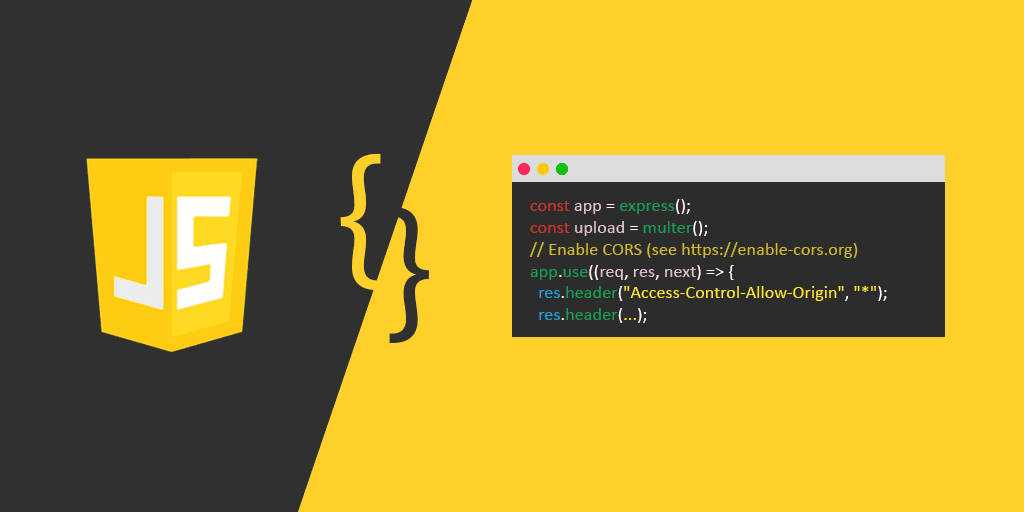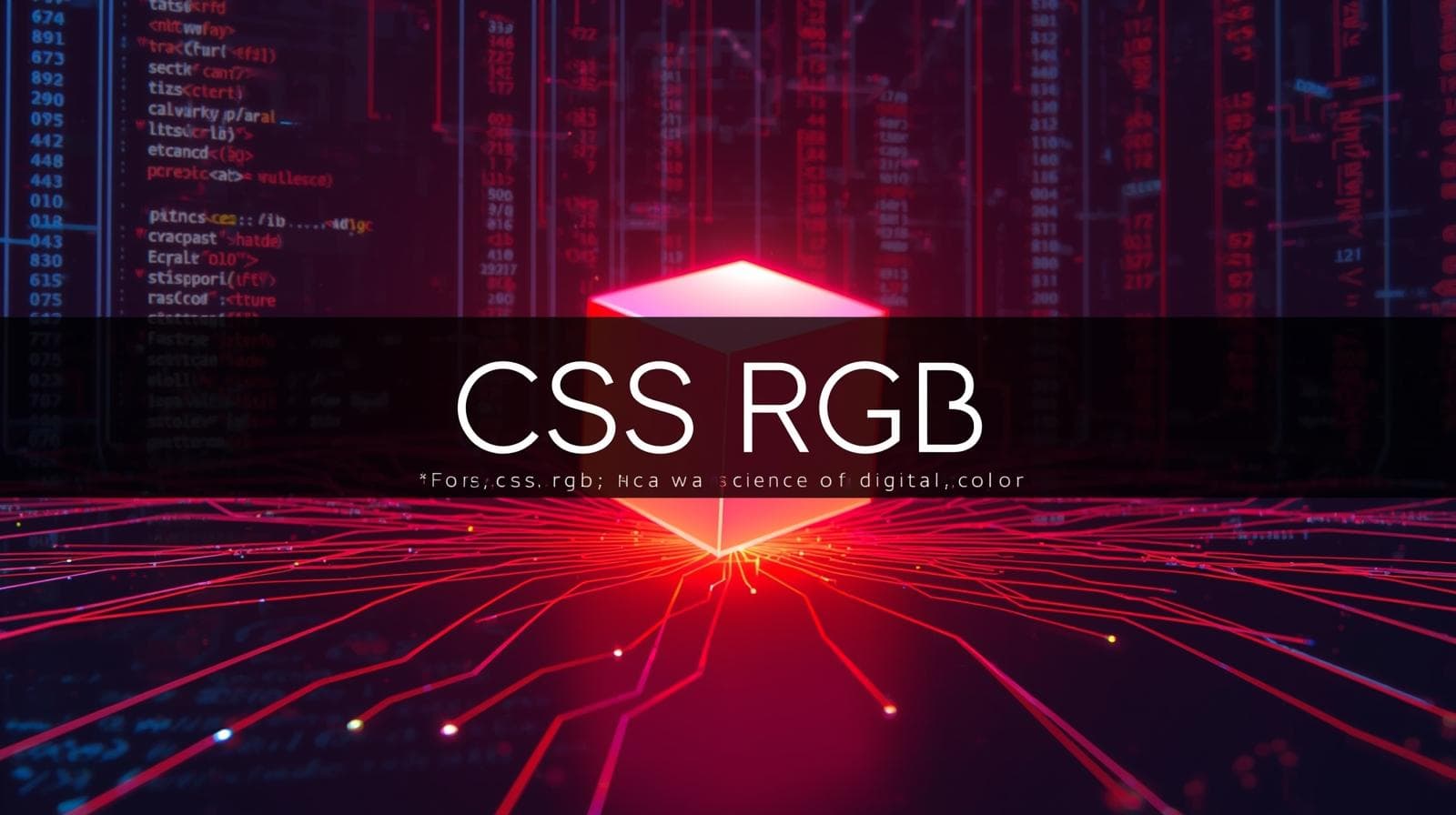CSS Text Transformation: A No-BS Guide to text-transform
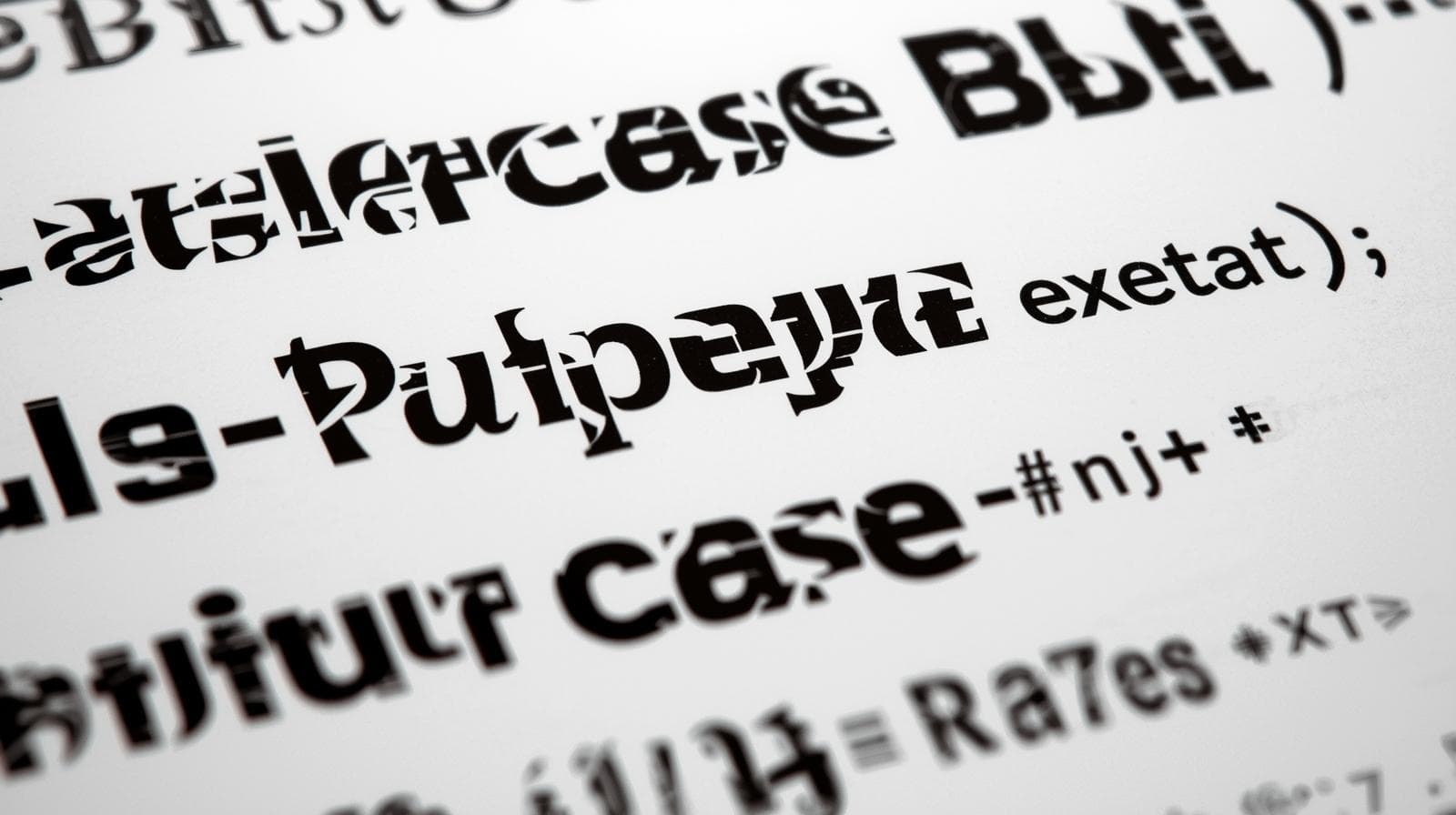
Stop typing in ALL CAPS! Master CSS text-transform to control text casing like a pro. Learn with practical examples, best practices, and real-world use cases. Level up your web dev skills at CoderCrafter.in.
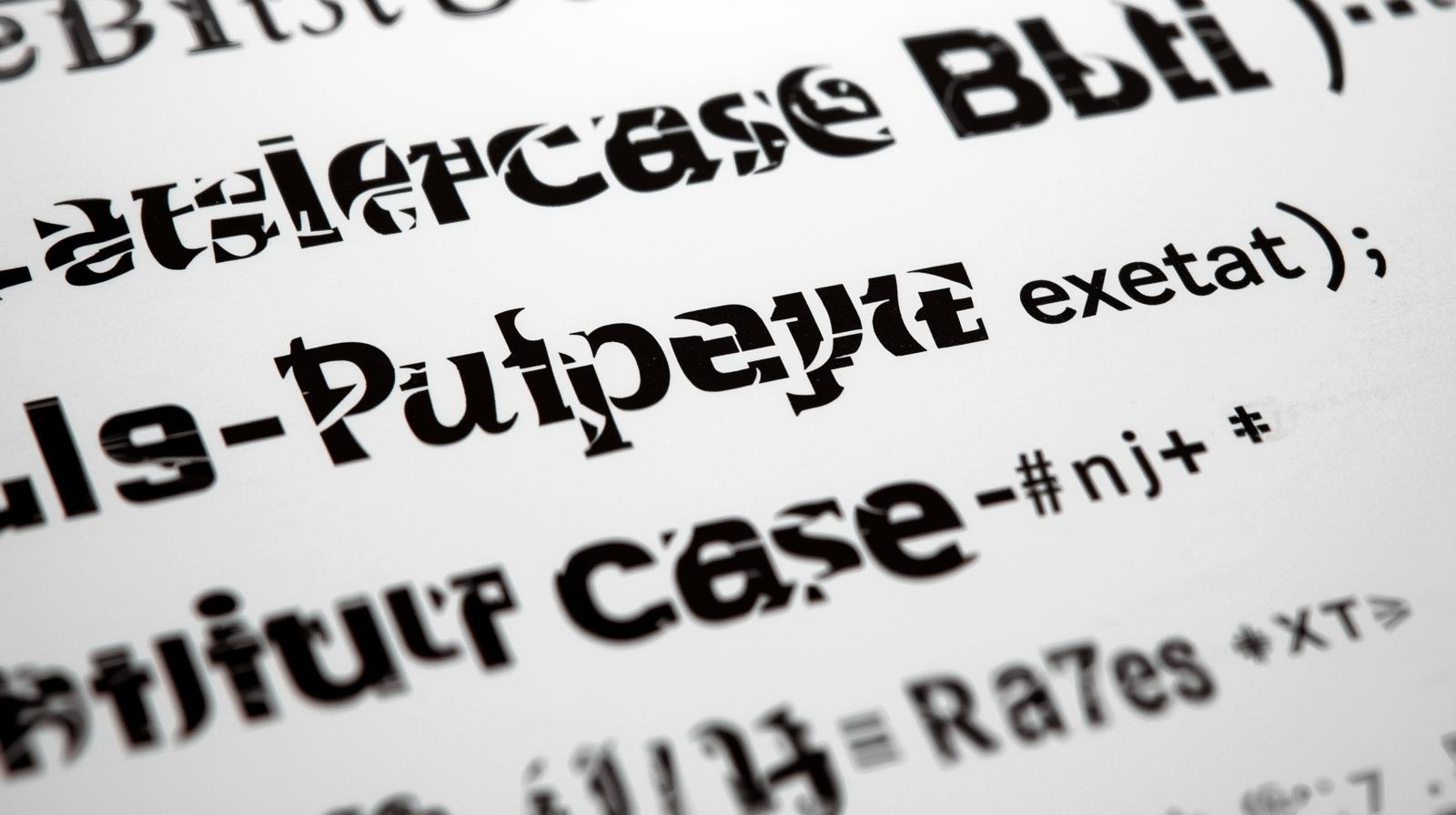
CSS Text Transformation: A No-BS Guide to text-transform
CSS Text Transformation: Your Secret Weapon for Clean, Consistent Text
Let's be real. How much time have you wasted holding down the Shift key or hitting Caps Lock by accident, only to retype an entire heading? Or even worse, you get text from a client or a CMS (like WordPress) that's suddenly in ALL CAPS, and you’re manually changing every... single... letter?
Yeah, we’ve all been there. It’s a soul-crushing, time-sucking task.
But what if I told you there's a simple, single line of CSS that can handle all of this for you automatically? No more manual labor, no more inconsistencies. It’s called text-transform, and by the end of this guide, you’ll be wondering how you ever lived without it.
We're not just going to skim the surface. We're diving deep into what text-transform is, how to use it like a pro, when to use it, and—just as importantly—when not to. Let's get into it.
What Exactly is text-transform? Breaking it Down
In the simplest terms, text-transform is a CSS property that allows you to control the capitalization of your text. You write your text normally in your HTML (lowercase, uppercase, or a mix), and then you use CSS to dictate how it should appear on the screen.
Think of it as a filter for your text's case. The original text in your code remains untouched, but the browser renders it exactly how you tell it to. This is a key point for accessibility and maintainability, which we'll touch on later.
The Core Values: Your Text Transformation Toolkit
The text-transform property accepts four main values (and one newer, fancier one). Let's break them down.
1. text-transform: capitalize;
This is probably the most misunderstood value. capitalize transforms the first character of every word to uppercase.
What it does: "hello world" becomes "Hello World".
The Catch: It's not "Title Case" in the grammatical sense. It doesn't know about articles or prepositions. It just capitalizes the first letter of every word, period.
Example:
css
.capitalize-me {
text-transform: capitalize;
}html
<p class="capitalize-me">this is a sentence that needs capitalization.</p>Renders as: "This Is A Sentence That Needs Capitalization."
2. text-transform: uppercase;
This one is straightforward. It transforms all characters to UPPERCASE.
What it does: "make me loud" becomes "MAKE ME LOUD".
Pro Tip: Great for buttons (LEARN MORE), labels, or acronyms, but use it sparingly. Large blocks of uppercase text are hard to read.
Example:
css
.shout {
text-transform: uppercase;
}html
<button class="shout">Submit Application</button>Renders as: a button that says "SUBMIT APPLICATION".
3. text-transform: lowercase;
The opposite of uppercase. It transforms all characters to lowercase.
What it does: "Oops I LeFt My cAPS lOCK On" becomes "oops i left my caps lock on".
Real-world use case: Perfect for normalizing user input. If someone enters their email in a form with random capitalization, you can use this to store or display it in a standard lowercase format.
Example:
css
.normalize {
text-transform: lowercase;
}html
<p class="normalize">User's Email: JohnDoe@EXAMPLE.COM</p>4. text-transform: none;
This is the default value. It essentially tells the browser, "Don't transform the text. Show it exactly as I typed it in the HTML." You use this to override a transformation that might be applied from another CSS rule.
Example: If you have a global rule making all <h2> tags uppercase but you want one specific <h2> to be normal, you'd use text-transform: none; on it.
5. text-transform: full-width; (The Niche One)
This is a bit more specialized. It converts all characters to their "full-width" form, which is a concept used in East Asian languages like Japanese and Chinese. In a monospace context, characters usually take up the same horizontal space. It can make Latin characters (like A, B, C) look more monospaced and aligned.
It's not commonly used in everyday Western web design, but it's cool to know it exists!
Real-World Use Cases: Where This Actually Matters
Okay, cool, you know the values. But where do you actually use this in a real project? Let's talk shop.
Branding & Consistency: Your brand guide might require your product names to be in a specific case (e.g., "myAwesomeProduct"). Instead of trusting every content writer to type it correctly every time, you can enforce it with CSS:
.product-name { text-transform: lowercase; }.Navigation Menus: It's a common design pattern to have all navigation links in uppercase for a clean, modern look.
nav a { text-transform: uppercase; }handles this globally.Headings & Typography: For a strong, editorial feel, you might want all your
<h3>tags to be in Title Case. Whilecapitalizeisn't perfect, it gets you 90% of the way there without manual effort.Data Normalization in Tables: When displaying data from a database, the casing can be all over the place. A status column might have "pending", "PENDING", and "Pending". You can standardize this in your UI with CSS:
.status { text-transform: lowercase; }.Buttons & CTAs: As mentioned, uppercase is a classic for call-to-action buttons to make them stand out.
Best Practices & The "Gotchas" You Need to Know
Using text-transform is easy, but using it wisely is what separates a good developer from a great one.
Accessibility is King: This is the big one. Always write your source HTML with proper semantic meaning. If an acronym is meant to be read as a word (like "NASA"), write it in lowercase or mixed case in your HTML and use CSS to style it as uppercase. Screen readers can sometimes interpret ALL CAPS text in the HTML as individual letters (N-A-S-A), which ruins the experience. Using CSS keeps the source clean and accessible.
✅ Do this:
html
<h2>Welcome to <span class="brand">nasa</span>'s website</h2>css
.brand { text-transform: uppercase; }❌ Not this:
html
<h2>Welcome to NASA's website</h2>Don't Use for Abbreviations: For actual acronyms or abbreviations that should always be read as individual letters (like "USA," "FBI," or "HTML"), it's better to write them in uppercase in your HTML. Don't rely on CSS for this core semantic meaning.
Readability Matters: Avoid using
text-transform: uppercase;on long paragraphs. It significantly reduces readability because we recognize words by their shape, and uppercase text removes the variation in letter height.Combine with Other Properties:
text-transformplays really well with other CSS properties likeletter-spacing. Adding a tiny bit of letter spacing to uppercase text can dramatically improve its legibility and style.css
.fancy-heading { text-transform: uppercase; letter-spacing: 2px; font-size: 0.9rem; color: #666; }
Frequently Asked Questions (FAQs)
Q: Can I use text-transform with pseudo-elements like ::first-letter?
A: Absolutely! It works perfectly. For example, you could create a drop cap where the first letter is always uppercase, even if the rest of the paragraph is transformed to lowercase (for some stylistic reason).
Q: Does text-transform affect the text I copy and paste?
A: It depends on the browser and OS, but generally, no. When a user copies text that has been transformed by CSS, they typically get the original text from the HTML source. This is another reason why writing semantic HTML is crucial!
Q: What's the difference between font-variant: small-caps and text-transform: uppercase?
A: Great question! text-transform: uppercase turns everything into large capital letters. font-variant: small-caps uses a special set of glyphs where lowercase letters are replaced with smaller, large-capital-style letters. It's a more subtle and typographically refined effect, but support and font availability can vary.
Q: Is there a way to create proper "Title Case" that ignores articles like 'a', 'an', 'the'?
A: Unfortunately, no. CSS's capitalize is a blunt instrument. For true, grammatical title casing, you would still need to do it manually or use a JavaScript function to handle the complex rules.
Mastering small but powerful CSS properties like text-transform is what makes a developer efficient and their code professional. It’s these foundational skills that separate hobbyists from industry-ready developers.
If you're looking to build a rock-solid foundation in web development and learn these concepts in a structured, professional environment, we've got you covered. To learn professional software development courses such as Python Programming, Full Stack Development, and MERN Stack, visit and enroll today at codercrafter.in. We break down complex topics into digestible, real-world projects to get you job-ready.
Conclusion: Stop Typing, Start Styling
The text-transform property is a perfect example of CSS doing what it does best: handling presentation so you don't have to. It’s a tiny tool with a massive impact on your workflow, consistency, and accessibility.
So, the next time you find yourself reaching for the Caps Lock key, stop. Take a second, open your CSS file, and write a clean, reusable rule instead. Your future self (and anyone else who works on your code) will thank you for it.