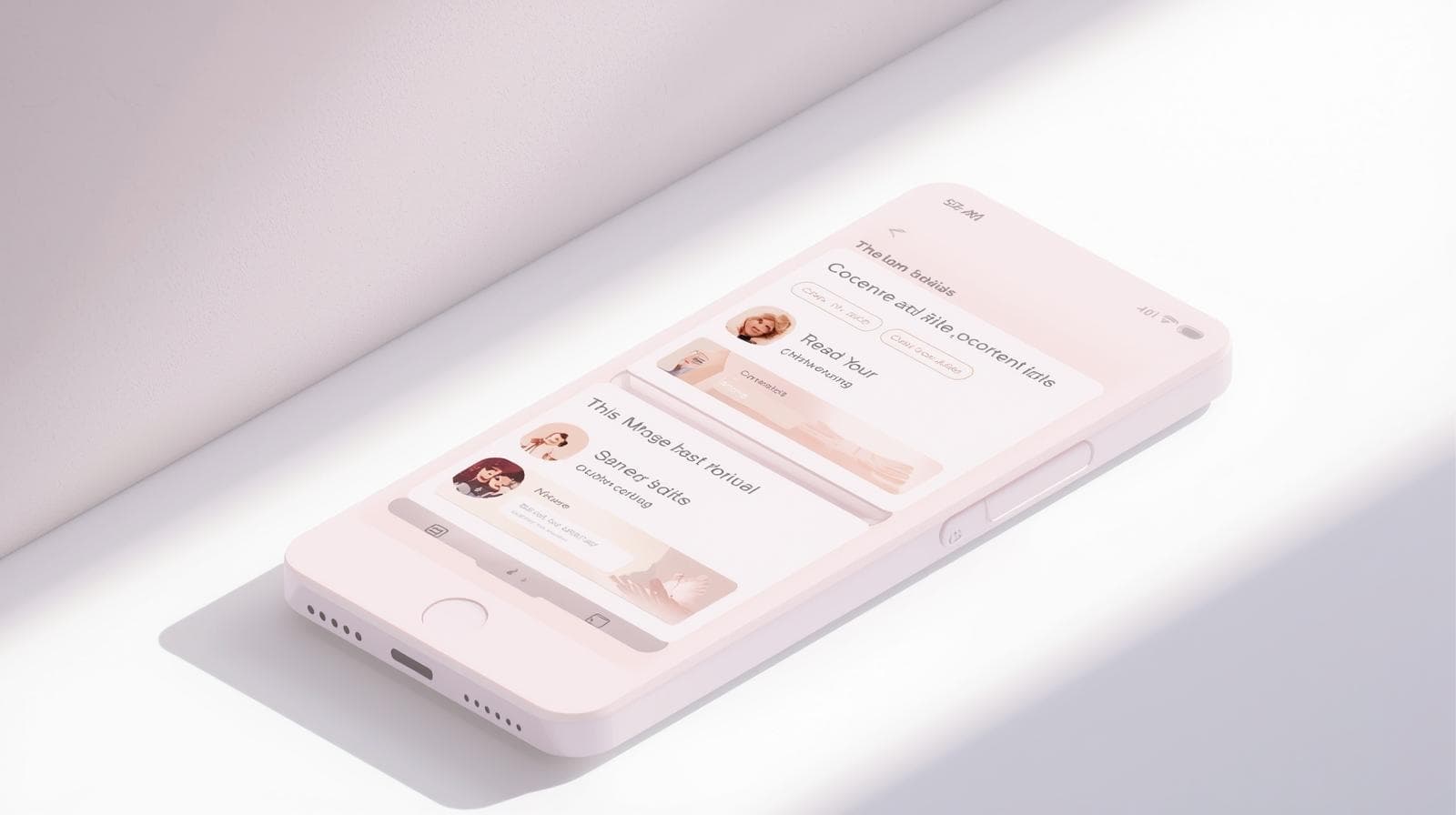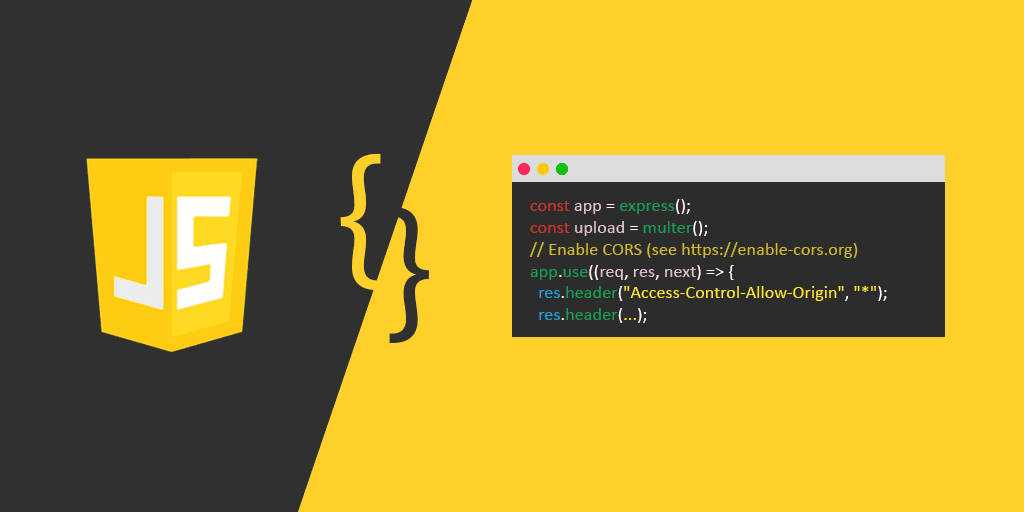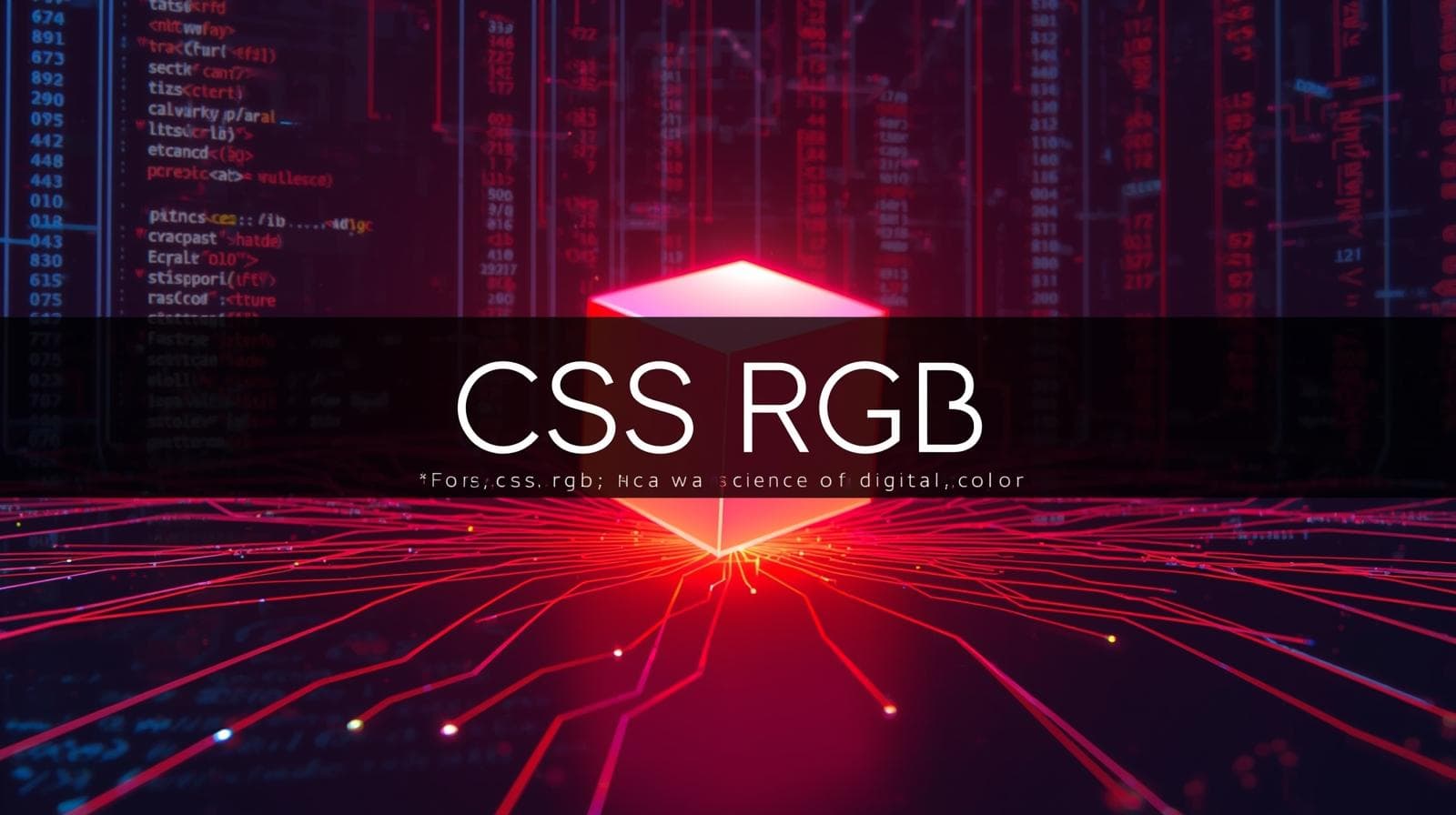CSS Text Shadow: Your Ultimate Guide to Glowing, 3D & Cool Text Effects

Level up your web design skills! This in-depth guide covers everything about CSS text-shadow - from basic glow to advanced 3D effects. Includes examples, best practices, and pro tips.

CSS Text Shadow: Your Ultimate Guide to Glowing, 3D & Cool Text Effects
CSS Text Shadow: The Ultimate Guide to Making Your Words Pop
Let's be real. The internet is a visual place. If your website's text looks like it's straight out of a 1995 Word document, you're gonna lose people. Fast. We're all scrolling at lightning speed, and you need something—anything—to make a user stop and actually read.
Enter CSS Text Shadow.
This isn't just some fancy, "nice-to-have" property. In the right hands, it's a secret weapon. It’s the subtle glow that makes a headline feel premium, the hard shadow that gives a button an irresistible "press me" feel, and the crazy effect that makes your hero section absolutely unforgettable.
So, whether you're a total newbie trying to figure out this whole CSS thing or a seasoned dev looking for some fresh inspiration, you're in the right place. Let's break down everything about text-shadow and turn your boring text into a visual masterpiece.
What Even is CSS Text Shadow? The Deets.
In the simplest terms, text-shadow is a CSS property that lets you add one or more shadows to your text. It's like giving your words a little ghostly twin that sits slightly offset, creating depth, dimension, and style.
The core syntax is built on four values:
css
text-shadow: [horizontal-offset] [vertical-offset] [blur-radius] [color];Let's translate that from geek to human:
Horizontal Offset (Required): How far to the right (positive value) or left (negative value) you want to push the shadow. Think of it as the X-coordinate.
Vertical Offset (Required): How far down (positive value) or up (negative value) you want to push the shadow. This is your Y-coordinate.
Blur Radius (Optional): This controls how sharp or soft the shadow's edges are. A value of
0means a hard, crisp shadow. The higher the number, the more blurred and diffused it becomes. If you omit this, it defaults to0.Color (Optional): Pretty self-explanatory—it's the color of the shadow. This can be any valid CSS color value (hex, RGB, HSL, etc.). If you don't specify a color, it will usually default to the current text color.
Let's Get Our Hands Dirty: Code Examples
Enough theory. Let's see this bad boy in action. Fire up your code editor (or just follow along in your head).
Example 1: The Classic, Subtle Drop Shadow
This is the bread and butter of text shadows. It's everywhere because it just works. It adds readability and a touch of class.
css
.subtle-heading {
font-size: 3rem;
color: #2c3e50; /* Dark blue-gray */
text-shadow: 2px 2px 4px rgba(0, 0, 0, 0.2);
}What's happening here? The shadow is 2px to the right and 2px down. It has a 4px blur, and the color is black (rgba(0,0,0)) with 20% opacity (0.2). Using rgba for the color is a pro-tip—it allows you to control opacity, making the shadow feel more natural and less harsh.
Example 2: The "Letterpress" or Inset Effect
This one is slick. It makes text look like it's pressed into the page.
css
.inset-text {
font-size: 3rem;
color: #34495e;
background-color: #ecf0f1;
text-shadow: 1px 1px 1px white, -1px -1px 1px #666;
}Whoa, multiple shadows? Yes! You can separate multiple shadows with commas. Here, we're using a white shadow slightly offset down-right to simulate a highlight, and a darker shadow offset up-left to simulate a recess. The result is pure magic.
Example 3: The ON FIRE Neon Glow
Want to recreate that classic 80s neon sign vibe? This is how you do it.
css
.neon-effect {
font-size: 4rem;
color: #fff;
text-shadow: 0 0 5px #fff, 0 0 10px #fff, 0 0 15px #ff00de, 0 0 20px #ff00de;
}Breaking it down: We're stacking four shadows here. The first two are a tight white glow to create a "hot" core. The third and fourth are a larger, colored glow (in this case, a pink) that creates the iconic neon halo. The key is a large blur radius with the same (or very close) horizontal and vertical offsets (0).
Example 4: The Absolute Unit - 3D Text
This one looks complex but is surprisingly simple. It's all about stacking multiple shadows with no blur.
css
.three-d-text {
font-size: 4rem;
color: #f1c40f; /* Base color */
text-shadow: 1px 1px 0 #e67e22,
2px 2px 0 #e67e22,
3px 3px 0 #e67e22,
4px 4px 0 #e67e22,
5px 5px 0 #e67e22;
}Each shadow is 1px further out, creating a staircase effect that gives the illusion of depth. It's a bit of a "in-your-face" effect, so use it sparingly!
Real-World Use Cases: Where This Actually Matters
You might be thinking, "Cool effects, but when would I actually use this?" Great question.
Improving Readability on Busy Backgrounds: This is probably the most practical use. Placing white text over a hero image? Add a subtle dark text shadow to make it pop and ensure it's legible, no matter what part of the image it's over.
Creating a Visual Hierarchy: A button with a slight shadow feels more "tappable" or "clickable" than a flat one. It subtly elevates it (pun intended) from the page, guiding the user's eye and finger.
Setting a Brand Mood: A sleek, minimal shadow can feel modern and premium. A grungy, distorted shadow can set a rock or horror theme. A neon glow screams retro and fun. Your typography is a powerful part of your brand's voice.
Pure, Unadulterated Aesthetic Flair: Sometimes, you just want your heading to look dope. As long as it doesn't sacrifice usability, go for it! A well-designed site is a memorable one.
Mastering these subtle design principles is what separates hobbyists from pros. If you're serious about building beautiful, functional, and user-friendly websites, you need a solid foundation. To learn professional software development courses such as Python Programming, Full Stack Development, and MERN Stack, which cover these front-end essentials in depth, visit and enroll today at codercrafter.in.
Best Practices & Pro-Tips (Don't Skip This!)
With great power comes great responsibility. Here’s how to use text-shadow without making your site look like a MySpace profile from 2006.
Accessibility is King: Always ensure there's sufficient color contrast between your text and its shadow (and the background). A shadow should enhance readability, not destroy it. Don't use similar colors for text and shadow.
Less is Often More: A subtle shadow is usually more effective than a loud one. Start with small offsets and a gentle blur. You can always increase it.
Performance is a Non-Issue: Unlike some CSS properties that can cause jank,
text-shadowis incredibly cheap for browsers to render. Go wild (responsibly).Use HSL or RGBa for Colors: Using semi-transparent colors (like
rgbaorhsla) for your shadows gives you much more control and allows them to blend naturally with any background.Test on Different Screens: A shadow that looks soft and beautiful on your retina display might look chunky and pixelated on a lower-DPI screen. Give it a quick look on different devices.
FAQs: Your Questions, Answered
Q: Can I animate text-shadow?
A: Absolutely! You can use CSS @keyframes or transitions to animate any part of the shadow—its color, position, or blur. This is how you create those "pulsing" glow effects.
Q: Why is my text-shadow not working?
A: 99% of the time, it's a syntax error. Did you forget the commas between multiple shadows? Did you use a colon instead of a comma? Double-check your code!
Q: Is there a box-shadow for text?
A: box-shadow is for elements, not text. text-shadow is the specific property for text content. They have similar syntax but are used for different things.
Q: How many shadows can I add?
A: Technically, as many as you want. But practically, your computer might start crying if you add hundreds. Stick to a handful for the best performance and design.
Conclusion: Go Forth and Shadow
Look, text-shadow is one of those CSS properties that's just pure fun. It's a low-cost, high-impact tool that can instantly elevate your design from "meh" to "whoa."
Start with the basic drop shadow. Get comfortable with it. Then, experiment with multiple shadows to create insets, glows, and 3D effects. Remember the best practices, always prioritize readability, and don't be afraid to get creative.
The best way to learn is by doing. Open up a CodePen, play around with the values, and see what you can create. And if you want to fast-track your learning and build real-world projects with expert guidance, the comprehensive Full Stack Development program at codercrafter.in dives deep into CSS, modern design principles, and much more. Check it out and start building your future today