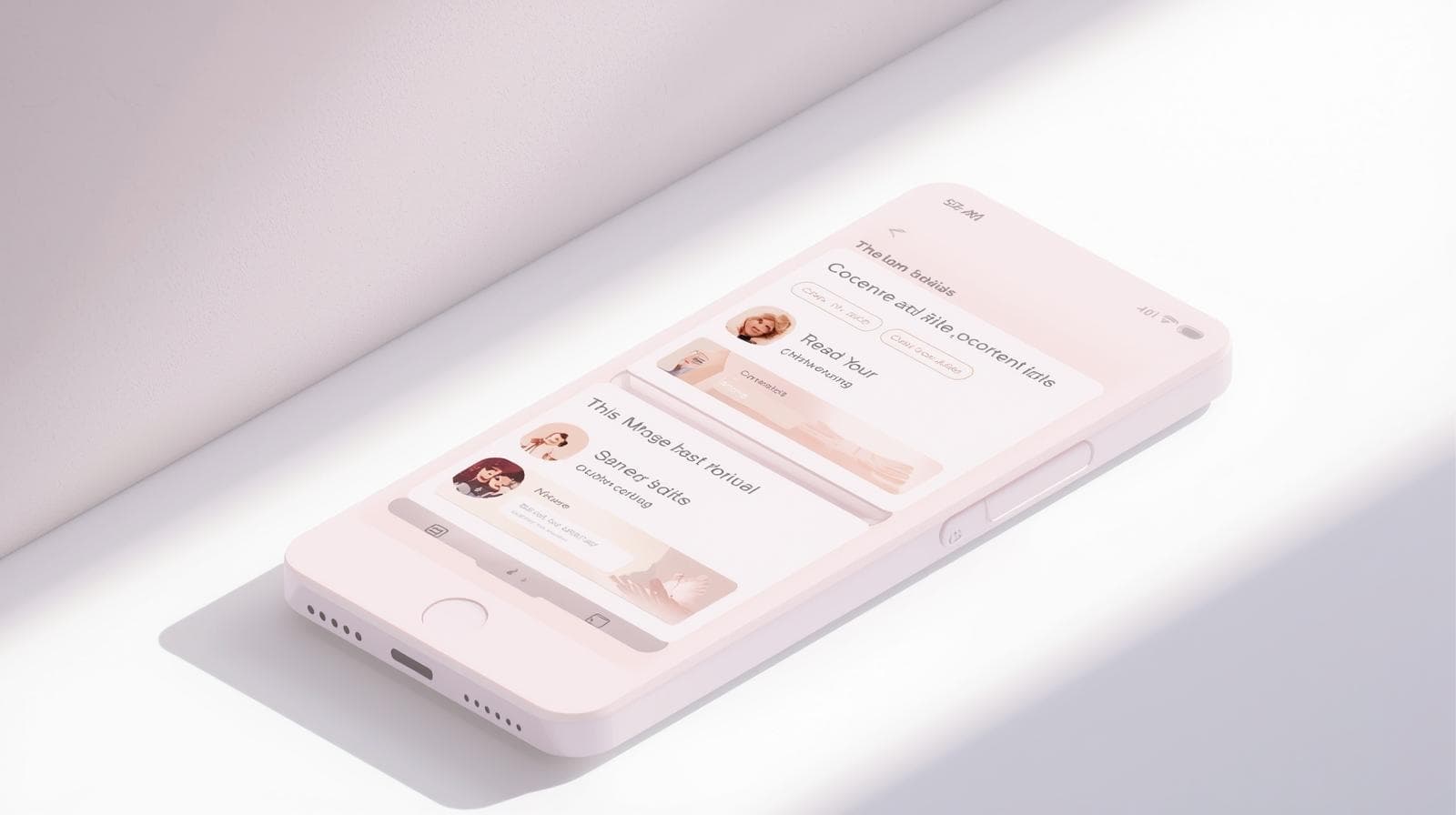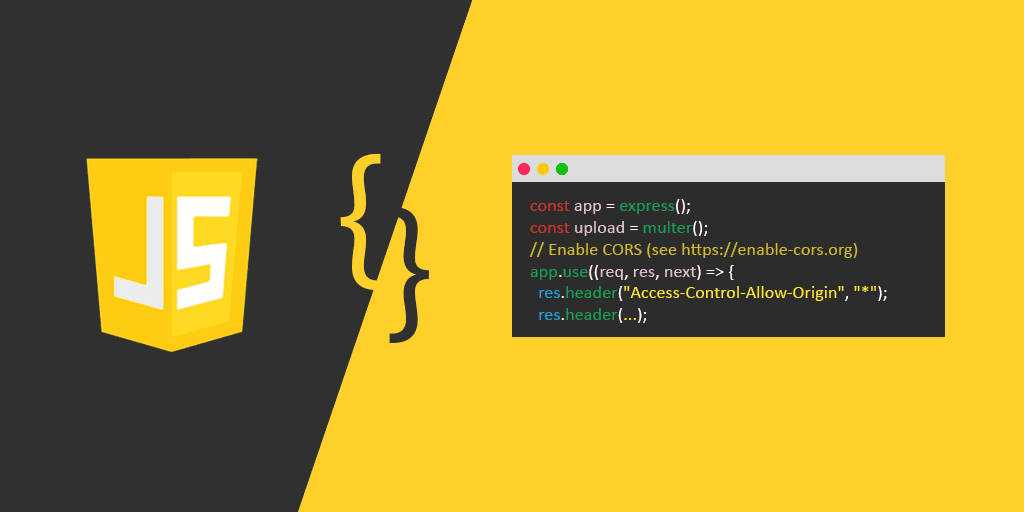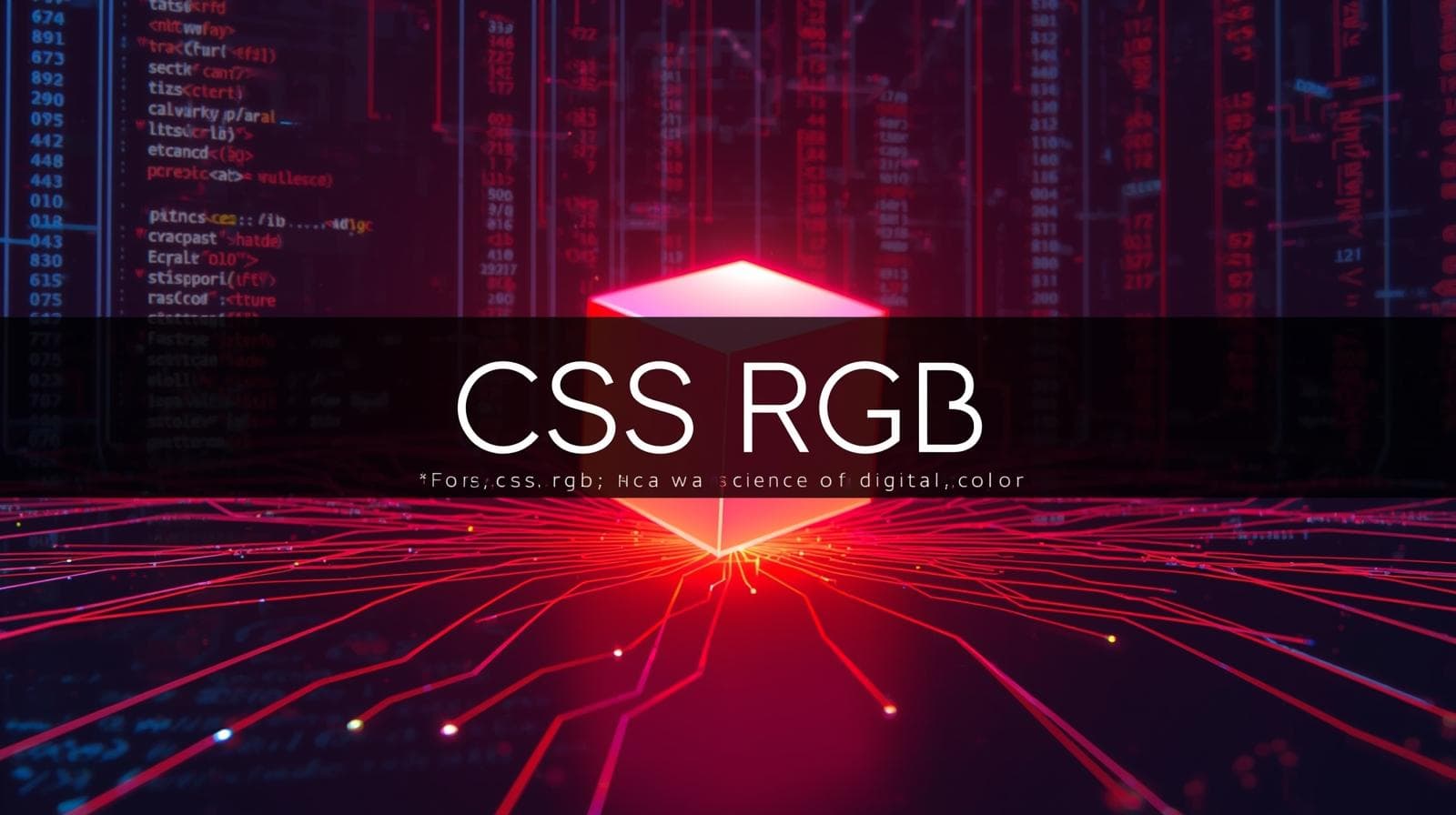CSS Font Size: A No-BS Guide to Getting It Right in 2024
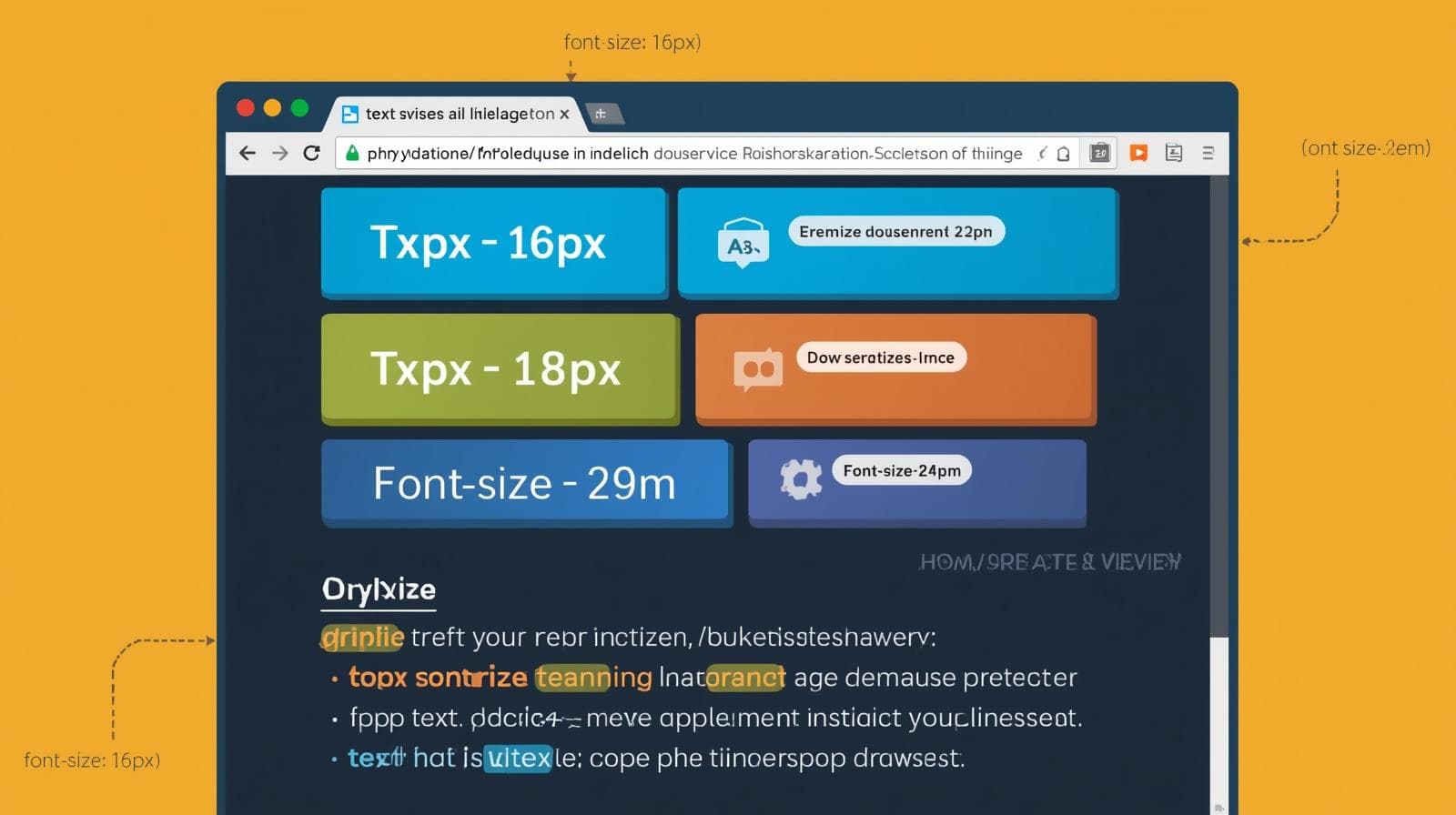
Stop guessing font sizes! This ultimate guide breaks down CSS units (px, em, rem, & more) with practical examples, best practices, and how to create responsive, accessible typography for your websites.
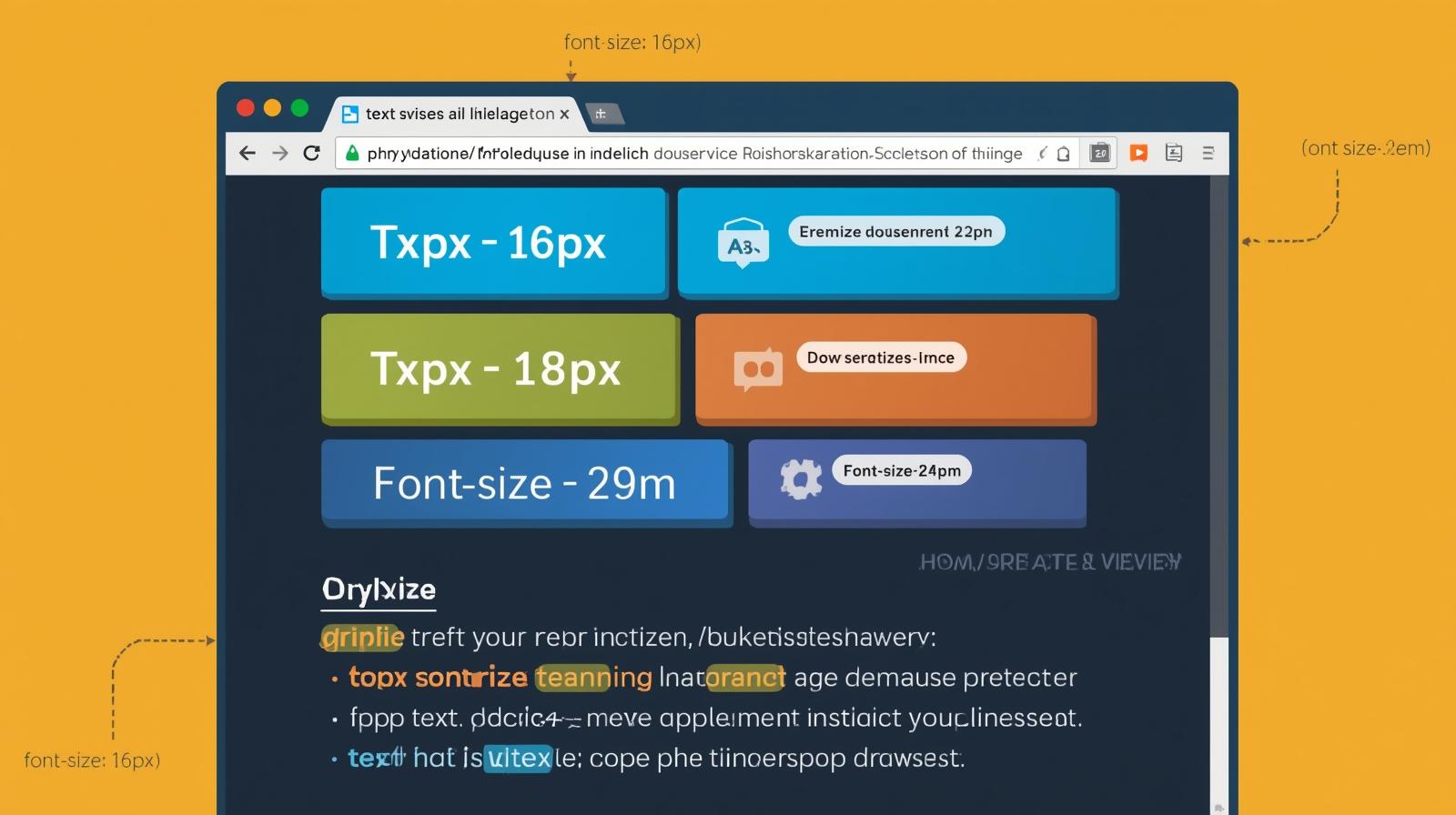
CSS Font Size: A No-BS Guide to Getting It Right in 2024
CSS Font Size: The Ultimate Guide to Not Screwing Up Your Text
Let's be real. We've all been there. You're designing a website, you throw a font-size: 16px; on the body, and call it a day. Then you start building out components—buttons, cards, navbars—and suddenly, your CSS is a chaotic mess of random pixel values. Your headings are all over the place, your nested lists are microscopic, and the site looks broken on your friend's giant monitor.
Why does this happen? Because font-size in CSS seems deceptively simple, but it's one of the most nuanced properties you'll use. Picking the right unit isn't just about making text big or small; it's about accessibility, responsiveness, and maintaining a scalable, clean codebase.
This guide is going to break down everything you need to know about CSS font sizes. We'll move beyond the basics and dive into the why behind the what, so you can make informed decisions and write better, more professional CSS.
The Absolute Units: The "Just Because You Can, Doesn't Mean You Should" Crew
First, let's talk about the units you should generally avoid for screen design. These are px, pt, in, cm, mm.
The Pixel (px) - The "Old Reliable" (That's Kinda Problematic)
The pixel is the unit everyone knows. It's fixed, it's absolute, and it feels like you have total control.
css
h1 {
font-size: 32px;
}
p {
font-size: 16px;
}The Problem? Pixels don't respect user preferences. If someone has poor eyesight and has set their browser's default font size to 20px, your 16px paragraph will stubbornly stay 16px, making it hard for them to read. This is a genuine accessibility concern.
When to use it: For very small, non-scaleable elements where you need pixel-perfect precision, like a 1px border. For main body text and headings, we have better options.
The Relative Units: Where the Magic Happens
This is the crew you need to get familiar with. Relative units are the key to flexible, responsive, and accessible designs.
1. The em - The Contextual Chameleon
The em unit is relative to the font size of its parent element. If the parent has a font-size of 16px, then 1em = 16px for the child. 2em = 32px, and so on.
Real-World Use Case: A button with an icon and text.
html
<button class="btn">
<span class="icon">🔥</span>
Hot Deal
</button>css
.btn {
font-size: 16px; /* This is the context */
padding: 1em 1.5em; /* Padding will be 16px and 24px */
}
.icon {
font-size: 1.2em; /* The icon will be 16px * 1.2 = 19.2px */
}The beauty here? If you change the button's font-size to 20px, the padding and the icon scale perfectly in proportion. No need to recalculate three different values.
The Gotcha (The Compounding Problem): Where em gets tricky is with nesting.
css
div { font-size: 16px; }
ul { font-size: 0.8em; } /* 16px * 0.8 = 12.8px */
li { font-size: 0.8em; } /* 12.8px * 0.8 = 10.24px */See that? The li font size is calculated based on its parent ul, not the root div. This can lead to unexpectedly tiny or large text if you're not careful.
2. The rem (Root EM) - The Savior
The rem unit was created to solve the compounding problem of em. It's always relative to the root (html) element's font size. By default, that's usually 16px in browsers.
css
html {
font-size: 16px; /* This is the root context for all rems */
}
h1 {
font-size: 2rem; /* 16px * 2 = 32px */
}
p {
font-size: 1rem; /* 16px * 1 = 16px */
}
.nested-list {
font-size: 0.8rem; /* Always 16px * 0.8 = 12.8px, regardless of parent */
}Why rem is a Game-Changer:
Consistency: A
2remheading is always the same size relative to the root, no matter where it's placed in your HTML.Accessibility: Because it's tied to the root font size, if a user changes their default browser font size, your entire site will scale beautifully to match their preference.
Ease of Maintenance: You can create a responsive typography system by simply changing the
font-sizeon thehtmlselector with media queries.
Best Practice: Set a base font-size on the html element and use rem for 95% of your typography and component sizing.
css
html {
font-size: 100%; /* This respects the user's browser setting, typically 16px */
}
@media (min-width: 1200px) {
html {
font-size: 112.5%; /* 16px * 1.125 = 18px on larger screens */
}
}3. Viewport Units - The "Big Screen Energy" Units
Viewport units are relative to the size of the browser window.
vw(viewport width):1vw= 1% of the viewport's width.vh(viewport height):1vh= 1% of the viewport's height.
Real-World Use Case: A massive, hero heading that scales with the screen size.
css
.hero-title {
font-size: 5vw; /* The font size will be 5% of the viewport width */
}This looks super cool and dynamic. On a 1200px wide screen, the font is 60px. On a 1900px wide screen, it's 95px. Awesome, right?
The Big Caveat: On a small mobile phone (375px wide), that same heading becomes 18.75px, which might be too small. And on a giant monitor, it can become comically large. Always use viewport units with a CSS clamp() function.
The Modern Power Combo: clamp()
clamp() is a CSS function that lets you set a value that is clamped between a minimum and a maximum. It's the perfect tool for responsive font sizes.
Syntax: clamp(minimum, preferred, maximum)
Real-World Use Case: A heading that is responsive but never gets too small or too big.
css
.hero-title {
/* font-size: 5vw; */ /* The old, dangerous way */
/* The new, safe, and awesome way */
font-size: clamp(2rem, 5vw, 4rem);
}This CSS does the following:
It tells the browser: "I'd prefer the font size to be
5vw.""But never let it get smaller than
2rem(32px on a default root).""And never let it get larger than
4rem(64px)."
This is the holy grail of responsive typography. You get fluid scaling with accessible, sensible boundaries.
Building a Real-World, Responsive Typography System
Let's put it all together. Here’s a professional approach to setting up your typography.
css
/* 1. Set a accessible base on the root */
html {
font-size: 100%; /* 16px */
}
/* 2. Use rem for all your typography scales */
h1 { font-size: 2.5rem; } /* 40px */
h2 { font-size: 2rem; } /* 32px */
h3 { font-size: 1.75rem; } /* 28px */
body { font-size: 1rem; } /* 16px */
small { font-size: 0.875rem; } /* 14px */
/* 3. Use em for component-level scaling (like buttons) */
.btn {
font-size: 0.9rem;
padding: 0.75em 1.5em; /* Padding scales with the button's font-size */
border-radius: 0.5em;
}
/* 4. For larger layouts, scale the root font-size */
@media (min-width: 1200px) {
html {
font-size: 112.5%; /* Now 1rem = 18px, scaling the entire site */
}
}
/* 5. Use clamp for hero elements or fluid text you want to be more dynamic */
.fluid-heading {
font-size: clamp(2rem, 5vw + 1rem, 4rem);
}FAQs: Stuff You're Probably Wondering
Q1: So, should I never use px again?
A: Not never, but use it intentionally. For one-off, non-critical UI elements where you need a fixed size, px is fine. But for your core typography system and anything that impacts accessibility, strongly prefer rem.
Q2: em or rem for padding and margin?
A: It depends! If you want the spacing to scale with the component's own font-size, use em. If you want the spacing to be consistent and scale with the root, use rem. A good rule of thumb: use em for component-internal spacing (like button padding) and rem for external layout spacing (margins between components).
Q3: What about the % unit?
A: For font-size, a percentage is very similar to em. It's relative to the parent's font size. 100% = 1em. rem has largely made percentages for font size less common.
Q4: How do I convert my old pixel-based design to rem?
A: The easiest mental model is: desired px / base px = rem.
If your base is 16px, and your design has a 24px heading, you do 24 / 16 = 1.5rem.
Conclusion: Your New CSS Font-Size Mindset
Stop thinking in static pixels and start thinking in scalable, relative systems. Here’s your quick cheat sheet:
Master
rem: Make it your default go-to for font sizes and layout. It provides consistency and accessibility.Leverage
em: Use it for component-level scaling where properties should be tied to the component's own font size.Embrace
clamp(): Use it to create fluid, responsive typography that has built-in guards against extreme sizes.Respect User Preferences: This is the mark of a professional developer. Using relative units is a key part of building an accessible web.
Mastering these concepts is what separates hobbyists from professional developers. It’s about writing CSS that is not just functional, but resilient, maintainable, and inclusive.
Ready to level up your entire web development skillset? This deep dive into CSS is just the beginning. To learn professional software development courses such as Python Programming, Full Stack Development, and the MERN Stack, visit and enroll today at codercrafter.in. We'll help you build the foundational knowledge to tackle any coding challenge with confidence.