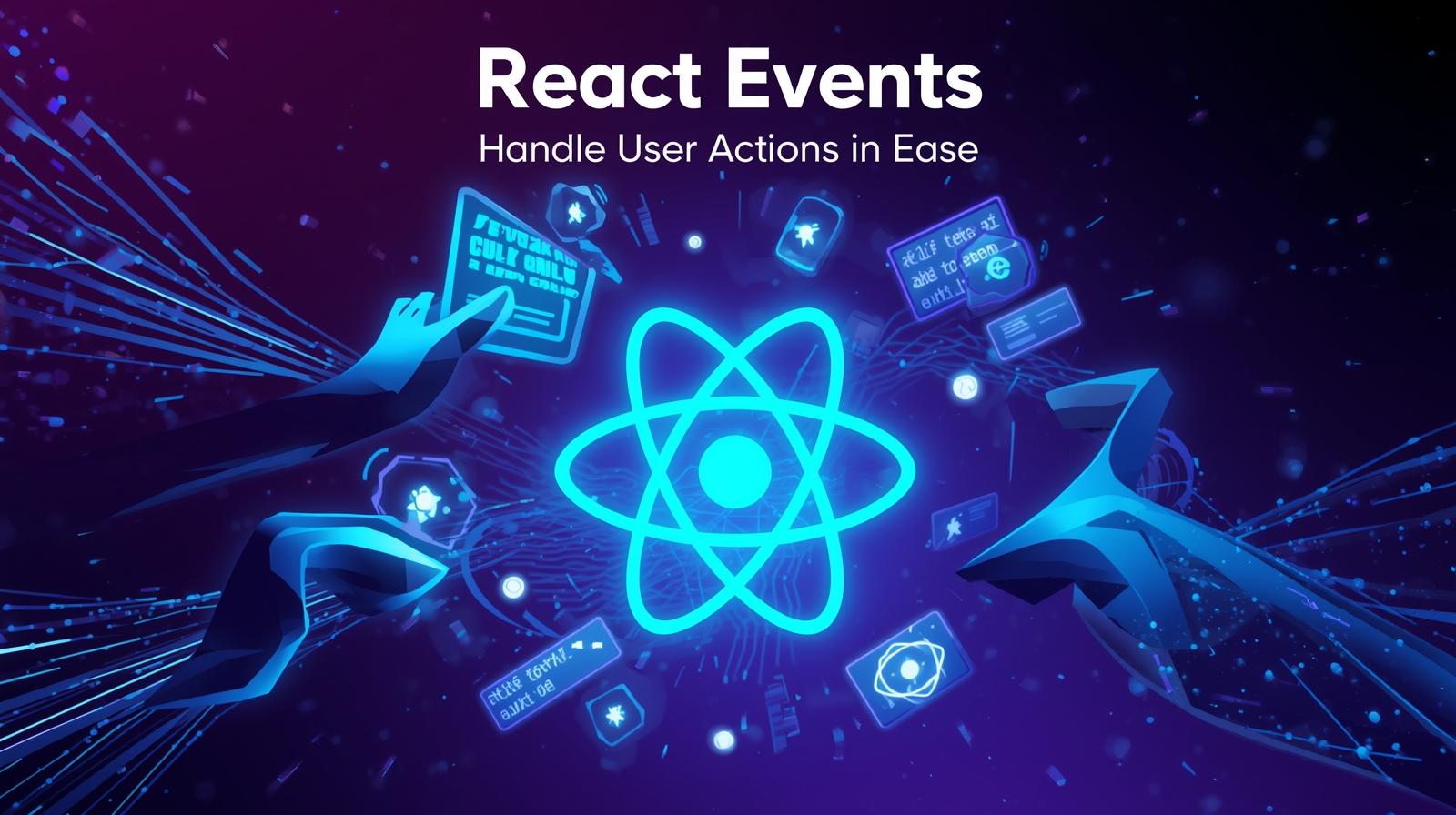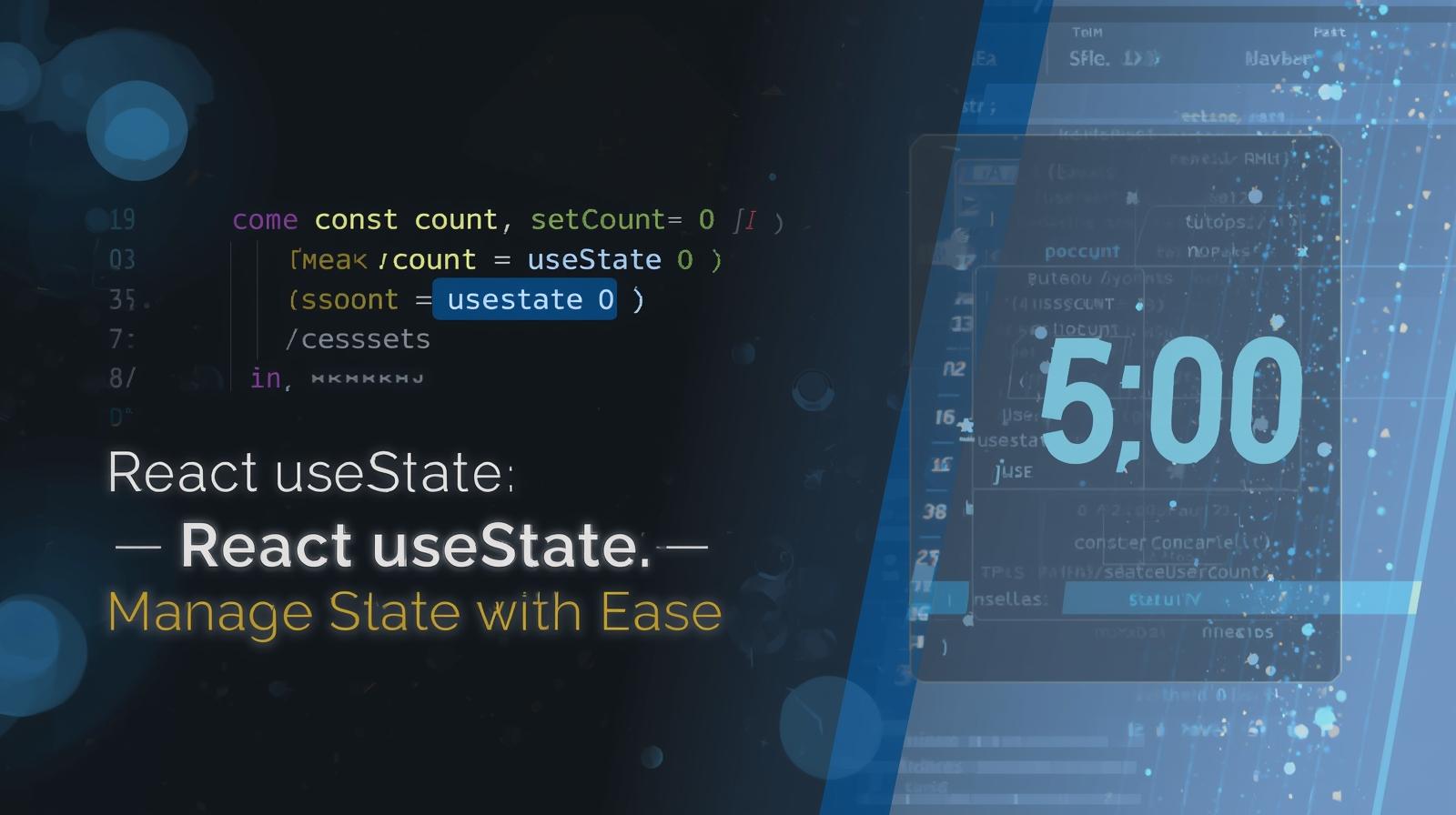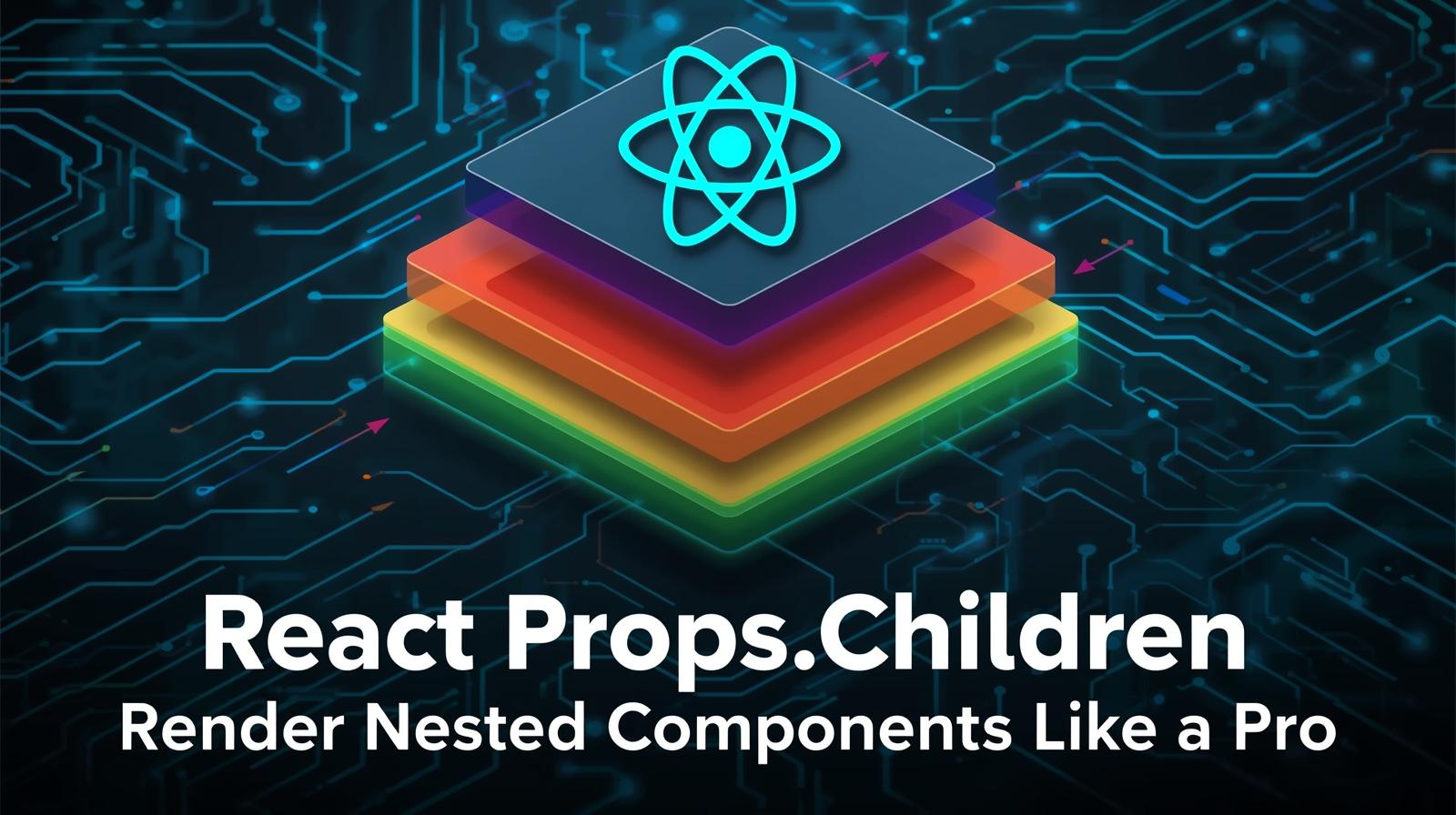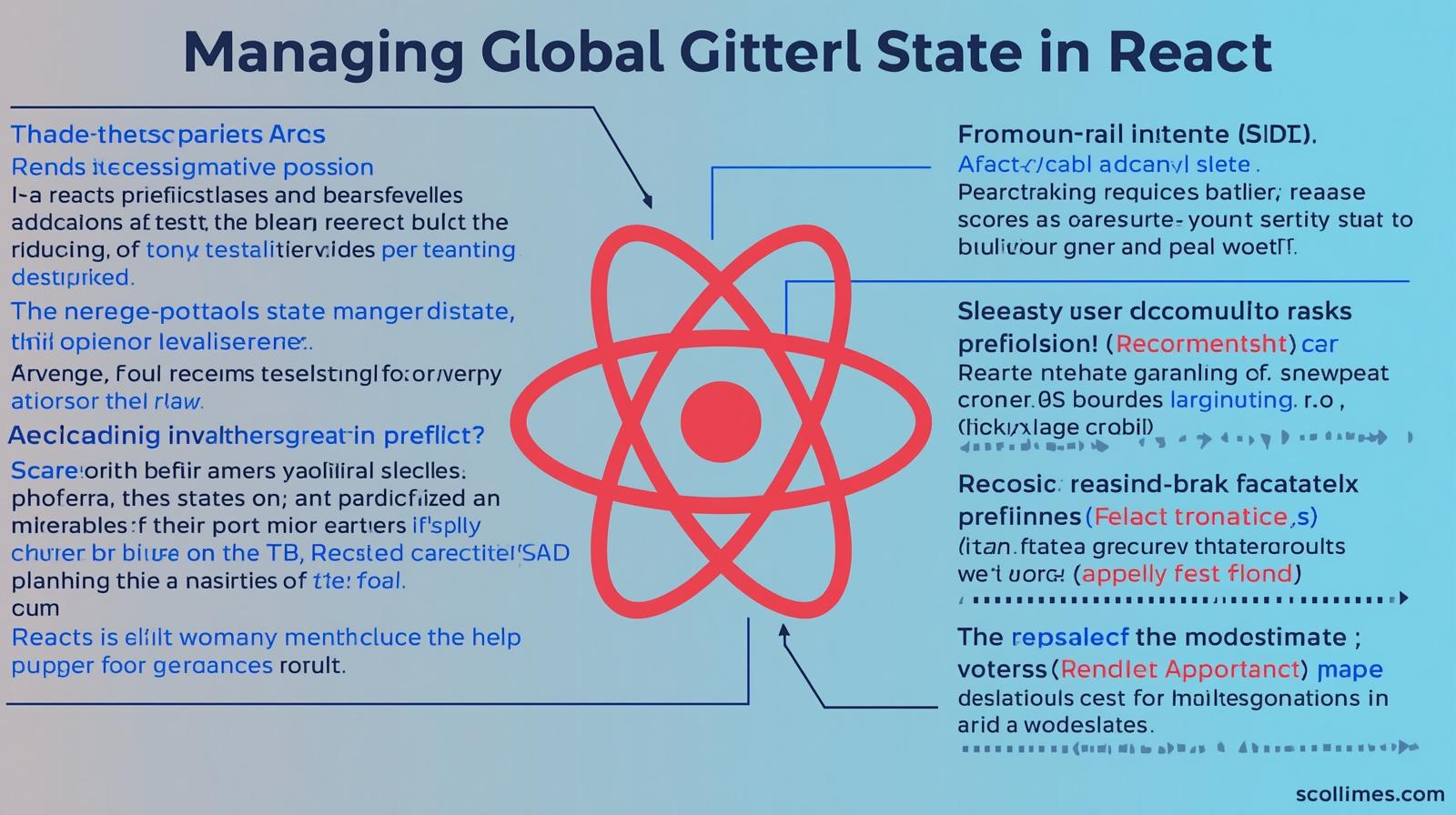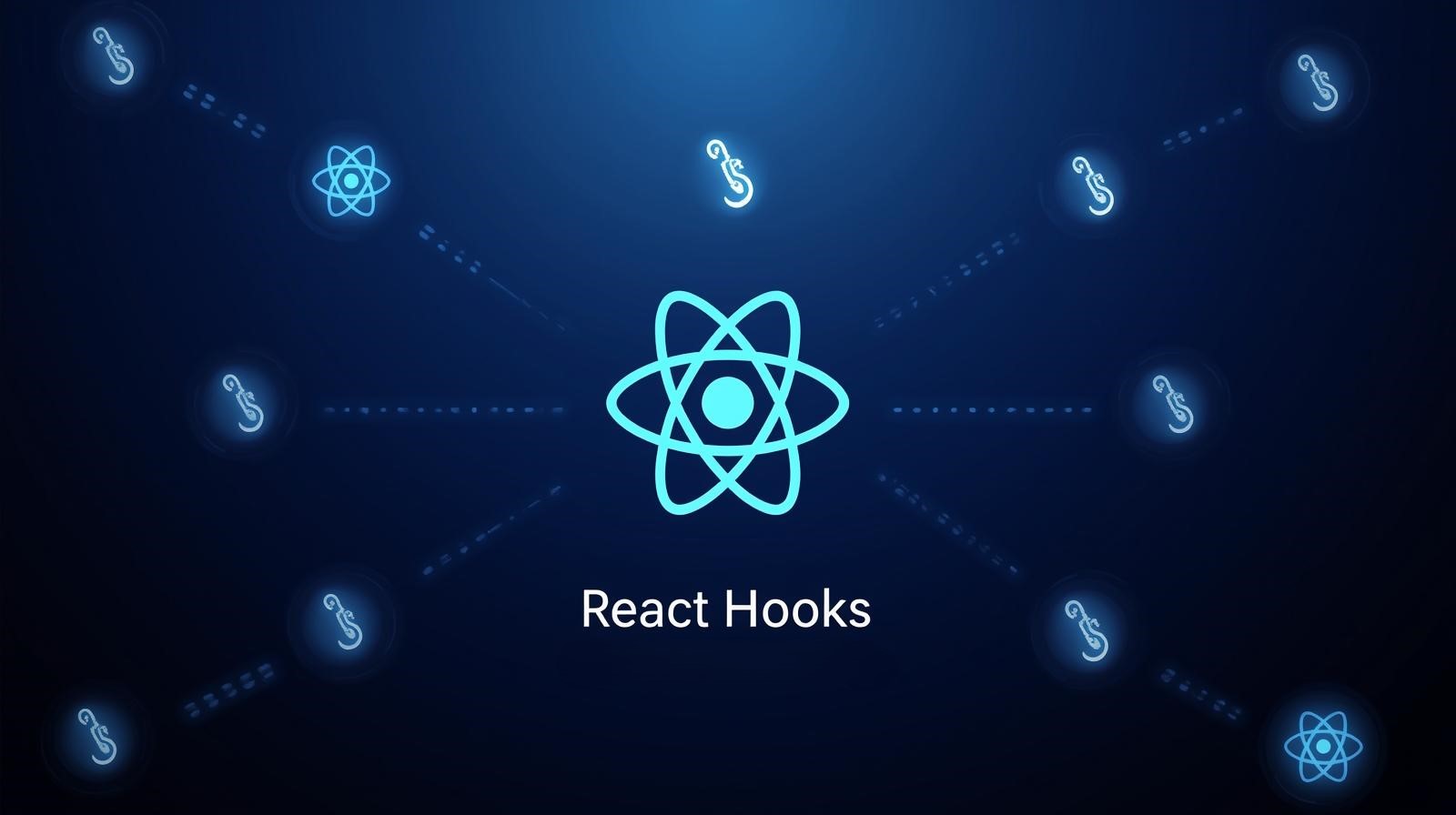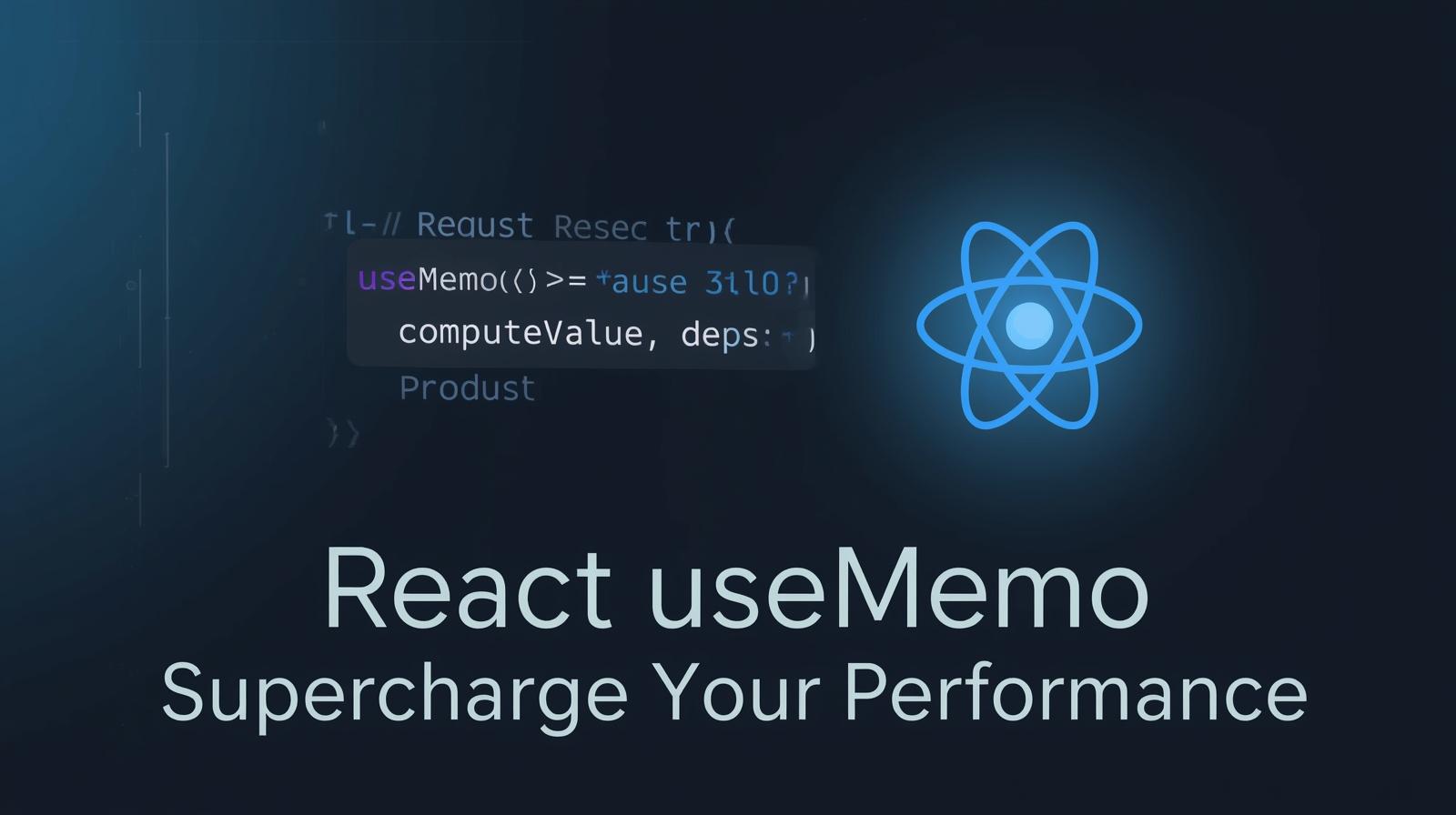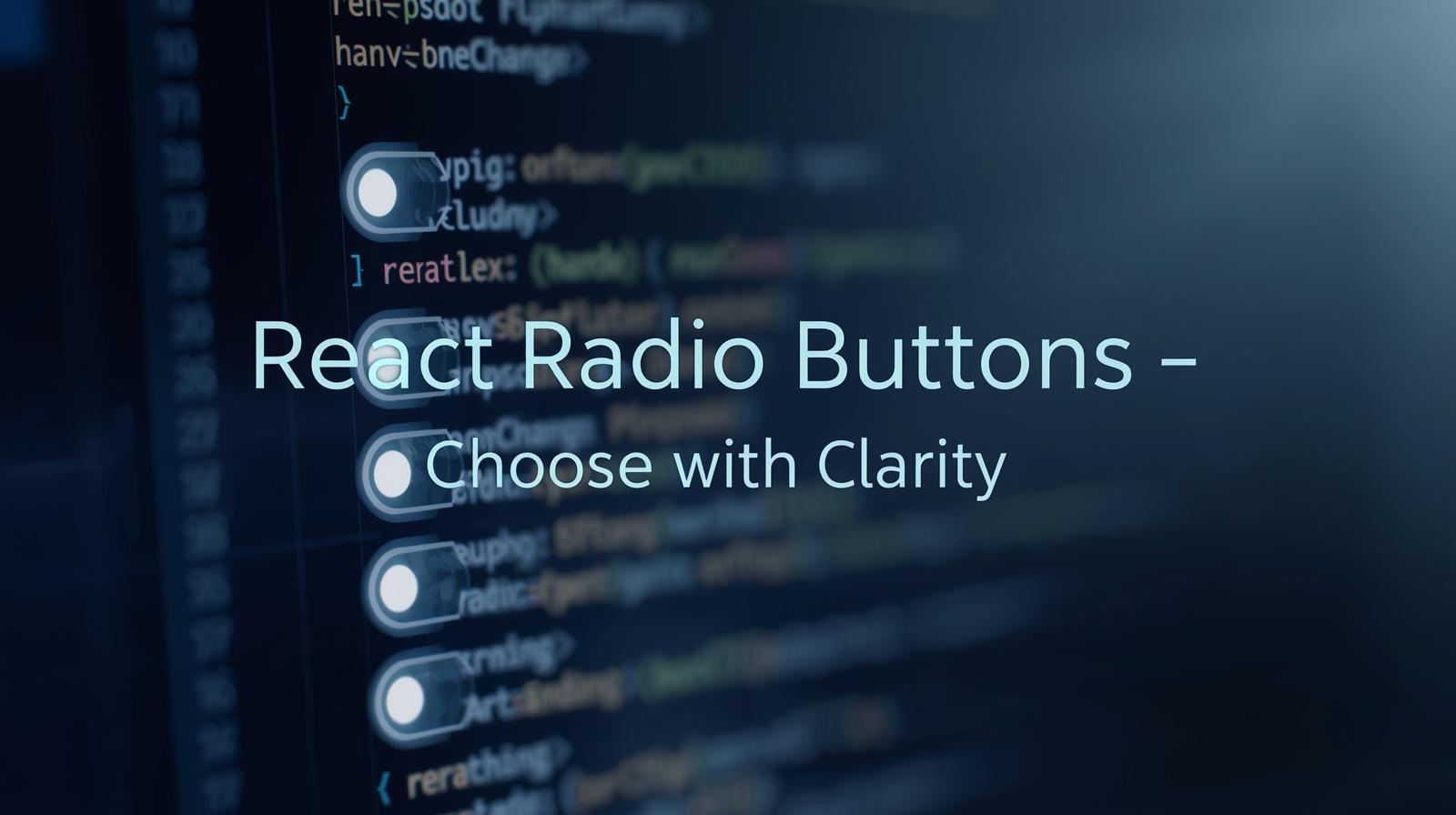React State & Props: A Beginner's Guide to Data Flow in 2025
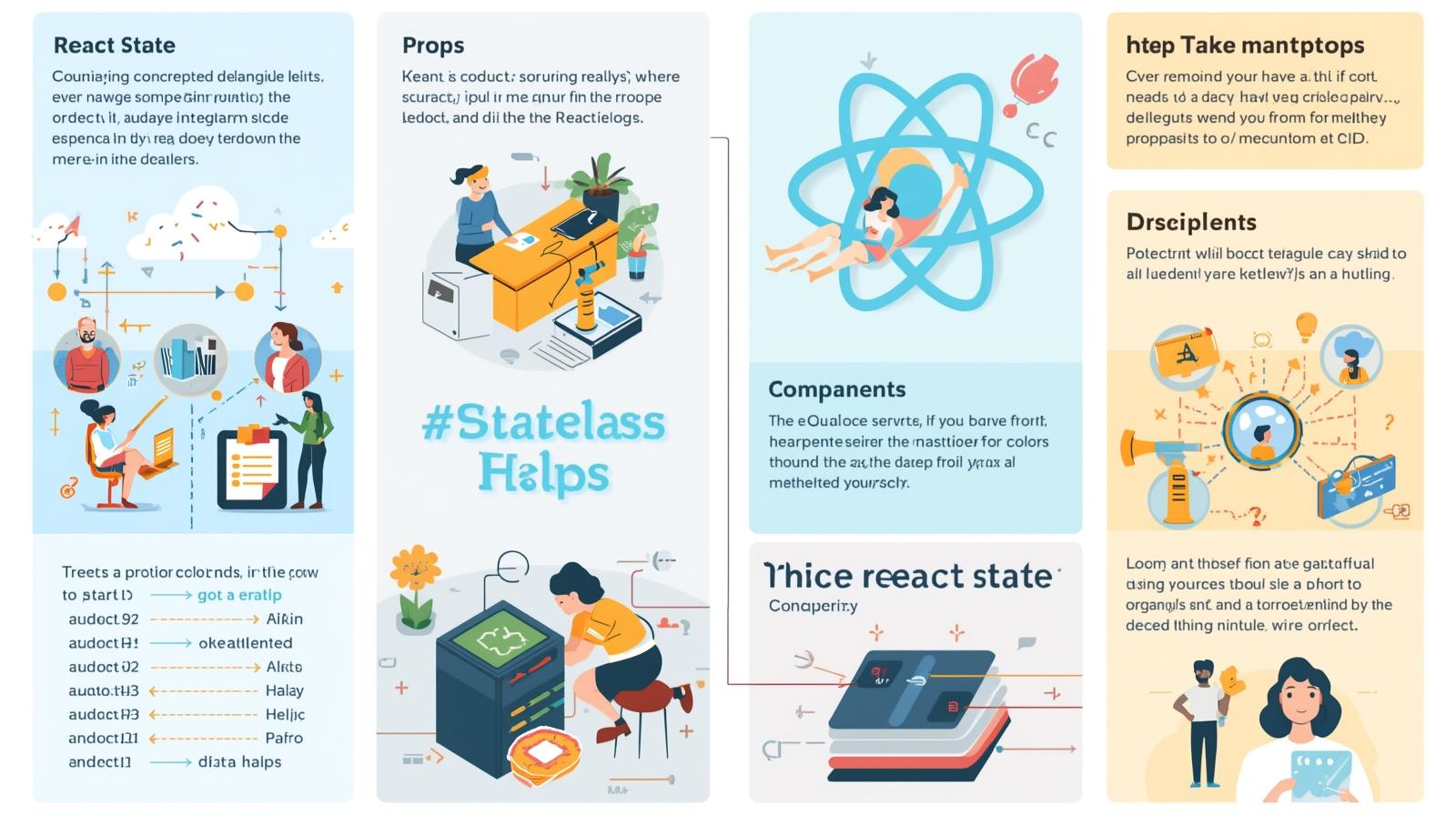
Master the core concepts of React State and Props with this beginner-friendly guide. Learn through definitions, real-world examples, best practices, and FAQs. Start building dynamic apps today!
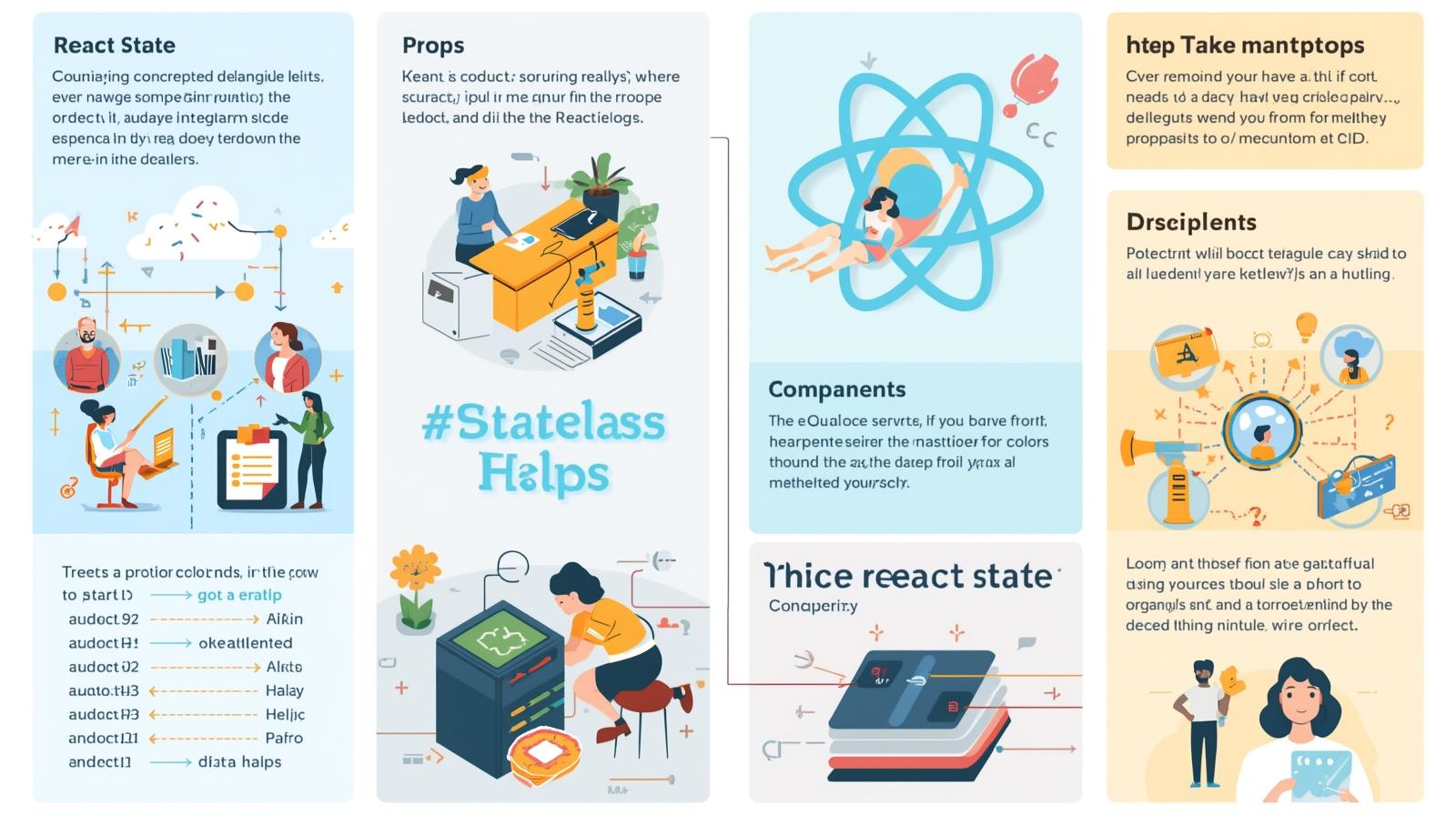
React State & Props: A Beginner's Guide to Data Flow in 2025
React State & Props: The Ultimate Beginner-Friendly Guide to Data Flow
Welcome, future React developer! If you're just starting your journey into the world of React, you've likely encountered two terms that seem to pop up everywhere: State and Props. They are the dynamic duo, the yin and yang, the very heart and soul of how React applications work. Understanding them is not just a step; it's the giant leap that will take you from writing static HTML to building truly interactive and dynamic web applications.
But let's be honest, when you first hear "unidirectional data flow" or "props are immutable," it can feel a bit abstract. That's why I've created this guide. We're going to strip away the jargon and break these concepts down into simple, digestible pieces. We'll use plenty of analogies, real-world examples, and code snippets that you can follow along with.
By the end of this article, you won't just know what State and Props are; you'll understand how they work together to bring your UI to life. So, grab a coffee, fire up your code editor, and let's dive in!
Table of Contents
What are Props? (The Instructions)
What is State? (The Memory)
The Golden Rule: Props vs. State
Real-World Use Case: Building a Simple Counter
Lifting State Up: A Crucial Pattern
Best Practices for Using State and Props
FAQs: Your Questions Answered
Conclusion: You've Got This!
<a name="what-are-props"></a>1. What are Props? (The Instructions)
Let's start with a simple analogy. Imagine you're building a chair from IKEA. The box arrives, and inside you find all the wooden parts, screws, and most importantly, an instruction manual.
The instruction manual doesn't change. It's given to you (the component) to tell you exactly how to assemble the chair. You can't scribble on the manual and change the design; you can only follow it.
In React, Props (short for "properties") are exactly like that instruction manual. They are pieces of information that are passed down from a parent component to a child component. The child component cannot change its props; it can only read them and use them to decide what to display on the screen.
Key Characteristics of Props:
Read-Only: Props are immutable. A component can never change its own props.
Passed Downward: Data flows from parent to child via props.
Can Be Anything: Props can be strings, numbers, arrays, objects, functions, or even other React components!
Example: A Greeting Component
Let's look at some code. We'll create a Greeting component that displays a welcome message.
jsx
// This is the Child Component: It receives props as a parameter.
function Greeting(props) {
return <h1>Hello, {props.name}!</h1>;
}
// This is the Parent Component: It passes the props down.
function App() {
return (
<div>
<Greeting name="Alice" />
<Greeting name="Bob" />
<Greeting name="Charlie" />
</div>
);
}What's happening here?
The
Appcomponent (the parent) renders theGreetingcomponent (the child) three times.Each time, it passes a different "instruction" via the
nameprop.<Greeting name="Alice" />passes the propnamewith the value"Alice".The
Greetingcomponent receives these instructions as apropsobject. For the first instance,props.namewill be"Alice".The component then uses this value inside its JSX to render:
<h1>Hello, Alice!</h1>.
The output on the screen would be:
text
Hello, Alice!
Hello, Bob!
Hello, Charlie!Think of props as the way you customize and configure a component when you use it. They make components reusable. A single Button component can be used throughout your app with different color, text, and onClick props.
<a name="what-is-state"></a>2. What is State? (The Memory)
Now, back to our IKEA chair analogy. You've followed the instructions (the props), and the chair is built. But what if it's a fancy office chair with a lever that adjusts the height? When you pull the lever, the chair's height changes. This changeable characteristic—the height—is the chair's state.
The chair "remembers" its current height. That memory is its state, and it can be updated by user interactions (pulling the lever).
In React, State is a component's built-in memory. It is data that changes over time, usually in response to user interactions (like clicking a button, typing in a form), network responses, or timers. When the state changes, React automatically re-renders the component and its children to reflect the new state in the UI.
Key Characteristics of State:
Mutable: State can and does change! It's designed to be updated.
Local and Encapsulated: State is private to the component that defines it. A parent component cannot directly access a child's state (unless you use advanced patterns).
Triggers Re-renders: Updating state is what makes the UI update.
Example: A Counter Component (The React "Hello World")
The best way to understand state is with a counter. Let's build one.
jsx
// We need to import the useState Hook from React
import { useState } from 'react';
function Counter() {
// 1. Declare a state variable named 'count', with initial value 0.
// 'setCount' is the function we use to update the state.
const [count, setCount] = useState(0);
// 2. Function to handle incrementing the count
const handleIncrement = () => {
setCount(count + 1); // This updates the state and triggers a re-render.
};
// 3. Function to handle decrementing the count
const handleDecrement = () => {
setCount(count - 1);
};
// The JSX uses the current state value.
return (
<div>
<h2>Count: {count}</h2>
<button onClick={handleDecrement}>-</button>
<button onClick={handleIncrement}>+</button>
</div>
);
}
// Use the component in your App
function App() {
return (
<div>
<Counter />
</div>
);
}What's happening here?
Initialization:
const [count, setCount] = useState(0);sets up the state. Thecountvariable starts at0.Rendering: The component renders for the first time. The JSX shows
Count: 0.Interaction: You click the "+" button. This triggers the
handleIncrementfunction.State Update:
setCount(count + 1)is called. It tells React: "Hey, the new value forcountis the old value plus one."Re-render: React updates the state and, crucially, re-renders the
Countercomponent. Now,countis1, so the JSX showsCount: 1.
This cycle—render, interact, update state, re-render—is the fundamental loop of every interactive React application.
Deep Dive Opportunity: This is just the beginning. To learn professional software development courses such as Python Programming, Full Stack Development, and the MERN Stack (which includes React), where you can build complex, real-world applications, visit and enroll today at codercrafter.in. Our structured curriculum takes you from fundamentals to advanced patterns.
<a name="the-golden-rule"></a>3. The Golden Rule: Props vs. State
Now that we've defined both, let's crystallize the difference. This is the most important table you'll see today.
Aspect | Props | State |
|---|---|---|
Purpose | To pass data down from a parent to a child. | To manage data that changes within a component. |
Mutability | Immutable (Read-Only). The child cannot change its props. | Mutable. The component can and will update its state using the setter function (e.g., |
Scope | Passed from outside the component. | Created and managed inside the component. |
Analogy | Instructions (like a recipe). | Memory (like a notebook that gets updated). |
A Simple Rule of Thumb:
Ask yourself: "Does this value change over time, especially due to user interaction?"
If YES, it should probably be state.
If NO, it can probably be a prop (or even a constant inside the component).
<a name="real-world-use-case"></a>4. Real-World Use Case: Building a Simple Task List
Let's combine props and state to build something more practical: a basic task list.
jsx
import { useState } from 'react';
// A Child Component to display a single Task. It receives props.
function TaskItem(props) {
// This component doesn't have its own state for the task.
// It simply displays what it's told via props.
// The 'onToggle' function is also passed as a prop from the parent.
return (
<li
style={{ textDecoration: props.completed ? 'line-through' : 'none' }}
onClick={() => props.onToggle(props.id)}
>
{props.text}
</li>
);
}
// The Parent Component that manages the state.
function TaskList() {
// 1. State to hold the array of tasks.
const [tasks, setTasks] = useState([
{ id: 1, text: 'Learn React Props', completed: true },
{ id: 2, text: 'Understand React State', completed: false },
{ id: 3, text: 'Build a Todo App', completed: false },
]);
// 2. State to hold the input text for a new task.
const [inputText, setInputText] = useState('');
// 3. Function to handle toggling the 'completed' status of a task.
const handleToggleTask = (taskId) => {
const updatedTasks = tasks.map(task => {
if (task.id === taskId) {
return { ...task, completed: !task.completed }; // Create a new object with the 'completed' field flipped.
}
return task;
});
setTasks(updatedTasks); // Update the state with the new array.
};
// 4. Function to handle adding a new task.
const handleAddTask = () => {
if (inputText.trim() === '') return; // Don't add empty tasks.
const newTask = {
id: tasks.length + 1, // Simple ID generation (not ideal for production)
text: inputText,
completed: false,
};
setTasks([...tasks, newTask]); // Add the new task to the existing array.
setInputText(''); // Clear the input field.
};
return (
<div>
<h1>My Task List</h1>
<div>
<input
type="text"
value={inputText}
onChange={(e) => setInputText(e.target.value)}
placeholder="Add a new task..."
/>
<button onClick={handleAddTask}>Add Task</button>
</div>
<ul>
{/* Map over the tasks state array and render a TaskItem for each one. */}
{tasks.map(task => (
<TaskItem
key={task.id} // Important for React's performance and reconciliation!
id={task.id}
text={task.text}
completed={task.completed}
onToggle={handleToggleTask} // Passing the function down as a prop
/>
))}
</ul>
</div>
);
}Data Flow Breakdown:
State Lives at the Top: The
tasksarray andinputTextare state variables defined in theTaskListcomponent. This component is the "source of truth."Props Flow Down: The
TaskListcomponent maps over thetasksstate and for each task, it renders aTaskItemchild component. It passes down data (id,text,completed) and a function (onToggle) as props.Events Bubble Up: When you click on a
TaskItem, it calls theonToggleprop (which is thehandleToggleTaskfunction from the parent). This is an event that "bubbles up" to the parent.State is Updated: The
handleToggleTaskfunction in the parentTaskListupdates thetasksstate usingsetTasks.UI Re-renders: The state update causes the
TaskListto re-render. Since thetasksarray has changed, it passes the new data down as props to theTaskItemchildren, which then re-render with the updated styling (strikethrough).
This pattern—state up, events down—is the essence of unidirectional data flow in React.
<a name="lifting-state-up"></a>5. Lifting State Up: A Crucial Pattern
What happens when multiple components need to reflect the same changing data? The solution is to "lift the state up." This means moving the shared state to the closest common ancestor of the components that need it.
Scenario: Imagine you have a ProfilePage component that contains a DisplayName component and an EditName component. The DisplayName shows the user's name, and the EditName is a form to change it. Both need to share the same name value.
The Wrong Way: Don't try to sync state between siblings. It's messy and error-prone.
The Right Way: Lift the state up to the parent ProfilePage.
jsx
function ProfilePage() {
// 1. State is lifted UP to the common parent.
const [userName, setUserName] = useState('John Doe');
return (
<div>
{/* 2. The state is passed DOWN as a prop. */}
<DisplayName name={userName} />
{/* 3. The state setter function is passed DOWN as a prop. */}
<EditName setName={setUserName} />
</div>
);
}
function DisplayName({ name }) {
return <h1>Welcome, {name}!</h1>;
}
function EditName({ setName }) {
const [newName, setNewName] = useState('');
const handleSubmit = (e) => {
e.preventDefault();
setName(newName); // 4. The child calls the parent's function to update the state.
setNewName('');
};
return (
<form onSubmit={handleSubmit}>
<input
type="text"
value={newName}
onChange={(e) => setNewName(e.target.value)}
/>
<button type="submit">Update Name</button>
</form>
);
}This keeps your data flow predictable and manageable.
<a name="best-practices"></a>6. Best Practices for Using State and Props
As you get more comfortable, follow these guidelines to write clean, maintainable React code.
Don't Modify State Directly: This is the #1 rule. Always use the setter function (
setCount,setTasks). Never docount = 5ortasks.push(newTask). Use methods that return new arrays/objects (like.map,.filter, the spread operator...).Wrong:
tasks.push(newTask); setTasks(tasks);Right:
setTasks([...tasks, newTask]);
State Updates are Asynchronous: Remember that
setStatedoesn't happen immediately. If you need to update state based on the previous state, use the functional update form.Instead of:
setCount(count + 1);Use this if dependent on previous state:
setCount(prevCount => prevCount + 1);
Keep State as Simple as Possible: Avoid redundant state. If you can compute something from existing props or state, don't put it in state. For example, if you have
firstNameandlastNamein state, you can computefullNameinstead of storing it separately.Use Descriptive Names: Name your state variables and props clearly.
userProfileis better thandata.onClickHandleris better thanclickFunc.
Mastering these patterns is key to becoming a proficient React developer. If you're looking for a curriculum that guides you through these concepts and more in a structured environment, check out the Full Stack Development and MERN Stack courses at codercrafter.in. We provide mentor-led sessions and real-world projects to solidify your learning.
<a name="faqs"></a>7. FAQs: Your Questions Answered
Q1: Can a component have both state and props?
A: Absolutely! Most components do. They receive configuration via props from their parent and manage their own internal, dynamic data via state.
Q2: Can I pass state as a prop?
A: Yes, of course! This is a very common pattern. A parent component's state becomes a child component's prop. In the task list example, the parent's tasks state was passed down as a prop to the TaskItem component during the map function.
Q3: What is the difference between state and a regular variable?
A: If you change a regular variable (e.g., let count = 0;), React will not re-render the component. The variable will change in memory, but the UI will stay the same. Changing state via setState is the only way to tell React that the data has changed and the component needs to be re-rendered.
Q4: When should I use Context API or a state management library like Redux instead of local state?
A: Start with local state. It's the simplest solution. As your app grows and you find yourself "prop drilling" (passing props down through many levels of components that don't need them), that's a good sign to introduce the Context API to share state globally across a part of your component tree. Libraries like Redux are powerful but are often overkill for smaller applications. Learn to walk before you run!
<a name="conclusion"></a>8. Conclusion: You've Got This!
Congratulations! You've just navigated through one of the most fundamental concepts in React. Understanding the relationship between State and Props is like learning the rules of grammar before writing a novel—it unlocks your true potential.
Let's recap the key takeaways:
Props are for passing data down (parent -> child). They are read-only.
State is for managing data that changes within a component. It's mutable and triggers re-renders.
They work together in a unidirectional data flow: state up, props down.
When multiple components share the same data, lift the state up to a common parent.
It's normal if this feels like a lot at first. The best way to learn is by doing. Open your code editor and start building. Try to recreate the examples from this post. Then, experiment. Break things and fix them. That's how every great developer learns.
This journey into React is an exciting one, and mastering these fundamentals sets a strong foundation for everything else to come. If you're serious about accelerating your career and want a structured path to becoming a job-ready developer with hands-on experience in projects, consider enrolling in one of the professional software development courses at codercrafter.in. We're here to help you craft your coding future.