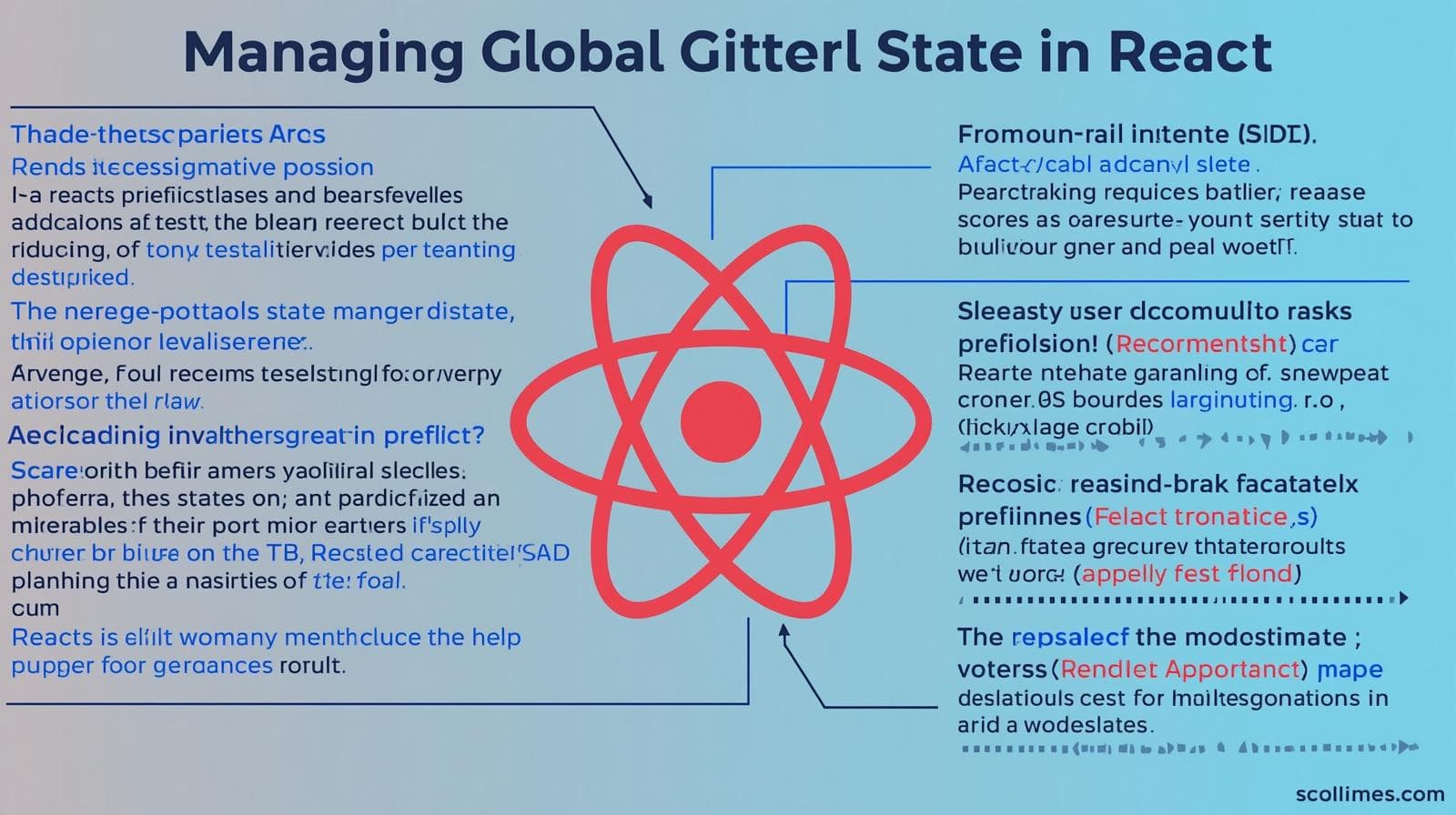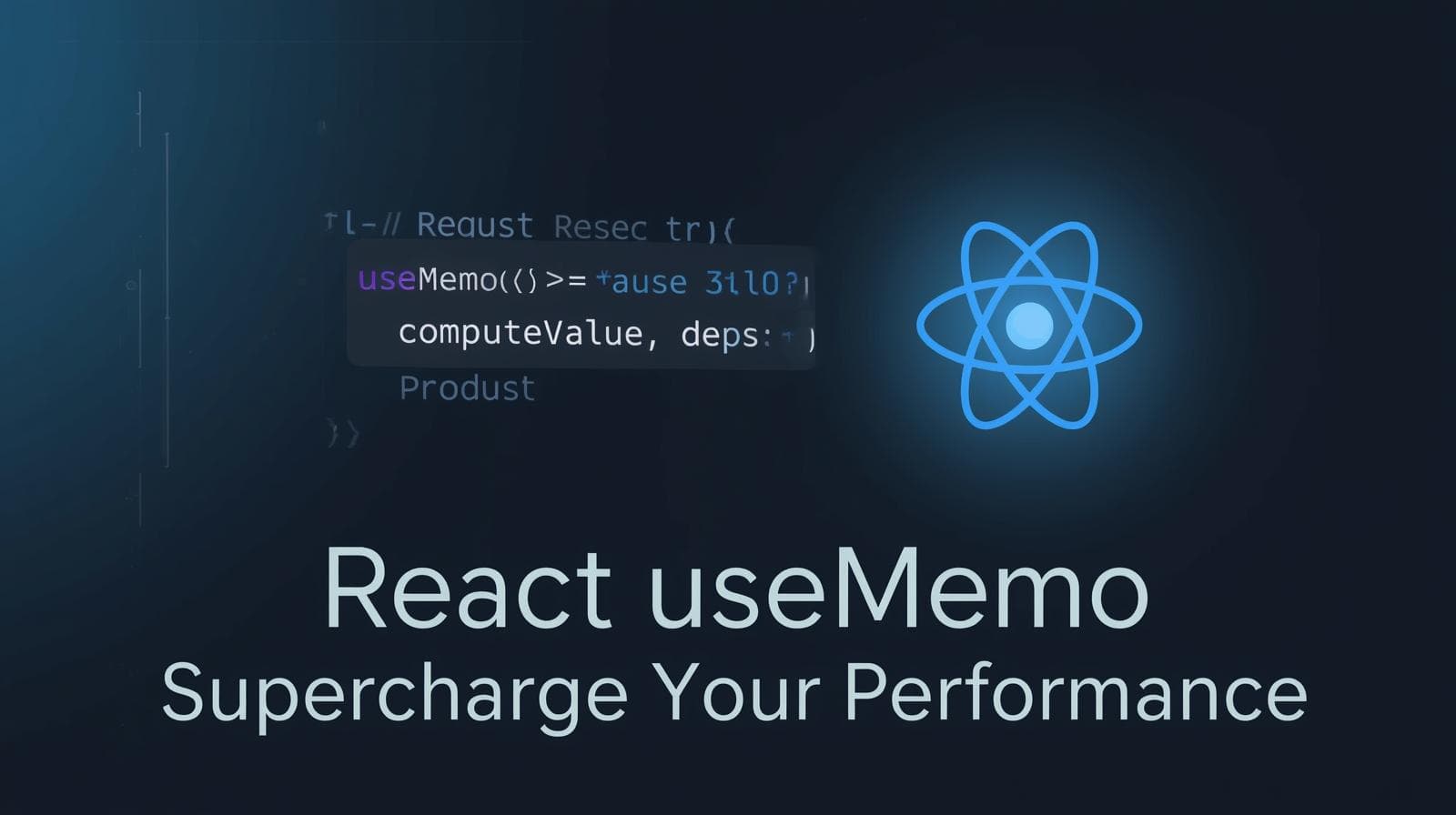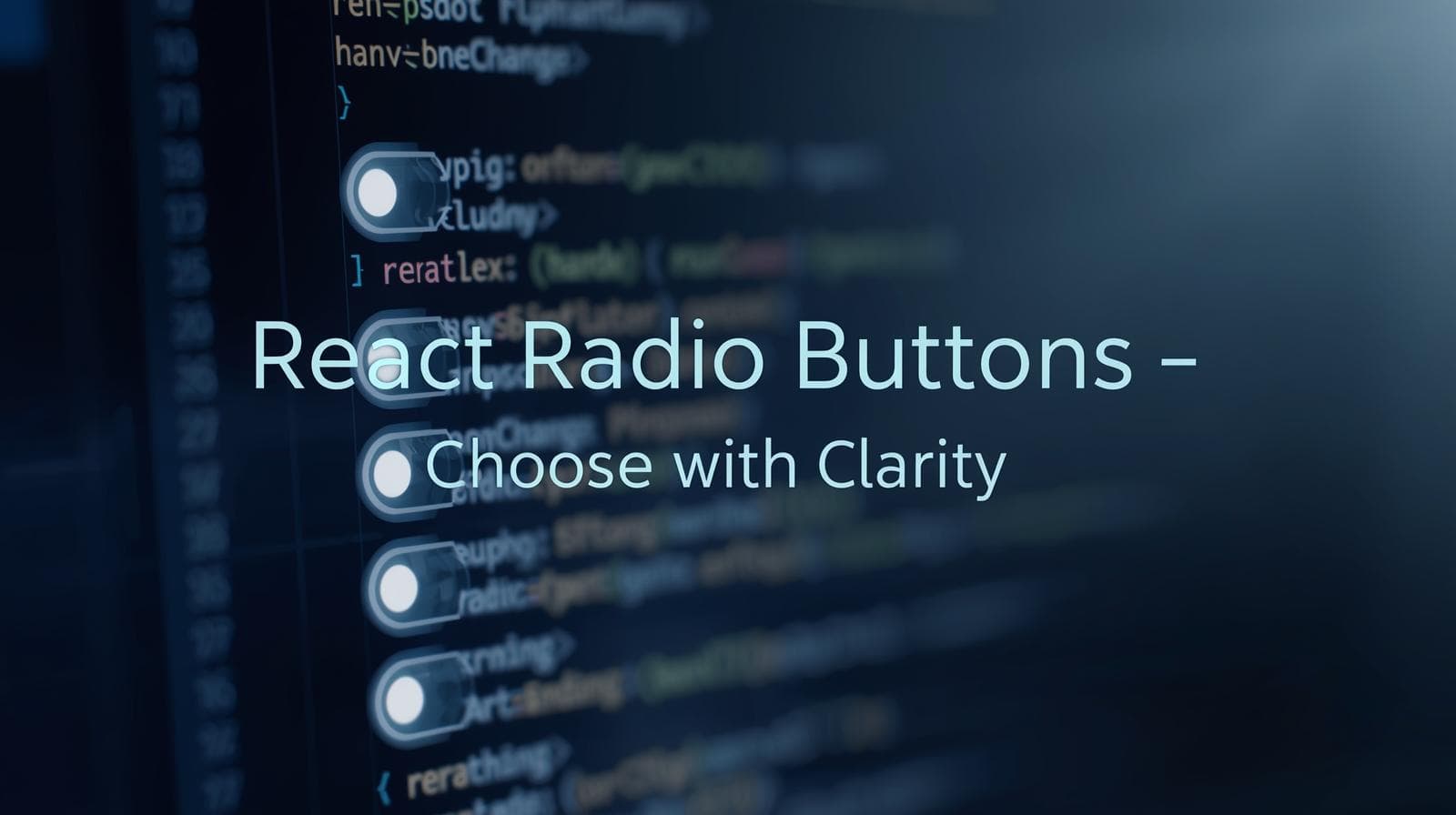React Portals Explained: Break Out of the DOM & Build Better UIs

Master React Portals with this in-depth guide. Learn how to render children outside the DOM hierarchy for modals, tooltips, and more. Includes code examples, best practices, and FAQs.
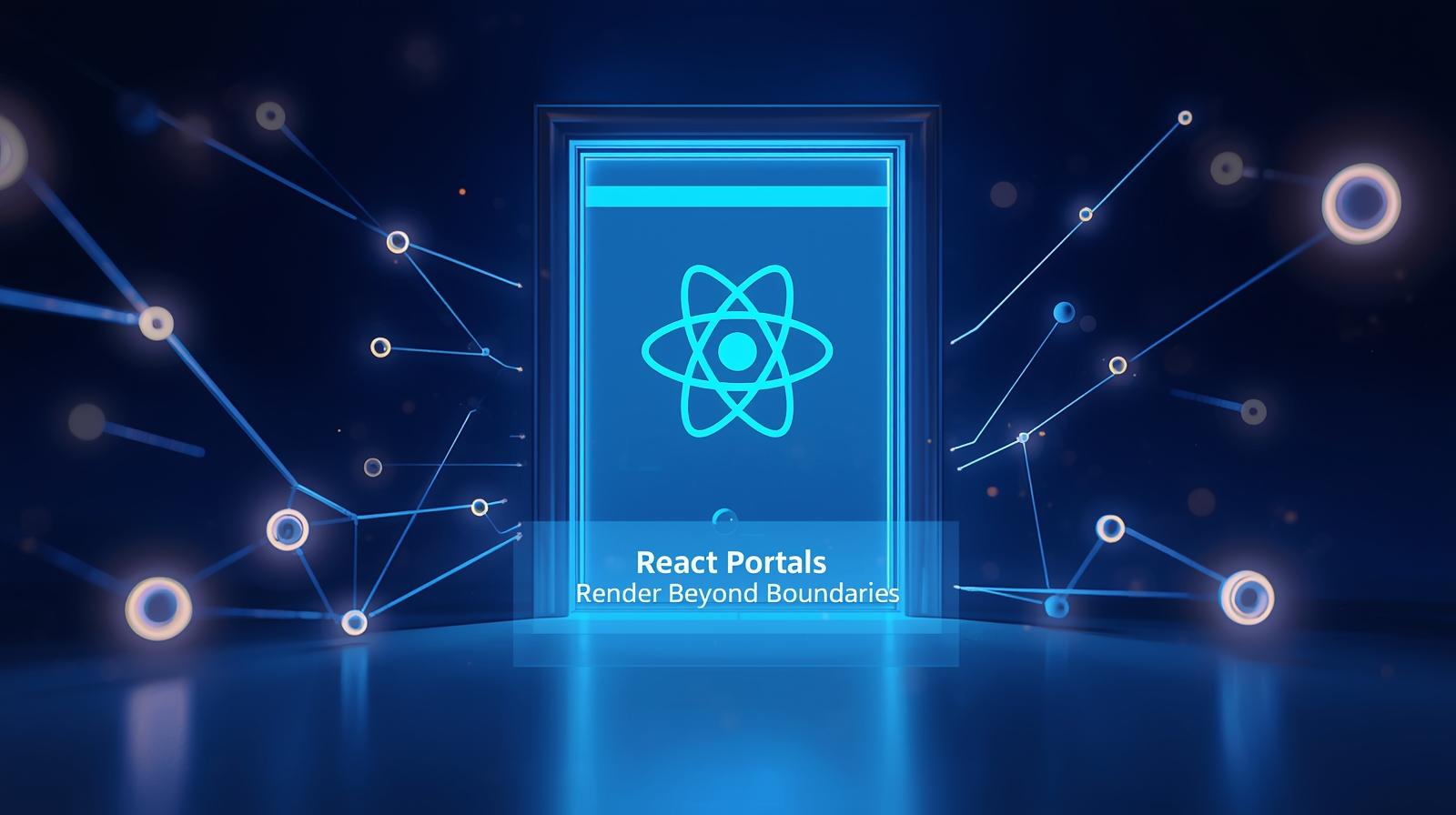
React Portals Explained: Break Out of the DOM & Build Better UIs
React Portals Explained: How to Break Out of the DOM and Build Better UIs
If you've been working with React for a while, you've probably run into a tricky situation. You’re building a beautiful modal dialog or a dynamic tooltip, and it gets mysteriously clipped by a hidden overflow CSS property from a parent container. Or, maybe your component is deep inside a complex DOM tree, but you need it to appear at the very top for semantic HTML and accessibility reasons.
You scratch your head, wondering how to make your component "teleport" to a different part of the page while keeping its React logic in the same place.
The answer? React Portals.
In this comprehensive guide, we're not just going to define Portals; we're going to live and breathe them. We'll explore what they are, why they're indispensable, how to use them with real-world code, and the best practices to follow. By the end, you'll be wielding Portals like a React wizard.
What Are React Portals? A Simple Definition
At its core, a React Portal provides a first-class way to render a piece of a component's content into a different DOM node outside the hierarchy of the parent component.
Think of it as a magical doorway for your React elements. You define the content (the "what") in one place within your component's logical tree, but you specify a different destination (the "where") in the actual DOM.
The syntax for creating a portal is straightforward:
javascript
ReactDOM.createPortal(children, domNode)children: Any renderable React child (an element, string, fragment, etc.).domNode: A DOM node (like adiv) that already exists in your HTML, outside your main React root.
Why Do We Even Need Portals? The "Why" Behind the Magic
Before Portals, developers had to resort to messy workarounds. Let's solidify the "why" with two key problems they solve.
1. Escaping the CSS Trap: The Z-Index and Overflow Nightmare
This is the most common use case. Imagine you have a component that's nested deep inside your app, with various parent divs having styles like overflow: hidden or position: relative. Now, you try to render a modal or a dropdown from this component.
The Problem: The modal gets clipped by a parent's overflow: hidden or gets trapped under a z-index stack from a sibling element. No matter how high you set the z-index on your modal, it's powerless against the stacking context of its parent.
The Portal Solution: By portaling the modal to a direct child of the <body> tag, it exists outside the entire CSS context of your main app. It's now on a level playing field, and you can confidently style it without fear of interference.
2. Preserving the Logical Tree (A React Superpower)
Here's the truly brilliant part. While the portal content is rendered in a different place in the DOM, it remains in the same place within the React tree.
What does this mean?
The component that creates the portal is still its parent in React.
Events (like
onClick) from the portaled content will bubble up to the parent component in the React tree, not to the DOM parent. This is a crucial distinction and a huge benefit.Context from the original parent component is still fully available to the portaled children.
This gives you the best of both worlds: DOM freedom and React integrity.
Let's Build: A Real-World Modal with a Portal
Enough theory! Let's create a practical, reusable modal component using a portal.
Step 1: Prepare the HTML
First, we need a target DOM node for our portal. In your public/index.html, just before the closing </body> tag, add a new div with an id, say modal-root. This will live alongside your main app root.
html
<!DOCTYPE html>
<html lang="en">
<head>...</head>
<body>
<div id="root"></div>
<!-- Our Portal Target -->
<div id="modal-root"></div>
</body>
</html>Step 2: Create the Modal Component
Now, let's create a Modal.jsx component.
jsx
import React, useEffect } from 'react';
import ReactDOM from 'react-dom';
const Modal = ({ isOpen, onClose, children }) => {
// We get a reference to the DOM node we created in index.html
const modalRoot = document.getElementById('modal-root');
// We create a new div element to be the container for this portal.
// This is a best practice to manage focus and state properly.
const el = document.createElement('div');
useEffect(() => {
// Append the container div to the modalRoot when the component mounts
modalRoot.appendChild(el);
// Cleanup function: remove the container div when the component unmounts
return () => {
modalRoot.removeChild(el);
};
}, [el, modalRoot]); // Dependencies for the effect
// If the modal is not open, render nothing in the original location.
if (!isOpen) {
return null;
}
// The Magic Happens Here: Create the portal!
return ReactDOM.createPortal(
// The JSX for the modal overlay and content
<div className="modal-overlay" onClick={onClose}>
<div className="modal-content" onClick={(e) => e.stopPropagation()}>
<button className="close-button" onClick={onClose}>X</button>
{children}
</div>
</div>,
el // The target DOM node (our container div inside modal-root)
);
};
export default Modal;Step 3: Use the Modal in Your App
Now, you can use this Modal component anywhere in your app, and it will always render at the top level of the DOM.
jsx
import React, { useState } from 'react';
import Modal from './Modal';
import './App.css';
function App() {
const [isModalOpen, setIsModalOpen] = useState(false);
return (
<div className="app" style={{ overflow: 'hidden', height: '100vh' }}>
<h1>My Awesome App</h1>
<p>This app has a hidden overflow, but the modal doesn't care!</p>
<button onClick={() => setIsModalOpen(true)}>Open Modal</button>
<Modal isOpen={isModalOpen} onClose={() => setIsModalOpen(false)}>
<h2>This is a Teleported Modal!</h2>
<p>Even though the button is deep inside the app's DOM, this content is rendered directly in the `modal-root`. It's free from any CSS constraints of its parent!</p>
</Modal>
</div>
);
}
export default App;Key Takeaway: The App component controls the modal's state (isModalOpen), but the modal's visual representation "teleports" to #modal-root. The click event on the overlay (onClose) bubbles up to the App component's handler, perfectly demonstrating how React's event system works across the portal boundary.
Other Powerful Use Cases for Portals
While modals are the classic example, Portals are useful for many other things:
Tooltips and Popovers: Ensure they always appear on top and aren't clipped.
Global Loaders/Toasts/Snackbars: Render global notification components from anywhere in your app.
Third-Party Widget Integration: If you need to embed a non-React widget but want to control it from a React component.
Dropdown Menus: Especially in complex layouts where a parent has a
transformorfilterCSS property, which can create a new stacking context and break dropdown positioning.
Best Practices and Gotchas
Manage Focus and Accessibility: When opening a modal, trap the focus inside it. When closing, return focus to the triggering element. Libraries like
focus-trap-reactcan help. This is crucial for keyboard and screen reader users.Always Clean Up: As we did in the
useEffecthook, always remove the portal container when the component unmounts to prevent memory leaks.Event Bubbling is Your Friend (and Foe): Remember, events bubble through the React tree, not the DOM tree. This is generally helpful, but be mindful of it. Use
e.stopPropagation()carefully, as we did inside the modal content.Server-Side Rendering (SSR): Portals require a DOM node. On the server (during SSR),
documentis undefined. Always check for the existence of the DOM node before creating a portal to avoid hydration mismatches.
Frequently Asked Questions (FAQs)
Q: Can I pass a component through a portal?
A: Absolutely! The children of a portal can be any renderable React node, including full-fledged components with their own state and logic.
Q: Do Portals affect performance?
A: The performance impact is negligible. The main consideration is the cost of adding/removing DOM nodes, which is a standard browser operation.
Q: Can a component have multiple portals?
A: Yes, a single component can create multiple portals to different DOM nodes.
Q: What's the difference between ReactDOM.render and ReactDOM.createPortal?
A: ReactDOM.render is used to render an entire React app into a root DOM node and is typically used once. createPortal is used within an already rendered React tree to render a specific piece of content into a different DOM node, while maintaining its place in the React component hierarchy.
Conclusion: Unlock a New Level of UI Control
React Portals are a deceptively simple yet incredibly powerful tool. They solve a very specific set of problems—related to DOM structure, CSS stacking contexts, and visual hierarchy—with an elegant API. By understanding and using Portals, you move from fighting the DOM to commanding it, creating more robust, accessible, and visually consistent user interfaces.
Mastering concepts like Portals is what separates hobbyists from professional developers. They are a fundamental part of building complex, production-ready applications. If you're looking to solidify your understanding of React and other modern web technologies, structured learning is the key.
To learn professional software development courses such as Python Programming, Full Stack Development, and the MERN Stack, visit and enroll today at codercrafter.in. Our project-based curriculum is designed to take you from basics to advanced concepts, ensuring you build the skills that the industry demands.
So go ahead, find a place in your current project where a tooltip is acting up or a modal feels trapped, and give it a portal to freedom