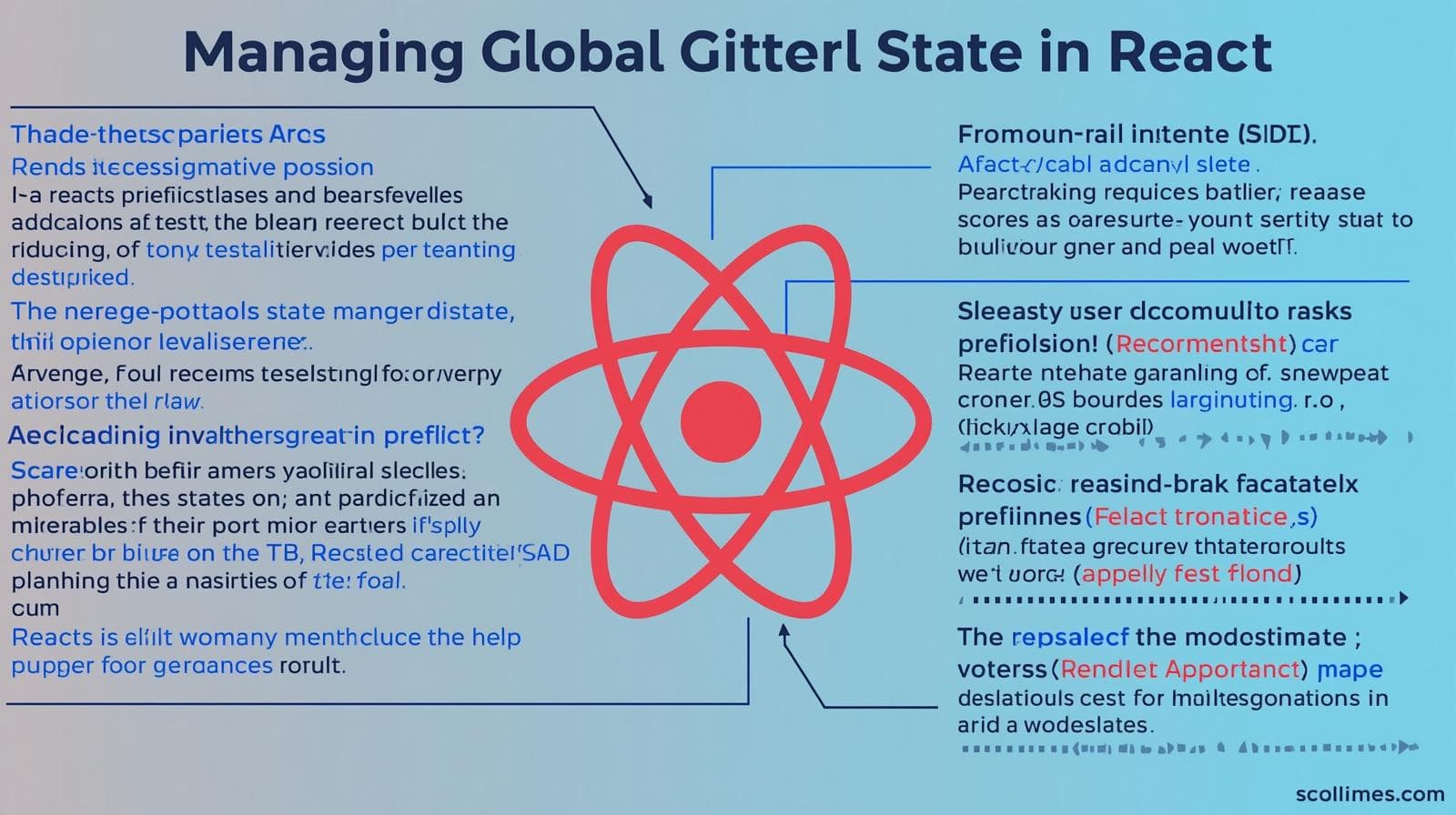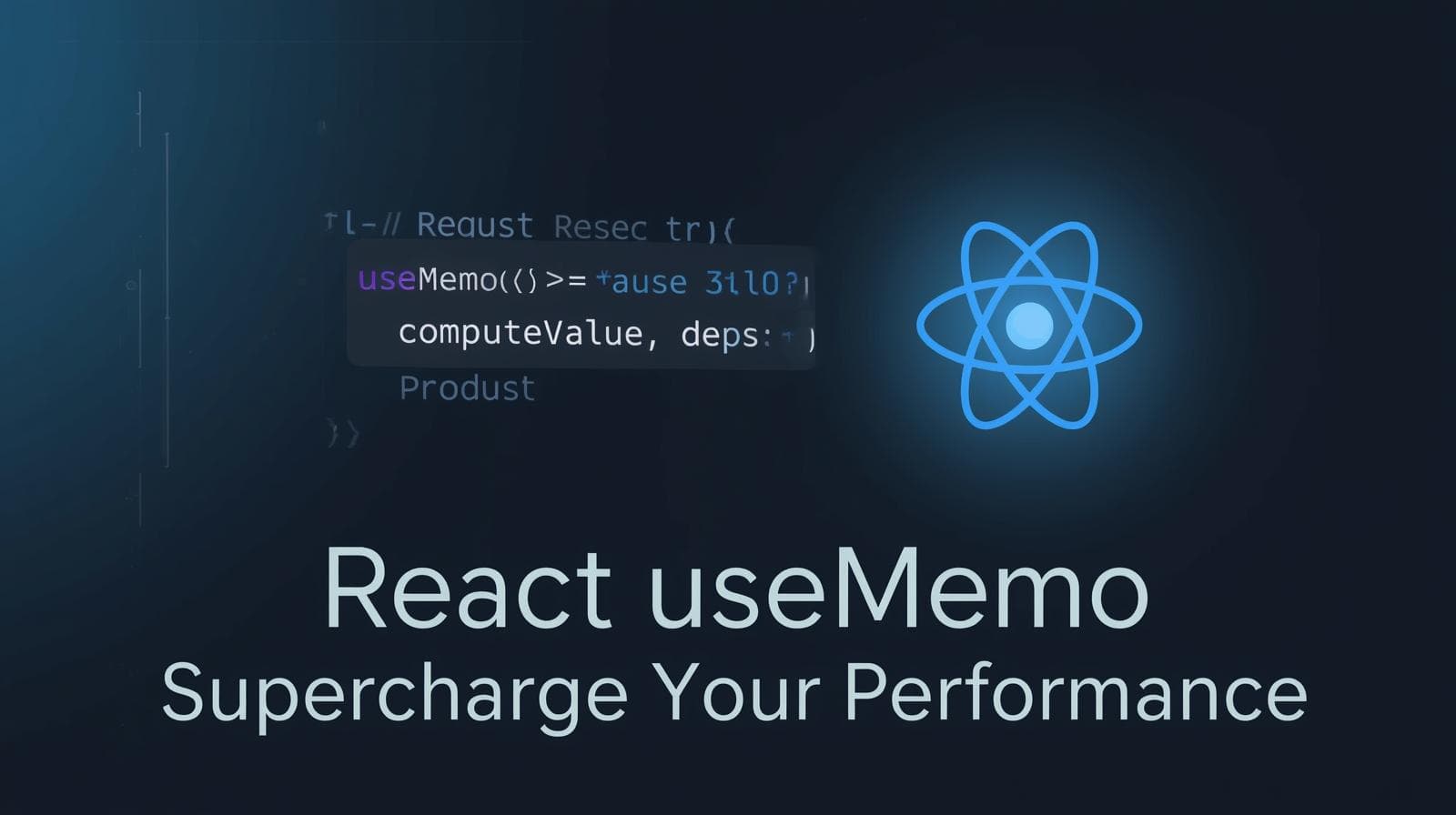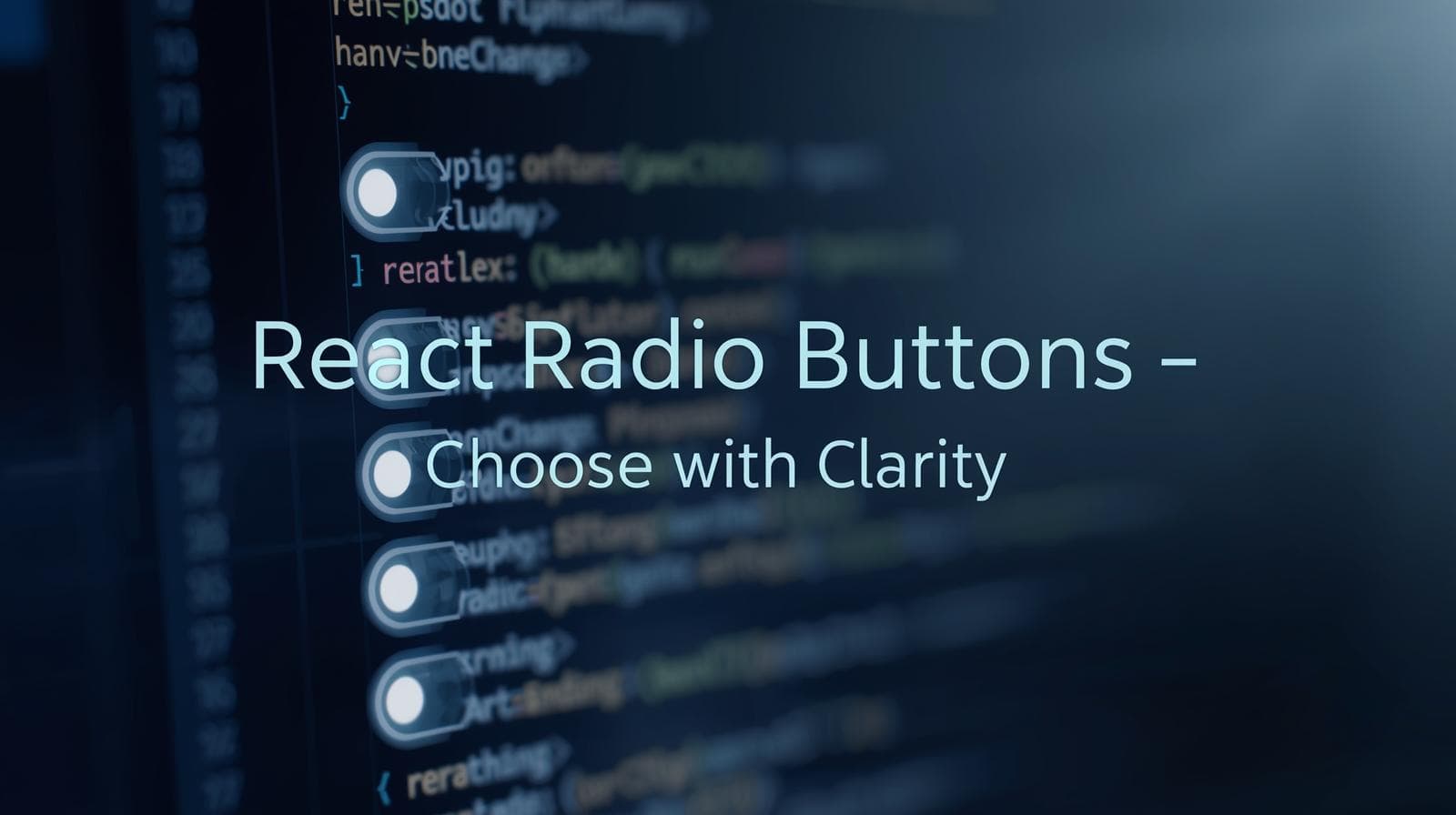Master React Transitions: A Guide to Smooth UI Animations

Elevate your React apps with smooth transitions. This in-depth guide covers CSS & JavaScript transitions, use cases, best practices, and FAQs. Enroll at CoderCrafter to master Full Stack Development.

Master React Transitions: A Guide to Smooth UI Animations
Bring Your React Apps to Life: A Master Guide to Smooth Transitions
Have you ever used a web application that felt… jerky? Where elements pop in and out of existence so abruptly it makes you flinch? Now, think about your favorite app. Chances are, it feels fluid, responsive, and downright pleasant to use. What’s the secret sauce? Often, it’s the subtle, graceful use of transitions and animations.
In the world of React, where components are constantly mounting and unmounting based on state, managing these visual changes is crucial. A well-implemented transition can guide the user's eye, provide context, and make your application feel polished and professional. A poorly handled one, or the lack thereof, can lead to a confusing and jarring experience.
In this guide, we're not just going to scratch the surface. We're going to dive deep into the world of React Transitions. We'll explore the core concepts, walk through practical examples, discuss real-world use cases, and arm you with best practices to transform your UI from static to sensational.
What Are React Transitions, Really?
At its heart, a transition is simply a smooth, animated change from one state to another. In React, this typically involves a component's lifecycle: when it enters the DOM (mounts) and when it leaves the DOM (unmounts).
Without transitions, this is an instantaneous, binary process: visible or hidden. With transitions, we can break down this process into stages, allowing us to apply different styles at each point.
The most common and powerful way to handle this in React is using the react-transition-group library. It's not an animation library itself; rather, it's a tool that manages the lifecycle of components for us, adding and removing CSS classes at precisely the right times so we can define our animations.
Why react-transition-group?
It’s the official, lightweight solution endorsed by the React team. It gives you complete control over your CSS, integrates seamlessly with the component lifecycle, and doesn't impose any specific animation logic on you.
Setting the Stage: Installation and Basic Concepts
First, you need to install the library in your project:
bash
npm install react-transition-groupThe library provides several components, but we'll focus on the two most essential ones: CSSTransition and TransitionGroup.
The Core Concept: Lifecycle Stages
When a CSSTransition component is toggled, it applies a series of class names to the wrapped component. Imagine a simple fade-in animation:
-appear/-enter: The starting state. (e.g.,opacity: 0).-appear-active/-enter-active: The active state, where you define the transition. (e.g.,transition: opacity 500ms; opacity: 1).-enter-done: The final state after the transition completes.
The same happens for exit: -exit and -exit-active.
Example 1: The Classic Fade In/Out
Let's create a simple component that fades in and out. We'll have a button to toggle the visibility of a paragraph.
jsx
import React, { useState } from 'react';
import { CSSTransition } from 'react-transition-group';
import './FadeComponent.css';
const FadeComponent = () => {
const [inProp, setInProp] = useState(false);
return (
<div>
<button onClick={() => setInProp(!inProp)}>
{inProp ? 'Hide' : 'Show'}
</button>
<CSSTransition
in={inProp} // The boolean that triggers the transition
timeout={500} // Duration of the transition in milliseconds
classNames="fade" // The base class name for the transition classes
unmountOnExit // Remove the component from the DOM after it exits
>
<div>
<p>Hello, I am a fading paragraph! This smooth transition makes the UI feel so much more natural.</p>
</div>
</CSSTransition>
</div>
);
};
export default FadeComponent;Now, the magic happens in the CSS (FadeComponent.css):
css
/* The starting state for the enter transition */
.fade-enter {
opacity: 0;
}
/* The active state for the enter transition */
.fade-enter-active {
opacity: 1;
transition: opacity 500ms ease-in;
}
/* The starting state for the exit transition */
.fade-exit {
opacity: 1;
}
/* The active state for the exit transition */
.fade-exit-active {
opacity: 0;
transition: opacity 500ms ease-in;
}What's happening here?
When you click "Show",
inPropbecomestrue. TheCSSTransitioncomponent addsfade-enterand immediatelyfade-enter-active. The CSStransitionproperty smoothly animates the opacity from 0 to 1 over 500ms.When you click "Hide", it adds
fade-exitandfade-exit-active, animating the opacity from 1 back to 0. Because we usedunmountOnExit, the<div>is completely removed from the DOM after the exit animation finishes, keeping our markup clean.
Example 2: Managing Multiple Items with TransitionGroup
What if you have a list of items, like notifications or todo items, where each one can be added or removed? This is where TransitionGroup shines. It manages a set of CSSTransition components, automatically handling their individual in/out transitions.
Let's build a dynamic todo list.
jsx
import React, { useState } from 'react';
import { CSSTransition, TransitionGroup } from 'react-transition-group';
import './TodoList.css';
const TodoList = () => {
const [items, setItems] = useState([]);
const [inputValue, setInputValue] = useState('');
const addItem = () => {
if (inputValue.trim()) {
setItems(prevItems => [...prevItems, { id: Date.now(), text: inputValue }]);
setInputValue('');
}
};
const removeItem = (id) => {
setItems(prevItems => prevItems.filter(item => item.id !== id));
};
return (
<div>
<input
type="text"
value={inputValue}
onChange={(e) => setInputValue(e.target.value)}
placeholder="Add a new task"
/>
<button onClick={addItem}>Add</button>
<TransitionGroup component="ul">
{items.map(({ id, text }) => (
<CSSTransition
key={id}
timeout={300}
classNames="item"
>
<li>
{text}
<button onClick={() => removeItem(id)}>X</button>
</li>
</CSSTransition>
))}
</TransitionGroup>
</div>
);
};
export default TodoList;And the accompanying CSS (TodoList.css):
css
.item-enter {
opacity: 0;
transform: translateX(-50px);
}
.item-enter-active {
opacity: 1;
transform: translateX(0);
transition: opacity 300ms, transform 300ms;
}
.item-exit {
opacity: 1;
}
.item-exit-active {
opacity: 0;
transform: translateX(50px);
transition: opacity 300ms, transform 300ms;
}Notice how we didn't need an in prop for the CSSTransition inside TransitionGroup. The group automatically passes the in prop down based on whether the item is present in the array. This creates a beautiful staggered effect where new items slide in from the left and removed items slide out to the right.
Real-World Use Cases: Where to Use Transitions
Transitions aren't just for show; they solve real UX problems.
Page/Route Transitions: Smoothly fade between different pages in your Single Page Application (SPA) to prevent a "flash" of content.
Modal Dialogs & Popovers: Gently scale and fade in a modal to draw attention without being disruptive. Fading out the backdrop simultaneously creates a sense of depth.
Form Interactions: Highlight a form field that needs correction with a gentle shake animation, or show a success checkmark after submission.
Loading States: Transition in a skeleton loader or a spinner, making the wait feel shorter.
List Manipulations: As in our todo example, animating the addition and removal of list items helps users track what changed.
Mastering these UI patterns is a core skill for any modern front-end developer. To learn professional software development courses such as Python Programming, Full Stack Development, and MERN Stack, which dive deep into these advanced front-end techniques, visit and enroll today at codercrafter.in.
Best Practices for Buttery-Smooth Performance
Use CSS Transitions When Possible: CSS-based animations are almost always more performant than JavaScript-powered ones because the browser can optimize them. Use
transformandopacityfor the best results, as they don't trigger expensive layout or paint operations.Avoid Animating
margin,padding, orheight: Animating these properties can cause the entire page layout to recalculate, leading to jank. Usetransform: scale()for size changes andopacityfor fades.Leverage
will-changeSparingly: This CSS property hints to the browser that an element will be animated. Use it only on elements that you are currently animating (e.g.,will-change: transform, opacity;). Overuse can cause more harm than good.Set Appropriate
timeout: Thetimeoutprop inCSSTransitionmust match the total duration of your CSS transition. If your CSS saystransition: 500ms, your timeout should be at least500.Test on Lower-End Devices: Your powerful MacBook might handle complex animations fine, but always test on a mid-range phone or use browser throttling tools to ensure a good experience for all users.
Frequently Asked Questions (FAQs)
Q1: Can I use react-transition-group with inline styles instead of CSS classes?
A: While possible using the lower-level Transition component and its onEnter, onEntering etc. callbacks, it's more complex. The CSSTransition component with CSS classes is the recommended and most straightforward approach.
Q2: How do I create a staggered animation for a list?
A: You can dynamically calculate the timeout for each CSSTransition component based on its index. For example: timeout={300 + (index * 100)} to delay each subsequent item by 100ms.
Q3: My exit animation isn't working! Why?
A: The most common reason is that the component is being removed from the DOM (e.g., by a conditional render) before the exit transition has time to complete. CSSTransition with unmountOnExit solves this. Also, double-check that your timeout is long enough.
Q4: What about more complex, multi-step animations?
A: For very intricate sequences (e.g., a choreographed landing page animation), you might want to use a dedicated animation library like Framer Motion or React Spring. These libraries offer a higher-level API and more powerful physics-based animations. react-transition-group is perfect for the majority of enter/exit lifecycle transitions.
Conclusion: Transition from Good to Great
Adding thoughtful transitions to your React applications is one of the most effective ways to elevate the user experience from functional to fantastic. It’s not about adding flashy effects for the sake of it; it’s about using motion to communicate, guide, and delight.
The react-transition-group library is your perfect partner in this journey. It provides the robust, low-level control you need to implement performant and accessible animations with the CSS skills you already have.
Start small. Take a modal in your project and make it fade in. Add a slide effect to your navigation. You'll be amazed at how these small touches add up to create a profoundly more polished and professional product.
Ready to build complete, production-ready applications that incorporate these advanced UI concepts and much more? To learn professional software development courses such as Python Programming, Full Stack Development, and MERN Stack, visit and enroll today at codercrafter.in. Our project-based curriculum is designed to turn you into a job-ready developer.