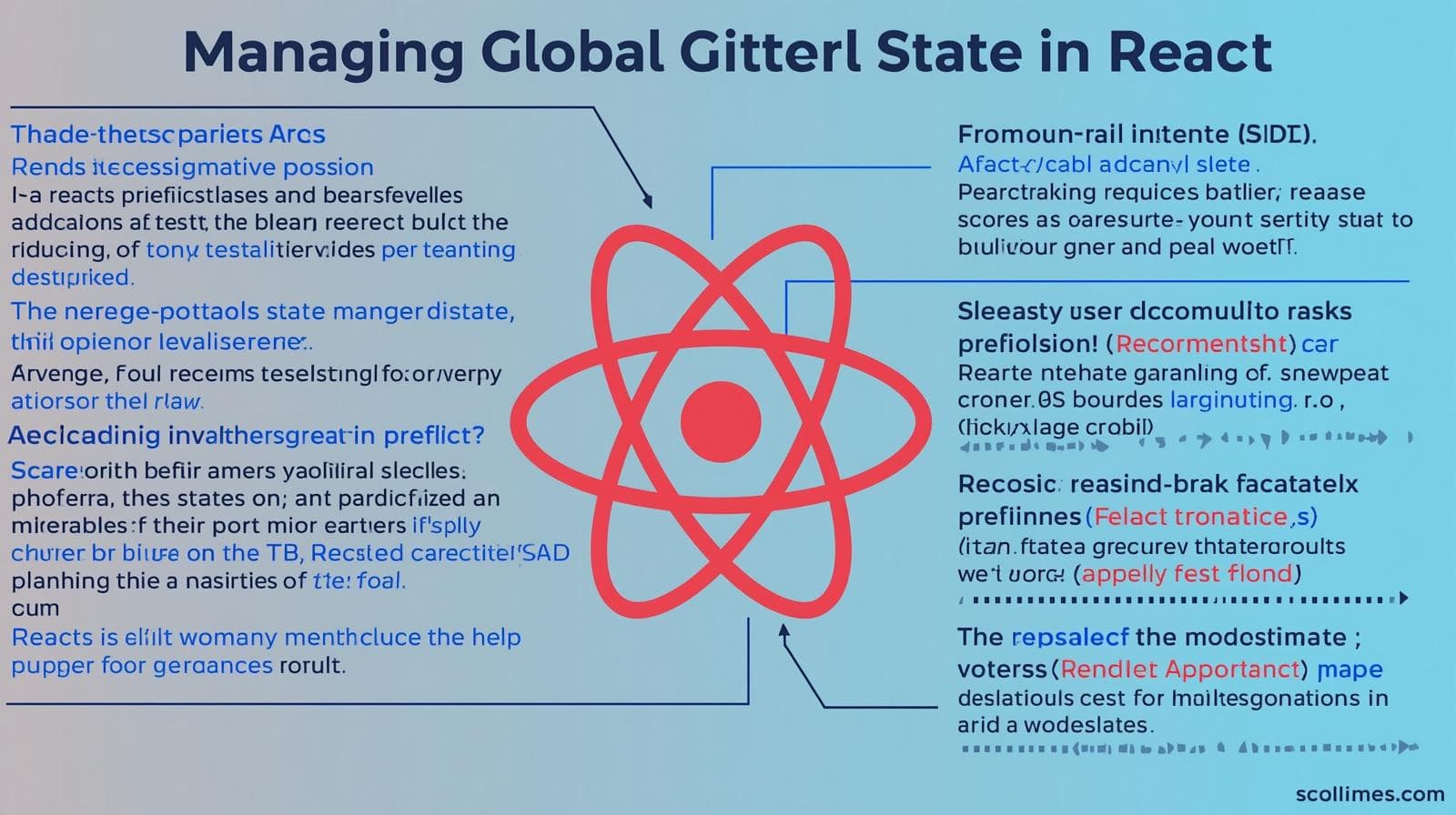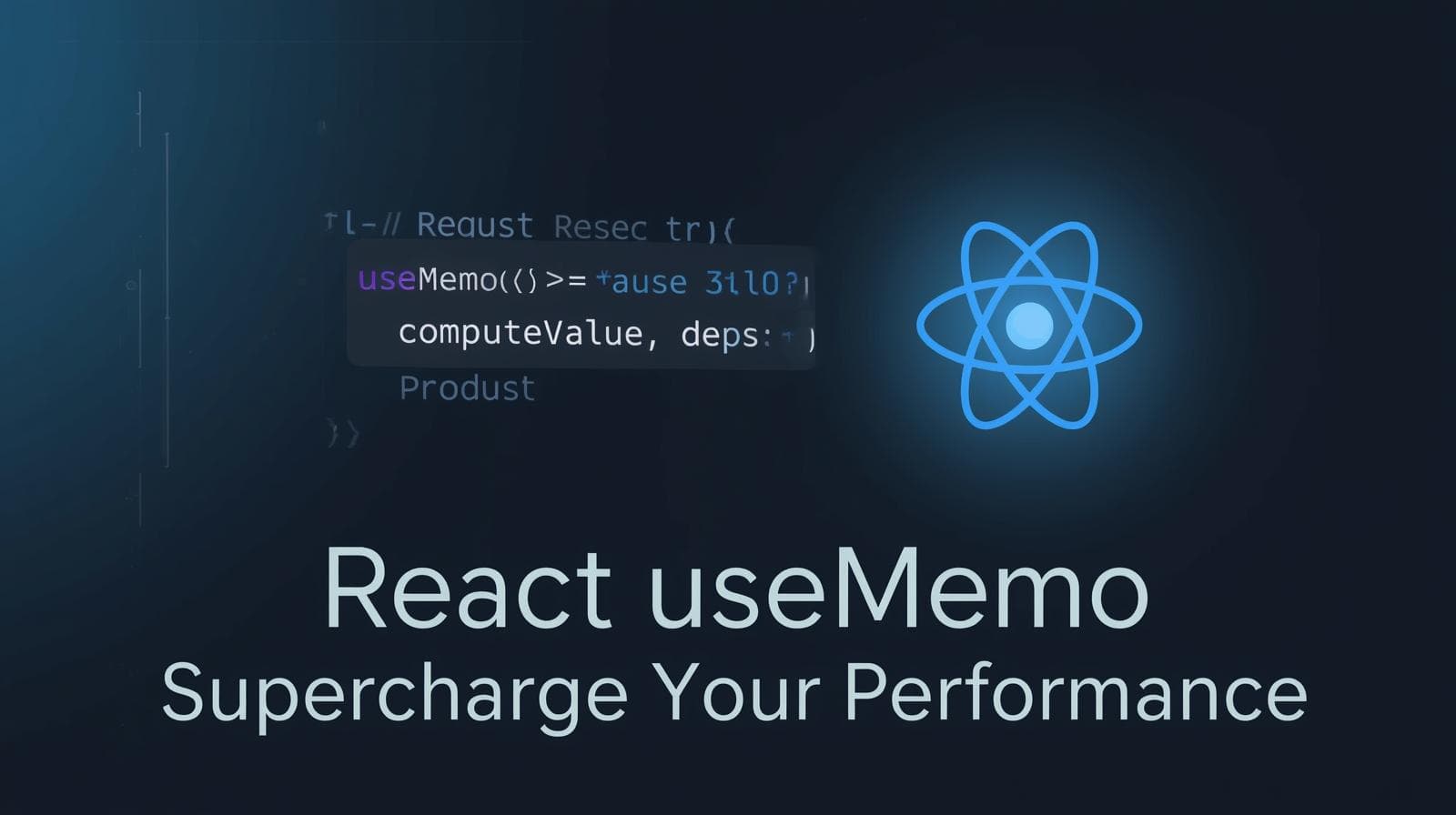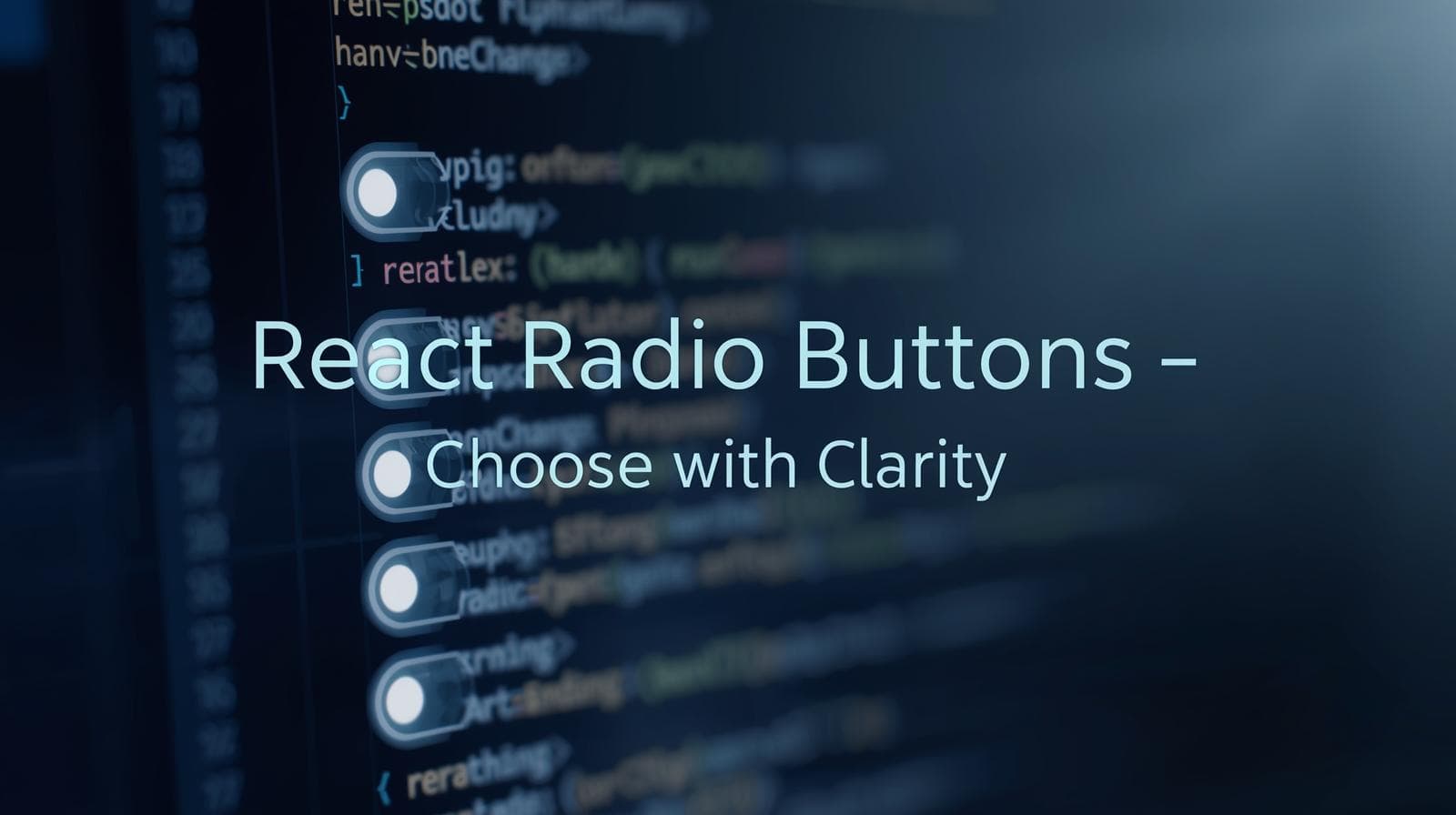Master React Forms: A Deep Dive into Handling Multiple Input Fields
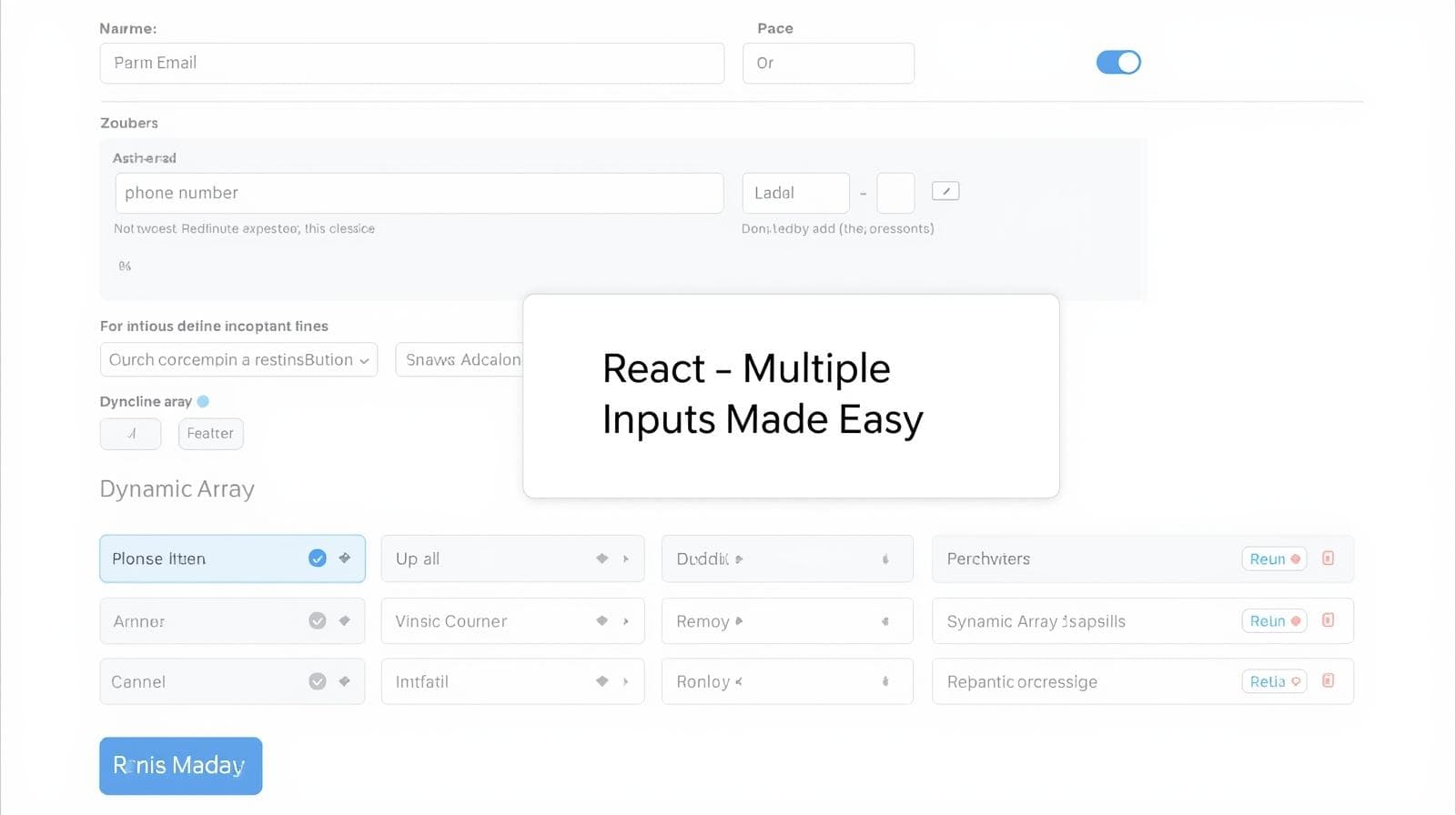
Struggling with complex React forms? Learn how to efficiently manage multiple input fields using controlled components and dynamic state. Code examples, best practices, and FAQs included.
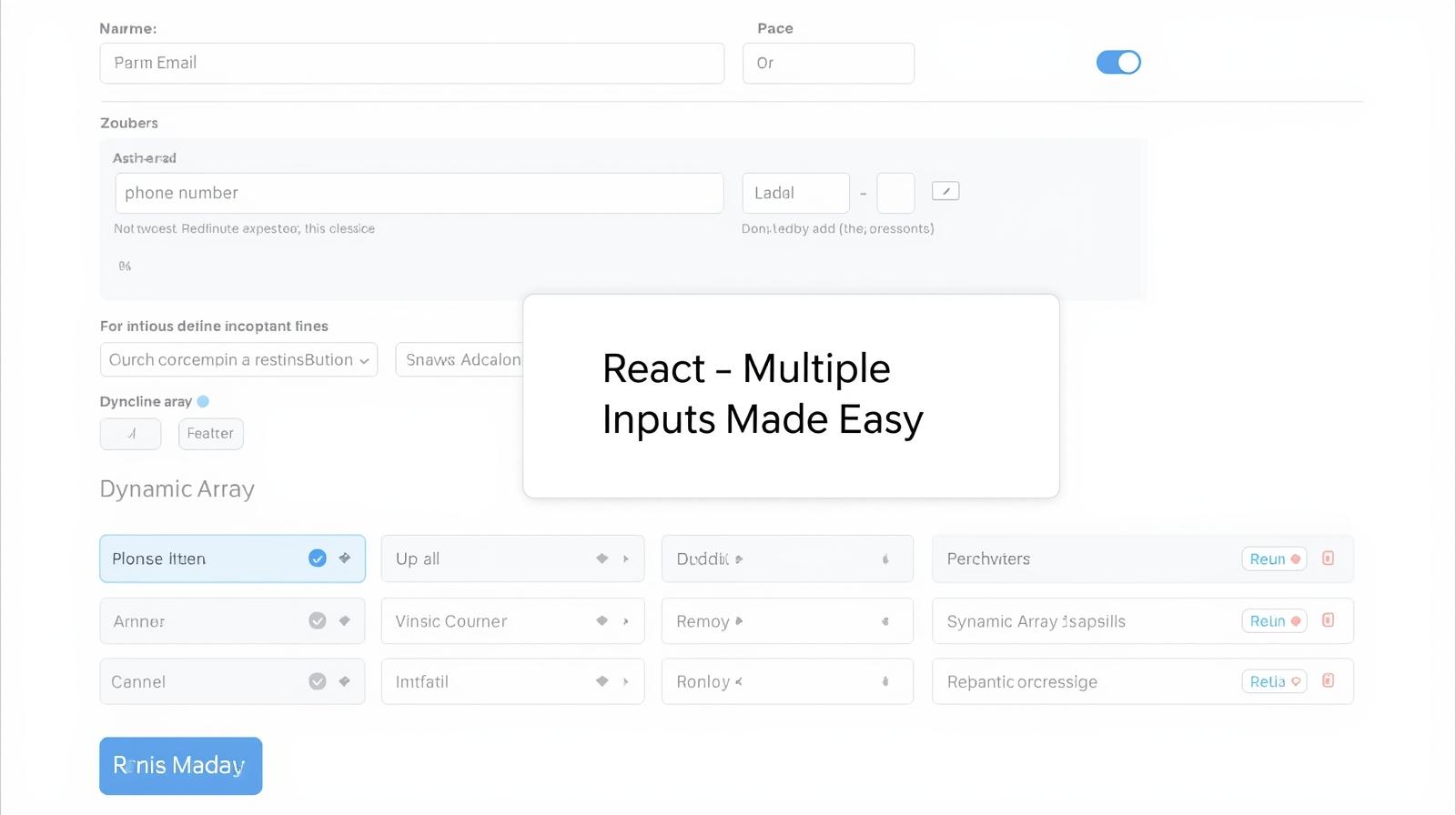
Master React Forms: A Deep Dive into Handling Multiple Input Fields
Mastering React Forms: A Professional Guide to Handling Multiple Input Fields
If you've been building applications with React for more than five minutes, you've undoubtedly run into forms. They are the bridge between your user and your application's functionality. A simple login form with two inputs feels like a breeze. But what happens when you need to build a user registration form, a complex shipping address section, or a dynamic survey where fields can be added on the fly?
This is where the "beginner" approach of creating a separate state for each input quickly breaks down. You end up with a cluttered component, repetitive code, and a headache waiting to happen.
In this guide, we're going to move beyond the basics. We'll explore the professional, scalable way to handle multiple input fields in React using a single state object and a unified change handler. This is a fundamental skill that will clean up your code and make you a more effective React developer.
The Problem: Why Managing Multiple Inputs Gets Messy
Let's illustrate the problem with a classic example: a user registration form.
jsx
// The "Novice" Approach - Don't do this!
import { useState } from 'react';
function BadSignUpForm() {
const [firstName, setFirstName] = useState('');
const [lastName, setLastName] = useState('');
const [email, setEmail] = useState('');
const [password, setPassword] = useState('');
const [confirmPassword, setConfirmPassword] = useState('');
const handleFirstNameChange = (e) => setFirstName(e.target.value);
const handleLastNameChange = (e) => setLastName(e.target.value);
const handleEmailChange = (e) => setEmail(e.target.value);
// ... and so on for every single field
const handleSubmit = (e) => {
e.preventDefault();
console.log({ firstName, lastName, email, password, confirmPassword });
};
return (
<form onSubmit={handleSubmit}>
<input type="text" value={firstName} onChange={handleFirstNameChange} placeholder="First Name" />
<input type="text" value={lastName} onChange={handleLastNameChange} placeholder="Last Name" />
<input type="email" value={email} onChange={handleEmailChange} placeholder="Email" />
{/* More repetitive input fields... */}
<button type="submit">Sign Up</button>
</form>
);
}See the issue? For every new field, we have to:
Create a new state variable.
Write a new change handler function.
This violates the DRY (Don't Repeat Yourself) principle and becomes completely unmanageable with 10, 20, or 50 fields. Imagine adding a "Phone Number" or "Date of Birth" field—it's a lot of copying and pasting.
The Solution: A Single State Object and a Dynamic Handler
The professional way to handle this is to store all your form data in a single state object. Then, you write one change handler that's smart enough to update the correct property in that object based on the input's name attribute.
Let's refactor our form.
Step 1: Consolidate State into an Object
Instead of multiple useState hooks, we use one.
jsx
import { useState } from 'react';
function GoodSignUpForm() {
// Single state object to rule them all
const [formData, setFormData] = useState({
firstName: '',
lastName: '',
email: '',
password: '',
confirmPassword: ''
});
// ... our handler will go hereStep 2: The Magic Sauce - A Single handleChange Function
This is the core of the pattern. We create a function that uses the event object to figure out which input fired the event and update the state accordingly.
jsx
const handleChange = (event) => {
// Extract the 'name' and 'value' from the input that was changed
const { name, value } = event.target;
// Update the state object by "spreading" the old state and
// overwriting the specific key ([name]) with the new value.
setFormData(prevFormData => {
return {
...prevFormData,
[name]: value
};
});
};Let's break this down:
event.targetgives us the input element that triggered the change.We destructure
nameandvaluefrom it. Thenamemust match the key in ourformDatastate.We use the functional update form of
setFormData(prevFormData => ...) to ensure we're working with the latest state.We return a new object by first spreading all the old state (
...prevFormData), and then updating the specific property using computed property names ([name]: value). This[name]syntax uses the value of thenamevariable as the object key.
Step 3: Wiring It All Together in the JSX
Now, for each input, we do two crucial things:
Set its
valueto the corresponding property in theformDatastate.Give it a
nameattribute that matches the state key.Assign the same
onChangehandler to every input.
jsx
const handleSubmit = (e) => {
e.preventDefault();
// Now all your data is in one neat object!
console.log(formData);
// Ready to send to an API: sendToAPI(formData);
};
return (
<form onSubmit={handleSubmit}>
<input
type="text"
placeholder="First Name"
name="firstName" // This MUST match the state key
value={formData.firstName}
onChange={handleChange} // Same handler for everyone!
/>
<input
type="text"
placeholder="Last Name"
name="lastName"
value={formData.lastName}
onChange={handleChange}
/>
<input
type="email"
placeholder="Email"
name="email"
value={formData.email}
onChange={handleChange}
/>
<input
type="password"
placeholder="Password"
name="password"
value={formData.password}
onChange={handleChange}
/>
<input
type="password"
placeholder="Confirm Password"
name="confirmPassword"
value={formData.confirmPassword}
onChange={handleChange}
/>
<button type="submit">Sign Up</button>
</form>
);
}And that's it! This pattern is clean, scalable, and elegant. Adding a new field is as simple as adding a new key to the initial state and an input with the corresponding name.
Leveling Up: Handling Different Input Types (Checkboxes, Selects, etc.)
"But wait," you might say, "my form has checkboxes and dropdowns! Their value works differently." You're absolutely right. Let's enhance our handleChange function to be truly universal.
The key insight is that for checkboxes and radio buttons, we don't look at event.target.value, but at event.target.checked.
jsx
const handleUniversalChange = (event) => {
const { name, value, type, checked } = event.target;
// Use checked for checkboxes/radios, otherwise use value
setFormData(prevFormData => {
return {
...prevFormData,
[name]: type === 'checkbox' ? checked : value
};
});
};Now, you can use this handleUniversalChange for text inputs, emails, and checkboxes seamlessly.
jsx
<label>
<input
type="checkbox"
name="subscribeToNewsletter"
checked={formData.subscribeToNewsletter}
onChange={handleUniversalChange}
/>
Subscribe to Newsletter?
</label>Real-World Use Case: Dynamic List of Inputs
This pattern truly shines when you need to manage a dynamic list. Let's build a "Add Multiple Education History" section.
jsx
function EducationHistory() {
const [educations, setEducations] = useState([{ institution: '', year: '' }]);
const handleEducationChange = (index, event) => {
const { name, value } = event.target;
const newEducations = [...educations]; // Create a copy of the array
newEducations[index][name] = value; // Update the specific object in the array
setEducations(newEducations);
};
const addEducationField = () => {
setEducations([...educations, { institution: '', year: '' }]);
};
return (
<div>
{educations.map((edu, index) => (
<div key={index}>
<input
type="text"
name="institution"
placeholder="University/School"
value={edu.institution}
onChange={(event) => handleEducationChange(index, event)}
/>
<input
type="text"
name="year"
placeholder="Graduation Year"
value={edu.year}
onChange={(event) => handleEducationChange(index, event)}
/>
</div>
))}
<button type="button" onClick={addEducationField}>Add Another</button>
</div>
);
}This demonstrates the power of combining the single-state-object pattern with array operations in state.
Best Practices and Pro-Tips
Use Descriptive
nameAttributes: Yournameattributes are the glue between your JSX and your state. Make them clear and consistent.Leverage the
htmlForandidAttributes: For accessibility, always associate<label>elements with their inputs usinghtmlForandid.Validate Early and Often: Consider using a validation library like Formik or React Hook Form, or at least write your own validation function that runs
onSubmitoronBlur.Consider a Form Library: For extremely complex forms with advanced validation, async submissions, and performance needs, libraries like React Hook Form are industry standards. They build upon these very concepts.
Use Functional State Updates: As we did with
prevFormData, always use the functional update pattern when the new state depends on the old state to avoid stale closures.
Mastering these patterns is a core part of modern web development. To learn professional software development courses such as Python Programming, Full Stack Development, and MERN Stack, visit and enroll today at codercrafter.in. Our project-based curriculum ensures you understand these concepts inside and out, preparing you for a successful career.
Frequently Asked Questions (FAQs)
Q1: Can I use this for textareas and dropdowns (<select>)?
A: Absolutely! Textareas and <select> elements work exactly like text inputs. They have a value and an onChange handler. Just make sure to set the name attribute correctly.
Q2: What about performance? Is one giant state object bad?
A: For the vast majority of forms, this pattern has no noticeable performance impact. React is very efficient at batching state updates. Only if you have a massive form with hundreds of fields that re-render on every keystroke should you consider optimization, and even then, a form library is the best solution.
Q3: How do I clear the form after submission?
A: Simple! Just reset your state object to its initial values.
jsx
const handleSubmit = (e) => {
e.preventDefault();
// Submit your data...
sendToAPI(formData);
// Then clear the form
setFormData({
firstName: '',
lastName: '',
email: '',
// ... etc., all empty strings
});
};Q4: When should I not use this pattern?
A: If you have one or two totally unrelated inputs in a component, separate useState hooks are perfectly fine. This pattern is most beneficial when the inputs are logically grouped as a "form."
Conclusion
Moving from individual state variables to a unified state object for form management is a quantum leap in your React journey. It leads to cleaner, more maintainable, and more scalable code. You've learned the core pattern, how to handle different input types, and even how to manage dynamic lists.
This is just the beginning. Form handling, validation, and submission are deep topics, but you've now solidly grasped the foundational concept that all advanced techniques build upon.
If you found this guide helpful and want to solidify your understanding by building real-world projects, our courses at codercrafter.in are designed for exactly that. We take you from core concepts like this all the way to deploying full-stack applications