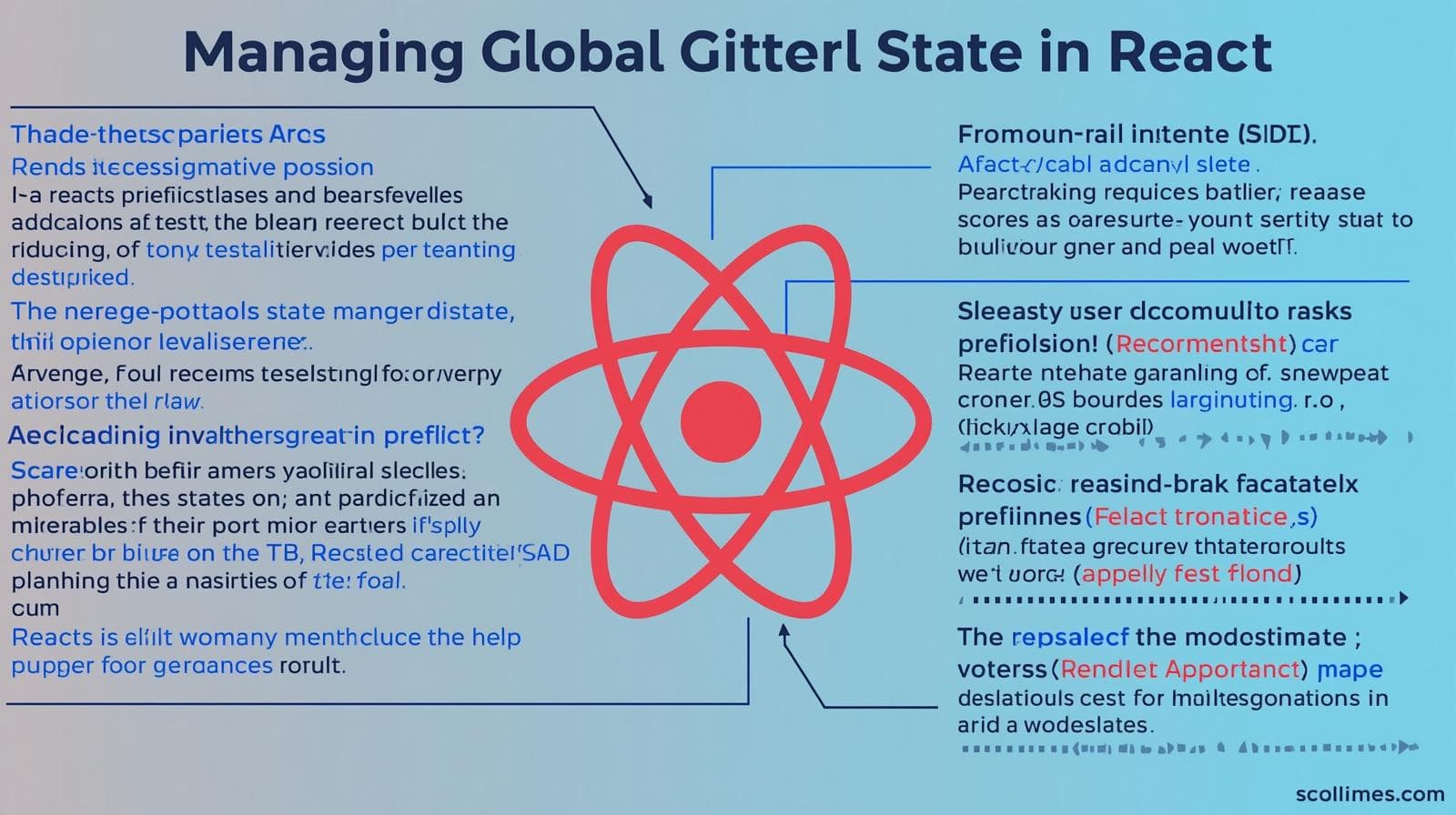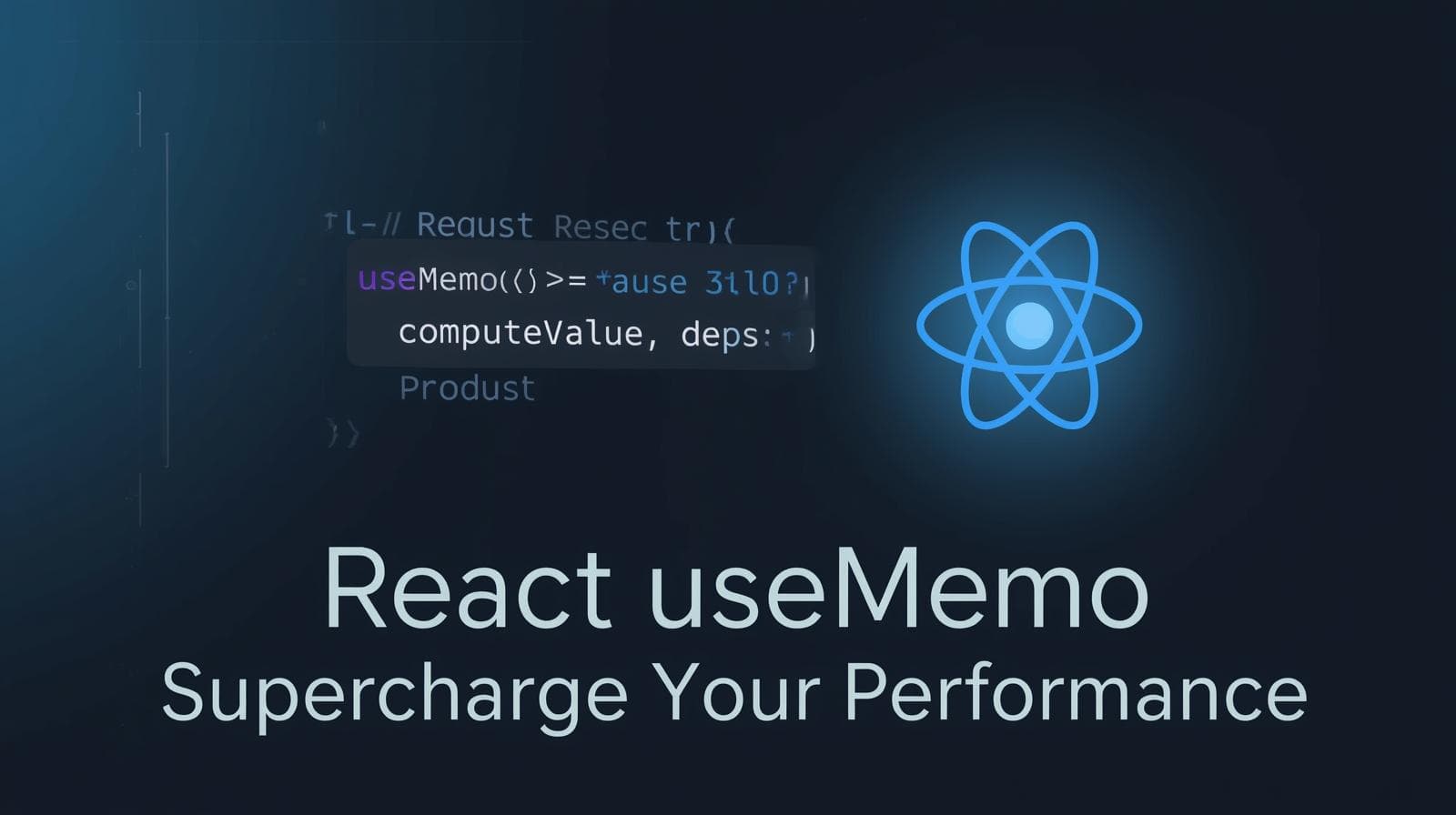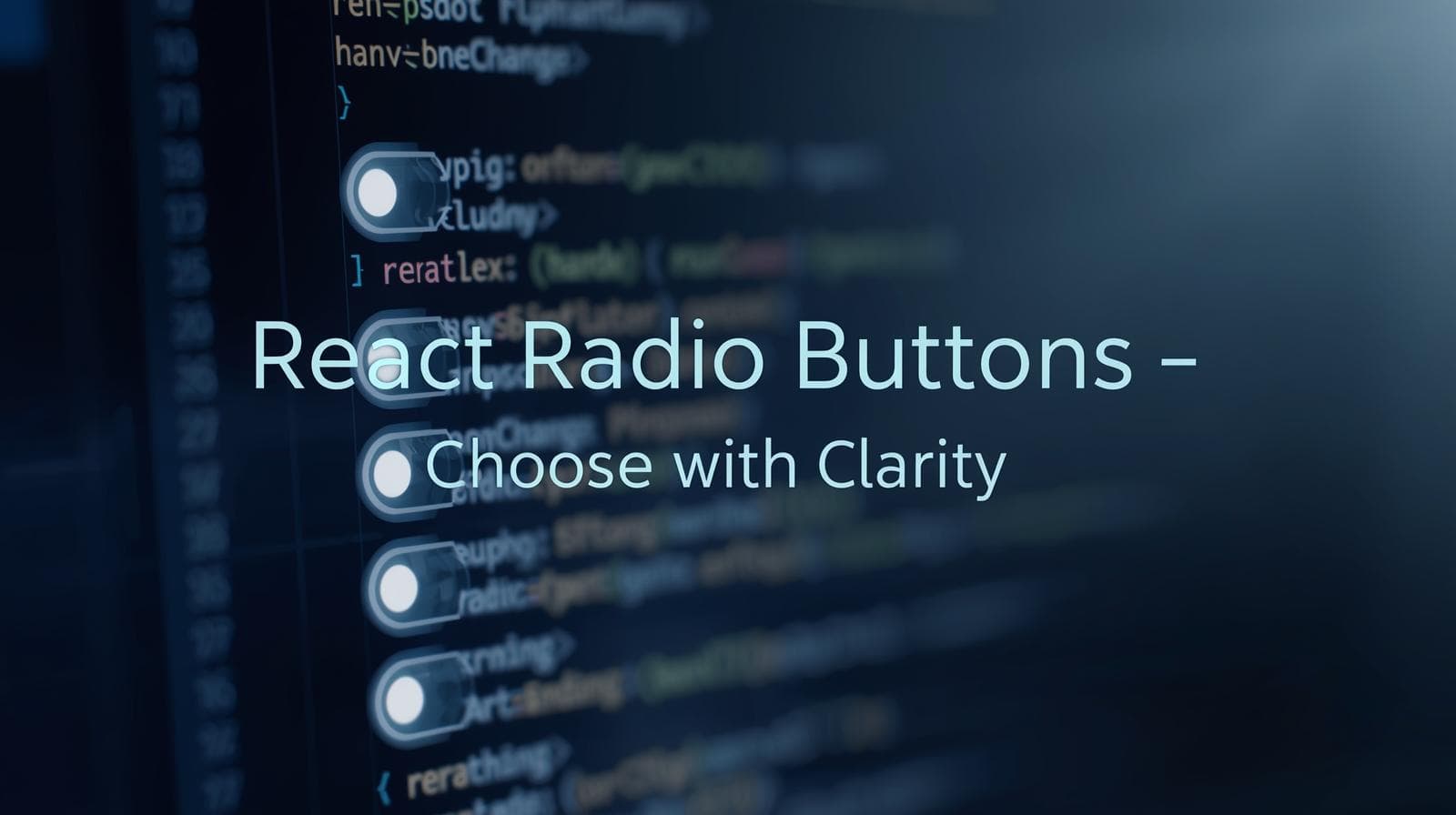CSS Padding Explained: The Ultimate Guide for Web Developers
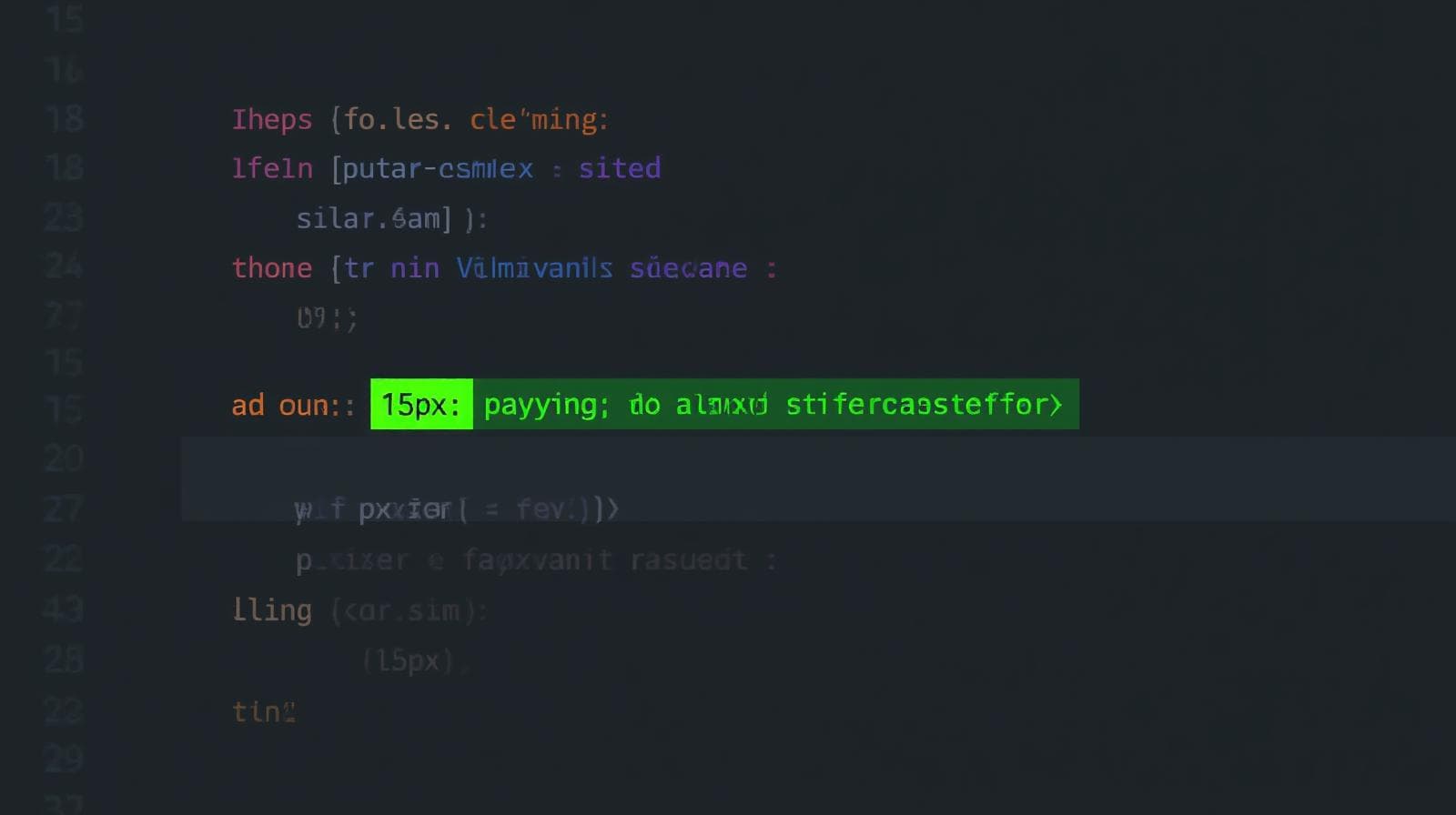
Stop guessing your spacing! Our in-depth guide to CSS Padding breaks down everything from basics to advanced use cases with practical examples. Master web layout today!
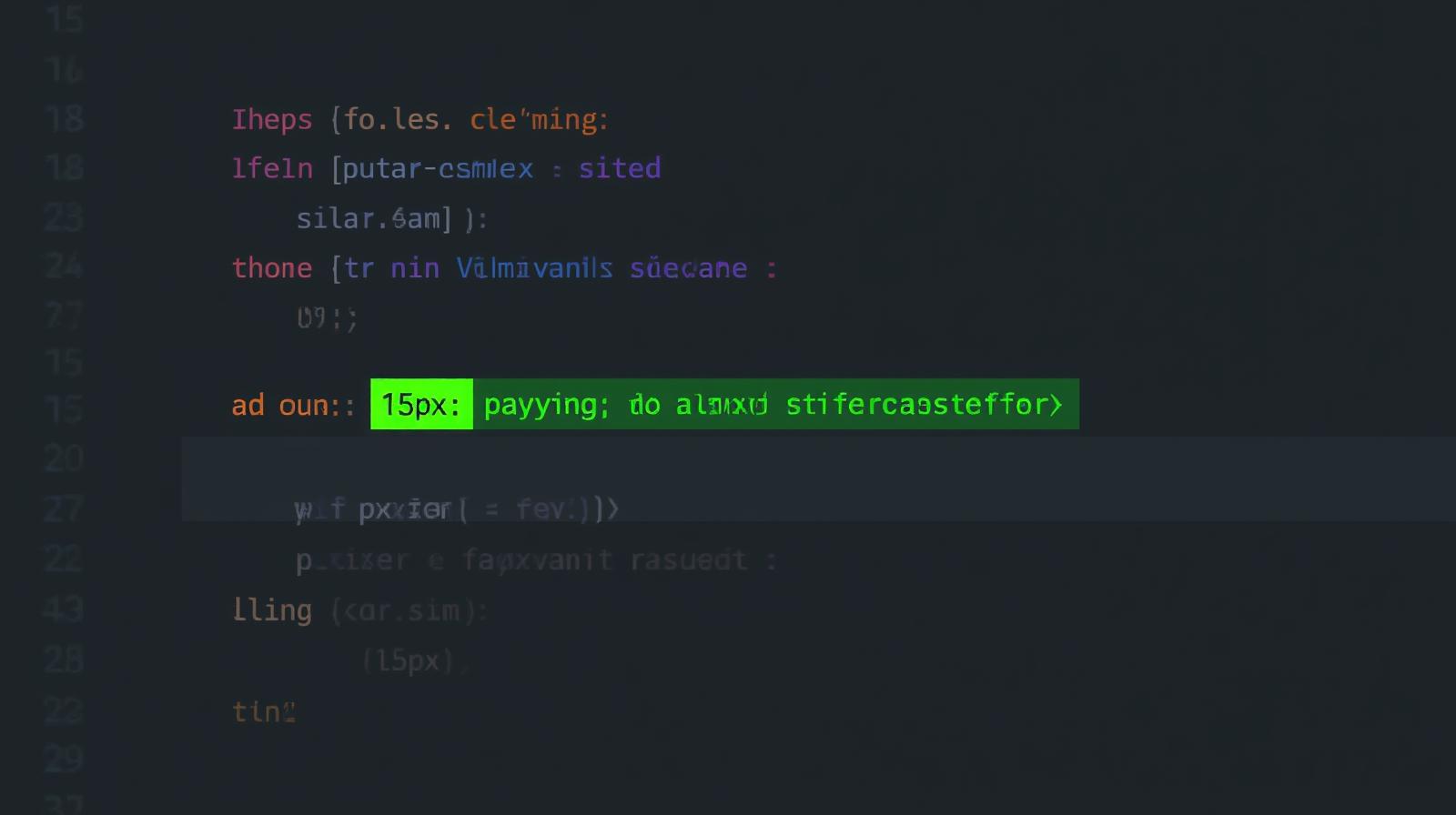
CSS Padding Explained: The Ultimate Guide for Web Developers
CSS Padding Explained: Your No-BS Guide to Perfect Web Spacing
Let's be real. We've all been there. You're designing a button, a card, or some text, and it just looks... off. It feels cramped, uninviting, like it's screaming for a little breathing room. You start randomly adding pixels here and there, refreshing the page, and hoping for the best. Sound familiar?
What you're desperately needing is a solid grasp of CSS Padding.
Padding is one of those fundamental CSS concepts that separates a sloppy-looking layout from a clean, professional, and user-friendly one. It’s the secret sauce that makes a website feel easy on the eyes.
In this guide, we're not just going to define padding. We're going to get our hands dirty, break it down with real-world examples you can relate to, and turn you from a padding-guesser into a spacing master. Let's dive in.
What Exactly is CSS Padding? (The Simple Analogy)
Forget the technical jargon for a second. Imagine you're moving into a new apartment. You have a beautiful painting (that's your content, like text or an image). You decide to hang it on a wall, but you put it in a picture frame first (that frame is the border).
Now, the space between the actual painting and the inner edge of the frame? That's padding.
In web terms:
Content: Your text, image, or button icon.
Padding: The transparent space between the content and the border.
Border: The line that can go around the padding.
Margin: The space outside the border, separating this element from its neighbors.
The key thing to remember: Padding is internal space. It increases the element's clickable area and overall dimensions but exists inside any potential border. It's all about giving your content room to breathe within its own container.
How to Use Padding: The Syntax Breakdown
Alright, let's get into the code. Applying padding is straightforward. You can do it in several ways, depending on how much control you need.
1. The Individual Sides (padding-top, padding-right, etc.)
This is the most explicit method. You target each side individually.
css
.my-element {
padding-top: 20px;
padding-right: 15px;
padding-bottom: 20px;
padding-left: 15px;
}This gives the element 20px of space on the top and bottom, and 15px on the left and right.
2. The Powerful Shorthand (padding)
This is where the magic happens and what you'll use 90% of the time. The padding property is a shorthand that can take 1, 2, 3, or 4 values. It follows a specific order: Top, Right, Bottom, Left (think "TRouBLe" - T-R-B-L).
One Value (
padding: 20px;)
Applies the same padding (20px) to all four sides. Simple.Two Values (
padding: 20px 15px;)
The first value is for top and bottom (20px). The second value is for right and left (15px).Three Values (
padding: 20px 15px 10px;)
The first is for top (20px). The second is for right and left (15px). The third is for bottom (10px).Four Values (
padding: 10px 15px 20px 5px;)
This sets all sides individually: top (10px), right (15px), bottom (20px), left (5px).
Units Matter: Pixels, Ems, Rems, and Percentages
px(Pixels): Absolute control. Good for precise, fixed-size elements.%(Percentage): Relative to the width of the containing element. (Yes, even for top and bottom padding!).rem(Root EM): Relative to the root HTML font size. Excellent for scalability and accessibility. (1rem is usually 16px by default). This is a modern best practice.em(EM): Relative to the font-size of the element itself. Can be tricky with nested elements but powerful for components that need to scale with their text.
Padding in Action: Real-World Use Cases You'll Actually Build
Enough theory. Let's see how padding makes a tangible difference in common components.
Use Case 1: Creating Clickable, Friendly Buttons
A button without padding is a usability nightmare. Padding is what makes it inviting to click.
The "Bad" Button (No Padding):
css
.bad-button {
background-color: #007bff;
color: white;
border: none;
/* Look, ma, no padding! */
}This looks like a weird, stretched-out text link. Not good.
The "Good" Button (With Padding):
css
.good-button {
background-color: #007bff;
color: white;
border: none;
padding: 12px 24px; /* 12px top/bottom, 24px left/right */
border-radius: 6px; /* Rounded corners for that modern feel */
}Boom! Now it's a proper, tappable button that users instinctively understand. The padding creates a comfortable area around the text.
Use Case 2: Building Modern Cards
Cards are everywhere (think Twitter, Instagram, news sites). Padding is the hero that structures them.
html
<div class="card">
<img src="cool-image.jpg" alt="A cool place">
<div class="card-content">
<h3>Card Title</h3>
<p>This is some descriptive text about the card. It's concise and informative.</p>
<button class="card-button">Learn More</button>
</div>
</div>css
.card {
border: 1px solid #ddd;
border-radius: 8px;
overflow: hidden; /* Keeps the image corners aligned with the card */
max-width: 300px;
}
.card-content {
padding: 20px; /* This is the key! Pushes the content away from the edges */
}
.card-button {
padding: 8px 16px;
background-color: #333;
color: white;
border: none;
border-radius: 4px;
}The padding: 20px on the .card-content div creates that essential internal gutter, making the text and button feel organized and not crammed against the edges.
Use Case 3: Structuring Your Main Content Area
You don't want your text to run from one edge of the browser window to the other. It's terrible for readability.
css
.main-content {
max-width: 800px; /* Constrains the line length */
margin: 0 auto; /* Centers the container */
padding: 0 20px; /* Adds space on the left/right on small screens */
}This is a classic pattern. The padding: 0 20px; ensures that on mobile devices, your text has a comfortable gutter on the sides instead of touching the screen edges.
Pro Tips and Best Practices (Leveling Up)
Use
box-sizing: border-box;Always.
This is non-negotiable. By default, when you add padding and a border to an element, it adds to its total width and height. This makes layout a headache.border-boxincludes the padding and border inside the element's defined width/height. Life-changing.css
* { box-sizing: border-box; }Leverage CSS Variables for Consistency.
Don't use random padding values all over your stylesheet. Define a set of spacing variables for a consistent design system.css
:root { --space-xs: 0.5rem; --space-sm: 1rem; --space-md: 1.5rem; --space-lg: 2rem; } .button { padding: var(--space-sm) var(--space-md); } .card { padding: var(--space-lg); }Combine Padding with
heightfor Vertical Centering.
Struggling to center a single line of text vertically in a button or div? Don't overcomplicate it. Just use equal top and bottom padding.css
.simple-centered-btn { padding: 15px 30px; /* The 15px on top and bottom will center the text */ height: auto; /* Or don't set a height at all! */ }
FAQs: Your Padding Questions, Answered
Q1: What's the actual difference between Padding and Margin?
This is the #1 question. Margin is external space, pushing other elements away. Padding is internal space, pushing the content inward. A simple way to see it: Padding has the element's background color; Margin is always transparent.
Q2: Does padding affect an element's overall size?
Yes, absolutely. Unless you're using box-sizing: border-box;, padding adds to the total width and height of an element. After applying the border-box reset, the padding is included within the dimensions you set.
Q3: Can I use negative values for padding? (e.g., padding: -10px;)
No. The CSS specification does not allow negative values for padding. If you need to pull elements closer or overlap them, you would use negative margin.
Q4: How does padding work with inline elements like <span>?
You can add left and right padding to an inline element like a <span>, and it will work. However, top and bottom padding might not behave as expected and won't push other elements away vertically. It's generally better to use display: inline-block; if you need full padding control on an inline element.
Conclusion: Stop Guessing, Start Controlling
Mastering CSS Padding is a fundamental step in your journey from a coder who makes things work to a developer who crafts polished, professional, and user-centric experiences. It's the detail that takes your work from "amateur" to "awesome."
Remember, great design is as much about the space you don't use (the negative space) as the space you do. Padding is your primary tool for controlling that.
Ready to stop guessing and start building stunning, professional websites with confidence? This deep dive into padding is just the beginning. To learn professional software development courses that cover CSS in-depth, along with modern frameworks, backend development, and much more—like Python Programming, Full Stack Development, and the MERN Stack—visit and enroll today at codercrafter.in. Transform your passion into a career with our structured, project-based learning paths