Taming the Stack: A No-BS Guide to Mastering CSS Z-index
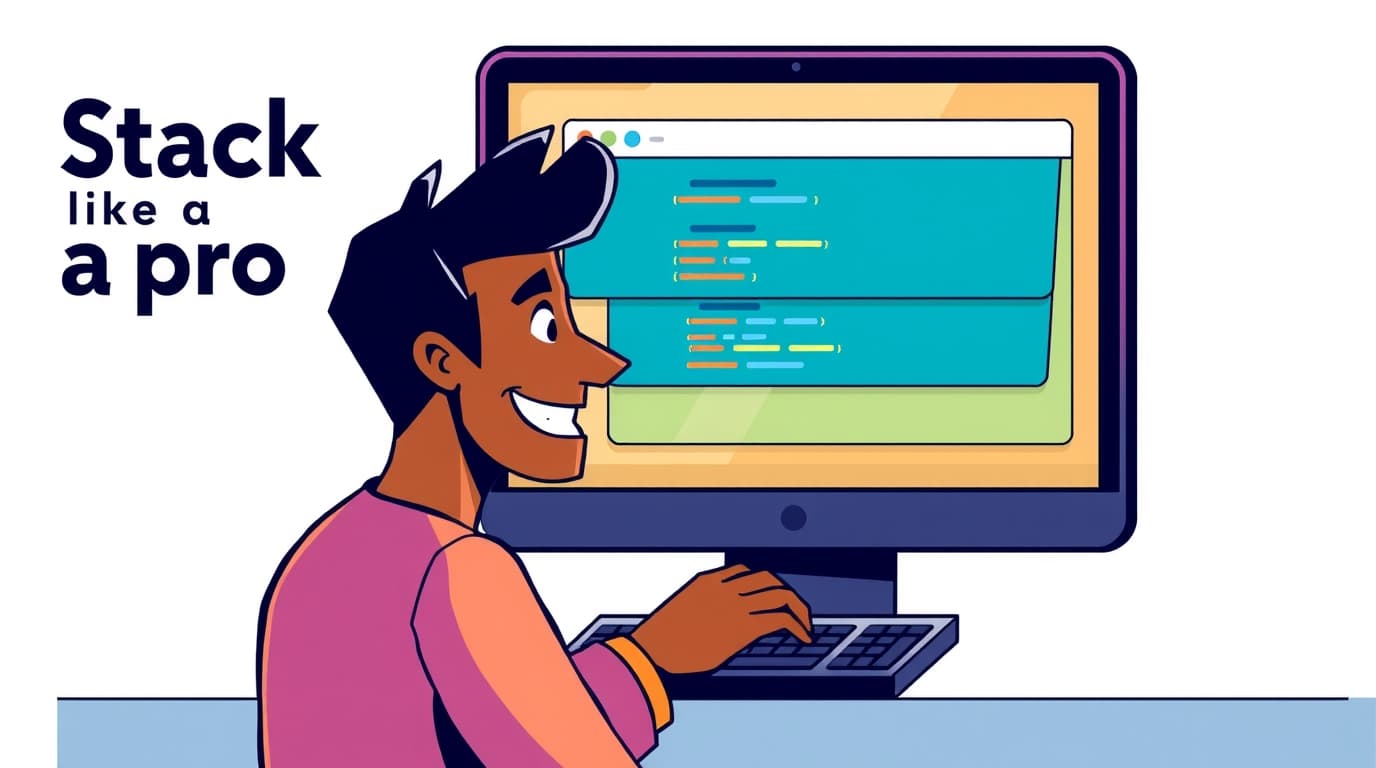
Struggling with CSS Z-index? We break down the stacking context, layer management, and best practices to finally get your elements in perfect order. Stop the guesswork and start building like a pro.
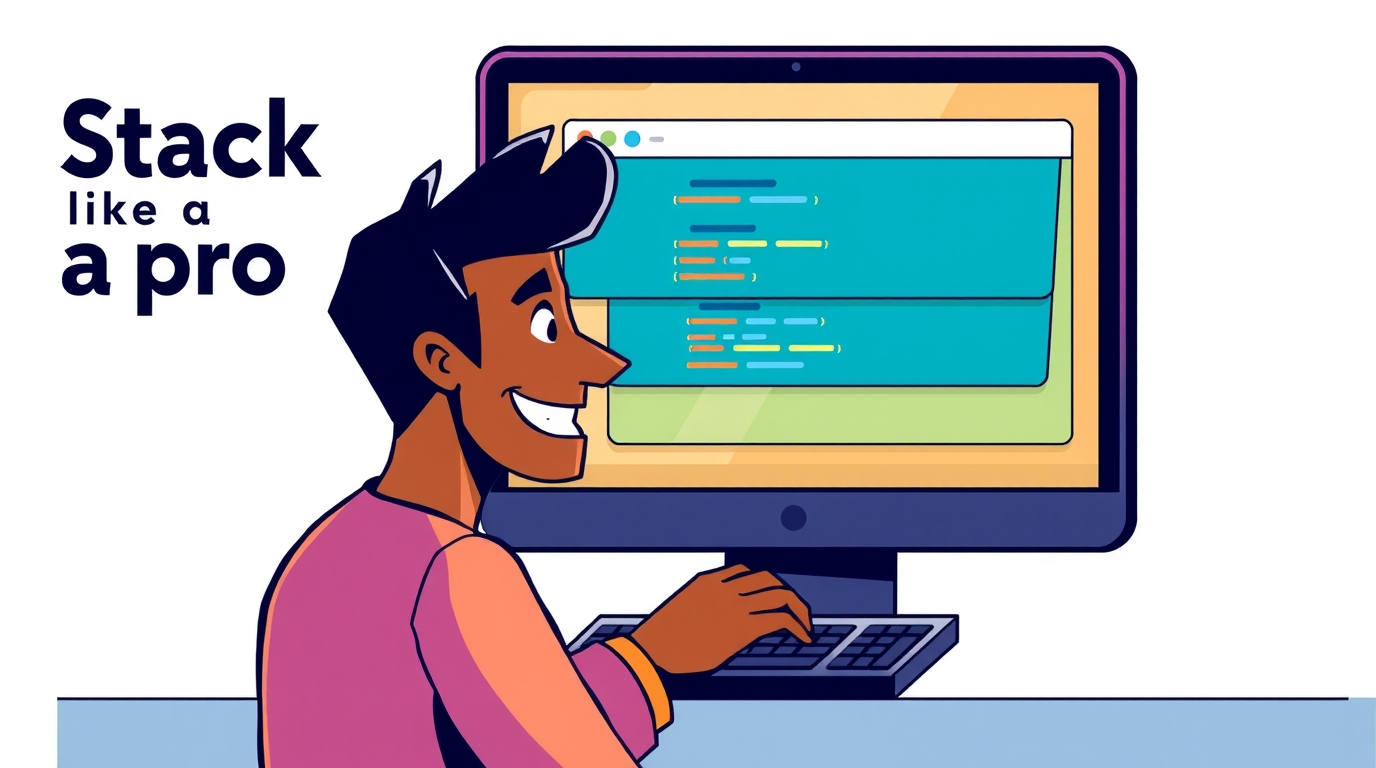
Taming the Stack: A No-BS Guide to Mastering CSS Z-index
Taming the Stack: Your No-BS Guide to Mastering CSS Z-index
Alright, let's talk about one of the most simultaneously simple and frustrating concepts in CSS: the z-index.
You've been there. You’re building a slick navbar with a dropdown, or a modal that should pop over everything, and suddenly... it’s playing hide and seek behind another element. You frantically crank the z-index up to 9999, pray, and sometimes it works. Other times, it feels like the CSS gods are personally mocking you.
Sound familiar? You're not alone.
The truth is, z-index isn't just a "make this thing on top" property. It's a gatekeeper to a whole 3D dimension in your webpage, governed by a set of rules known as the stacking context. Once you get how this system works, the guesswork disappears.
So, grab your coffee. We're about to dive deep and finally demystify this thing.
What Exactly is Z-index? Beyond the "Z-Axis"
Think of your webpage in three dimensions. The X-axis runs left to right, the Y-axis runs top to bottom, and the Z-axis runs towards and away from you, the viewer.
Z-index controls where an element sits on that Z-axis. A higher z-index value means the element is "closer" to the user, and should appear in front of elements with a lower value.
The Basic Syntax:
css
.your-element {
position: static | relative | absolute | fixed | sticky;
z-index: auto | <integer>; /* e.g., 1, 100, -1 */
}Key Takeaway #1: z-index only works on positioned elements. That means the element's position value must be anything other than static (the default). If you set a z-index on a statically positioned element, it will be completely ignored. It's the most common rookie mistake.
The Real Magic (and Headache): Stacking Context
Here’s where most tutorials stop and where the real confusion begins. Z-index isn't a global leaderboard. It's more like a series of separate, nested leaderboards.
Imagine a company org chart. The CEO is at the top. But within the Marketing department, the CMO is at the top of that department's chart. The CEO is still above the CMO in the overall company, but within the Marketing department, the CMO's orders are final.
A stacking context is like one of those departments. It's a self-contained layer that has its own stack of elements.
What Creates a Stacking Context?
An element creates a new stacking context in the following scenarios (this isn't an exhaustive list, but covers the big ones):
The root element (
<html>).An element with a
positionofabsoluteorrelativeand az-indexvalue other thanauto.An element with a
positionoffixedorsticky.An element with an
opacityvalue less than1.An element with a
transform,filter,perspective, orwill-changevalue set to something other thannone.Flex or Grid items with a
z-indexother thanauto.
Why does this matter? Because an element inside one stacking context can never be layered above an element in a sibling stacking context that has a higher stack level. It's trapped in its own department.
Let's See It in Action: A Real-World Code Scenario
Let's build a classic problem: a modal that won't pop up.
HTML:
html
<div class="header">
<div class="dropdown">I'm a Dropdown (z-index: 10)</div>
</div>
<div class="main-content">
<button>Open Modal</button>
<div class="modal">I'm a Modal (z-index: 5)</div>
</div>CSS:
css
.header {
position: relative;
z-index: 1; /* This creates a stacking context! */
}
.dropdown {
position: absolute;
z-index: 10; /* This is 10 INSIDE the .header context */
}
.modal {
position: fixed;
z-index: 5; /* This is 5 INSIDE the root context */
}Even though the modal has a z-index of 5 and the dropdown has 10, the modal might still appear behind. Why? Because the entire .header (with its own stacking context and a z-index of 1) is being compared to the .modal (in the root context). The root context's stack order is determined by the z-index of its direct children.
Since .header has a z-index: 1 and .modal has z-index: 5, the .header and everything inside it (including the mighty z-index: 10 dropdown) will be below the .main-content area in the root stacking order. The modal, being inside .main-content, is now competing on a different level.
The Fix? Often, you need to ensure your high-priority elements (like modals) are placed directly in the root (<body>) and not nested deep within other elements that create their own stacking contexts.
Best Practices to Keep You Sane
After years of wrestling with this, here's the collective wisdom of the developer community.
Use a Z-Index Scale: Don't just pick random numbers. Define a scale in your CSS variables (or Sass/Less equivalents). This is a game-changer for maintenance.
css
:root { --z-dropdown: 100; --z-sticky: 200; --z-modal: 300; --z-popover: 400; --z-tooltip: 500; --z-toast: 600; } .modal { z-index: var(--z-modal); }Avoid Extremely High Values:
999999is overkill and makes debugging harder. If you're using a scale, you'll rarely need to go above 1000.Isolate Your Overlays: Place your modals, tooltips, and notification toasts as direct children of the
<body>tag. This minimizes the chance of them being trapped in an unexpected stacking context.Check the Parent's Stacking Context: If your
z-indexisn't working, don't just increase the number. Use your browser's DevTools! Inspect the element and work your way up the DOM tree. Look for a parent that might be creating a stacking context (using the rules we discussed above) with a lowerz-index.Lean on Modern CSS: Sometimes, you don't even need
z-index. For elements that are direct siblings, the one that comes later in the HTML source will naturally appear on top if they are positioned and overlap.
FAQs: Quick Answers to Your Burning Questions
Q: My z-index is a huge number but it's still not working. Why?
A: Almost certainly, it's trapped inside a parent element that has created a stacking context with a lower z-index than a competing context. Check the parents!
Q: Can z-index be negative?
A: Absolutely! A negative z-index places an element behind its stacking context's background. This is great for creating background effects or "worn-out" text effects.
Q: Does z-index work with Flexbox or Grid?
A: Yes! Flex and Grid items can use z-index even if they are just position: static. Setting a z-index on them will automatically make them positioned (as if they were position: relative) and create a new stacking context.
Q: What's the default z-index value?
A: The default is auto, which means the element doesn't create a new stacking context (unless it's the root element) and its stack level is 0.
Level Up Your CSS Game
Understanding z-index and stacking context is a hallmark of a developer who has moved beyond just making things work to understanding why they work. It’s these foundational concepts that separate hobbyists from professionals who can build complex, maintainable, and bug-free UIs.
If you found this deep dive helpful and want to solidify your front-end mastery, we've got you covered. To learn professional software development courses such as Python Programming, Full Stack Development, and MERN Stack, visit and enroll today at codercrafter.in. Our project-based curriculum is designed to take you from fundamentals to job-ready, ensuring you understand not just the "how" but the "why" behind every line of code.
Conclusion: You've Got This
So, the next time your element is playing hide and seek, don't just rage-quit and set z-index: 999999. Take a deep breath, open the DevTools, and become a stacking context detective. Ask yourself:
Is the element positioned?
Is it trapped inside a parent's stacking context?
Where does its stacking context sit in the overall hierarchy?
Mastering this feels incredibly empowering. You're no longer just throwing numbers at the wall; you're architecting layers with intent. Now go forth and build something that's perfectly stacked!









