Taming the Chaos: A No-BS Guide to CSS Overflow
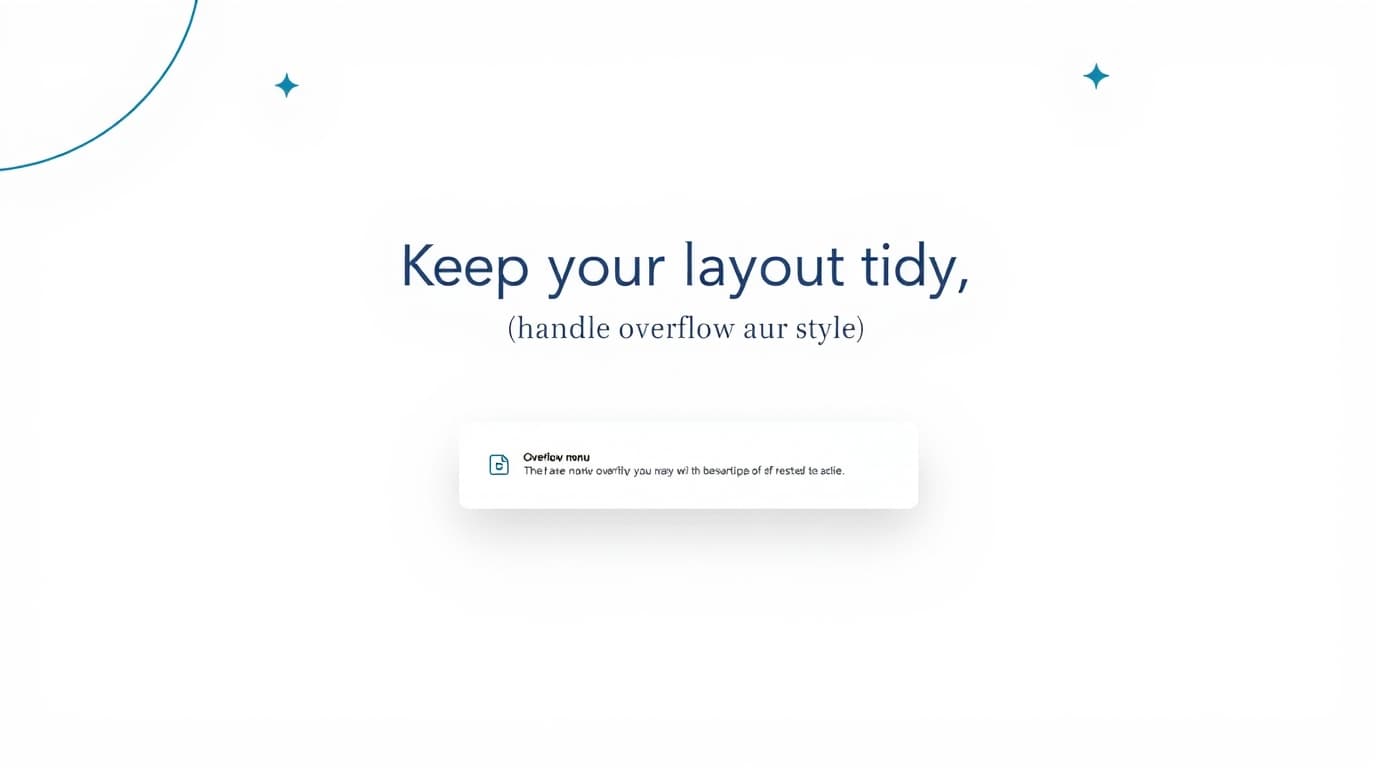
Struggling with overflowing content? Master CSS Overflow: visible, hidden, scroll, auto, and overflow-x/y. Learn with practical examples, best practices, and pro tips. Level up your web dev skills!
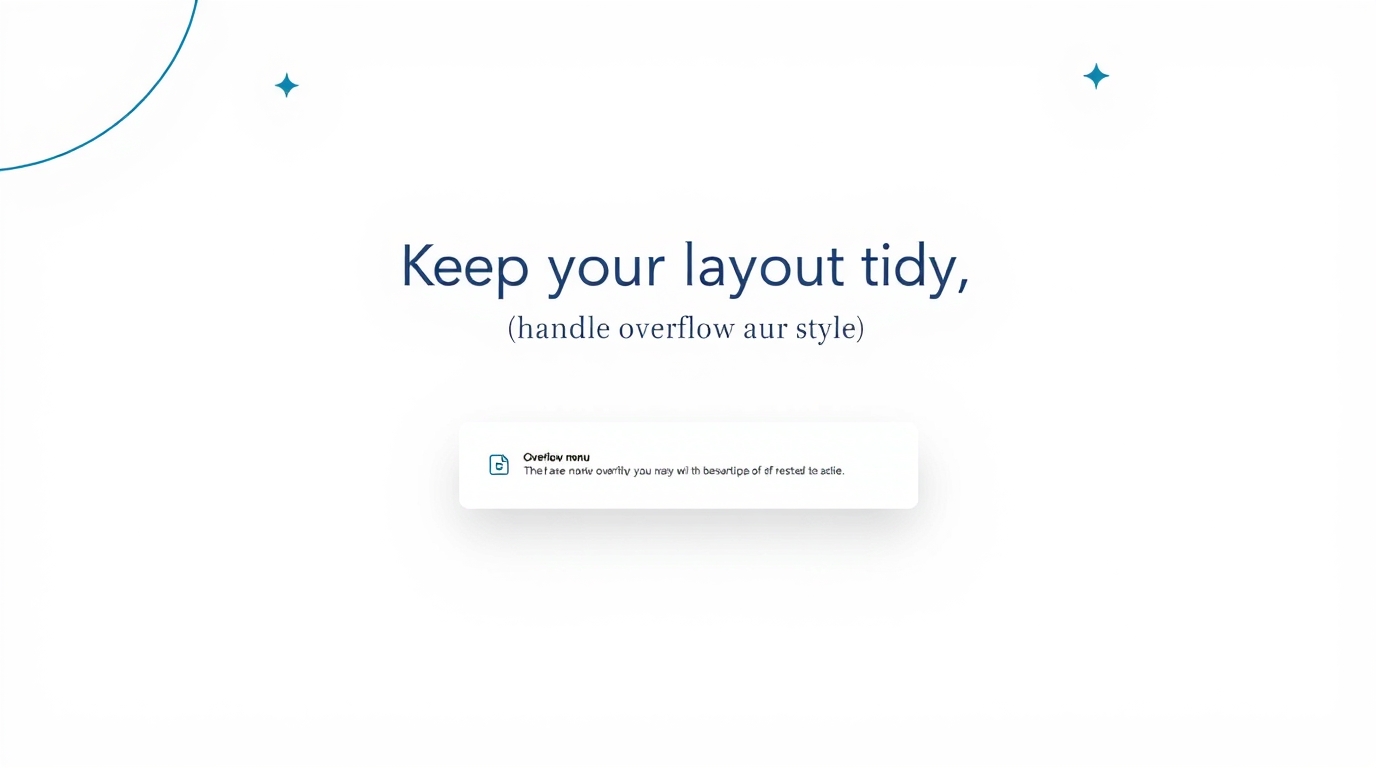
Taming the Chaos: A No-BS Guide to CSS Overflow
Taming the Chaos: Your Ultimate Guide to Mastering CSS Overflow
Alright, let's set the scene. You've been grinding on a website layout for hours. The design in Figma looks fire, the code feels clean, and you're just about to call it a day. You pop it open in the browser and... ugh. A chunk of text is busting out of its container like the Kool-Aid Man, completely ruining your pristine vibe. Your perfectly aligned sidebar is now a hot mess.
Sound familiar? We've all been there. That, my friends, is the classic "overflow" problem.
But don't sweat it. This isn't a bug; it's a feature waiting to be understood. The CSS overflow property is your secret weapon for dealing with this exact situation. It's the bouncer for your HTML elements, deciding what to do when content gets too big for its britches.
In this deep dive, we're not just going to skim the surface. We're going to get our hands dirty and understand everything about overflow, from the basics to the pro-level tricks.
What Exactly is CSS Overflow? Breaking it Down.
In simple terms, overflow happens when the content inside a box (a div, section, p, etc.) is too large to fit in its allocated space.
Think of it like this: you have a fixed-size box, and you're trying to stuff a giant teddy bear into it. The bear won't fit. So, what are your options?
Let the bear hang out of the box (
overflow: visible– the default).Slam the lid shut and hide whatever doesn't fit (
overflow: hidden).Put the box on a stand with wheels so you can slide it around to see the whole bear (
overflow: scroll).Be smart and only add wheels if the bear actually doesn't fit (
overflow: auto).
Technically, this "box" is defined by its width and height (or max-height, etc.). If the content (text, images, other divs) exceeds that height or width, you have an overflow situation.
The Main Cast: Meet the overflow Property Values
The overflow property is the boss here. It can take several values, each with its own superpower.
1. overflow: visible (The Default)
This is the "see no evil" approach. The browser doesn't care if content spills out. It just renders it all, even if it means overlapping other elements on the page. This is usually the cause of those messy, broken layouts we mentioned.
When to use it: Rarely, intentionally. Only when you're absolutely sure the overflow won't break anything or if you're going for a specific artistic effect.
Example:
css
.box {
width: 200px;
height: 100px;
border: 2px solid hotpink;
overflow: visible; /* This is default, so you often don't need to write it */
}The content will proudly spill out over everything below it.
2. overflow: hidden (The Guillotine)
This is the "out of sight, out of mind" method. Anything that doesn't fit within the box's dimensions gets unceremoniously chopped off. No scrollbars, no questions asked.
When to use it:
Creating thumbnails or image crops.
Hiding content for animations (like a sliding menu that's off-screen).
Trimming unwanted shadows or margins that poke out of a rounded-corner element.
Example:
css
.thumbnail {
width: 300px;
height: 200px;
overflow: hidden;
}
.thumbnail img {
width: 100%; /* The image will be cropped to the .thumbnail's height */
}3. overflow: scroll (The "Always Ready")
This one forces scrollbars onto the element, regardless of whether the content overflows or not. If the content fits, the scrollbars will be disabled (but still visible, taking up space). If it overflows, the scrollbars become active.
When to use it:
When you always want the user to know scrolling is an option in that area.
For creating a dedicated, isolated scrolling section like a chat window or a code snippet box.
Example:
css
.chat-window {
height: 400px;
overflow: scroll;
}You'll get both a vertical and horizontal scrollbar, which can look janky if you only need one.
4. overflow: auto (The Smart One)
This is the MVP, the most useful value 90% of the time. It tells the browser: "You figure it out." If the content fits, no scrollbars. If it overflows, add scrollbars only in the direction that's needed (usually just vertical).
When to use it:
For any container where content might be dynamic. Think of a comment section, a modal box, or a sidebar.
Anywhere you're not 100% sure the content will always be the same size.
Example:
css
.modal-content {
max-height: 80vh; /* 80% of the viewport height */
overflow: auto;
}This is a classic pattern. The modal will only scroll if the content is taller than 80% of the screen.
Leveling Up: overflow-x and overflow-y
What if you want fine-grained control? Say you want to hide horizontal overflow but allow vertical scrolling. Enter overflow-x and overflow-y.
These properties let you control overflow independently for each axis.
overflow-x: Controls left/right overflow.overflow-y: Controls top/bottom overflow.
A Classic Use Case: A Horizontal Scrolling Gallery
You want a row of images that can be scrolled horizontally, but you don't want any vertical shenanigans.
css
.gallery {
white-space: nowrap; /* Keeps the images in a single line */
overflow-x: auto; /* Adds a horizontal scrollbar if needed */
overflow-y: hidden; /* Ensures nothing ever scrolls vertically */
padding: 10px;
}
.gallery img {
display: inline-block;
width: 300px;
height: 200px;
margin-right: 10px;
}Boom! You now have a slick, horizontal scrolling gallery.
Real-World Use Cases You'll Actually Build
Modals/Dialogs: As shown above,
overflow: autoon the content area is essential.Sidebars: A navigation sidebar might have a list of links and a user profile at the bottom. Using
overflow: autoon the main list container ensures the profile stays fixed at the bottom while the list scrolls.Tables with Lots of Data: Wrapping a table in a
divwithoverflow-x: autois a lifesaver for mobile responsiveness. It prevents the entire page from scrolling horizontally.Code Snippet Blocks: You always want code to be scrollable, not to break your layout.
overflow: autoon a<pre>tag is standard practice.Fixed-Height Headers with Scrolling Content: A classic "sticky header" layout.
css
.container { height: 100vh; display: flex; flex-direction: column; } .header { height: 60px; } .content { flex: 1; /* Takes up the remaining space */ overflow: auto; }
Best Practices & Pro Tips (Don't Skip This!)
autois Your Friend: Default tooverflow: autounless you have a specific reason to usescrollorhidden. It's the most user-friendly and layout-safe option.Beware of
overflow: hidden: It's a powerful tool, but it can accidentally hide content that's important for accessibility (like focus indicators). Use it thoughtfully.The
scrollbar-gutterProperty: Ever noticed howoverflow: autocan cause a slight layout shift when a scrollbar appears? The newscrollbar-gutterproperty (with good browser support) can reserve space for the scrollbar, preventing that jank.css
.smooth-container { overflow: auto; scrollbar-gutter: stable; }Test, Test, Test: Always check your overflow containers on different screen sizes and with different amounts of content.
FAQ Section
Q1: Why is my overflow: auto not working?
This is the most common question. 99% of the time, it's because the element doesn't have a defined height or max-height. The browser can't know if content is overflowing if the container is allowed to grow infinitely tall. Always set a constraint on the height.
Q2: What's the difference between overflow: auto and overflow: scroll?auto is polite—it only shows scrollbars when necessary. scroll is demanding—it always shows them, even if they're disabled. auto is generally preferred for a cleaner UI.
Q3: Can I style the scrollbars?
Yes! With ::-webkit-scrollbar (for Chrome, Safari, Edge), you can style the scrollbar track, thumb, and buttons. However, this only works in WebKit browsers. For Firefox, you use scrollbar-width and scrollbar-color. It's great for custom designs but remember cross-browser limitations.
Q4: How does overflow interact with Flexbox or Grid?
Perfectly. A flex or grid item can itself become a scroll container. This is incredibly powerful for creating complex, scrollable layouts where the main page doesn't scroll, but individual components do.
Conclusion: You're Now the Overflow Master
See? What seemed like a chaotic nuisance is actually a precise tool. Understanding overflow is a fundamental step in transitioning from someone who just writes code to someone who crafts robust, professional layouts.
You now know how to:
Let content spill (
visible).Chop it off (
hidden).Force scrollbars (
scroll).Let the browser decide intelligently (
auto).Control each axis independently (
overflow-x/y).
This control is what separates amateur-looking websites from polished, professional ones. It’s a core concept in creating user interfaces that are both beautiful and functional.
Ready to level up your skills and master not just CSS, but the entire world of modern web development? This is just a taste of the deep, practical knowledge we impart at CoderCrafter. To learn professional software development courses such as Python Programming, Full Stack Development, and the MERN Stack, visit and enroll today at codercrafter.in. Transform your passion into a profession with us!









