Stop Guessing, Start Calculating: A No-BS Guide to CSS Math Functions

Tired of hard-coded values in your CSS? Learn how to use calc(), min(), max(), and clamp() to create dynamic, responsive, and fluid layouts with practical examples. Level up your front-end skills!
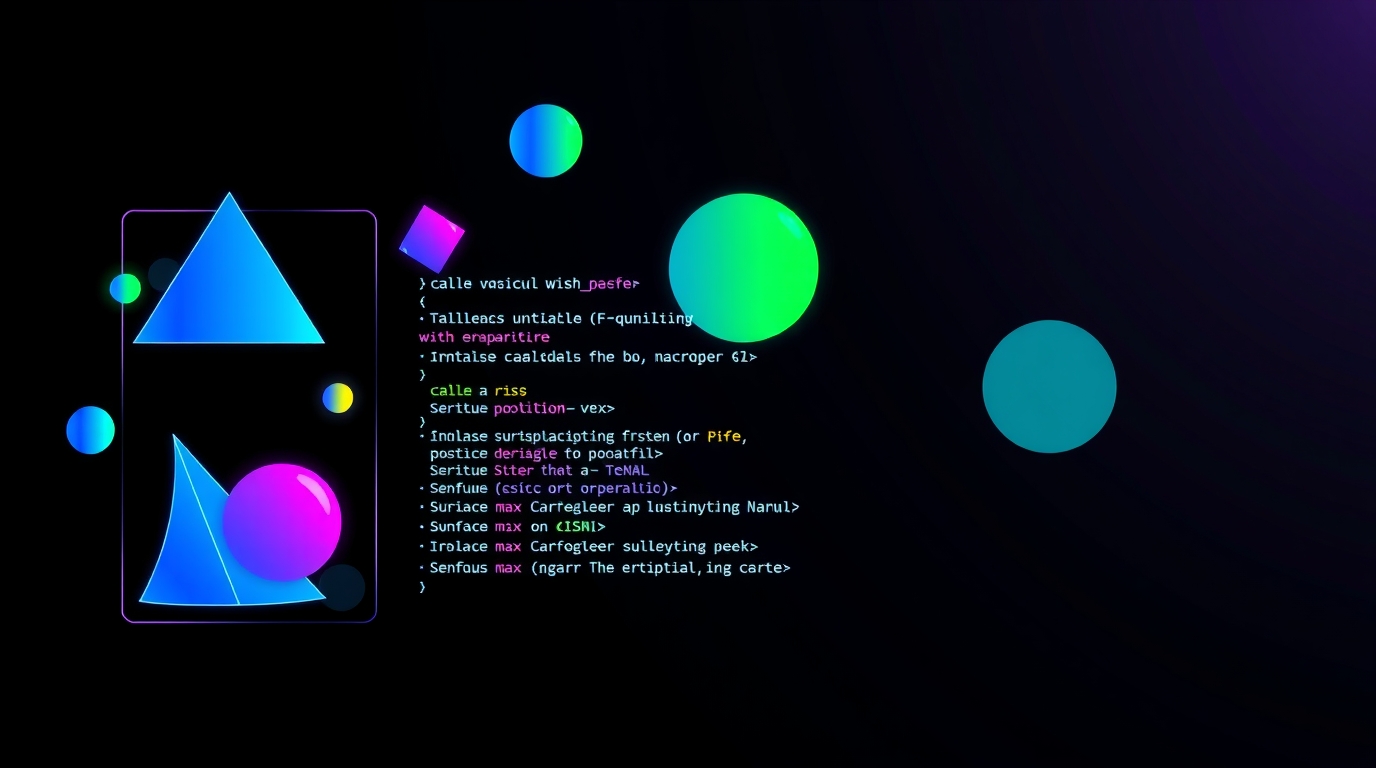
Stop Guessing, Start Calculating: A No-BS Guide to CSS Math Functions
Stop Guessing, Start Calculating: A No-BS Guide to CSS Math Functions
Let's be real. For years, writing CSS felt like trying to fit a square peg in a round hole. You'd set a width: 800px, and it would look perfect on your laptop, but on a massive desktop monitor? It looks tiny. On a tablet? It's broken. So, you'd break out the media queries, writing a dozen different rules for a dozen different screen sizes. It was tedious, fragile, and honestly, a bit of a hack.
What if your CSS could just... figure it out?
What if you could say, "Hey browser, make this element 100% of the viewport width, but subtract 60 pixels for some padding," or "Set the font size to 5% of the viewport width, but don't let it get smaller than 16px or larger than 24px."
Sounds like a dream, right? Welcome to the world of CSS Math Functions. These aren't just fancy additions; they're game-changers that let you write more dynamic, flexible, and maintainable code. They’re the secret sauce for modern, responsive design.
So, grab your coffee, and let's dive into the four functions that will level up your CSS game: calc(), min(), max(), and clamp().
calc(): The OG CSS Calculator
Think of calc() as your built-in calculator. It does exactly what you'd expect: performs calculations to determine a value. The magic is that it can mix different units, which was previously impossible.
The Syntax:
css
property: calc(expression);Real-World Use Cases & Examples:
The Holy Grail: Full-Width Elements with Fixed Padding
This is the most classic example. You want a full-width banner, but you have a fixed sidebar or padding. Instead of guessing the remaining width,calc()does it for you.css
.hero-banner { width: calc(100% - 60px); margin: 0 auto; }Boom. The banner is always the full width of its container, minus a precise 60px. No more overflow issues.
Creating Complex Grids
Want a 3-column layout where the middle column is fluid, and the sidebars are fixed?css
.container { display: grid; grid-template-columns: 200px calc(100% - 400px) 200px; }This creates two fixed 200px sidebars and a middle column that takes up all the remaining space. It's fluid and precise.
Dynamic Positioning
Perfect for centering an element with an unknown size or creating overlapping effects.css
.centered-modal { position: absolute; top: calc(50% - 150px); /* Half the viewport height, minus half its own height */ left: calc(50% - 250px); /* Half the viewport width, minus half its own width */ }
min(): Setting a Ceiling for Your Values
The min() function selects the smallest value from a list of comma-separated expressions. Think of it as setting a maximum limit. "You can be this value, but never larger than this other one."
The Syntax:
css
property: min(value1, value2, ...);Real-World Use Cases & Examples:
Responsive Containers with a Max-Width
Instead of writing a container withwidth: 90%and then a media query formax-width: 1200px, you can do it in one line.css
.container { width: min(90%, 1200px); }This translates to: "Make the container 90% of the parent's width, but if 90% ever becomes more than 1200px, just stop at 1200px." It's incredibly elegant and eliminates the need for a media query.
Fluid Typography (The Simple Way)
You can usemin()to choose between a fixed size and a fluid one.css
h1 { font-size: min(5vw, 3rem); }"Make the font size 5% of the viewport width, but if that gets bigger than
3rem, just use3rem." This prevents your headings from becoming comically large on huge screens.
max(): Setting a Floor for Your Values
As you might have guessed, max() is the opposite of min(). It selects the largest value from a list. Think of it as setting a minimum limit. "You can be this value, but never smaller than this other one."
The Syntax:
css
property: max(value1, value2, ...);Real-World Use Cases & Examples:
Ensuring Readable Line Lengths
You want your text container to be responsive, but you don't want the lines to become too short on mobile.css
.article-content { width: max(50%, 300px); }This means: "The width should be 50% of the parent, but never less than 300px." This ensures readability on small screens without having to write a separate media query for a minimum width.
Accessible Touch Targets
For buttons, you want them to be a percentage of the screen but never too small to tap.css
.cta-button { width: max(10%, 44px); height: max(10%, 44px); }This guarantees your button is always at least 44px (the recommended minimum touch target size), while still being fluid.
clamp(): The Ultimate Responsive Tool
If min() and max() had a baby, it would be clamp(). This is, without a doubt, the most powerful and useful of the math functions. It lets you define a preferred value that is sandwiched between a minimum and a maximum.
The Syntax:
css
property: clamp(min_value, preferred_value, max_value);Real-World Use Cases & Examples:
Fluid Typography (The RIGHT Way)
This is the killer app forclamp(). Remember the days of using complex calculations and multiple media queries for fluid text?clamp()makes it trivial.css
h1 { font-size: clamp(2rem, 5vw + 1rem, 4rem); }Let's break it down:
Minimum:
2rem(32px). The font will never be smaller than this.Preferred:
5vw + 1rem. This is the magic. The size is 5% of the viewport width plus 1rem. On a small screen (375px),5vwis ~18px, plus 16px (1rem) = 34px. On a large screen (1400px),5vwis 70px, plus 16px = 86px.Maximum:
4rem(64px). The font will never be larger than this.
With one line of CSS, your typography scales perfectly from mobile to desktop, without ever becoming too small or too large. Mind. Blown.
Fluid Spacing
Apply the same logic to padding and margins for a truly harmonious layout.css
.section { padding: clamp(1rem, 5vh, 3rem); }The padding will adjust based on the viewport height, but it's always readable and never excessive.
Best Practices & Common "Gotchas"
Spacing is Key: Always put a space around the
+and-operators.calc(100% - 60px)is correct.calc(100%-60px)will break. The*and/operators don't need the space, but it's good practice for consistency.Unit Mixing is Powerful, But Be Careful: You can't
calc(100% - 5em)if the context doesn't define what100%and5emare relative to. Make sure your units make sense together.Fallbacks are Your Friend: While support for these functions is excellent in modern browsers, if you're supporting very old ones (like IE11, which supports
calc()but notmin(),max(), orclamp()), provide a fallback.css
.container { width: 90%; /* Fallback for ancient browsers */ width: min(90%, 1200px); }Don't Overcomplicate: These functions are powerful, but that doesn't mean you should use them for every single value. Sometimes
margin: 2rem;is just fine.
FAQs
Q: Can I use these functions with custom properties (CSS variables)?
A: Absolutely! This is where they become super powerful.
css
:root {
--header-height: 80px;
--sidebar-width: 250px;
}
.main-content {
height: calc(100vh - var(--header-height));
width: calc(100% - var(--sidebar-width));
}Q: Which browsers support these functions?
A: All modern browsers have full support. For clamp(), support is solid everywhere except Internet Explorer, which is now largely deprecated. Always check caniuse.com for detailed data.
Q: Can I nest these functions?
A: Yes! You can get very creative. For example:
css
.complex-value {
width: calc(min(800px, 100%) - clamp(1rem, 5%, 3rem));
}Conclusion: Stop Fighting, Start Flowing
CSS Math Functions are a paradigm shift. They move us away from the rigid, breakpoint-heavy design of the past and towards a more fluid, intrinsic web. By embracing calc(), min(), max(), and especially clamp(), you're not just writing less code—you're building more resilient, responsive, and user-friendly interfaces.
It’s about working with the browser, not against it. You provide the rules and constraints, and the browser does the heavy lifting. It’s a smarter way to build for the web.
Mastering these concepts is exactly what separates hobbyists from professional developers. If you're excited by this and want to dive deeper into modern, professional software development, we've got you covered.
To learn professional software development courses such as Python Programming, Full Stack Development, and MERN Stack, visit and enroll today at codercrafter.in. We break down complex topics like these into easy-to-understand modules, helping you build the skills to create amazing, dynamic web applications. Your journey to becoming a pro starts now









