Slay Your CSS Borders: A No-BS Guide to Border Images
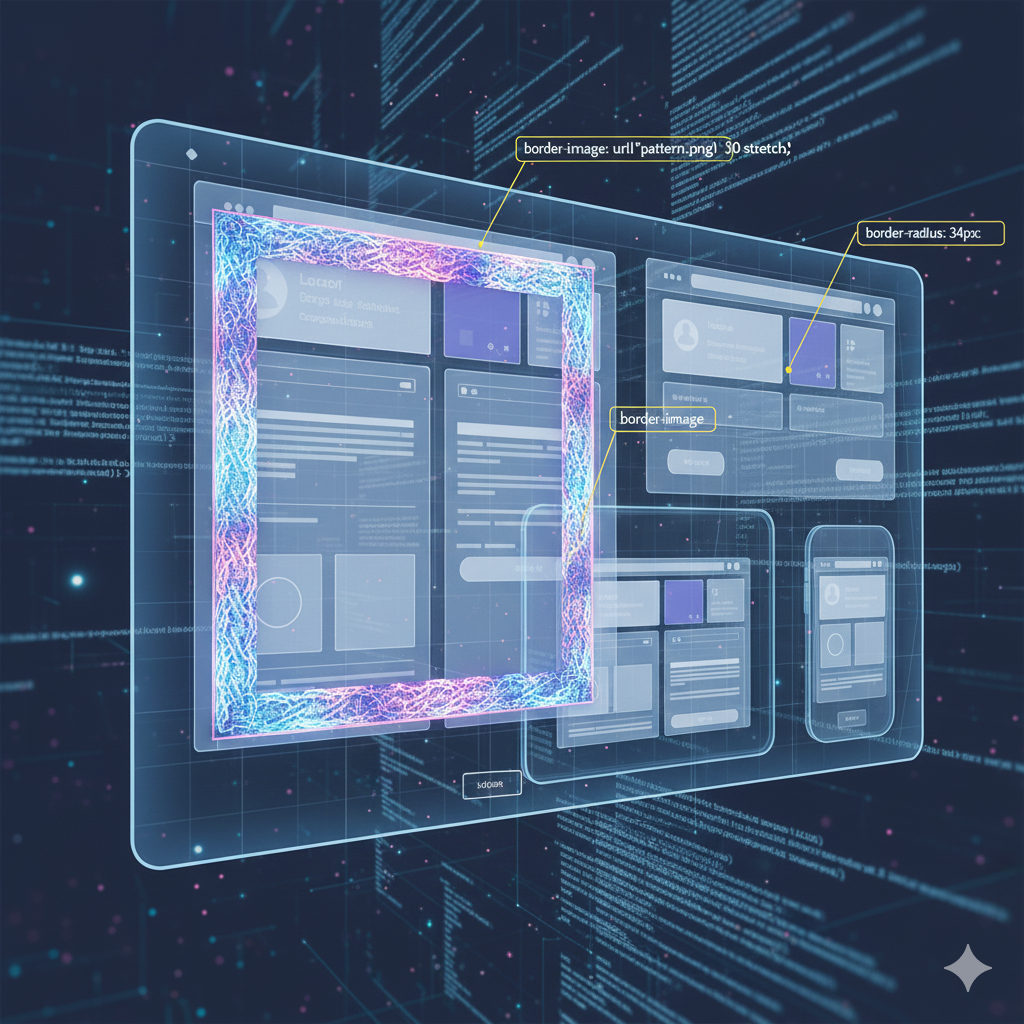
Tired of basic borders? Learn how to use CSS border-image to create stunning, scalable, and unique designs for buttons, cards, and more. Level up your front-end skills!
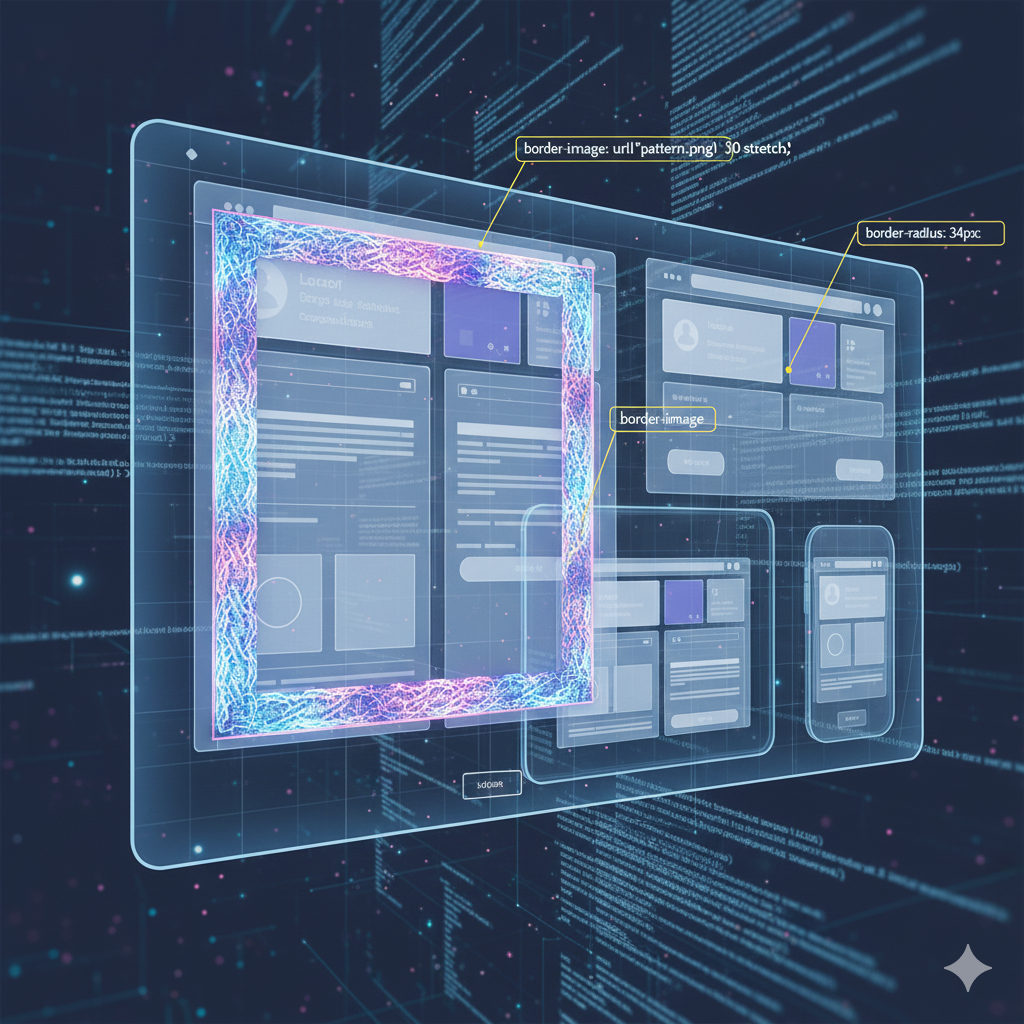
Slay Your CSS Borders: A No-BS Guide to Border Images
Slay Your CSS Borders: Your No-BS Guide to border-image
Let's be real. We've all been there. You're designing a slick button or a fancy card, and the good ol' border: 2px solid #ccc just feels... basic. You want something with flair, something textured, something that doesn't look like it came straight out of a 2005 web design tutorial.
You start thinking about background hacks, multiple nested divs, or just giving up and using an image. Don't.
There's a hidden gem in CSS that's been waiting for its moment in the spotlight: the border-image property. It sounds intimidating, but once you get it, it’s a total game-changer. It lets you use an image (or a CSS gradient!) to style the border of any element. Think of it like a picture frame for your content.
Ready to level up your CSS game? Let's dive in.
What the Heck is border-image Anyway?
In simple terms, border-image tells the browser: "Hey, take this image I'm giving you, slice it into nine pieces like a tic-tac-toe board, and then use those pieces to form the border around my element."
The center piece is optional, meaning your content can show through, or you can have it filled with part of the image.
The core syntax looks like this:
css
.my-fancy-element {
border: 30px solid transparent; /* This sets the 'space' for the border */
border-image: url('cool-border.png') 30 round;
}Yeah, I know, it looks a bit weird at first. Why is there a border property and a border-image? Let's break down the magic ingredients.
Deconstructing the Beast: The border-image Shorthand
The border-image property is a shorthand for a bunch of sub-properties. Understanding these is the key to unlocking its power.
border-image-source: This is the star of the show. It's the path to your image.url('my-image.png'). But here's the cool part – it can also be a CSS gradient! No image needed.border-image-slice: This is the most crucial and confusing part. This property takes up to four values (top, right, bottom, left) and "slices" your image into 9 regions.The values are numbers (which represent pixels in a raster image or coordinates in an SVG) or percentages.
The four corners (1, 3, 7, 9) become your element's corners.
The edges (2, 4, 6, 8) are stretched or repeated to form the top, right, bottom, and left borders.
The middle (5) is what happens to the center. By default, it's discarded, but you can use the
fillkeyword to keep it.
border-image-width: This defines the width of the border image. It can be different from theborder-widthyou set, but it's often easier to keep them the same.border-image-outset: This lets the border image "spill out" beyond the element's border box. Want a border that extends outside your element? This is how.border-image-repeat: How should the middle-edge pieces be handled if the border area is larger than the sliced image piece?stretch: The default. It just stretches the slice to fit. Can look bad.repeat: Tiles the image slice, which might cause it to be cut off at the edges.round: Like repeat, but it scales the tiles so that a whole number of them fits perfectly. This is usually the best-looking option.space: Like round, but adds space between the tiles instead of scaling them.
Let's Get Our Hands Dirty: Real Code Examples
Enough theory. Let's see this in action. We'll start simple and get progressively cooler.
Example 1: The Classic Vintage Button
Imagine you have a cool, rustic image for a border.
HTML:
html
<button class="vintage-btn">Click Me, I'm Fancy</button>CSS:
css
.vintage-btn {
padding: 1rem 2rem;
background: #f5e8c8;
font-family: sans-serif;
font-weight: bold;
color: #5a3921;
/* 1. Set the stage with a transparent border */
border: 20px solid transparent;
/* 2. Apply the border image magic */
border-image: url('vintage-frame.png') 20 stretch;
/* Add some other styles for flair */
cursor: pointer;
}In this case, 20 in the border-image shorthand is the slice value. It tells the browser to slice 20 pixels from each edge of the vintage-frame.png image to create the nine regions.
Example 2: No Image? No Problem! Gradient Borders.
You don't need to be a Photoshop wizard for this. You can create insane borders using pure CSS with linear-gradient().
HTML:
html
<div class="gradient-card">
<h3>This is a Futuristic Card</h3>
<p>Look at this stunning border, created with zero image files.</p>
</div>CSS:
css
.gradient-card {
padding: 2rem;
background: #222;
color: white;
/* Set the border area */
border: 10px solid transparent;
/* The magic: a gradient as the border source */
border-image: linear-gradient(45deg, #ff6b6b, #4ecdc4, #45b7d1, #96ceb4) 1;
border-image-repeat: round;
}Here, the slice value is 1. For gradients, you typically use a value of 1 (or 50% for a different effect) because the gradient isn't a fixed image with specific pixel regions to slice. The round value for repeat ensures the gradient pattern tiles seamlessly.
Real-World Use Cases: Where Would I Actually Use This?
This isn't just academic. border-image solves real design problems.
Gaming Websites: Create custom, themed borders for player stats, quest logs, or health bars that match the game's aesthetic.
E-commerce Sites: Make product cards or "SALE" badges with a torn-paper or glitter effect.
Portfolio Sites: Frame your artwork or photography with a custom, artistic border without using actual
<img>frames.UI/UX for Apps: Design unique, branded toggle switches, progress bars, or notification bubbles.
Mastering these advanced CSS techniques is what separates hobbyists from professionals. If you're looking to build a career where you can implement these cutting-edge features, you need a solid foundation. To learn professional software development courses such as Python Programming, Full Stack Development, and MERN Stack, visit and enroll today at codercrafter.in. We teach the fundamentals that let you understand why these properties work, not just how to copy them.
Best Practices & Pro Tips
Always Have a Fallback: Not every browser supports
border-imageperfectly (looking at you, old IE). Always define a basicborderfirst.css
.my-element { border: 5px solid #ddd; /* The fallback */ border: 15px solid transparent; /* For modern browsers */ border-image: ...; }SVG is Your Best Friend: For border images, use SVGs. They are scalable, so they'll look crisp on any screen, and the
slicevalues are often easier to manage.Start with Gradients: Before messing with image slicing, practice using
border-imagewith CSS gradients. It's a faster way to understand therepeatandslicebehavior.Use the Longhand for Debugging: If your border looks messed up, write out the longhand properties (
border-image-source,border-image-slice, etc.) in your dev tools. It's much easier to see what's going wrong with each individual part.
FAQ: Quick Fire Round
Q: Can I animate border-image?
A: Yes, but with limitations. You can't smoothly animate the slice values (yet!). However, you can animate the border-image-source if you're switching between gradients, which can create cool effects.
Q: Why is my middle section filled with the image?
A: You probably have the fill keyword in your border-image-slice value. Remove it, and the center will become transparent.
Q: My border looks chunky and pixelated. Help!
A: You're likely using a raster image (like PNG) with a repeat value of stretch on a large element. Try using round or space, or switch to an SVG image.
Q: How does slice work with percentages?
A: Percentages are relative to the border image itself. A slice: 50% would slice the image right down the middle, both horizontally and vertically.
Conclusion: Stop Settling for Boring Borders
The border-image property is a powerhouse of creativity. It pushes past the limitations of basic CSS borders and opens up a world of unique, scalable, and eye-catching design possibilities. It has a learning curve, sure, but it's not the monster it seems.
Start by playing with gradients. Get a feel for the slicing. Before you know it, you'll be implementing custom borders that will make your projects stand out from the crowd.
The journey to becoming a full-stack pro is filled with moments like this—unlocking a new piece of CSS or JavaScript that completely changes how you build. If you're ready to have more of those "aha!" moments in a structured, mentor-led environment, check out the courses at codercrafter.in. We're here to help you build the skills that employers are looking for.









