Master CSS Text Alignment: A No-BS Guide to Perfect Layouts
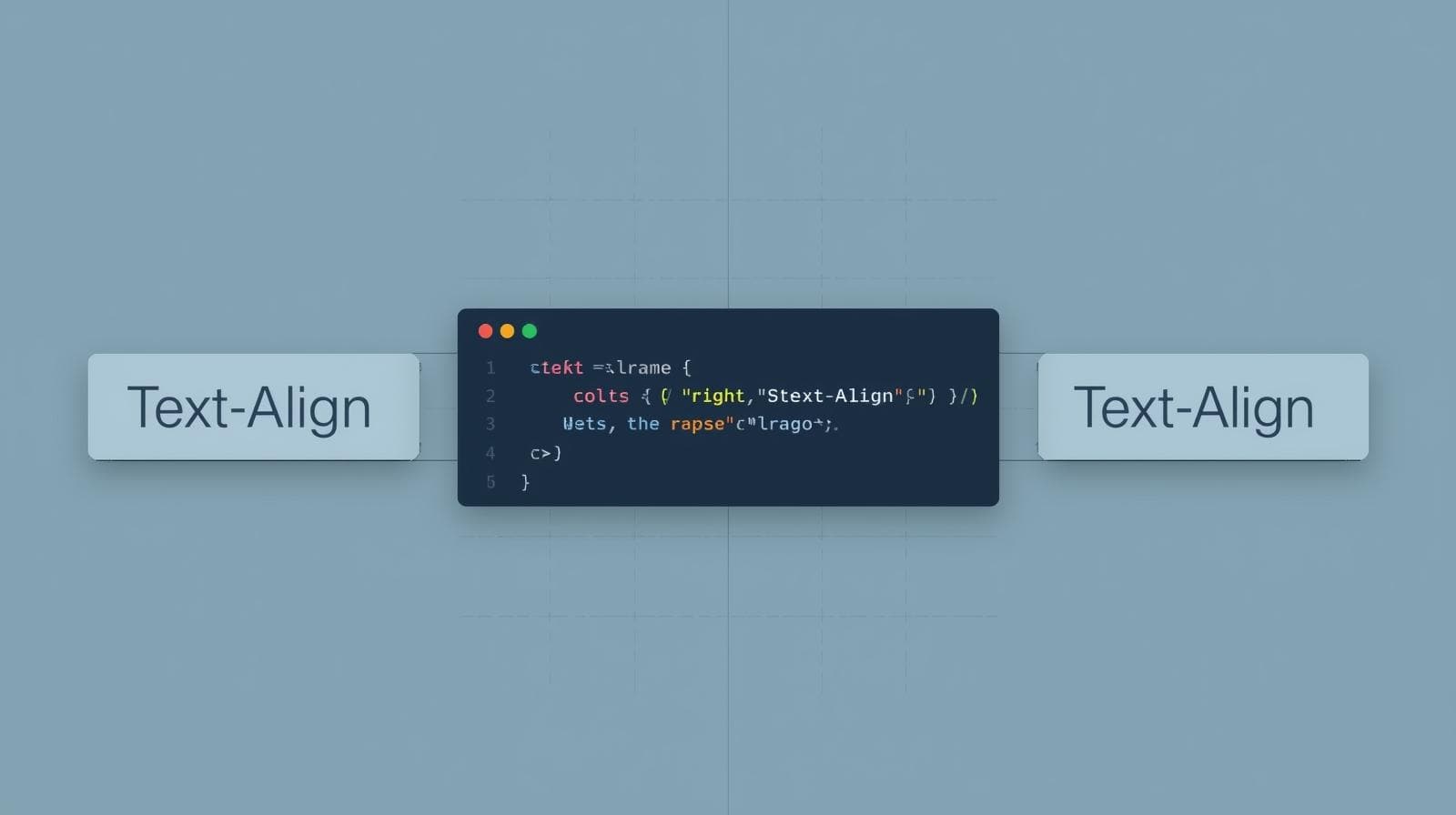
Stop guessing how to align text in CSS. This in-depth guide breaks down text-align, vertical alignment, and modern techniques with real-world examples. Level up your web dev skills today!
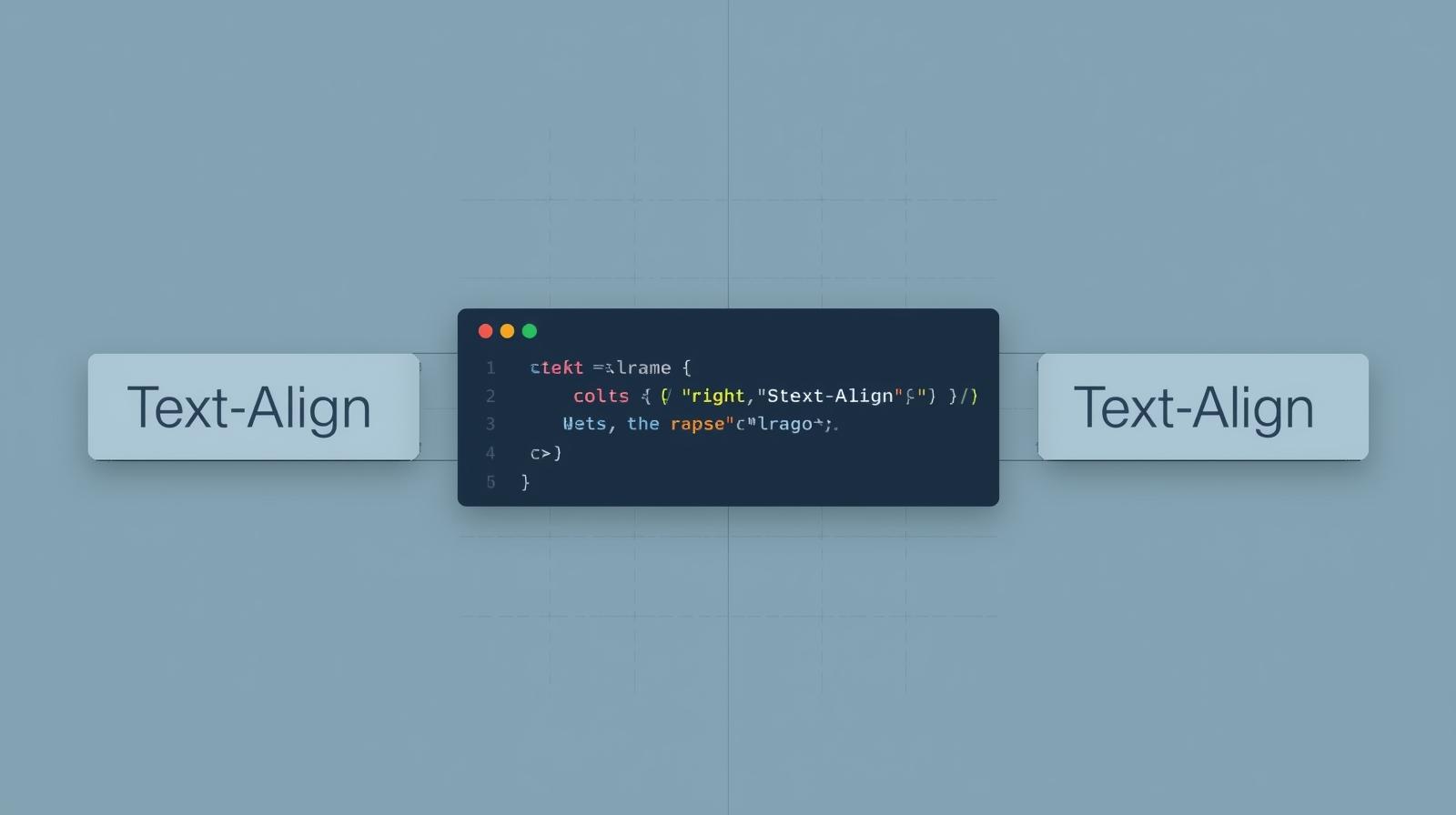
Master CSS Text Alignment: A No-BS Guide to Perfect Layouts
Stop Fighting with Text: The Ultimate Guide to CSS Text Alignment
Let's be real. We've all been there. You're designing what you think is the next big thing in websites, and then... the text just won't line up. It's off by a pixel, it's not centered, it's clinging to the wrong side of the div like its life depends on it. Frustrating, right?
Well, take a deep breath. The chaos ends now.
Mastering CSS text alignment is one of those fundamental skills that separates a "meh" developer from a "whoa, this site feels premium" developer. It’s not just about making things look pretty; it’s about creating hierarchy, guiding the user's eye, and nailing that user experience.
In this no-fluff, deep-dive guide, we're going to break down everything about aligning text in CSS. We'll go from the super basic text-align property to the tricky world of vertical alignment and even touch on some modern Flexbox and Grid magic. Let's get your text in line. 😉
The OG: The text-align Property
This is your go-to, your bread and butter, the first tool you reach for when you want to align text horizontally. The text-align property is straightforward but incredibly powerful.
Here are the main values you'll be using 99% of the time:
left: The default. Text snugs up to the left edge. Classic, readable, and what most of the web uses for body text.right: Text hugs the right edge. Use this sparingly, often for things like captions, dates in a blog feed, or in table cells for financial data.center: The king of headlines, blockquotes, and call-to-action buttons. It creates symmetry and draws immediate attention.justify: This one makes your text stretch from the left edge all the way to the right edge, creating a clean block look—just like a newspaper column. It looks super tidy but can sometimes create weird, uneven spaces between words (called "rivers"), so use it with caution, especially in narrow containers.
Let's See It in Code:
css
.article-body {
text-align: left; /* Clean and readable */
}
.page-title {
text-align: center; /* Bold and attention-grabbing */
}
.invoice-total {
text-align: right; /* Perfect for numbers */
}
.newspaper-column {
text-align: justify; /* Formal, block-style */
}Real-World Use Case: A Simple Blog Card
Imagine you're building a component for a blog. Here’s how you’d use text-align effectively.
html
<article class="blog-card">
<h2 class="card-title">The Future of Web Development</h2>
<p class="card-excerpt">Exploring the latest trends in frameworks and tools that are shaping tomorrow's web.</p>
<span class="card-date">October 26, 2023</span>
</article>css
.blog-card {
width: 300px;
border: 1px solid #eee;
padding: 20px;
}
.card-title {
text-align: center; /* Center the headline for impact */
margin-bottom: 10px;
}
.card-excerpt {
text-align: justify; /* Create a neat, block-style paragraph */
line-height: 1.6;
}
.card-date {
text-align: right; /* Align the date to the right */
display: block;
color: #666;
font-size: 0.9em;
}See how just a few lines of CSS create clear visual structure? That's the power you wield.
The Tricky Part: Vertical Alignment (and Why vertical-align Isn't Your Savior)
Ah, vertical alignment. The bane of many a new developer's existence. You see vertical-align and think, "Great! This will center my text inside this div!" You try it... and nothing happens. Why?
Because vertical-align is not for aligning any element inside any other element. Its primary job is to align inline-level elements relative to the text around them. Think of aligning an image within a line of text, or making a superscript (<sup>) character.
Where vertical-align Actually Works:
html
<p>This is a line of text with a <img src="icon.png" alt="icon" style="vertical-align: middle;"> middle-aligned icon.</p>
<p>H<sub style="vertical-align: sub;">2</sub>O - the "2" is aligned as a subscript.</p>So, How DO You Center Text Vertically (and Horizontally)?
This is where we level up. For true, robust vertical centering, we ditch the old hacks (sorry, line-height trick, you had a good run) and embrace modern CSS layout methods.
Method 1: Flexbox to the Rescue
Flexbox is, without a doubt, the MVP for centering things. It's a one-stop shop.
css
.centered-container {
display: flex;
justify-content: center; /* Horizontal alignment */
align-items: center; /* Vertical alignment */
height: 300px; /* You need a defined height */
border: 2px dashed #ccc;
}Boom. That's it. The text (or any child element) inside .centered-container is now perfectly centered both ways. justify-content handles the horizontal axis, and align-items handles the vertical axis. It's a game-changer.
Method 2: CSS Grid's Clean Approach
CSS Grid offers an equally elegant, if not even more succinct, way to center things.
css
.centered-container {
display: grid;
place-items: center; /* Does both horizontal AND vertical */
height: 300px;
border: 2px dashed #ccc;
}The place-items property is a beautiful shorthand that sets both align-items and justify-items to center. It’s incredibly clean and readable.
Best Practices & Pro-Tips You Should Actually Use
Don't Over-Center: Centering is great for headlines and CTAs, but for long paragraphs of text, stick to
leftorjustify. Centered body text is hard to read and looks unprofessional.Establish a Visual Hierarchy: Use alignment to create a flow. A centered title, left-aligned body, and right-aligned meta information create a natural, scannable rhythm.
Be Cautious with
justify: Always check your justified text on different screen sizes. On mobile, the "word rivers" can become very pronounced. Increasingline-heightcan often help.Embrace Flexbox/Grid: Seriously. Stop fighting with floats and
display: table-cell;for layout. Learning Flexbox and Grid will save you hundreds of hours of frustration. They are designed for the complex layouts of the modern web.
Want to master these game-changing layout techniques? To learn professional software development courses such as Python Programming, Full Stack Development, and MERN Stack, visit and enroll today at codercrafter.in. Our project-based curriculum ensures you learn by building real-world applications.
FAQs: Your Burning Questions, Answered
Q1: Why is text-align: center; not working on my <div>?
It probably is working, but you're applying it to a block-level element (the <div>) that is already taking up the full width of its container. text-align affects the inline content inside the block, not the block itself. To center the block, you'd use margin: 0 auto;.
Q2: What's the difference between align-items and align-content in Flexbox?
Great question! align-items aligns flex items along the cross axis (vertically, in a row) inside a single line. align-content aligns a flex container's lines within the flex container when there is extra space on the cross axis. It only has an effect when you have multiple lines of items (with flex-wrap: wrap).
Q3: Is it bad to use <center> tag?
Yes, please don't. The <center> tag is obsolete in HTML5. It's a presentational tag, and we separate presentation (CSS) from structure (HTML). Always use CSS for styling.
Q4: How do I align just one word in the middle of a sentence?
Use a <span> tag with a class and then apply vertical-align to that class. For example, to create a superscript effect.
Conclusion: Alignment is a Superpower
Text alignment might seem like a small detail, but in the world of web design, details are everything. A perfectly aligned interface feels intentional, professional, and trustworthy. A sloppy one does the opposite.
You now have the complete toolkit:
Horizontal Alignment:
text-alignis your best friend.Vertical Alignment: Forget
vertical-alignfor layout and embracedisplay: flexwithalign-items: centerordisplay: gridwithplace-items: center.Best Practices: Use alignment to create hierarchy, not chaos.
Mastering these fundamentals is the first step toward building stunning, user-friendly websites. And if you're ready to go from basics to building full-scale applications, we're here to guide you.
Ready to transform your coding skills from beginner to industry-ready? Dive deep into HTML, CSS, JavaScript, and beyond with our comprehensive courses at codercrafter.in. Let's build the future, together.









