Master CSS Table Size: A No-BS Guide to Width, Height & Responsive Design
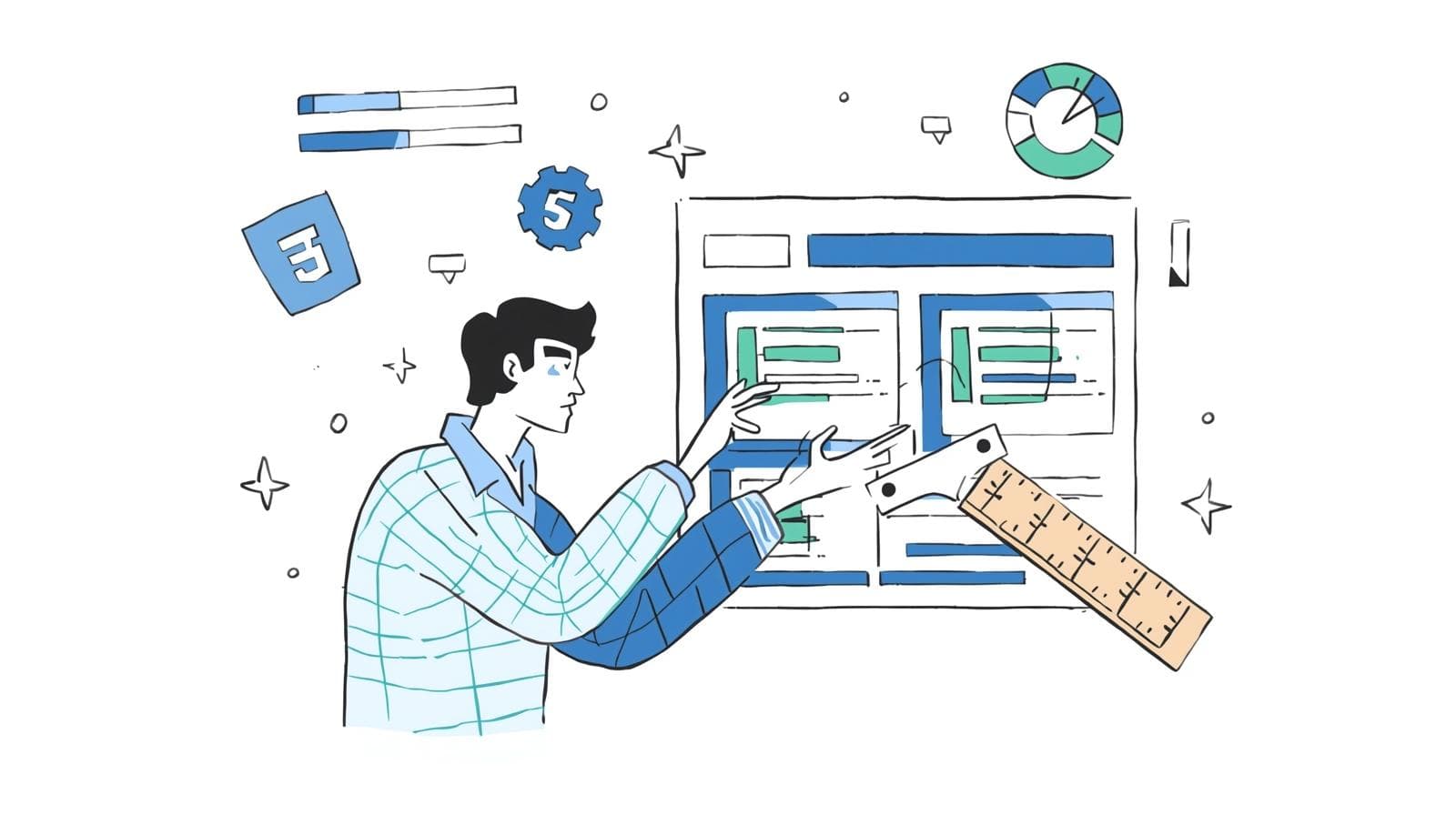
Stop struggling with clunky HTML tables! Learn how to control CSS table size like a pro with width, height, min/max properties, and modern responsive techniques. Make your data look awesome.
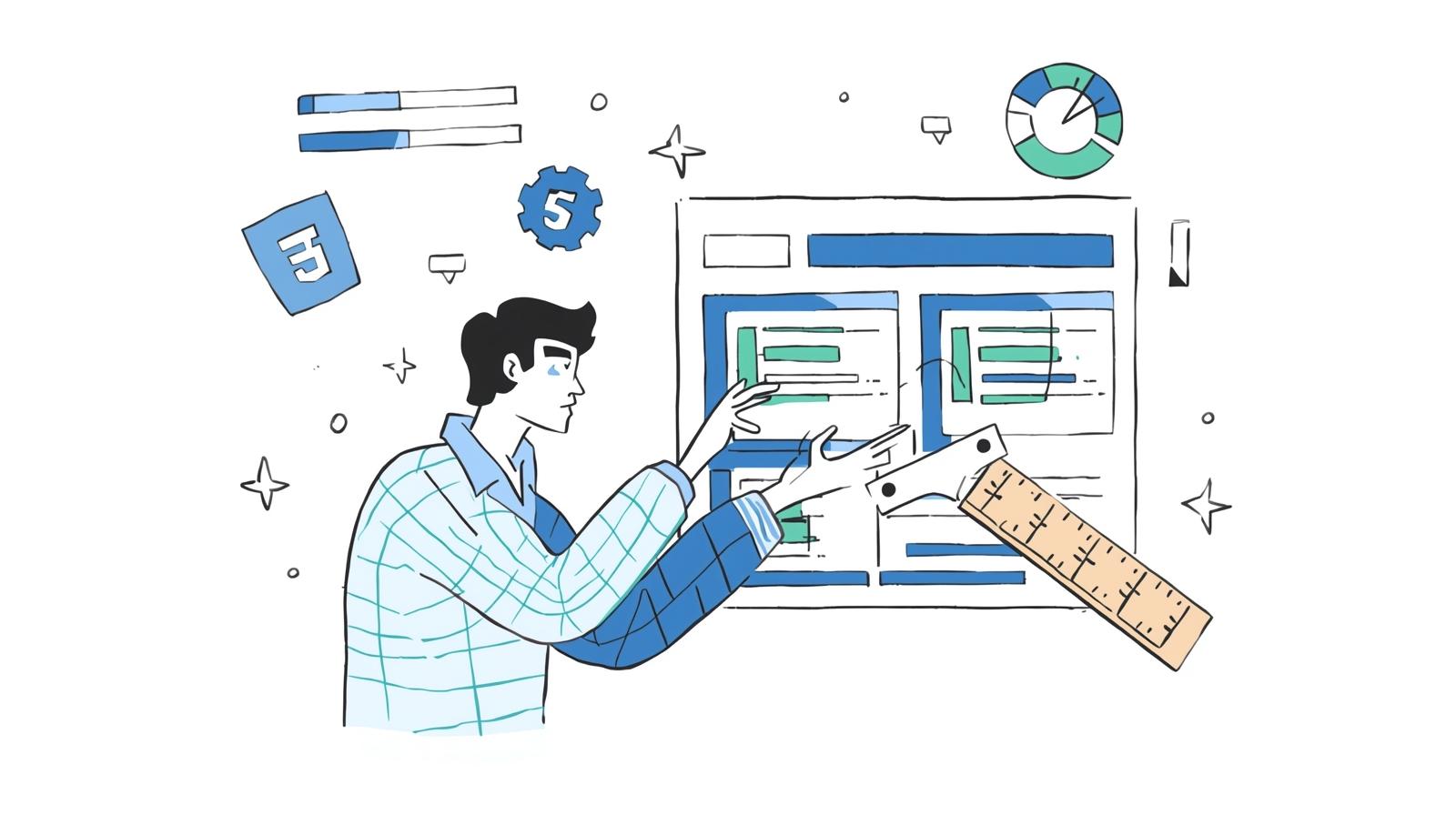
Master CSS Table Size: A No-BS Guide to Width, Height & Responsive Design
Master CSS Table Size: A No-BS Guide to Width, Height & Responsive Design
Alright, let's talk about something we've all struggled with at some point: HTML tables. You know, those blocky, stubborn elements that hold our data, pricing plans, or comparison charts. For the longest time, getting them to look just right felt like trying to fold a fitted sheet—frustrating and nearly impossible.
But what if I told you that the secret to taming these beasts isn't some hidden HTML attribute, but a solid grasp of CSS Table Size?
That's right. Moving beyond the basic <table border="1"> is where the magic happens. Controlling the width and height of your tables, columns, and rows is the difference between a table that looks like it's from 1995 and one that looks clean, modern, and professional.
So, grab your coffee, and let's deep-dive into how you can become the master of your tables.
What Do We Even Mean by "CSS Table Size"?
In simple terms, "table size" refers to controlling the dimensions—the width and height—of the entire table, its individual columns (<td>, <th>), and its rows (<tr>).
Back in the day, we used HTML attributes like width="500" and height="200". Let's be real, that was a messy and limited approach. CSS gives us way more power, precision, and flexibility. We're talking about properties like:
width&heightmin-width&max-widthmin-height&max-height
Using these, we can create tables that are not just static blocks but dynamic components that play nicely with the rest of our design.
The Core Properties: Your New Best Friends
1. width and height: The Basics
These are your go-to properties for setting the primary dimensions.
width is the most commonly used. You can set it on the <table> itself to define its overall container width, and on <td>/<th> elements to control column width.
css
/* Make the table span 90% of its parent container */
table {
width: 90%;
border-collapse: collapse; /* A lifesaver for clean borders */
}
/* Make the first column 200px wide */
th:first-child, td:first-child {
width: 200px;
background-color: #f4f4f4;
}height is a bit trickier. Setting a height on a <tr> often doesn't work as expected. The most reliable way is to set height on the <td> or <th> cells themselves. The row will expand to fit the tallest cell.
css
/* Give your header cells some extra room */
th {
height: 50px;
background-color: #333;
color: white;
}2. min-width & max-width: The Guardians of Responsiveness
This is where you level up. These properties prevent your tables from breaking on different screen sizes.
min-width: Sets a floor. The element will never be narrower than this value. Essential for preventing columns with important text from getting squished.max-width: Sets a ceiling. The element will never be wider than this value. Great for limiting the width of columns with long paragraphs.
Real-World Use Case: Imagine a product table with a "Description" column. You don't want it to be 1000px wide on a massive monitor, but you also don't want it to be 50px on a mobile phone.
css
.description-cell {
min-width: 150px; /* Never get smaller than this */
max-width: 300px; /* Never get larger than this */
}3. The Power Combo: table-layout: fixed
If you take away one pro-tip from this article, let it be this. The table-layout property is a game-changer.
By default, it's set to auto. The browser looks at all the content in every cell, does a bunch of math, and then decides on the column widths. This can be slow for large tables and often leads to weird, uneven columns.
table-layout: fixed changes the game. It bases the layout on the first row of cells' widths. This makes the table render faster and gives you predictable, precise control.
css
.my-predictable-table {
table-layout: fixed;
width: 100%;
}
/* Now, define your column widths on the header cells */
.my-predictable-table th:nth-child(1) { width: 20%; } /* ID */
.my-predictable-table th:nth-child(2) { width: 50%; } /* Name */
.my-predictable-table th:nth-child(3) { width: 30%; } /* Action */Boom. Your columns will now strictly adhere to these percentages, regardless of the content inside.
Let's Build a Real-World Example: A Pricing Table
Everyone loves a good pricing table. Let's apply what we've learned.
The Goal: A three-tier pricing table that looks great on desktop and doesn't completely break on mobile.
HTML Structure:
html
<table class="pricing-table">
<thead>
<tr>
<th scope="col">Features</th>
<th scope="col" class="plan-basic">Basic</th>
<th scope="col" class="plan-pro">Pro</th>
<th scope="col" class="plan-enterprise">Enterprise</th>
</tr>
</thead>
<tbody>
<tr>
<td>Storage</td>
<td>10 GB</td>
<td>50 GB</td>
<td>Unlimited</td>
</tr>
<!-- More rows... -->
</tbody>
</table>CSS Magic:
css
.pricing-table {
width: 100%;
table-layout: fixed; /* Crucial for control */
border-collapse: collapse;
font-family: sans-serif;
box-shadow: 0 4px 8px rgba(0,0,0,0.1); /* A little flair */
}
/* The feature column has a fixed min-width */
.pricing-table th:first-child,
.pricing-table td:first-child {
min-width: 180px;
text-align: left;
padding: 15px;
}
/* The plan columns share the remaining space evenly */
.pricing-table .plan-basic { width: 25%; background-color: #e9f7fe; }
.pricing-table .plan-pro { width: 25%; background-color: #fff4e6; }
.pricing-table .plan-enterprise { width: 25%; background-color: #f0f8ff; }
/* Style the cells */
.pricing-table th,
.pricing-table td {
padding: 15px;
text-align: center;
border: 1px solid #ddd;
}This gives us a clean, controlled pricing table. But what about mobile?
Level Up: Making Tables Responsive
Let's be honest, a wide table on a mobile phone is a nightmare. Here are two killer strategies:
1. The Horizontal Scroll Wrapper
The simplest and most effective method. You wrap your table in a <div> and let users scroll sideways.
html
<div class="table-container">
<table>
<!-- ... your massive table ... -->
</table>
</div>css
.table-container {
width: 100%;
overflow-x: auto; /* The magic property */
-webkit-overflow-scrolling: touch; /* Smooth scrolling on iOS */
}This tells the browser: "If the table is too wide for the screen, just show a scrollbar." It's clean, functional, and doesn't break the table's structure.
2. The "Card" Layout Transformation (Advanced)
For complex tables, you can transform each row into a standalone "card" on small screens using CSS media queries. This involves changing the display property of the rows and cells and using ::before pseudo-elements to inject labels.
It's a bit more code-heavy, but the result is incredibly user-friendly.
Best Practices & Pro-Tips You Should Steal
Always Use
border-collapse: collapse: This merges the borders between cells into a single, clean line. It's a non-negotiable for a modern look.Embrace
table-layout: fixedfor Data-Heavy Tables: The performance and control benefits are massive.Set
min-widthon Critical Columns: Prevent your important columns from disappearing on small screens.Padding is Your Friend: Use
paddingon<td>and<th>instead of setting heights. It creates natural, readable white space.Horizontal Scroll is Not a Crime: It's often the most practical solution for responsive data tables. Don't be afraid to use it.
FAQs: Your Questions, Answered
Q: Why is my height property not working on the <tr>?
A: Browsers are weird about height on table rows. The most reliable method is to set height or padding on the <td> or <th> elements inside the row.
Q: What's the difference between % and vw for width?
A: % is relative to the width of the table's parent container. vw (viewport width) is relative to the entire browser window. For most layout consistency, % is the safer bet.
Q: My table still looks janky on mobile. What now?
A: Did you try the horizontal scroll wrapper? If that doesn't fit your design, the CSS card layout is your next best bet. Remember, sometimes the best solution is to present the data in a different, non-tabular format on mobile.
Q: How can I make a column take up all the remaining space?
A: This is tricky. One common hack is to not set a width on that specific column while using table-layout: fixed and fixed widths on all the others. The browser will then automatically assign the remaining space to the flexible column.
Wrapping It All Up
Mastering CSS table size isn't just about making things bigger or smaller. It's about wielding control, improving user experience, and creating interfaces that feel intentional and polished. From width and height to the mighty table-layout: fixed and responsive overflow techniques, you now have a full toolkit to tackle any table that comes your way.
Remember, the goal is to make your data clear, accessible, and visually appealing. So go forth and style those tables with confidence!
Ready to move beyond CSS and become a full-fledged software developer? This level of detailed front-end knowledge is just the beginning. To learn professional software development courses such as Python Programming, Full Stack Development, and the MERN Stack, visit and enroll today at codercrafter.in. Build the skills to create the future.









