Master CSS Sizing: A No-BS Guide to Height, Width, and Max-width
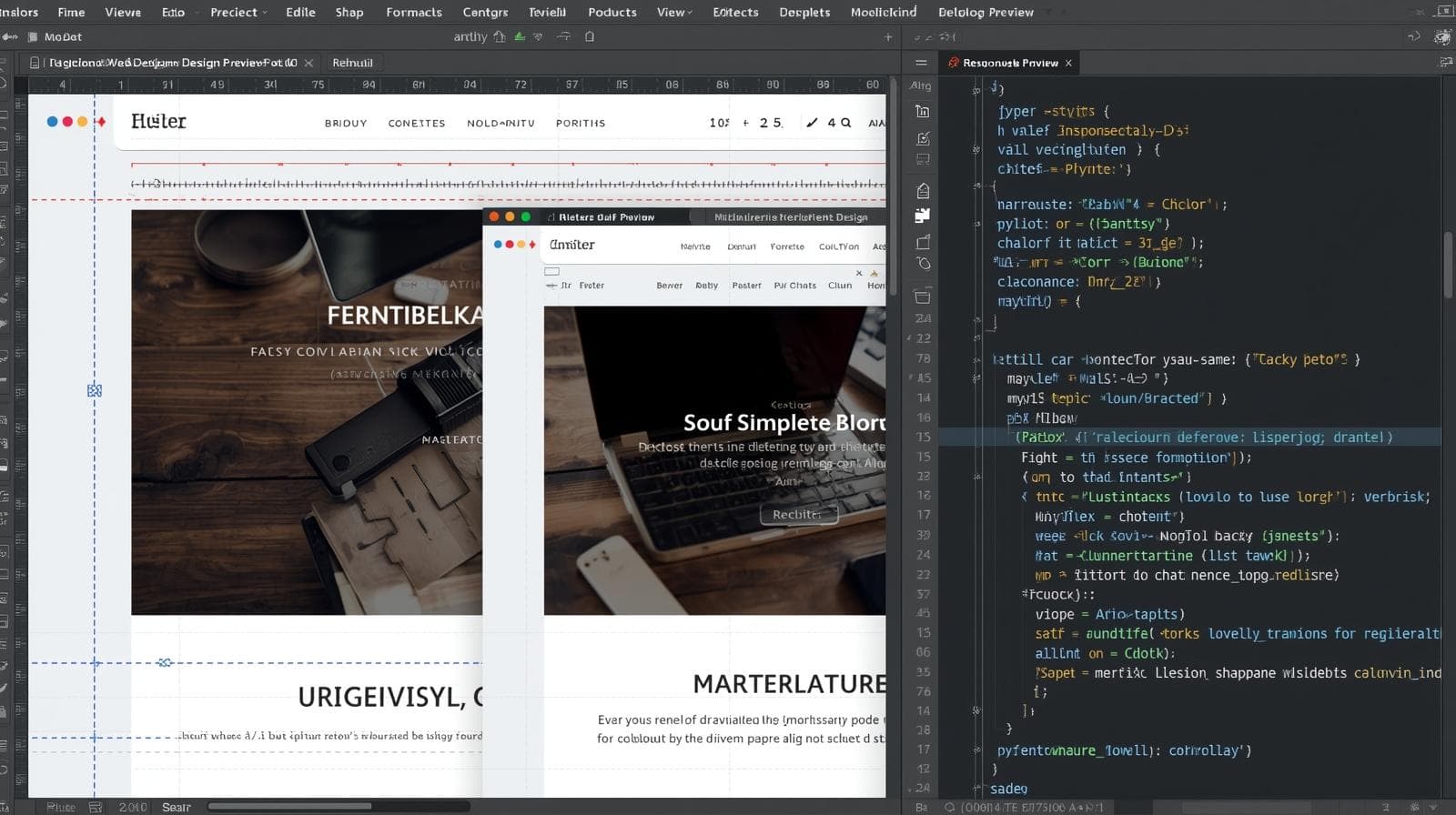
Stop guessing your element sizes! Learn how to use CSS height, width, and max-width like a pro with practical examples, best practices, and common pitfalls. Elevate your web dev skills today!
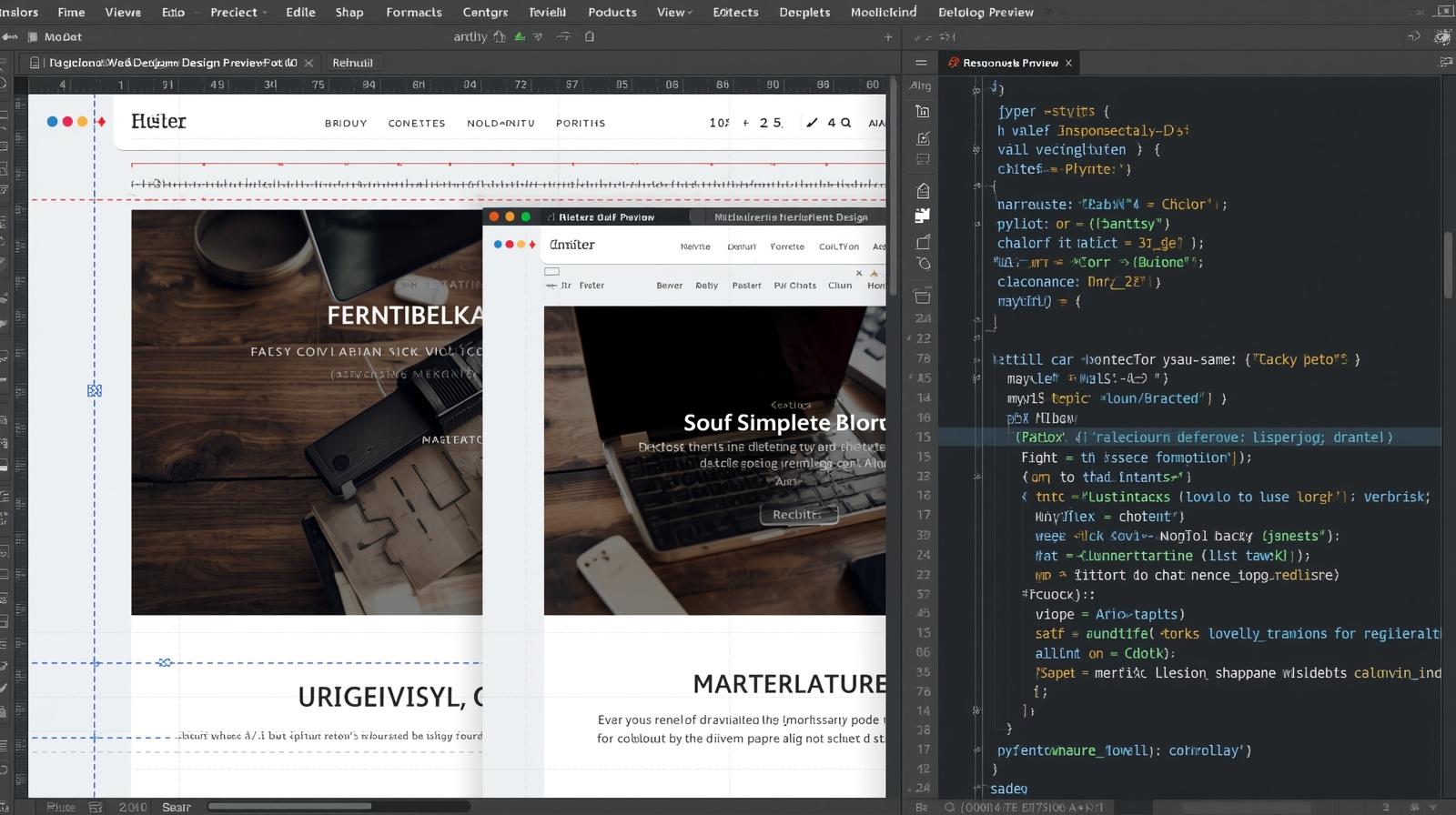
Master CSS Sizing: A No-BS Guide to Height, Width, and Max-width
Master CSS Sizing: A No-BS Guide to Height, Width, and Max-width
Alright, let's talk about one of the first things you mess with when you start learning CSS: making stuff bigger and smaller. You've got your height and width properties. They seem simple enough, right? Just slap on a width: 500px; and you're golden.
But then... your layout breaks on mobile. Your images look stretched. Your text overflows its container like a burrito that's been overstuffed. Suddenly, these "simple" properties don't seem so simple anymore.
That's because controlling size in CSS isn't just about setting fixed dimensions. It's about understanding the context—the flow of your page, user screens, and responsive design. That's where the mighty max-width comes in to save the day.
In this deep dive, we're going to move beyond the basics. We'll break down height, width, and max-width so you can use them with confidence and build layouts that are actually robust. Let's get into it.
The Fundamentals: width and height
At their core, these properties do exactly what they say on the tin: they set the width and height of an element.
The width Property
width defines the, well, width of an element's content area. But remember the CSS box model? The total space an element takes up is width + padding + border + margin. This is crucial to understand, or you'll be constantly fighting with your layouts.
You can set it with various units:
Pixels (
px): Absolute control.width: 300px;means it's always 300 pixels wide.Percentages (
%): Relative to the width of its parent container.width: 50%;means "be half as wide as your parent."Viewport Width (
vw): Relative to the viewport's width.width: 100vw;means "be as wide as the browser window."auto: The default. The browser calculates the width based on the content and available space.
Real-World Use Case: Creating a simple two-column layout. You might have a sidebar with width: 250px; and a main content area with width: calc(100% - 250px); or width: auto; to fill the remaining space.
The height Property
height defines the height of the content area. It seems like the twin of width, but it has a major behavioral difference.
Setting height can be tricky. Why? Because the web is inherently vertical and fluid. Content grows downward. If you set a fixed height: 200px; and then add more text than can fit, your content will overflow, creating a messy scrollbar inside your element (unless you handle it with overflow: hidden;, which can be even worse as it hides content).
Best Practice: Avoid setting a fixed height on elements that contain text. Let the content determine the height naturally. Use min-height instead if you need a baseline.
Real-World Use Case: A hero section banner. You might want it to be exactly the height of the viewport: height: 100vh;. This is a perfect, safe use case for height because you're explicitly defining a screen-sized section.
The Game-Changer: max-width
This is where the magic happens for responsive design. max-width does exactly what it says: it sets the maximum width an element can have.
The element can be narrower than the max-width value, but it will never exceed it. Its default value is none.
Why is this so powerful? Let's talk about images.
The Classic Image Problem & Solution
Imagine you have a large, high-resolution image that's 2000px wide. You plop it into a container that's only 800px wide on your desktop. What happens? It overflows and breaks your layout! 😱
The old, bad fix:
css
img {
width: 800px;
}But now, on a mobile screen that's only 375px wide, your image is still 800px wide, causing horizontal scrolling. Nightmare.
The modern, pro fix:
css
img {
max-width: 100%;
height: auto;
}Let's break down this legendary combo:
max-width: 100%;: This means "dear image, you can be as wide as your parent container, but never wider than your own intrinsic width (2000px)." On the 800px container, it's 800px. On the 375px mobile screen, it shrinks down to 375px. Perfect.height: auto;: This maintains the image's aspect ratio. As the width scales down, the height scales down proportionally, preventing a squished or stretched look.
This is arguably one of the most important snippets of CSS for building responsive websites. You should almost always use this for images.
Real-World Use Case: A blog post content area. You can set the container to max-width: 700px; and width: 90%;. This means on large screens, it will cap out at a readable 700px, but on small screens, it will shrink to 90% of the viewport, leaving nice margins on the sides.
Putting It All Together: A Practical Example
Let's build a simple, responsive card component. This is the kind of thing you'll build over and over again.
HTML:
html
<article class="card">
<img src="cool-image.jpg" alt="A descriptive alt text">
<div class="card-content">
<h3>Card Title</h3>
<p>This is some engaging content for the card. It can be of varying length.</p>
<a href="#">Learn More</a>
</div>
</article>CSS:
css
.card {
width: 90%; /* Be fluid on small screens */
max-width: 350px; /* But don't get wider than this */
margin: 20px auto; /* Center it */
border-radius: 10px;
box-shadow: 0 4px 8px rgba(0,0,0,0.1);
overflow: hidden; /* Contain the image */
}
.card img {
max-width: 100%; /* Critical for responsiveness */
height: auto; /* Maintain aspect ratio */
display: block; /* Remove extra space under image */
}
.card-content {
padding: 20px;
}
.card-content h3 {
margin-top: 0;
}
.card-content p {
/* No height set! It grows with the content. */
line-height: 1.6;
}See what we did there? The .card itself uses the width/max-width combo to be responsive. The image inside uses max-width: 100% to be fluid within the card. The paragraph's height is automatic. This component will look great on any device.
Best Practices & Common Pitfalls (The "Gotchas")
The
heightTrap: As mentioned, don't set aheighton text containers. You will almost certainly cause overflow. Usemin-heightif you need a starting point.Box-Sizing is Your Best Friend: The default
content-boxmodel can make calculations a pain. Always set* { box-sizing: border-box; }at the start of your CSS. This makeswidthandheightinclude the padding and border, which is so much more intuitive.Use
max-widthon Containers: For readable content, use amax-widthon your main container (like70chfor line-length readability) and awidthof90%or so for smaller screens.width: 100%vs.blockelements: A<div>isdisplay: blockby default and already has awidthof100%of its parent. So, explicitly settingwidth: 100%is often redundant unless you're overriding a previous rule.
FAQs
Q1: What's the difference between width: 100% and max-width: 100%?
width: 100%forces the element to be exactly as wide as its parent, no matter what.max-width: 100%allows the element to be up to 100% of its parent's width, but it can be narrower if it has its own intrinsic constraints (like a small image).
Q2: When should I use min-height or min-width?
min-heightis great for ensuring a section has at least a certain height, even if empty (e.g., a hero section).min-widthcan prevent elements like buttons or table cells from becoming too squished.
Q3: What are fit-content, min-content, and max-content?
These are awesome intrinsic sizing keywords.
width: fit-content;will shrink the width to fit the content, but not wider than themax-widthor the parent.width: max-content;will try to make the element as wide as the longest unbreakable piece of content (like a long word), often causing overflow.width: min-content;will make the element as narrow as the longest word or image, which is useful for tight layouts.
Conclusion
Mastering height, width, and max-width is less about memorizing syntax and more about understanding their role in the larger context of layout and responsiveness.
Use
widththoughtfully, often with percentages ormax-width.Be extremely cautious with
height; let content flow vertically.Embrace
max-widthas your primary tool for creating fluid, responsive components and images.
These properties are the building blocks of every layout you'll ever create. Getting comfortable with them is a non-negotiable step in your web development journey.
Feeling inspired to build more than just boxes? To learn professional software development courses that take you from CSS basics to building complex, full-fledged applications—like Python Programming, Full Stack Development, and the MERN Stack—visit and enroll today at codercrafter.in. We'll help you bridge the gap between following tutorials and becoming a job-ready developer.









