Master CSS Lists: From Basic Styling to Advanced Customization
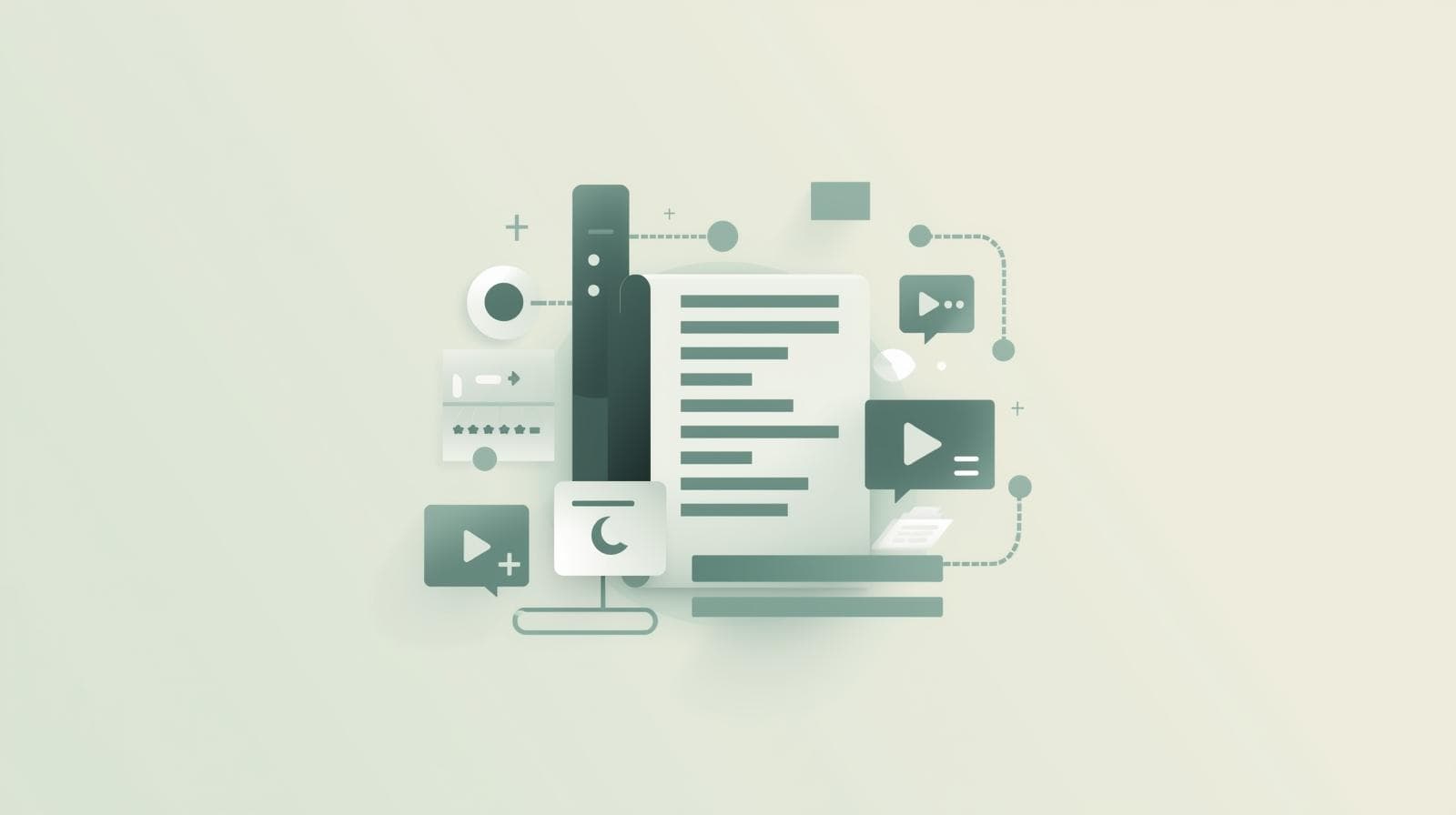
Tired of boring HTML lists? Learn how to style lists with CSS like a pro. This in-depth guide covers list-style properties, custom counters, navigation bars, and best practices. Level up your web dev skills!
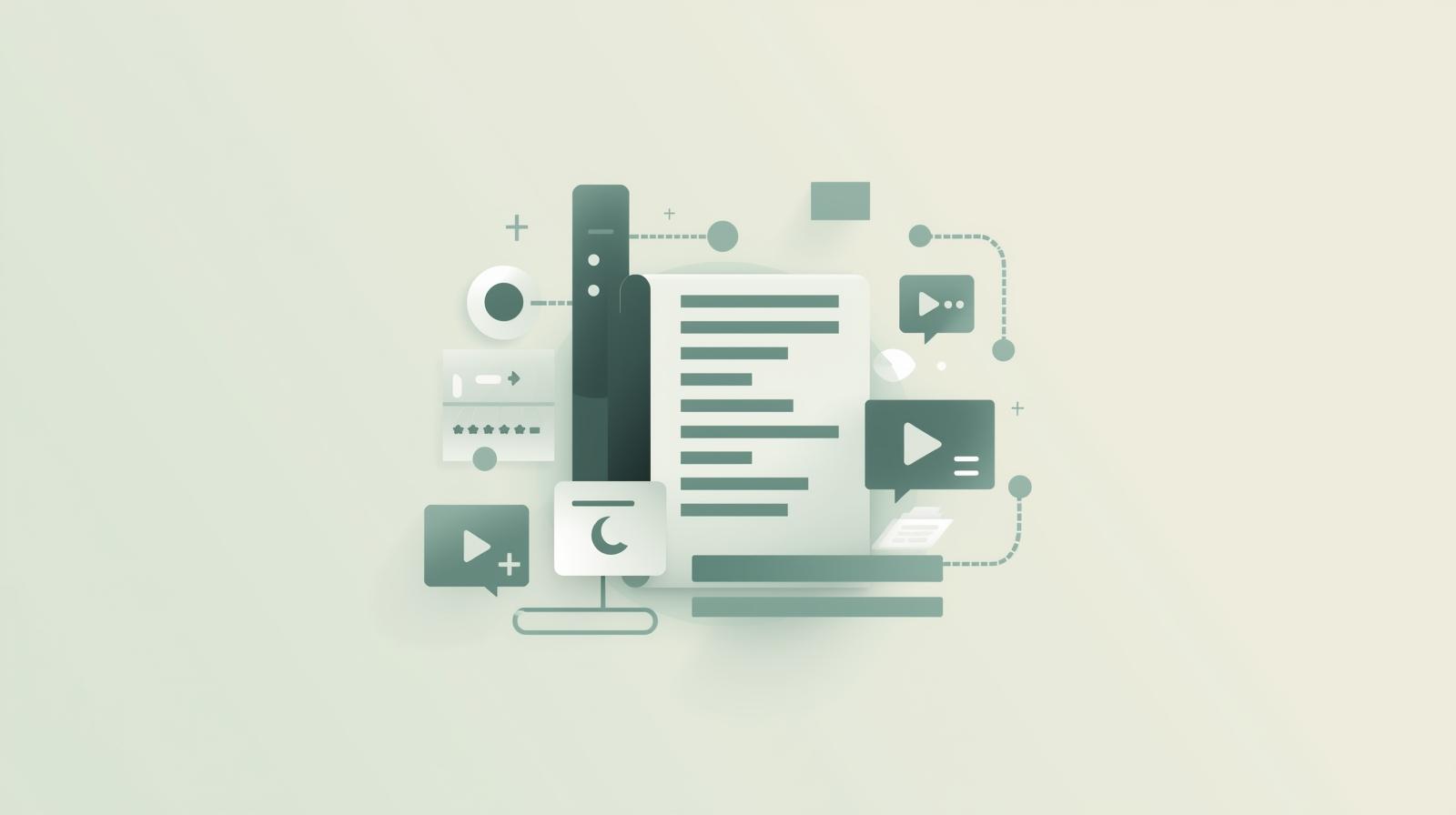
Master CSS Lists: From Basic Styling to Advanced Customization
Stop Using Boring Lists! A Pro's Guide to Styling with CSS
Let's be real. When you first learn HTML, you throw in a <ul> or <ol> tag and out pop those default bullets and numbers. They get the job done, but man, are they bland. They scream "beginner" and can totally kill the vibe of a beautifully designed website.
But what if I told you that those humble lists are secretly one of the most powerful and versatile tools in your CSS arsenal? You can transform them from simple item displays into sleek navigation bars, interactive feature lists, complex legal documents, and so much more.
In this deep dive, we're going to level up your list game. We'll go from the basic "how do I change a bullet?" to the "wait, I can do that with a list?!" moments. Buckle up!
The Basics: Getting to Know the list-style Property Trio
Before we get fancy, let's master the fundamentals. CSS gives us a shorthand property, list-style, which is a combination of three individual properties:
list-style-typelist-style-positionlist-style-image
1. list-style-type: Changing the Bullet or Number
This is the one you'll use most often. It defines the marker that appears before each list item.
For Unordered Lists (<ul>):
css
ul {
list-style-type: square; /* Classic filled square */
/* list-style-type: circle; Hollow circle */
/* list-style-type: disc; Default filled circle (bullet) */
/* list-style-type: none; The most important one! Removes markers entirely */
}For Ordered Lists (<ol>):
css
ol {
list-style-type: decimal; /* 1, 2, 3 (default) */
/* list-style-type: lower-roman; i, ii, iii */
/* list-style-type: upper-roman; I, II, III */
/* list-style-type: lower-alpha; a, b, c */
/* list-style-type: upper-alpha; A, B, C */
/* list-style-type: georgian; An old-school numbering system */
}Pro Tip: Using list-style-type: none; is the first step to creating horizontal navigation menus from lists. We'll get to that soon!
2. list-style-position: Where Does the Marker Live?
This controls where the marker sits in relation to the list item's text content.
list-style-position: outside;(Default): The marker sits outside the border of the list item. The text lines up neatly.list-style-position: inside;The marker is pulled inside the list item's box, as if it's part of the text. This can be useful for tight layouts but can cause indentation issues.
css
.inside-list {
list-style-position: inside;
border: 2px solid #f00;
}See the difference? The "inside" bullets are inside the red border.
3. list-style-image: Using a Custom Image as a Bullet
Want to use a custom icon, a checkmark, or a fun emoji as your bullet? This is your property.
css
ul {
list-style-image: url('images/my-cool-bullet.png');
}Heads-up: While list-style-image is quick, it doesn't give you much control over size or positioning. A more modern and flexible approach is to set list-style-type: none and use the ::before pseudo-element, which we'll cover in the advanced section.
The Shorthand: list-style
You can combine all three in one line, in any order.
css
ul {
list-style: square inside url('bullet.png');
}
/* If the image fails to load, the 'square' bullet will be used as a fallback. */Leveling Up: Beyond the Basics with ::before and Custom Counters
This is where the magic happens. Using list-style-type: none opens a world of possibilities.
Creating Custom Bullets with ::before
This method gives you full control. You can use any icon font (like Font Awesome) or even emojis.
Example: Using Emojis as Bullets
css
.emoji-list {
list-style: none;
padding-left: 0;
}
.emoji-list li::before {
content: "🚀 "; /* Don't forget the space! */
margin-right: 0.5em;
}Now, every list item will start with a rocket ship. Easy, right?
Example: Using an Icon Font (e.g., Font Awesome)
First, link the Font Awesome library in your <head>.
css
.icon-list {
list-style: none;
padding-left: 0;
}
.icon-list li::before {
font-family: "Font Awesome 5 Free";
font-weight: 900;
content: "\f00c"; /* Unicode for a check icon */
color: #4CAF50; /* A nice green color */
margin-right: 10px;
}Boom! You now have a sleek checklist with custom green checkmarks.
Creating Advanced Numbering with counter-reset and counter-increment
What if you want to create a complex numbering system like "Section 1.1" or "Article 3.B"? This is where CSS counters come in—they are literally variables maintained by CSS.
Let's create a nested list for a legal document.
html
<ol class="legal-list">
<li>Article
<ol>
<li>Clause</li>
<li>Clause
<ol>
<li>Sub-clause</li>
<li>Sub-clause</li>
</ol>
</li>
</ol>
</li>
</ol>css
.legal-list {
list-style: none;
counter-reset: article; /* Initialize a counter named 'article' */
}
.legal-list > li::before {
counter-increment: article; /* Increment the 'article' counter for each top-level li */
content: "Article " counter(article) ": "; /* Display the counter value */
font-weight: bold;
}
.legal-list > li > ol {
list-style: none;
counter-reset: clause;
}
.legal-list > li > ol > li::before {
counter-increment: clause;
content: counter(article) "." counter(clause) " ";
font-weight: bold;
}
/* And so on for sub-clauses... */This would output something like:
Article 1:
1.1 Clause
1.2 Clause
1.2.1 Sub-clause
1.2.2 Sub-clause
Powerful, right? This keeps your HTML clean and your numbering perfectly semantic.
Real-World Use Cases: Where the Rubber Meets the Road
Theory is great, but how is this used in the wild? Let's look at two classic examples.
Use Case 1: Creating a Navigation Bar
This is perhaps the most common and important use of CSS lists. It's also why semantic HTML matters. A navigation menu is, at its core, a list of links.
HTML:
html
<nav>
<ul class="navbar">
<li><a href="#">Home</a></li>
<li><a href="#">About</a></li>
<li><a href="#">Services</a></li>
<li><a href="#">Contact</a></li>
</ul>
</nav>CSS:
css
.navbar {
list-style: none; /* Step 1: Kill the bullets */
margin: 0;
padding: 0;
background-color: #333;
display: flex; /* Step 2: Make the list items line up horizontally */
}
.navbar li {
/* No float needed! Flexbox handles it. */
}
.navbar a {
display: block; /* Makes the entire area clickable */
color: white;
text-align: center;
padding: 14px 16px;
text-decoration: none;
}
.navbar a:hover {
background-color: #111;
}And just like that, you have a clean, accessible, and stylish horizontal nav bar.
Use Case 2: A Feature List with Custom Icons
Imagine a pricing page or a SaaS landing page that lists features. Custom icons make it pop.
HTML:
html
<ul class="feature-list">
<li>24/7 Customer Support</li>
<li>99.9% Uptime Guarantee</li>
<li>Secure & Encrypted</li>
</ul>CSS (using the ::before method with an icon font):
css
.feature-list {
list-style: none;
padding-left: 0;
}
.feature-list li {
padding: 0.5em 0;
padding-left: 2em; /* Make space for the icon */
position: relative;
}
.feature-list li::before {
font-family: "Font Awesome 5 Free";
font-weight: 900;
position: absolute;
left: 0;
color: #4CAF50;
}
.feature-list li:nth-child(1)::before { content: "\f0f0"; } /* headset icon */
.feature-list li:nth-child(2)::before { content: "\f233"; } /* server shield icon */
.feature-list li:nth-child(3)::before { content: "\f3ed"; } /* user-lock icon */This creates a professional, visually appealing list that enhances user trust and engagement.
Best Practices & Things to Keep in Mind
Accessibility is Key: Always use semantic HTML (
<ul>,<ol>,<li>). Screen readers rely on this to inform users about the list structure. Even if you hide the visuals withlist-style: none, the semantic meaning remains.Reset Your Padding/Margin: Browsers add default
padding-left(ormargin-left) to lists. When creating custom designs, always reset them (padding: 0; margin: 0;) to avoid cross-browser inconsistencies.::beforeoverlist-style-image: For most custom bullet needs, the::beforepseudo-element is the way to go. It offers superior control over size, color, and alignment.Use Counters for Complex Numbering: Don't hard-code numbers in your HTML. Use CSS counters for any dynamic or nested numbering. It's more maintainable and semantically correct.
Frequently Asked Questions (FAQs)
Q: Can I use an SVG as a list marker?
A: Absolutely! The best way is with list-style-type: none and the ::before pseudo-element. You can either use content: url('my-bullet.svg'); or embed the SVG code directly as content: url('data:image/svg+xml,...');. This gives you full color and scaling control.
Q: How do I control the space between the bullet and the text?
A: When using default list-style-type, adjust the padding-left on the <ul> or <ol>. When using ::before, use margin-right on the ::before element itself.
Q: My custom counters aren't working. What's wrong?
A: The most common mistake is forgetting to declare the counter with counter-reset on the parent element. The counter must be initialized before you can increment and use it.
Q: Are CSS lists good for SEO?
A: Indirectly, yes. Using proper semantic HTML (like lists for navigational or itemized content) helps search engines better understand your page's structure and content, which is a positive signal.
Conclusion: Don't Underestimate the List
We've come a long way from the basic black circle. As you've seen, with a bit of CSS, the humble list can be transformed into almost any component you can imagine. It's a cornerstone of semantic HTML and a testament to the power of CSS.
Mastering these techniques—from simple style changes to advanced counters—is what separates hobbyists from professional developers. It’s all about knowing the tools in your toolbox and how to use them effectively.
Ready to level up your web development skills from foundational HTML/CSS to building complex, full-fledged applications? This is exactly the kind of detailed, practical knowledge we embed in our curriculum. To learn professional software development courses such as Python Programming, Full Stack Development, and the MERN Stack, visit and enroll today at codercrafter.in.









