Master CSS Dropdowns: A No-Fluff Guide to Build Modern Menus |
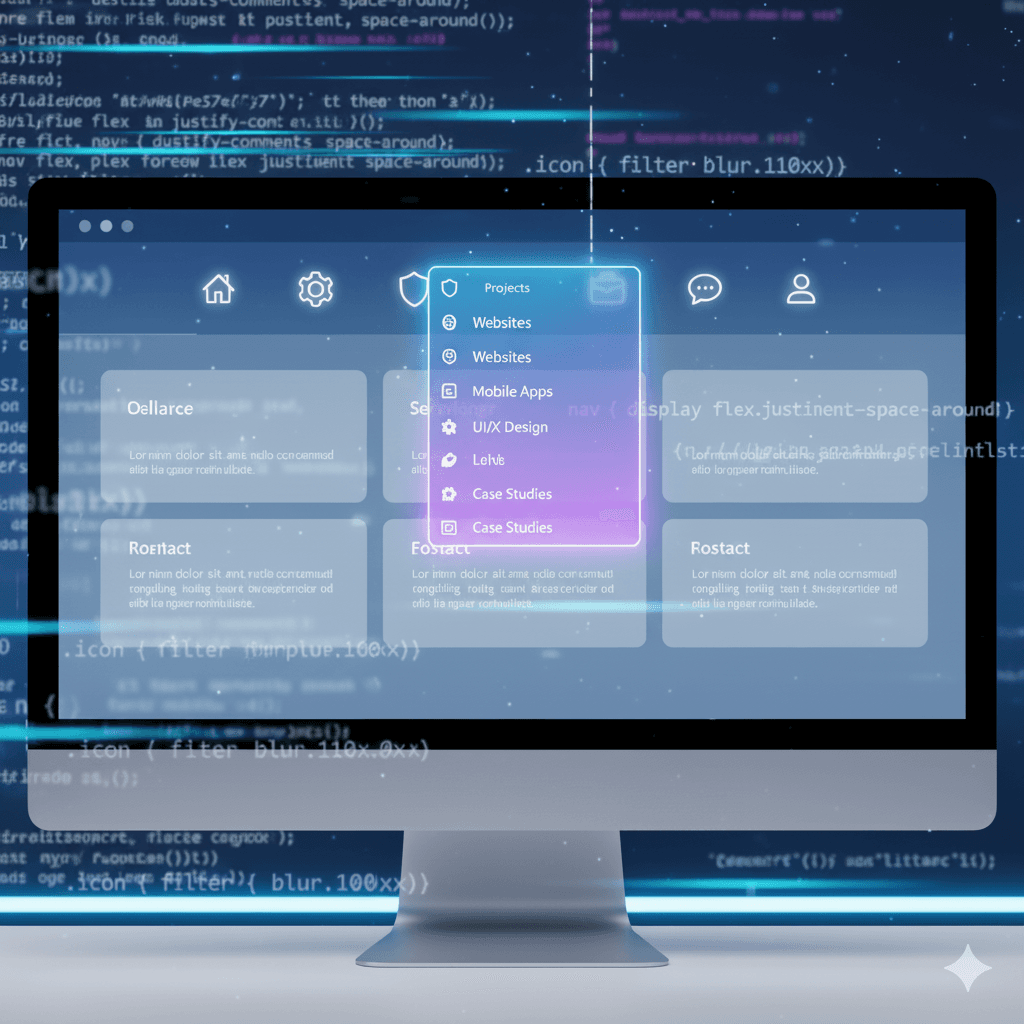
Tired of boring menus? Learn how to build sleek, accessible, and pure CSS dropdowns from scratch. Step-by-step guide with code examples and pro tips. Level up your front-end skills!

Master CSS Dropdowns: A No-Fluff Guide to Build Modern Menus |
Stop Overcomplicating Menus! Your Ultimate Guide to Pure CSS Dropdowns
Hey there, future front-end wizards! 👋 Let's talk about something you see on almost every website but might have been copy-pasting until now: the humble dropdown menu.
You know the deal. You're hovering over "Products" or "Services," and a slick little menu slides down, offering you more options. It’s a cornerstone of modern web navigation. But for many beginners, the idea of building one can feel like unlocking a secret level in a video game—intimidating but super satisfying once you nail it.
What if I told you that you can create sleek, functional dropdowns using just CSS? No JavaScript, no bulky libraries, just clean, powerful styling.
In this deep dive, we're going to break down CSS dropdowns from the ground up. We'll cover the "what," the "why," and the "how-to," with code you can actually use. Let's get this bread! 🍞
What Even is a CSS Dropdown?
In simple terms, a dropdown menu is a toggleable container that reveals a list of links or options when a user interacts with a parent element (usually by hovering or clicking).
The "CSS" part is the magic sauce. It means we're using Cascading Style Sheets to control the visibility and appearance of this hidden container. We're essentially saying, "Hey browser, hide this list of links, and only show it when the user's cursor is on the main button."
Why go pure CSS?
Simplicity: Less code to write and maintain.
Performance: No JavaScript to download, parse, or execute. It's lightning fast.
Reliability: Works even if a user has JavaScript disabled (which is rare, but still a win for robustness).
Building Your First CSS Dropdown: A Step-by-Step Walkthrough
Grab your code editor! We're building a classic "hover-to-open" navigation dropdown.
Step 1: The HTML Structure – It's All in the Family
The key to a good CSS dropdown is solid HTML. We use nested unordered lists (<ul>). Think of it as a family tree.
html
<nav class="navbar">
<ul class="nav-menu">
<li><a href="#">Home</a></li>
<li class="dropdown">
<a href="#">Services ▾</a> <!-- The little arrow is a nice touch -->
<ul class="dropdown-menu">
<li><a href="#">Web Development</a></li>
<li><a href="#">App Development</a></li>
<li><a href="#">UI/UX Design</a></li>
</ul>
</li>
<li><a href="#">About</a></li>
<li><a href="#">Contact</a></li>
</ul>
</nav>See the structure? The Services <li> is the parent. Inside it, we have another <ul> with the class dropdown-menu. This is our hidden content.
Step 2: The Base CSS – Making it Look Like a Nav Bar
First, let's style the main navigation to look clean and horizontal. We'll use Flexbox because, let's be real, it's a lifesaver.
css
/* Basic Reset */
* {
margin: 0;
padding: 0;
box-sizing: border-box;
}
.navbar {
background-color: #333;
font-family: 'Segoe UI', sans-serif;
}
.nav-menu {
list-style: none;
display: flex;
justify-content: center;
gap: 2rem; /* This gives us nice spacing between items */
padding: 1rem;
}
.nav-menu a {
color: white;
text-decoration: none;
padding: 0.5rem 1rem;
display: block;
border-radius: 4px;
transition: background-color 0.3s ease;
}
.nav-menu a:hover {
background-color: #555;
}Alright, looking like a proper nav bar now.
Step 3: The Dropdown Magic – Hiding and Showing
This is the core concept. We need to:
Hide the
.dropdown-menuby default.Show it only when its parent (
.dropdown) is hovered over.
We do this by leveraging the power of CSS selectors.
css
/* Position the dropdown parent relatively */
.dropdown {
position: relative;
}
/* Hide the dropdown menu by default */
.dropdown-menu {
display: none; /* The key to hiding it! */
position: absolute; /* Takes it out of the flow and positions it relative to its parent */
top: 100%; /* Puts it right at the bottom of the "Services" link */
left: 0;
background-color: #444;
min-width: 200px;
box-shadow: 0 8px 16px rgba(0,0,0,0.1); /* A subtle shadow for depth */
border-radius: 0 0 4px 4px;
list-style: none;
}
/* Style the dropdown links */
.dropdown-menu a {
padding: 0.75rem 1rem;
border-bottom: 1px solid #555;
}
.dropdown-menu a:hover {
background-color: #666;
}
/* THE MAGIC: Show the dropdown menu on hover */
.dropdown:hover .dropdown-menu {
display: block;
}Boom! 🎉 Hover over "Services," and your beautiful dropdown should appear smoothly. The selector .dropdown:hover .dropdown-menu is the golden ticket. It reads as: "Select the element with the class .dropdown-menu that is a child of an element with the class .dropdown which is currently being hovered."
Leveling Up: Pro Tips and Real-World Considerations
The basic version works, but let's make it production-ready.
1. Smooth Transitions (Fade-in Effect)
Changing from display: none to display: block is instant and can't be animated. So, we use a combo of opacity and visibility.
css
.dropdown-menu {
display: block; /* Change this */
opacity: 0; /* Make it transparent */
visibility: hidden; /* Make it inaccessible */
position: absolute;
top: 100%;
left: 0;
background-color: #444;
min-width: 200px;
box-shadow: 0 8px 16px rgba(0,0,0,0.1);
border-radius: 0 0 4px 4px;
list-style: none;
transition: opacity 0.3s ease, visibility 0.3s ease; /* Animate these properties */
}
.dropdown:hover .dropdown-menu {
opacity: 1; /* Make it opaque */
visibility: visible; /* Make it accessible */
}Now it fades in and out smoothly. Much more polished!
2. The Clickable Dropdown (for Mobile)
Hover doesn't work on touchscreens. For a fully mobile-friendly site, you'd typically use a bit of JavaScript to toggle a class (like .active) on click. While a pure CSS method exists using the :focus pseudo-class, it's less robust for complex navigation. For professional projects, knowing when to use CSS vs. JavaScript is key.
Want to master the art of building fully responsive, JavaScript-powered interactive websites? To learn professional software development courses such as Python Programming, Full Stack Development, and MERN Stack, visit and enroll today at codercrafter.in. We'll teach you how to blend CSS and JavaScript like a pro!
Best Practices: Don't Be "That" Website
Accessibility (A11y) is Non-Negotiable: Our pure CSS hover dropdown isn't accessible for keyboard or screen reader users. In a real-world scenario, you must enhance it with ARIA attributes (
aria-haspopup,aria-expanded) and JavaScript for keyboard navigation. This is a critical skill for professional developers.Don't Go Overboard: Dropdowns are for organization, not for dumping 50 links. Keep the list concise and logical.
Design for Thumbs: On mobile, dropdown items need to be large enough to tap easily. A
paddingof at least0.75remis your friend.
FAQs: Your Questions, Answered
Q1: Can I make the dropdown appear on the right or left?
Absolutely! For a right-aligned dropdown, use left: auto; right: 0; on your .dropdown-menu.
Q2: How do I create a "mega menu" with pure CSS?
The principle is the same! Instead of a simple <ul>, your .dropdown-menu would contain a <div> with a grid or flexbox layout holding multiple columns of content. The CSS to show/hide it remains identical.
Q3: Why is my dropdown appearing behind other elements?
Ah, the classic z-index struggle. Make sure your .dropdown-menu has a higher z-index than the elements it's hiding behind. Also, ensure its parent elements don't have CSS properties like overflow: hidden that might be clipping it.
Q4: Is pure CSS better than JavaScript for dropdowns?
It depends. For simplicity, performance, and hover-based menus on desktop, CSS is fantastic. For complex, accessible, click-activated menus (especially on mobile), JavaScript is necessary. Knowing both approaches makes you a versatile developer.
Conclusion: You've Just Unlocked a Core Skill
See? Building a CSS dropdown isn't rocket science. You've learned the fundamental concept of using the :hover pseudo-class and absolute positioning to create dynamic, user-friendly navigation. This is a foundational skill that you'll use on countless projects.
Remember, the best way to learn is to experiment. Tweak the colors, change the transition timing, try to build a multi-level dropdown (a dropdown within a dropdown!). Break it and then fix it again—that's where the real learning happens.
And if you're ready to move beyond snippets and truly build a career out of this...
To learn professional software development courses that take you from zero to hireable, covering in-demand technologies like Python Programming, Full Stack Development, and the MERN Stack, visit and enroll today at codercrafter.in. Let's build your future, one line of code at a time.









