Level Up Your Web Forms: A Modern CSS Styling Guide
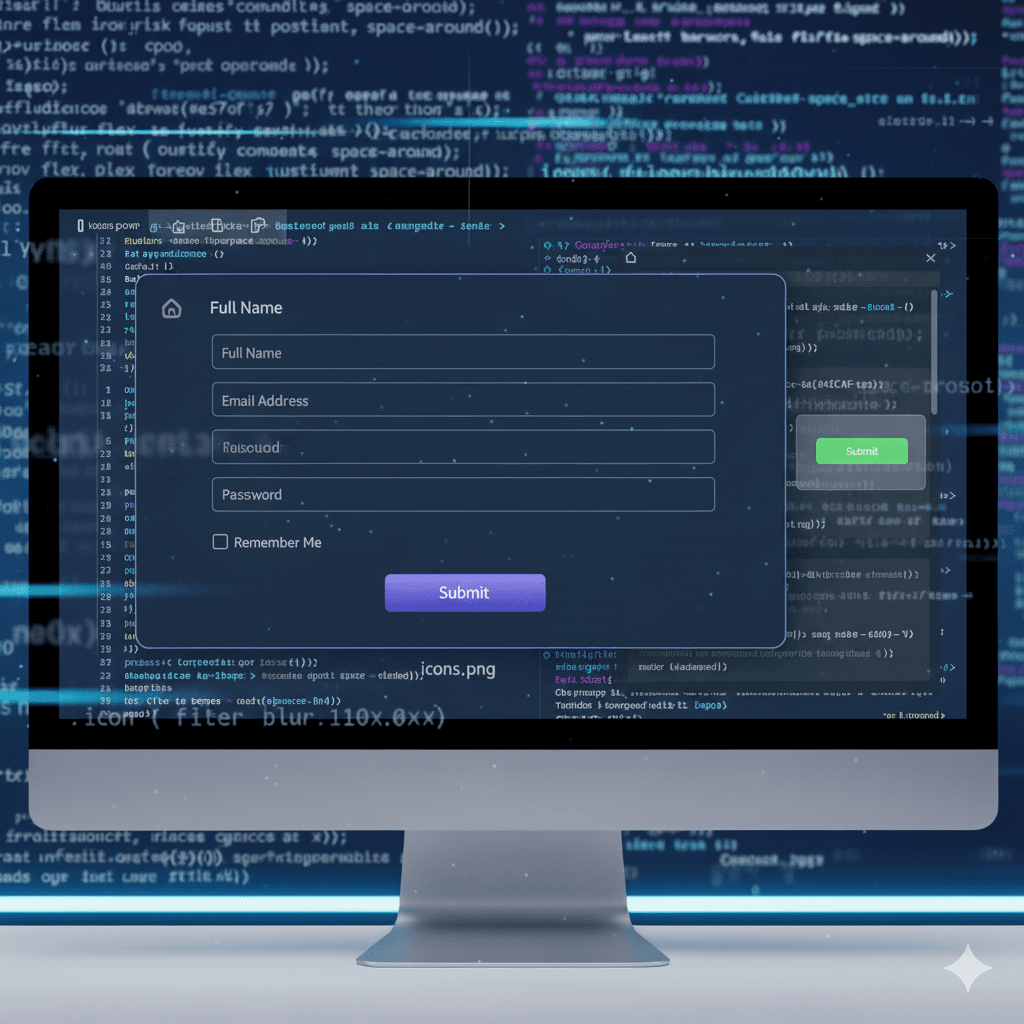
Tired of boring, default web forms? Learn how to style stunning, user-friendly, and accessible forms with modern CSS. From basic styling to advanced tricks, we've got you covered.
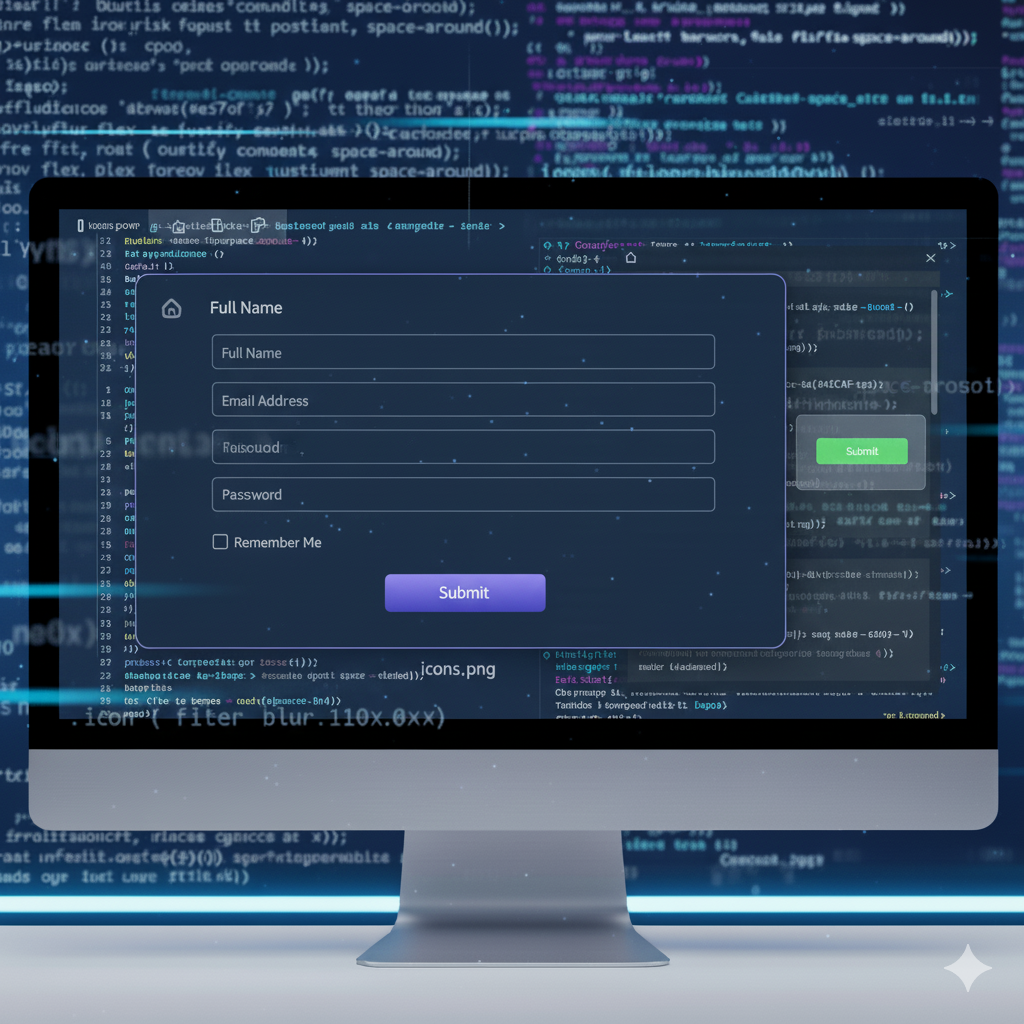
Level Up Your Web Forms: A Modern CSS Styling Guide
Stop Using Boring Forms: A Guide to Styling with Modern CSS
Let's be real for a second. The default form styles that browsers throw at us are... well, they're kinda tragic. They’re the digital equivalent of plain white bread: functional, but zero personality. In today's world, where user experience is everything, a clunky, unstyled form can be the reason a potential customer bounces from your site.
But fear not! CSS is your secret weapon to transform these bland boxes into sleek, intuitive, and engaging parts of your website. This isn't just about making things "pretty"—it's about guiding your users, making the process of giving you their information feel effortless, and ultimately, boosting your conversions.
So, grab your code editor. We're about to dive deep into the art of CSS form styling.
First Things First: The Basic HTML Structure
Before we can style, we need something to work with. Here’s a simple, semantic HTML form. Notice we're using proper labels and a mix of input types—this is crucial for both accessibility and styling.
html
<form class="modern-form">
<div class="form-group">
<label for="name">Full Name</label>
<input type="text" id="name" name="name" required>
</div>
<div class="form-group">
<label for="email">Email Address</label>
<input type="email" id="email" name="email" required>
</div>
<div class="form-group">
<label for="message">Your Message</label>
<textarea id="message" name="message" rows="5"></textarea>
</div>
<div class="form-group">
<label for="subscribe" class="checkbox-label">
<input type="checkbox" id="subscribe" name="subscribe">
<span class="checkmark"></span>
Subscribe to our newsletter?
</label>
</div>
<button type="submit">Send Message</button>
</form>Out of the box, this looks... basic. Let's change that.
The CSS Glow-Up: Styling Step-by-Step
We'll break this down into digestible parts. We'll style the form container, the labels, the inputs, the focus states, and finally, the button.
1. The Form Container & Layout
Let's give our form some breathing room and a clean foundation.
css
.modern-form {
max-width: 600px; /* Prevents it from getting too wide on large screens */
margin: 2rem auto; /* Centers the form */
padding: 2.5rem;
background: #fff;
border-radius: 12px; /* Soft, modern rounded corners */
box-shadow: 0 5px 20px rgba(0, 0, 0, 0.1); /* A subtle, clean shadow */
font-family: 'Segoe UI', Tahoma, Geneva, Verdana, sans-serif; /* A modern, web-safe font stack */
}2. Styling Labels for Clarity
Labels shouldn't be an afterthought. They are the signposts for your users.
css
.modern-form .form-group {
margin-bottom: 1.5rem; /* Space between each form field */
}
.modern-form label {
display: block; /* Makes the label take up the full width, pushing the input down */
margin-bottom: 0.5rem;
font-weight: 600; /* Slightly bolder for better hierarchy */
color: #333; /* Dark grey is easier on the eyes than pure black */
font-size: 0.95rem;
}3. Transforming the Inputs & Textareas
This is where the magic happens. We're killing the default gray box.
css
.modern-form input[type="text"],
.modern-form input[type="email"],
.modern-form textarea {
width: 100%; /* Full width of its container */
padding: 0.75rem 1rem;
border: 2px solid #e1e5e9; /* A light, friendly border */
border-radius: 8px;
font-size: 1rem;
transition: all 0.3s ease; /* Smooth transition for interactions */
box-sizing: border-box; /* Crucial: padding and border are included in width */
background-color: #fafbfc;
}
.modern-form input[type="text"]:focus,
.modern-form input[type="email"]:focus,
.modern-form textarea:focus {
outline: none; /* Remove the default browser outline */
border-color: #4f8cff; /* A bright blue border on focus */
background-color: #fff;
box-shadow: 0 0 0 3px rgba(79, 140, 255, 0.15); /* A subtle "glow" effect */
}Pro-Tip: The box-sizing: border-box; declaration is a lifesaver. It ensures that the padding and border are included in the element's total width, so your inputs won't accidentally overflow their containers.
4. The Checkbox Hack
Styling checkboxes and radio buttons is tricky because they are replaced elements. The common hack is to hide the default input and create a custom one using a span.
css
.checkbox-label {
display: flex !important; /* Use flexbox to align items */
align-items: center;
cursor: pointer;
font-weight: normal; /* Reset the bold from the general label */
}
.checkbox-label input[type="checkbox"] {
position: absolute; /* Take it out of the flow */
opacity: 0; /* Hide it */
cursor: pointer;
height: 0;
width: 0;
}
.checkmark {
height: 20px;
width: 20px;
background-color: #fafbfc;
border: 2px solid #e1e5e9;
border-radius: 4px;
margin-right: 10px;
transition: all 0.2s ease;
display: flex;
align-items: center;
justify-content: center;
}
/* The checkmark itself (we'll use a CSS pseudo-element) */
.checkmark:after {
content: "";
display: none; /* Hidden by default */
width: 4px;
height: 8px;
border: solid white;
border-width: 0 2px 2px 0;
transform: rotate(45deg);
margin-top: -2px;
}
/* When the checkbox is checked, style the checkmark */
.checkbox-label input:checked ~ .checkmark {
background-color: #4f8cff;
border-color: #4f8cff;
}
.checkbox-label input:checked ~ .checkmark:after {
display: block; /* Show the checkmark */
}5. The Grand Finale: The Submit Button
The button is the call to action. It needs to pop.
css
.modern-form button[type="submit"] {
background: linear-gradient(135deg, #4f8cff, #0062ff); /* A modern gradient */
color: white;
border: none;
padding: 0.875rem 2rem;
font-size: 1.1rem;
font-weight: 600;
border-radius: 8px;
cursor: pointer;
transition: all 0.3s ease;
width: 100%; /* A full-width button can feel more substantial */
}
.modern-form button[type="submit"]:hover {
transform: translateY(-2px); /* A slight "lift" effect on hover */
box-shadow: 0 7px 14px rgba(0, 98, 255, 0.25);
}
.modern-form button[type="submit"]:active {
transform: translateY(0); /* Pushes the button back down on click */
}Real-World Use Cases & Why This Matters
You might be thinking, "It's just a form." But think about these scenarios:
Newsletter Signup: A beautifully styled, low-commitment form at the bottom of a blog post feels inviting, not intrusive.
Contact Form: A clean, professional form on your "Contact Us" page builds trust and makes it easy for potential clients to reach out.
Checkout Process: In e-commerce, every single form field is a potential point of abandonment. A clear, well-designed form with obvious focus states and helpful error messages can significantly reduce cart abandonment.
Best Practices to Keep in Your Back Pocket
Accessibility is Non-Negotiable: Always use
<label>. Never remove theoutlinewithout providing a custom:focusstate. Use sufficient color contrast.Mobile-First is King: Your forms will likely be filled out on phones. Use
paddingthat's easy to tap (at least0.75rem). Useinputmodeattributes for better mobile keyboards (e.g.,inputmode="numeric").Provide Instant Feedback: Use
:validand:invalidpseudo-classes to give immediate visual feedback. A subtle green border for a valid email address or a red one for an invalid one can be incredibly helpful.Keep it Simple: Don't ask for information you don't need. Every extra field is friction.
FAQs
Q: Why not just use a CSS framework like Bootstrap?
A: Frameworks are great for prototyping! But they often lead to a "generic" look. Knowing how to style forms from scratch gives you complete creative control and results in a lighter, more unique website.
Q: How do I style the placeholder text?
A: You can use the ::placeholder pseudo-element!css input::placeholder { color: #aaa; font-style: italic; }
Q: My custom checkbox/radio button isn't working. What's the most common mistake?
A: Forgetting to explicitly set the width and height of the hidden original input to 0. If it's still there and clickable, it will interfere with your custom one.
Conclusion: Your Forms are a Conversation
Styling your forms with CSS isn't just a design flex. It's a critical part of user experience. A well-designed form says, "We care about the details. We value your time and your data." It turns a tedious task into a smooth, even pleasant, interaction.
The techniques we covered here—from basic styling to custom checkboxes and interactive states—are the foundation. You can build on this with animations, more complex layouts using CSS Grid, and sophisticated validation styling.
Want to master these skills and build stunning, full-stack applications? This deep understanding of front-end fundamentals is exactly what we teach. To learn professional software development courses such as Python Programming, Full Stack Development, and MERN Stack, visit and enroll today at codercrafter.in. We'll help you go from following tutorials to building world-class projects.









