Level Up Your Web Design: A 2024 Guide to CSS Table Styling
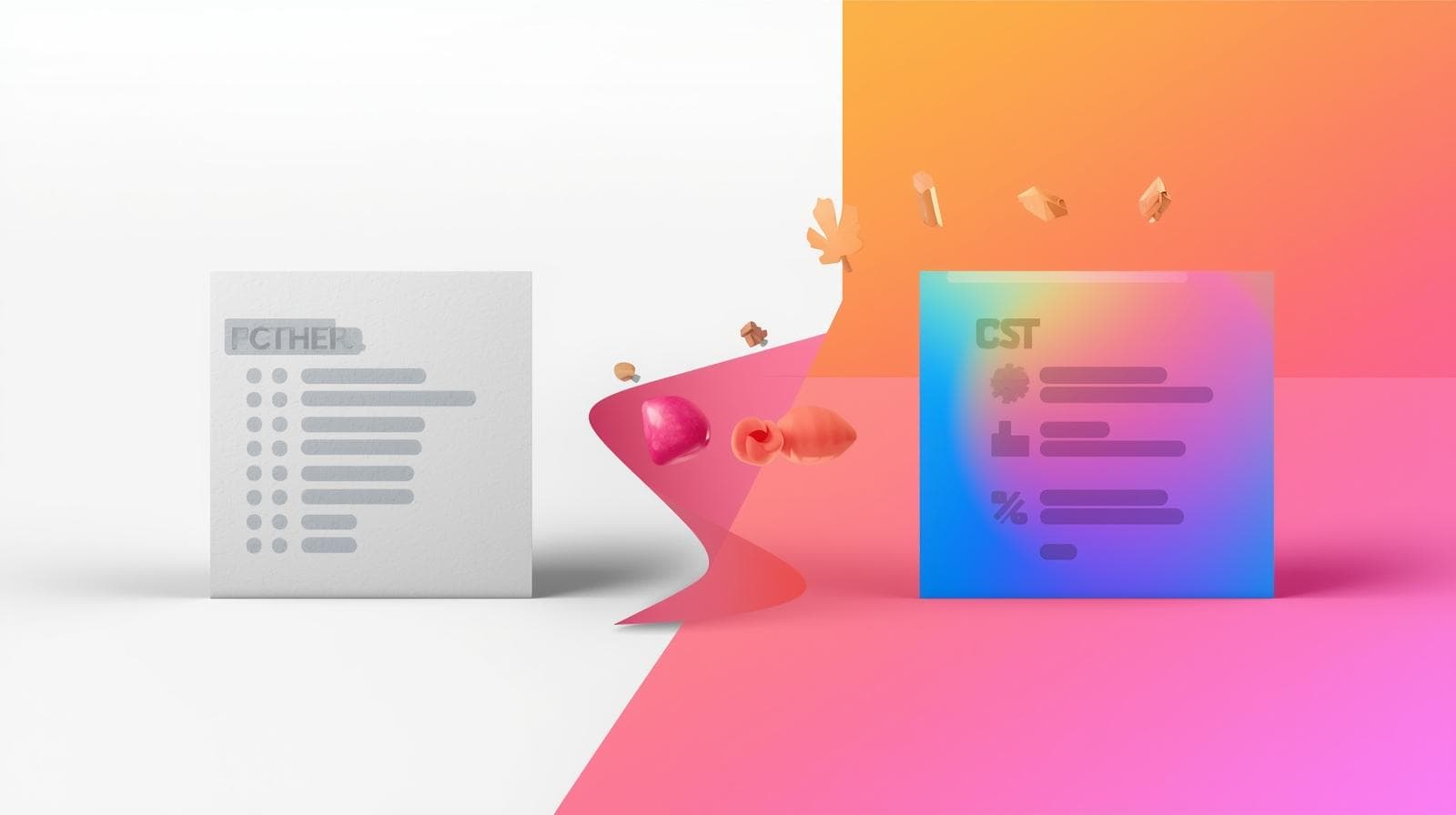
Tired of boring HTML tables? Learn how to style tables with CSS like a pro. This in-depth guide covers everything from borders and zebra stripes to responsive design. Enroll at CoderCrafter.in to master web development!
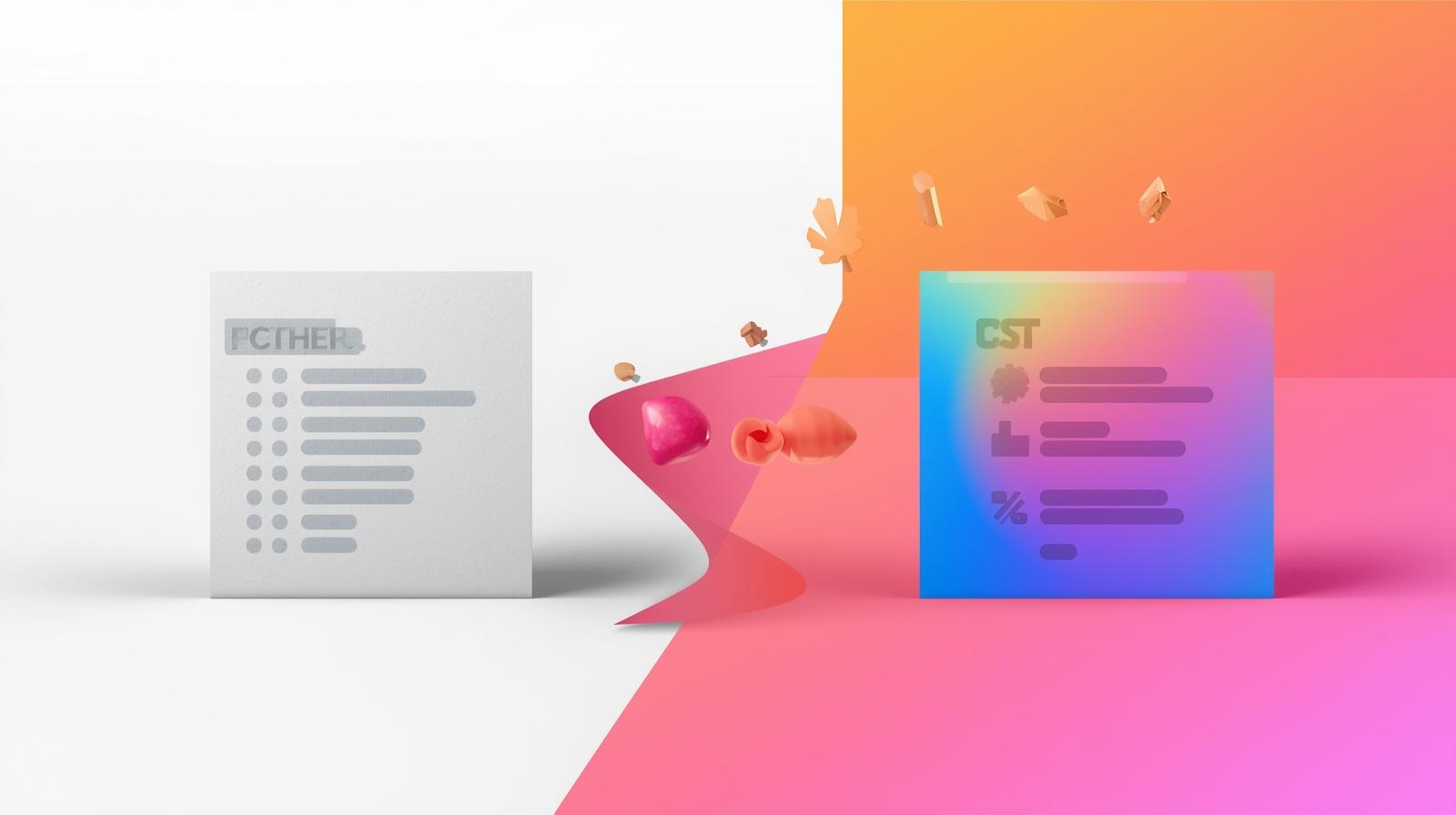
Level Up Your Web Design: A 2024 Guide to CSS Table Styling
From Boring to Brilliant: Your Ultimate Guide to CSS Table Styling in 2025
Let's be real. The default HTML <table> looks like it time-traveled straight from 1999. It’s bland, it’s boxy, and it screams "basic." But here's the secret: tables aren't the problem. It's how we style them.
In a world obsessed with divs and flexbox, the humble table is still the undisputed champion for presenting tabular data—think pricing pages, financial reports, product feature comparisons, or your sports team's stats.
So, how do you transform that snooze-fest of a table into a clean, readable, and actually good-looking centerpiece for your data? The answer, my friend, is CSS.
In this guide, we're not just skimming the surface. We're diving deep into the art of CSS table styling. We'll cover the essentials, some pro-level tricks, and best practices to make your tables not just functional, but fantastic. Let's get into it.
First Things First: The Basic Building Blocks
Before we unleash the magic, let's quickly recap what we're working with. A standard HTML table structure looks like this:
html
<table>
<thead>
<tr>
<th>Plan</th>
<th>Price</th>
<th>Features</th>
</tr>
</thead>
<tbody>
<tr>
<td>Basic</td>
<td>$9.99/mo</td>
<td>1 Project</td>
</tr>
<tr>
<td>Pro</td>
<td>$24.99/mo</td>
<td>10 Projects</td>
</tr>
</tbody>
</table>Out of the box, this is... underwhelming. It's just text floating in space. Time for a glow-up.
The Core CSS Arsenal for Table Styling
Here are the CSS properties that will be your best friends.
1. border and border-collapse: The Foundation
The first thing you'll notice is that each cell has its own border, creating a distracting double-line effect. Enter border-collapse.
css
table {
border-collapse: collapse; /* This is a game-changer! */
width: 100%; /* Makes the table responsive by default */
}
th, td {
border: 1px solid #ddd; /* A subtle grey border */
padding: 12px; /* Always add padding! It's non-negotiable. */
text-align: left;
}Boom! Just like that, your table looks a thousand times cleaner. border-collapse: collapse; merges the separate borders into a single, clean line. padding gives your content room to breathe—never skip it.
2. nth-child(): Zebra Striping for the Win
Reading across a long row of data is hard. Zebra striping (alternating row colors) dramatically improves readability and just looks slick.
css
tbody tr:nth-child(even) {
background-color: #f2f2f2;
}
/* Or, for a more modern, subtle look */
tbody tr:nth-child(even) {
background-color: #f9fafb;
}This CSS selector targets every even row inside the table body and gives it a light grey background. It’s a small touch with a massive impact on usability.
3. Styling the Header (<thead> and <th>)
The header is the label for your data. It should stand out. Let's make it pop.
css
thead {
background-color: #4361ee; /* A cool, modern blue */
color: white;
}
th {
padding-top: 16px;
padding-bottom: 16px;
font-weight: 600;
}This creates a clear visual hierarchy, instantly guiding the user's eyes to the column titles.
Leveling Up: Intermediate Styling Tricks
Okay, you've got the basics down. Now, let's make your table memorable.
Hover Effects for Interactivity
Adding a hover effect tells the user, "Hey, this row is interactive." It’s a subtle but powerful UX detail.
css
tbody tr:hover {
background-color: #e9ecef;
cursor: pointer;
/* Maybe even add a slight shadow for a "lifted" effect */
box-shadow: 0 2px 4px rgba(0,0,0,0.1);
}Conditional Styling with Data Attributes
What if you want to highlight a specific cell based on its value, like a "Sold Out" tag or a "Best Value" price? Data attributes are your secret weapon.
HTML:
html
<tr>
<td>Enterprise</td>
<td data-status="highlighted">$99.99/mo</td>
<td>Unlimited Everything</td>
</tr>CSS:
css
td[data-status="highlighted"] {
background-color: #ffd166; /* A bright yellow */
color: #333;
font-weight: bold;
border-radius: 4px; /* A little rounding for a badge-like feel */
}The Real-World Test: Making Tables Responsive
This is the big one. Your beautiful table will look terrible on a mobile phone if you don't plan for it. Here are two common strategies.
Strategy 1: Horizontal Scrolling
Sometimes, the data is just too wide. Forcing it to fit makes it unreadable. The solution is to wrap the table in a scrollable container.
css
.table-container {
overflow-x: auto;
margin: 1rem 0;
}HTML:
html
<div class="table-container">
<table>
<!-- Your wide table -->
</table>
</div>This creates a horizontal scrollbar only for the table, which is a perfectly acceptable user experience for complex data.
Strategy 2: The "Stacked" Card Layout on Mobile
For simpler tables, you can transform each row into a card on small screens. This requires a bit more CSS, often using a media query and display: block.
This technique is a bit more advanced, but it's a fantastic skill to have in your toolkit. Want to master responsive design techniques like this and build projects from the ground up? To learn professional software development courses such as Python Programming, Full Stack Development, and MERN Stack, visit and enroll today at codercrafter.in. Our project-based curriculum ensures you can tackle real-world design challenges.
Best Practices & Pro Tips
Accessibility is Key: Always use
<th>for headers and thescopeattribute (scope="col"orscope="row") to help screen readers.Don't Go Overboard with Styling: Your goal is readability. Avoid wild colors, multiple fonts, and heavy borders that create visual noise.
Align Text Logically: Numbers are usually right-aligned, making them easier to compare. Text is typically left-aligned.
Use White Space: Ample
paddingis the difference between a cramped table and a luxurious one.
FAQs: Your CSS Table Questions, Answered
Q: Can I make a table with rounded corners?
A: Absolutely! The trick is to apply border-radius to the table itself and ensure you have border-collapse: separate; and overflow: hidden;. However, this can get tricky with cell borders. Often, it's easier to just round the corners of the header cells.
Q: How do I center a table on the page?
A: The classic margin: 0 auto; still works perfectly, as long as your table has a defined width (less than 100%).
Q: Are tables bad for SEO?
A: Not at all! When used for their intended purpose—displaying tabular data—they are perfectly fine. In fact, structured data can be good for SEO. It's only bad if you use tables for your entire page layout (a practice from the early 2000s).
Q: My table styles aren't applying! What's wrong?
A: Check your CSS specificity. Styles for td might be overridden by more specific selectors. Use your browser's developer tools (F12) to inspect the element and see which styles are winning.
Wrapping Up
Tables don't have to be the ugly ducklings of your web projects. With a solid grasp of foundational CSS properties like border-collapse, nth-child(), and padding, you can transform them into swans. By adding interactive states with :hover and tackling the mobile experience head-on with responsive techniques, you elevate them from simple data containers to powerful, user-friendly components.
The journey from a basic HTML structure to a polished, professional table is a perfect example of the power of CSS. It’s this attention to detail that separates a good developer from a great one.
Feeling inspired to not just style tables, but to build the entire website around them? This is just the beginning. To learn professional software development courses such as Python Programming, Full Stack Development, and MERN Stack, visit and enroll today at codercrafter.in. Let's build the web, together.









