Level Up Your Site: How to Build a Stunning CSS Image Gallery (2025 Guide)
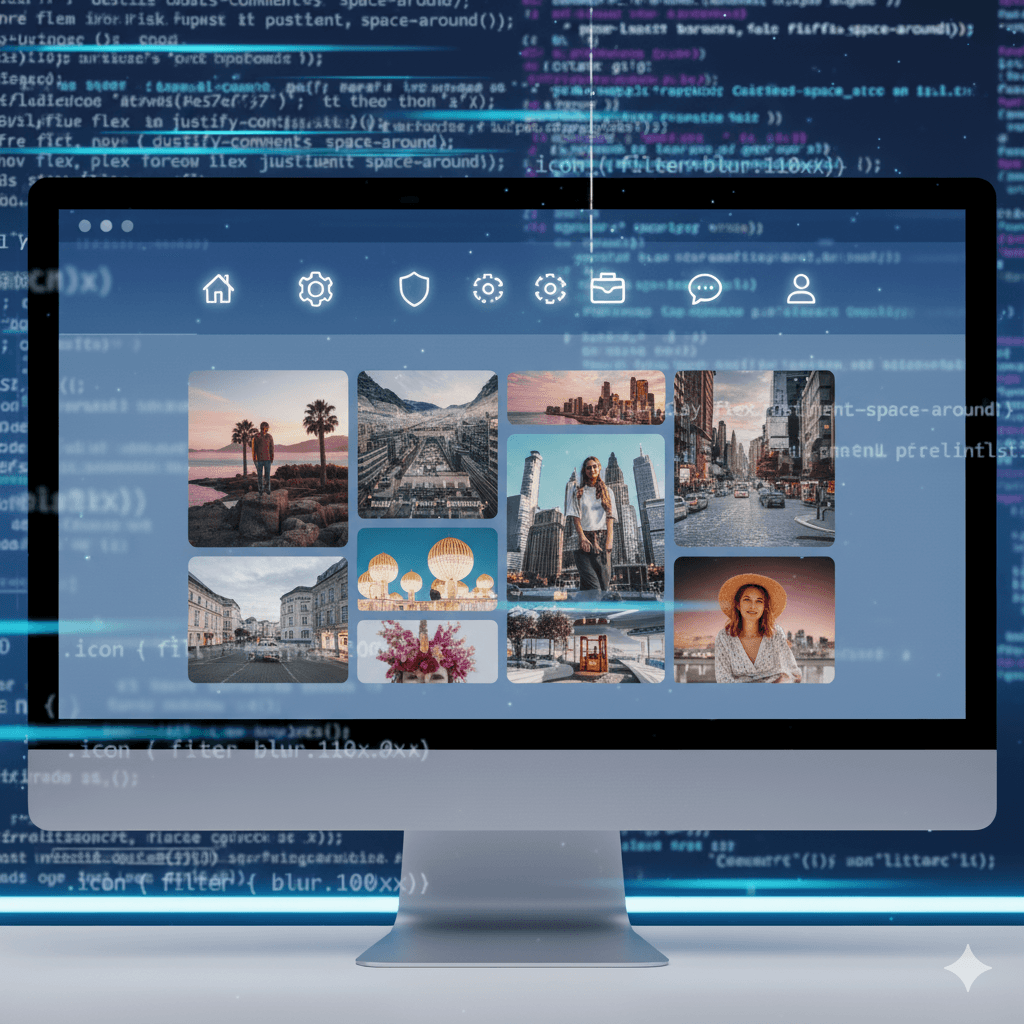
Tired of boring image grids? Learn how to build a responsive, animated CSS Image Gallery from scratch. Code examples, best practices & pro tips included. Master web dev with CoderCrafter!

Level Up Your Site: How to Build a Stunning CSS Image Gallery (2025 Guide)
Stop the Basic Grids! Let's Build a Seriously Cool CSS Image Gallery
Alright, let's be real. We've all been there. You've got a bunch of images for your portfolio, your product page, or your travel blog, and you just plop them into a simple grid. A few divs, some width: 25%;, maybe a little margin, and call it a day. It works, but... it's kinda boring, right?
In today's visual world, your image gallery shouldn't just display pictures; it should be an experience. It should be smooth, interactive, and feel alive. The good news? You don't need a fancy JavaScript library for every single effect. With modern CSS, you can create some absolutely fire galleries that are not only beautiful but also performant and responsive.
So, grab your code editor and your favorite drink. We're about to level up your front-end skills.
What Exactly is a "CSS Image Gallery"?
In simple terms, a CSS Image Gallery is a collection of images laid out on a webpage where the structure, design, and often the interactivity are controlled primarily by Cascading Style Sheets (CSS). We use HTML for the structure (the images themselves) and CSS for the magic—the layout, the animations, the hover effects, you name it.
Think of it like this: HTML is the skeleton, and CSS is the skin, clothes, and killer dance moves.
Why Bother Making It Fancy? (Real-World Use Cases)
You might wonder if all this effort is worth it. Trust me, it is. A well-crafted gallery:
Boosts User Engagement: A cool hover effect or a smooth lightbox keeps visitors on your page longer. It's just more fun to interact with.
Showcases Your Work Professionally: For photographers, artists, and designers, your portfolio is your resume. A unique gallery layout makes you stand out.
Improves E-commerce Conversion: For online stores, presenting product images in an intuitive and attractive way can directly influence a customer's decision to buy.
Tells a Story: The way you arrange and reveal images can guide the user through a narrative, perfect for blogs, case studies, or travel diaries.
Let's Get Our Hands Dirty: Building a Responsive Masonry-Style Gallery
Enough talk. Let's code. We're going to build a popular layout: the Masonry Grid. It's that Pinterest-style layout where images of different heights fit together perfectly without rigid rows.
Step 1: The HTML Foundation
It's clean, it's simple, it's semantic.
html
<section class="gallery">
<div class="gallery-item">
<img src="https://picsum.photos/400/600" alt="A beautiful random landscape">
</div>
<div class="gallery-item">
<img src="https://picsum.photos/400/500" alt="Another stunning scene">
</div>
<div class="gallery-item">
<img src="https://picsum.photos/400/700" alt="Cityscape at night">
</div>
<div class="gallery-item">
<img src="https://picsum.photos/400/400" alt="Close-up of nature">
</div>
<!-- Add more items as needed -->
</section>Step 2: The CSS Magic (This is where the fun begins)
We'll use CSS Grid, but with a twist to achieve the masonry effect. The key is grid-template-rows: masonry;. It's a relatively new property but is now well-supported in modern browsers like Chrome and Firefox.
css
.gallery {
display: grid;
grid-template-columns: repeat(auto-fill, minmax(250px, 1fr));
grid-template-rows: masonry; /* The magic line! */
gap: 1rem;
padding: 1rem;
}
.gallery-item {
break-inside: avoid; /* A fallback for some browsers */
}
.gallery-item img {
width: 100%;
height: auto;
display: block;
border-radius: 8px; /* Rounded corners for a modern look */
box-shadow: 0 4px 8px rgba(0,0,0,0.1); /* A subtle shadow for depth */
transition: transform 0.3s ease, box-shadow 0.3s ease; /* Smooth transition for hover */
}
/* Let's add a hover effect to make it interactive */
.gallery-item img:hover {
transform: scale(1.02); /* Slight zoom on hover */
box-shadow: 0 8px 16px rgba(0,0,0,0.2); /* Enhanced shadow on hover */
}Boom! Just like that, you have a responsive, masonry-style gallery that looks professional. The grid-template-columns: repeat(auto-fill, minmax(250px, 1fr)); line is the secret to responsiveness. It tells the browser to fit as many columns as possible, each with a minimum width of 250px, and to stretch them equally (1fr) in the available space.
Leveling Up: Adding a Pure CSS Lightbox
What if someone clicks on an image? Let's create a lightbox effect without a single line of JavaScript. We'll use the :target pseudo-class.
First, update your HTML to include links and the lightbox structure.
html
<!-- In your gallery item, wrap the image in an anchor tag -->
<div class="gallery-item">
<a href="#img1">
<img src="image1.jpg" alt="Description 1">
</a>
</div>
<!-- The Lightbox itself -->
<div class="lightbox" id="img1">
<a href="#" class="close"></a>
<div class="lightbox-content">
<img src="image1-large.jpg" alt="Description 1"> <!-- Use a larger image here -->
<p>Your image caption text goes here.</p>
</div>
</div>Now, the CSS to make it appear and disappear.
css
.lightbox {
position: fixed;
top: 0;
left: 0;
width: 100%;
height: 100%;
background: rgba(0, 0, 0, 0.8); /* Dark overlay */
display: flex;
align-items: center;
justify-content: center;
visibility: hidden;
opacity: 0;
transition: opacity 0.3s ease, visibility 0.3s ease;
}
.lightbox:target {
visibility: visible;
opacity: 1;
}
.lightbox-content {
max-width: 90%;
max-height: 80%;
position: relative;
}
.lightbox-content img {
width: 100%;
height: auto;
border-radius: 5px;
}
.close {
position: absolute;
top: -40px;
right: -40px;
color: white;
font-size: 2rem;
text-decoration: none;
}
.close::before {
content: '×'; /* The "X" close symbol */
}Now, when you click an image, the dark overlay appears with the larger version! Clicking the 'X' or the overlay closes it. It's pure CSS sorcery.
Best Practices You Should NOT Ignore
Optimize Your Images: A beautiful gallery that takes 10 seconds to load is a bad gallery. Use tools like Squoosh.app or ImageOptim to compress your images without losing quality.
Use Descriptive Alt Text: This is non-negotiable. It's crucial for accessibility (screen readers) and SEO. Describe what's in the image.
Think Mobile-First: Your gallery must be responsive. Test it on different screen sizes. Our CSS Grid method is a great start.
Don't Go Overboard with Effects: Subtle animations are good. A gallery that spins, flashes, and zooms all at once is a nightmare for users.
Provide a Fallback: For the masonry layout, if a very old browser doesn't support it, it will typically just fall back to a standard grid, which is still perfectly usable.
FAQs (Frequently Asked Questions)
Q: Can I do this with Flexbox instead of Grid?
A: Absolutely! Flexbox is great for single rows or columns. For a complex multi-directional layout like a masonry grid, CSS Grid with masonry is cleaner. But you can achieve a similar effect with Flexbox using fixed-height containers or JavaScript.
Q: This is cool, but what about older browsers?
A: For the masonry effect, you might need a JavaScript fallback library (like imagesLoaded with a masonry script) for full cross-browser compatibility. For most other layouts, CSS Grid has excellent support in all modern browsers.
Q: My images are loading and causing a layout shift. How do I fix this?
A: Ah, the classic Cumulative Layout Shift (CLS). Always set the width and height attributes on your <img> tags. Even better, use the aspect-ratio CSS property in combination with width: 100%; and height: auto; to reserve the space.
Conclusion: Your Gallery, Your Masterpiece
See? With just HTML and CSS, you can move far beyond the basic grids and create something that truly enhances your website's user experience. The techniques we covered today—CSS Grid for layout, transitions for interactivity, and the :target pseudo-class for modals—are just the tip of the iceberg.
The best way to learn is to experiment. Tweak the colors, change the transition timings, try a different layout like a flexbox-based carousel. Break it and then fix it again. That's how you become a better developer.
If you're feeling inspired by this and want to dive deeper into the world of professional web development, we've got you covered. To learn professional software development courses such as Python Programming, Full Stack Development, and MERN Stack, visit and enroll today at codercrafter.in. We'll take you from the basics to building complex, real-world applications.









