CSS Tables: A No-BS Guide to Styling HTML Tables in 2025
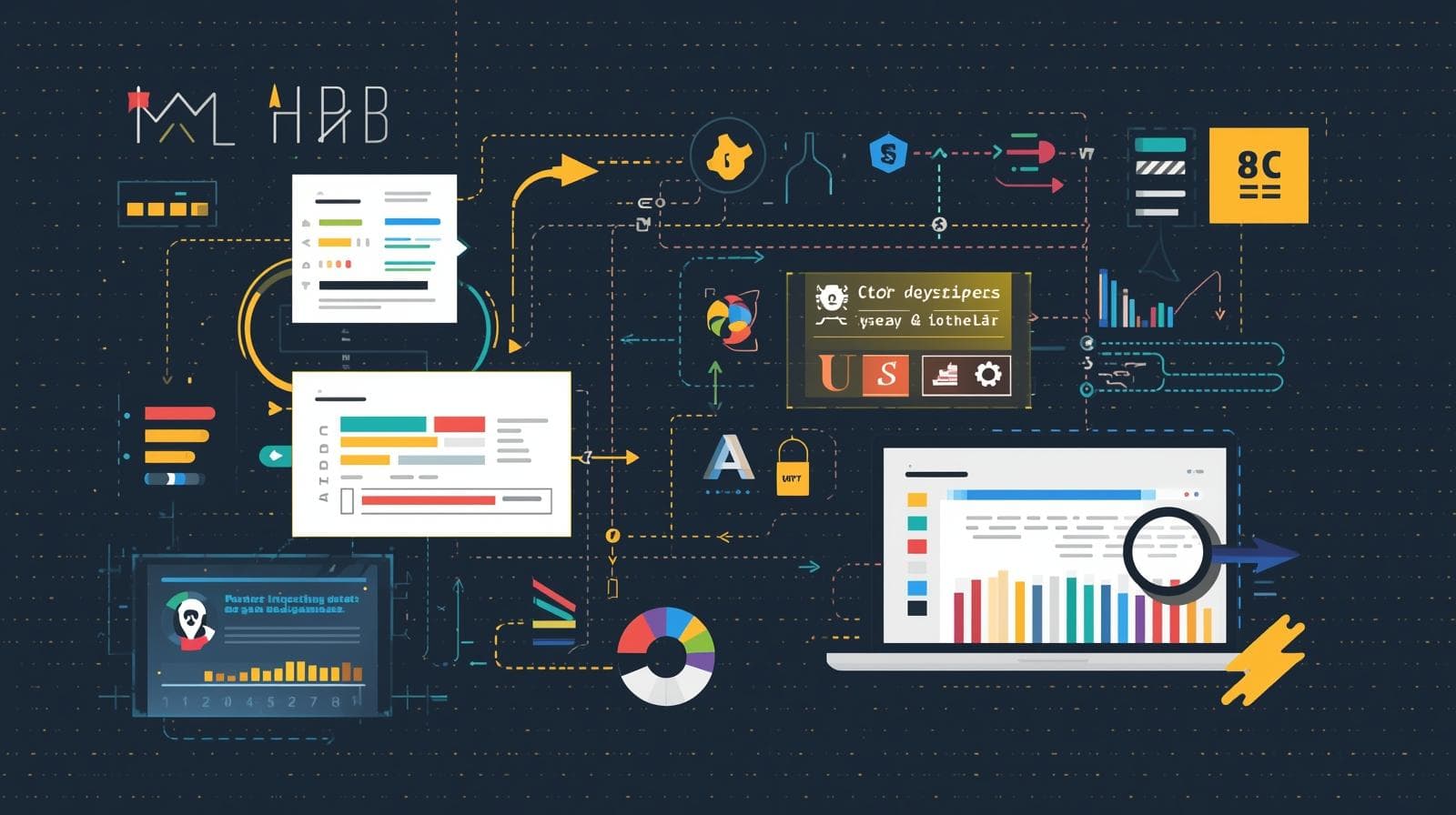
Tired of boring, unstyled tables? Our in-depth guide teaches you how to use CSS to create beautiful, responsive, and accessible data tables. Level up your web dev skills today!
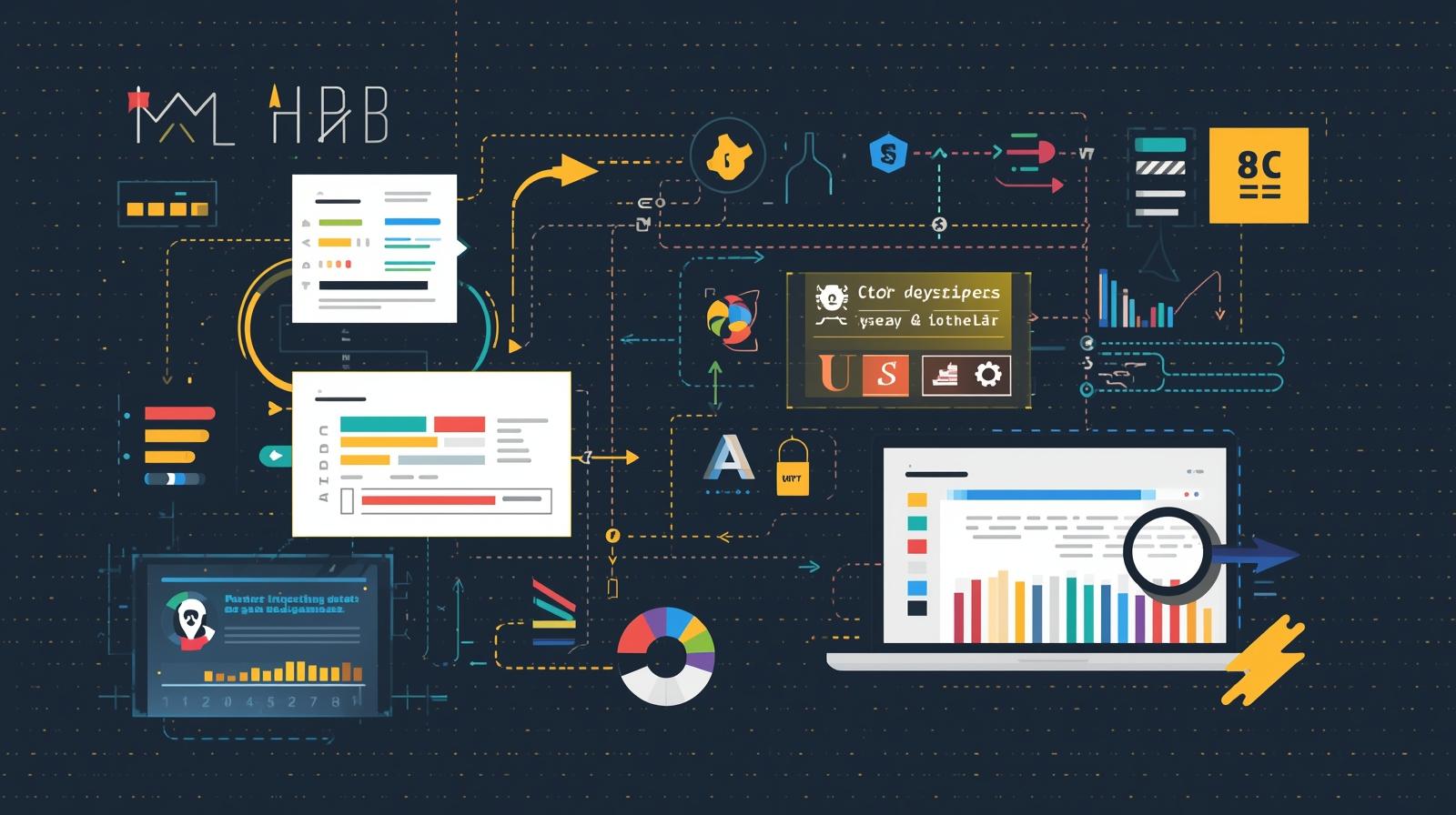
CSS Tables: A No-BS Guide to Styling HTML Tables in 2025
CSS Tables: Your Ultimate Guide to Designing Data Like a Pro
Let's be real. When you think of HTML tables, you probably picture those bland, boxy layouts from the early 2000s. They get the job done, but they're about as exciting as plain toast. For years, tables got a bad rap because they were misused for entire page layouts (yikes!), but here's the tea: for presenting actual tabular data, tables are still king.
And the secret sauce to transforming them from drab to fab? CSS.
In this guide, we're not just going to skim the surface. We're diving deep into the world of CSS Tables. We'll break down the properties that matter, walk through practical examples, discuss how to make them responsive, and share best practices so your tables don't just function—they impress.
First Things First: What Are We Even Talking About?
When we say "CSS Tables," we're talking about using Cascading Style Sheets (CSS) to style and layout HTML table elements. Your HTML (<table>, <tr>, <td>, <th>) provides the raw, structured data. CSS is what gives that data its personality, readability, and visual appeal.
Think of it like this:
HTML is the skeleton – it defines the structure.
CSS is the skin, clothes, and style – it makes it presentable and beautiful.
The Core CSS Properties You Actually Need to Know
Forget memorizing every single property. Let's focus on the heavy hitters that will give you 90% of the results.
1. border and border-collapse
This is where everyone starts. By default, tables have a space between each cell. It looks... dated.
css
table {
border: 1px solid #ddd; /* A simple grey border around the whole table */
}This gives each cell its own border, but with awkward gaps. Enter border-collapse. This is a game-changer.
css
table {
width: 100%;
border-collapse: collapse; /* The magic property! */
}
th, td {
border: 1px solid #ddd;
padding: 12px; /* Always add padding! */
}Setting border-collapse: collapse; merges the borders of adjacent cells into a single, clean line. It instantly looks a thousand times better. border-collapse: separate; is the default, but you'll almost never use it.
2. padding
This is non-negotiable. Without padding, your text will be crammed against the cell walls, making it utterly unreadable. Always, and we mean always, add padding to your <th> and <td> elements.
css
th, td {
padding: 12px 15px; /* 12px top/bottom, 15px left/right */
}3. text-align
Control the alignment of your content for better readability. Typically, you left-align text and right-align numbers.
css
th {
text-align: left; /* Header titles are usually left-aligned */
}
td {
text-align: left;
}
td:last-child {
text-align: right; /* Right-align the last column (e.g., for prices) */
}4. background-color and The :nth-child() Selector
A wall of text is hard to scan. Zebra striping (alternating row colors) is a classic UX pattern for a reason—it guides the user's eye.
css
tr:nth-child(even) {
background-color: #f2f2f2;
}
tr:hover {
background-color: #e9f7ff; /* A subtle hover effect for interactivity */
}You can also style the header separately to make it stand out.
css
th {
background-color: #4CAF50; /* A nice green */
color: white;
padding-top: 15px;
padding-bottom: 15px;
}Let's Build a Real-World Example: A Product Price List
Enough theory. Let's code a table you might actually use.
HTML (The Structure):
html
<table class="price-table">
<thead>
<tr>
<th>Product ID</th>
<th>Product Name</th>
<th>Category</th>
<th>Price</th>
</tr>
</thead>
<tbody>
<tr>
<td>#001</td>
<td>Wireless Mechanical Keyboard</td>
<td>Electronics</td>
<td>$89.99</td>
</tr>
<tr>
<td>#002</td>
<td>Ergonomic Office Chair</td>
<td>Furniture</td>
<td>$249.99</td>
</tr>
<tr>
<td>#003</td>
<td>Smart Desk Lamp</td>
<td>Home Goods</td>
<td>$39.99</td>
</tr>
</tbody>
</table>CSS (The Style):
css
.price-table {
width: 100%;
border-collapse: collapse;
margin: 25px 0;
font-size: 1em;
font-family: 'Segoe UI', sans-serif;
min-width: 400px;
box-shadow: 0 0 10px rgba(0, 0, 0, 0.05); /* A subtle shadow for depth */
}
.price-table thead tr {
background-color: #2c3e50; /* A dark blue-grey */
color: #ecf0f1;
text-align: left;
}
.price-table th,
.price-table td {
padding: 14px 18px;
}
.price-table tbody tr {
border-bottom: 1px solid #dddddd;
}
.price-table tbody tr:nth-of-type(even) {
background-color: #f8f9fa;
}
.price-table tbody tr:last-of-type {
border-bottom: 2px solid #2c3e50; /* A thicker border at the end */
}
.price-table tbody tr:hover {
background-color: #e1f5fe;
cursor: pointer;
}See the difference? With less than 30 lines of CSS, we've transformed a basic table into something modern, scannable, and professional.
The Million-Dollar Question: How Do You Make Tables Responsive?
This is the biggest challenge. Tables are inherently wide, and squishing them onto a mobile screen is a nightmare. Here are two common strategies:
Horizontal Scrolling: The simplest solution. Wrap your table in a div and let the user scroll sideways.
css
.table-container { width: 100%; overflow-x: auto; }Then, wrap your
<table>in<div class="table-container">. This is often the most practical solution for complex data.Stacking on Mobile: For simpler tables, you can use CSS to make each row behave like a block. This often involves using
display: blockon small screens and styling each<td>to look like a list item. It's more work but can provide a better user experience.
Best Practices & Pro Tips
Accessibility is Key: Always use
<th>for headers and thescopeattribute (scope="col"orscope="row") to help screen readers.Don't Skip the Semantics: Use
<thead>,<tbody>, and<tfoot>where appropriate. It helps with styling and structure.Contrast is Your Friend: Ensure there's enough contrast between your text and background colors, especially in striped rows.
Keep it Simple: Avoid over-styling. The primary goal of a table is to present data clearly. Fancy gradients and crazy colors often detract from that.
Mastering these concepts is what separates hobbyists from professionals. If you're looking to build a solid, industry-ready foundation in web development, this is just the beginning. To learn professional software development courses such as Python Programming, Full Stack Development, and MERN Stack, visit and enroll today at codercrafter.in. We'll guide you from the fundamentals to advanced, real-world projects.
FAQs About CSS Tables
Q: Should I use <div>s instead of a <table> for layout?
A: Absolutely not. For tabular data, use a <table>. For general page layout (headers, sidebars, etc.), use CSS Flexbox or Grid. They were designed for that purpose.
Q: What's the difference between border-collapse: collapse and separate?
A: collapse merges adjacent borders into one. separate keeps them apart, and you can even control the spacing with border-spacing.
Q: How can I center a table on the page?
A: The old-school way is margin: 0 auto; on the table itself, provided it has a defined width (not 100%).
Q: My table borders look weird and double-lined. What's wrong?
A: You've forgotten border-collapse: collapse;. It's the most common "first table styling" mistake.
Wrapping Up
CSS tables aren't about bringing back the old web; they're about using modern tools to present data effectively. With a solid grasp of border-collapse, smart use of padding and color, and a plan for responsiveness, you can create tables that are both functional and visually stunning.
It's all about choosing the right tool for the job and knowing how to wield it properly. The skills to style a table, structure a backend with Python, or build a dynamic single-page application with the MERN stack all follow the same principle: understand the fundamentals, then apply them with clarity and purpose.
Ready to master these fundamentals and so much more? Your journey to becoming a professional developer starts with the right training. Explore our project-based courses at codercrafter.in and let's build your future in tech, together.









