CSS Table Alignment: A No-Fluff Guide for 2025
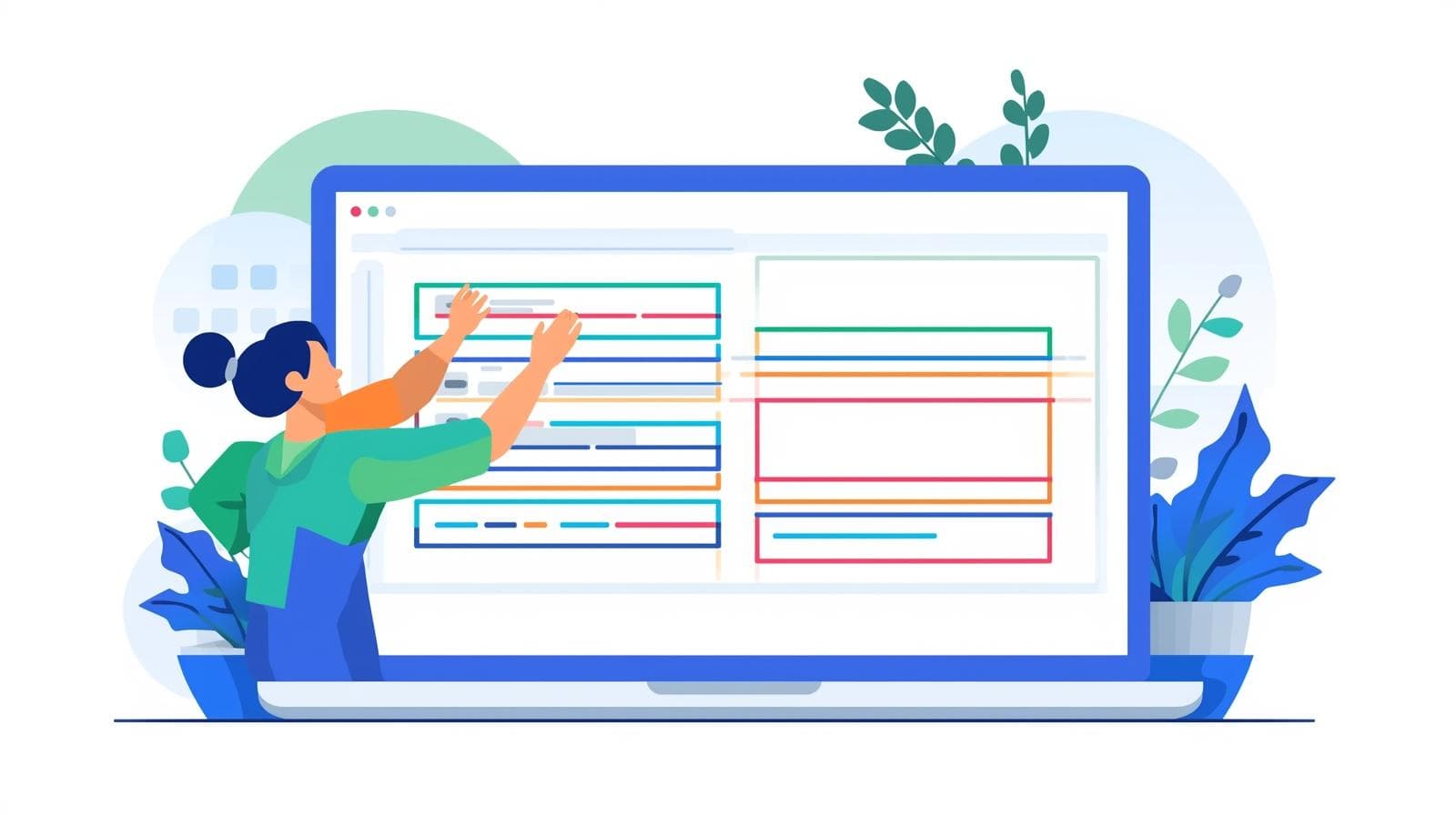
Struggling with table alignment in CSS? This ultimate guide covers everything from text-align & vertical-align to modern Flexbox hacks. Make your data look pro.
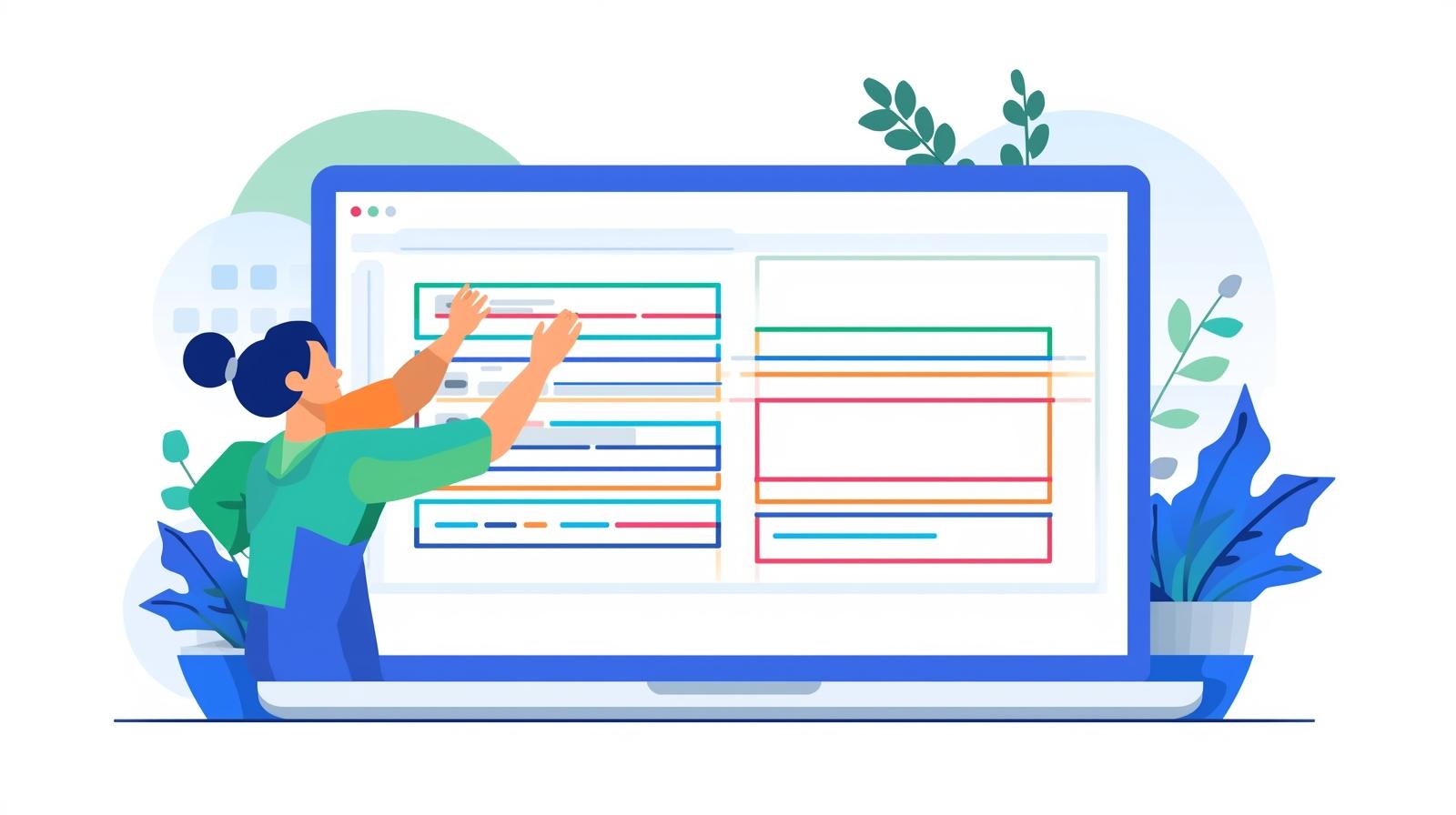
CSS Table Alignment: A No-Fluff Guide for 2025
Stop Fighting Your Tables: The Ultimate Guide to CSS Table Alignment in 2025
Let's be real. When you think of modern, sleek web design, HTML tables aren't the first thing that comes to mind. We've got CSS Grid and Flexbox for the heavy lifting. But for actually tabulating data—you know, like pricing pages, feature comparisons, or admin dashboards—the humble <table> is still absolutely goated. 🐐
The problem? Default tables look like they're straight out of 1998. The content is awkwardly placed, everything feels cramped, and it just screams "basic."
The secret sauce to taking your tables from "meh" to "magnificent" is mastering CSS Table Alignment. It’s not just about centering text; it's about controlling the space, improving readability, and creating a professional-looking data presentation.
So, grab your code editor. We're about to dive deep into the world of aligning content inside tables, and I promise it's more interesting than it sounds.
What Do We Even Mean by "Table Alignment"?
In the context of CSS and tables, alignment happens on two axes:
Horizontal Alignment: This controls whether your content is flush-left, flush-right, or centered within its table cell (the
<td>or<th>). Think of it as thetext-alignproperty.Vertical Alignment: This is the real game-changer. It controls whether your content sits at the top, middle, or bottom of the cell. This is crucial when your cells have different amounts of content. This is where
vertical-aligncomes in.
Mixing up these two is the most common beginner mistake. Let's clear it up with some code.
Horizontal Alignment: The text-align Property
This one is straightforward. It works exactly how you'd expect it to on a paragraph of text.
text-align: left;(Default for most languages)text-align: center;(The classic "make it centered" command)text-align: right;(Perfect for numbers, to line up decimals)text-align: justify;(Rarely used in tables, but it's there)
Real-World Example: A Simple Product Table
Imagine you're building a table for a SaaS pricing page. You want the plan names centered, the features left-aligned, and the prices right-aligned for that clean, financial look.
html
<table class="pricing-table">
<thead>
<tr>
<th>Plan</th>
<th>Features</th>
<th>Price/Month</th>
</tr>
</thead>
<tbody>
<tr>
<td>Starter</td>
<td>Basic support, 5 projects</td>
<td>$9.99</td>
</tr>
<tr>
<td>Pro</td>
<td>Priority support, unlimited projects, advanced analytics</td>
<td>$29.99</td>
</tr>
</tbody>
</table>css
.pricing-table th,
.pricing-table td {
border: 1px solid #ddd;
padding: 12px;
}
/* Horizontal Alignment Magic */
.pricing-table th:nth-child(1), /* Plan column */
.pricing-table td:nth-child(1) {
text-align: center;
}
.pricing-table th:nth-child(2), /* Features column */
.pricing-table td:nth-child(2) {
text-align: left;
}
.pricing-table th:nth-child(3), /* Price column */
.pricing-table td:nth-child(3) {
text-align: right;
font-weight: bold;
}Why this works: Instantly, the table becomes more scannable. Your eyes can easily separate the plan types, read the features, and compare the prices. It’s a small change with a massive impact on UX.
Vertical Alignment: The Underrated Hero (vertical-align)
This is where many devs get tripped up. The vertical-align property is the key to preventing your table from looking like a chaotic mess when cell heights differ.
vertical-align: top;(Content sticks to the top of the cell)vertical-align: middle;(The default for<td>elements, but not always what you want)vertical-align: bottom;(Content sticks to the bottom of the cell)vertical-align: baseline;(Aligns text to the baseline of the row)
Real-World Use Case: A User Management Dashboard
You have a table of users. Some have short usernames, others have long bios. Without vertical alignment, it looks janky.
html
<table class="user-table">
<thead>
<tr>
<th>Username</th>
<th>Bio</th>
<th>Status</th>
</tr>
</thead>
<tbody>
<tr>
<td>dev_guru99</td>
<td>Passionate about open-source and hiking. Building the next big thing in AI.</td>
<td>Active</td>
</tr>
<tr>
<td>code_newbie</td>
<td>Just starting my coding journey! Learning HTML and CSS.</td>
<td>Idle</td>
</tr>
</tbody>
</table>css
.user-table th,
.user-table td {
border: 1px solid #eee;
padding: 15px;
width: 33%;
}
/* The Default (often messy) */
.user-table td {
/* vertical-align: middle; is the default */
}
/* Let's make it better */
.user-table td {
vertical-align: top; /* Aligns all content to the top */
}
.user-table td:last-child {
vertical-align: middle; /* But keep the status centered */
}The Result: By aligning the "Bio" and "Username" to the top, we create a clean, uniform line that's easy to read across the row. The status badge stays vertically centered, giving it a balanced look. No more awkward, uneven gaps!
Leveling Up: Advanced Alignment Techniques
Okay, you've got the basics on lock. But what if you want to get fancy? Let's talk about aligning more than just text.
Aligning Inputs, Buttons, and Icons Inside Cells
Sometimes a cell contains a form element or a call-to-action button. You want that element perfectly centered.
The Old Way (still works):
You could just use text-align: center; on the cell. But for block-level elements like buttons, this often fails.
The Modern, Bulletproof Way: Use Flexbox.
Yes, you can use Flexbox inside a table cell! It gives you insane control.
html
<td class="action-cell">
<button class="btn">Upgrade</button>
</td>css
.action-cell {
display: flex;
justify-content: center; /* Horizontal alignment */
align-items: center; /* Vertical alignment */
height: 80px; /* Give it some height to see the effect */
}Boom. That button is now perfectly, mathematically centered both horizontally and vertically within that cell. Flexbox for the win. 🙌
Best Practices & Pro Tips (Don't Skip This!)
After building a hundred tables, you learn what not to do. Here are the golden rules:
Reset the Defaults: Browsers have built-in table styles. Always start with a CSS reset for
border-collapse: collapse;and set your ownpadding. It removes the unsightly gaps between cell borders.css
table { border-collapse: collapse; width: 100%; } th, td { padding: 12px 15px; }Use
vertical-align: topfor Text-Heavy Tables: It's almost always more readable than the defaultmiddle, as it creates a consistent starting point for the eye.Right-Align Numbers: This is a UX standard. It makes comparing values and reading figures infinitely easier.
Consistency is Key: If you center-align headers (
<th>), center-align the data beneath them. Don't mix and match alignment within a single column unless you have a very good reason.Embrace Padding: Don't be shy with
padding. White space is your friend and makes your data feel less cramped. A little padding goes a long way in making a table feel premium.
Mastering these small details is what separates a professional developer from a beginner. If you're looking to solidify these front-end skills and build complex, beautiful applications, consider deepening your knowledge. To learn professional software development courses such as Python Programming, Full Stack Development, and MERN Stack, visit and enroll today at codercrafter.in.
FAQs: Your CSS Table Alignment Questions, Answered
Q1: Why is vertical-align: middle not working on my <div>?
A: Ah, the classic confusion! The vertical-align property is very specific. It's primarily intended for inline-level elements (like <span>, <img>) and table cells (<td>, <th>). It does not work on block-level elements like <div>s. For those, you must use Flexbox or CSS Grid.
Q2: What's the difference between align (HTML attribute) and CSS alignment?
A: The align attribute (e.g., <td align="center">) is old, deprecated HTML. It might still work, but it's not the modern way. You should always use CSS (text-align property) for separation of concerns and better control.
Q3: How can I control the alignment of just one specific cell?
A: Easy! Give it a class or an ID and target it directly.
css
.special-cell {
text-align: right;
vertical-align: bottom;
background-color: gold; /* Go wild */
}Q4: My table looks good but feels cramped. What now?
A: PADDING! Increase the padding on your <th> and <td> elements. Also, look into border-spacing if you're not using border-collapse: collapse;.
Conclusion
And there you have it. CSS table alignment isn't some dark art—it's a simple but powerful toolset. By understanding the crucial difference between text-align and vertical-align, and knowing when to bring in the big guns like Flexbox, you can transform clunky, outdated tables into clean, readable, and professional components.
It’s all about paying attention to the details that make a user's experience seamless. These are the kind of core front-end development skills that will level up your projects and your portfolio.
Ready to build the next generation of web applications? To learn professional software development courses such as Python Programming, Full Stack Development, and MERN Stack, visit and enroll today at codercrafter.in. Let's build something amazing together.









