CSS Pseudo-elements Explained: A No-BS Guide to ::before & ::after
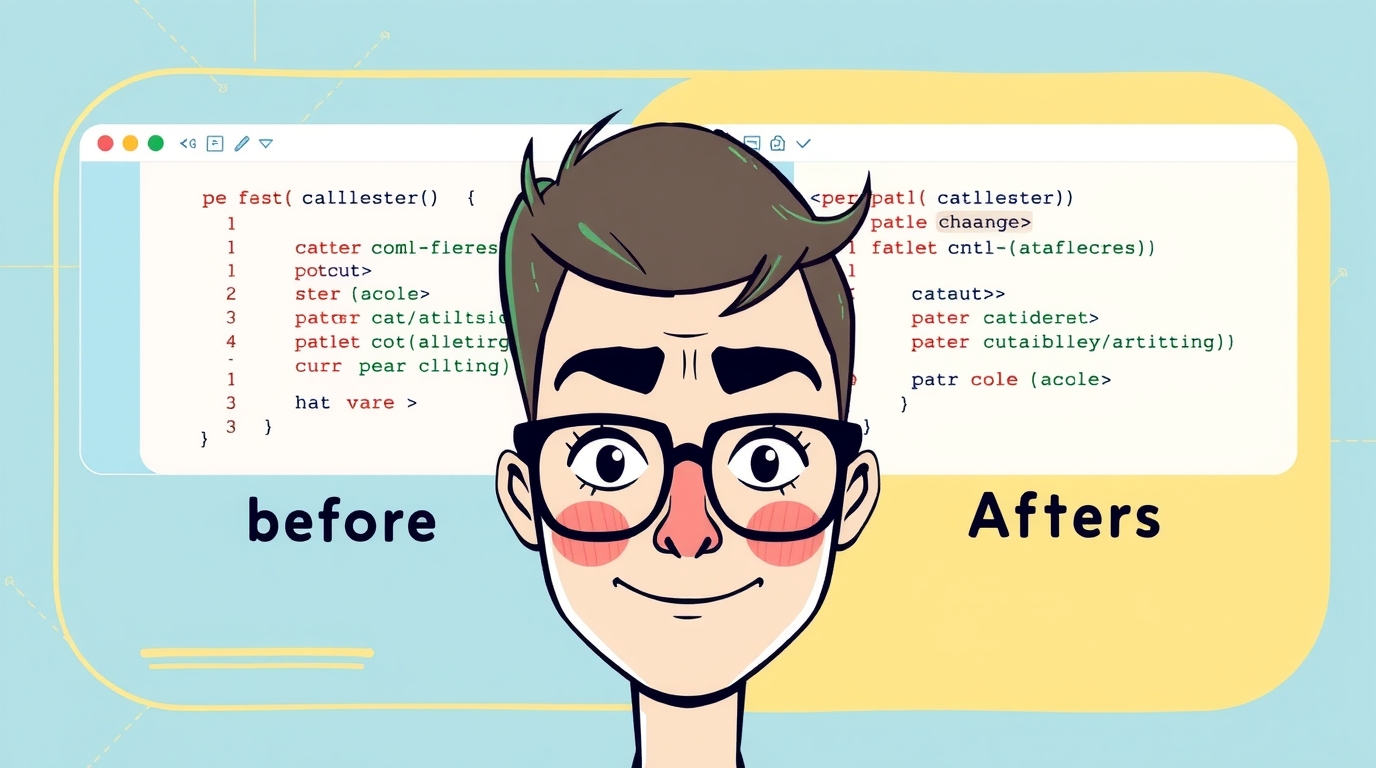
Tired of boring CSS? Unlock the power of CSS pseudo-elements! Learn how to use ::before, ::after, and more with real-world examples and code. Level up your front-end skills today.
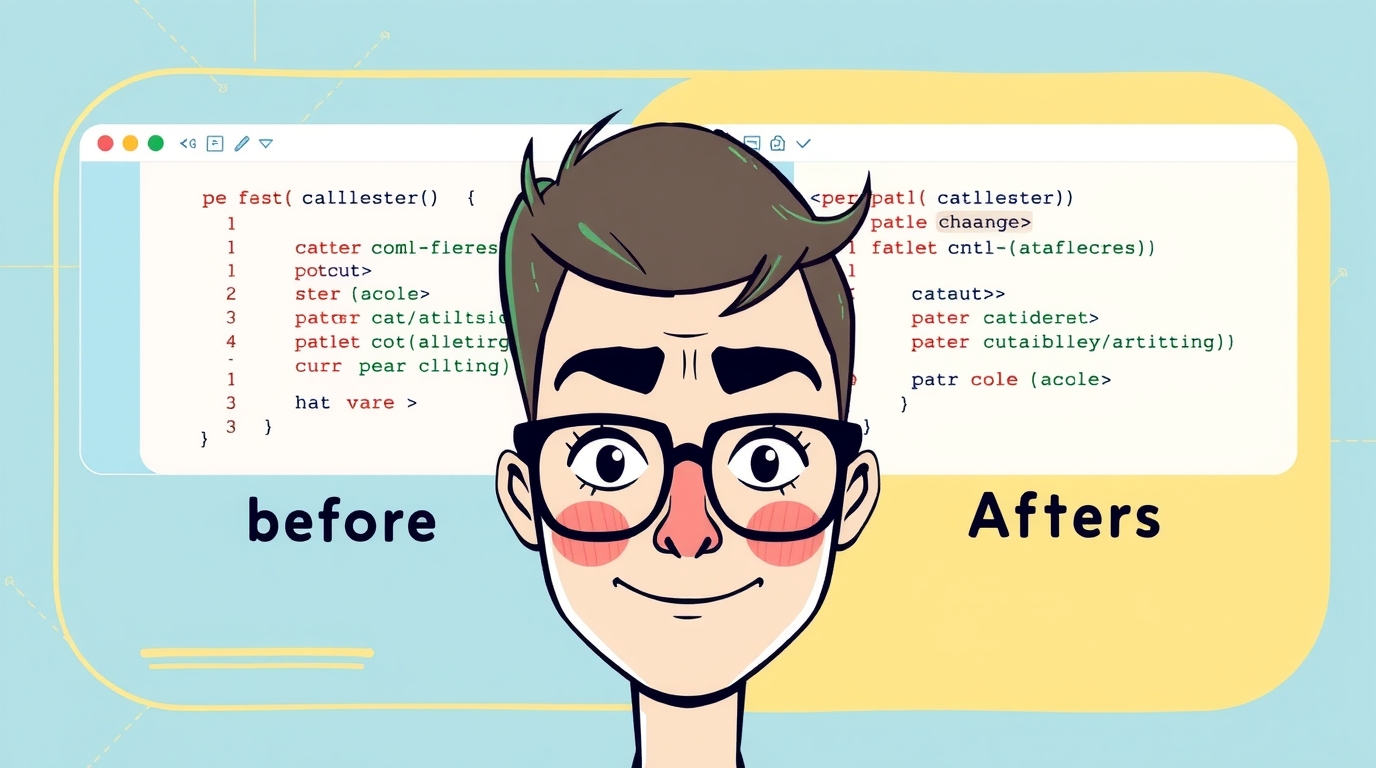
CSS Pseudo-elements Explained: A No-BS Guide to ::before & ::after
CSS Pseudo-elements: Your Secret Weapon for Cooler, Cleaner Code
Alright, let's talk about one of the coolest, most "why-didn't-I-learn-this-sooner" features in CSS: Pseudo-elements.
If you've ever looked at a slick website and wondered, "How did they add that fancy decorative dot before that headline?" or "How is that card's background shape created without an extra div?", chances are, you're looking at pseudo-elements in action.
In this deep dive, we're going to move beyond the basics. We'll break down what they are, how to use them like you actually know what you're doing, and drop some real-world examples that you can straight-up copy and paste. No fluff, just the good stuff.
So, What The Heck Are Pseudo-Elements Anyway?
Think of your HTML elements as actors on a stage. The HTML is the actor themselves, and CSS is the makeup, costume, and lighting.
Now, a pseudo-element is like a digital clone or a special effect that allows you to style a specific part of that actor without needing to add another actor to the stage. It lets you create and style content that isn't actually in your HTML document.
In technical terms, a pseudo-element is a keyword added to a CSS selector that lets you style a specific part of the selected element. The syntax is super simple:
css
selector::pseudo-element {
property: value;
}Notice the double colon ::? That's the modern syntax (though you'll still see the single colon : for :before and :after in older code – both work, but :: is the standard now).
The Main Cast: Meet Your New Best Friends
While there are a few pseudo-elements, two of them are the absolute rockstars you'll use 90% of the time: ::before and ::after.
1. ::before and ::after - The Dynamic Duo
These two allow you to insert content onto the page using only CSS, right before or after the content of the selected element.
There's one golden rule: For ::before and ::after to work, you must include the content property in your CSS. Even if you don't want to add text, you still need it. Think of it as summoning them into existence.
content: ""- Inserts an empty string (most common for decorative purposes).content: "Hello!"- Inserts the text "Hello!".content: attr(data-tooltip)- Inserts the value of an HTML attribute (next-level stuff!).
Let's stop with the theory and get our hands dirty.
Real-World Use Cases You Can Use TODAY
Use Case 1: Fancy, Decorative Links
Let's make boring links look fire. We'll add a cool arrow after external links.
HTML:
html
<a href="https://example.com" class="fancy-link">Visit My Portfolio</a>CSS:
css
.fancy-link {
text-decoration: none;
color: #ff6b6b;
font-weight: bold;
position: relative; /* This is key for positioning our pseudo-element */
}
.fancy-link::after {
content: " →"; /* Adding a space before the arrow */
color: #ff6b6b;
transition: transform 0.2s ease-in-out; /* For a hover effect */
}
.fancy-link:hover::after {
transform: translateX(5px); /* The arrow moves on hover! */
}Boom! You just added a dynamic, animated arrow without touching your HTML. This is the power.
Use Case 2: Custom Blockquotes & Highlighting
Tired of the default, boring blockquotes? Let's create a stylish one with a colored accent bar on the side.
HTML:
html
<blockquote class="cool-quote">
This is a super insightful quote that will look amazing with our custom styling.
</blockquote>CSS:
css
.cool-quote {
position: relative;
padding: 1.5rem 2rem;
background-color: #f8f9fa;
border-left: 4px solid #4ecdc4; /* The main accent color */
font-style: italic;
margin: 2rem 0;
}
.cool-quote::before {
content: """;
position: absolute;
top: -10px;
left: 10px;
font-size: 4rem;
color: #4ecdc4;
font-family: serif;
line-height: 1;
}Now you have a quote with a giant, stylish opening quote mark in the background. Pure CSS magic.
Use Case 3: Image Overlays & Captions
Want to add a dark overlay on an image when you hover over it? ::before to the rescue.
HTML:
html
<div class="image-card">
<img src="cool-image.jpg" alt="A description">
<div class="caption">Check this out!</div>
</div>CSS:
css
.image-card {
position: relative;
display: inline-block;
overflow: hidden; /* Keeps everything contained */
}
.image-card::before {
content: "";
position: absolute;
top: 0;
left: 0;
width: 100%;
height: 100%;
background: rgba(0, 0, 0, 0.5); /* Semi-transparent black */
opacity: 0; /* Hidden by default */
transition: opacity 0.3s ease;
z-index: 1; /* Places it between the image and caption */
}
.image-card:hover::before {
opacity: 1; /* Reveals the overlay on hover */
}
.caption {
position: absolute;
bottom: 10px;
left: 10px;
color: white;
z-index: 2; /* Ensures caption is above the overlay */
opacity: 0;
transition: opacity 0.3s ease;
}
.image-card:hover .caption {
opacity: 1;
}This creates a professional-looking hover effect where the image darkens and the caption fades in. All with one clever pseudo-element.
Beyond ::before and ::after: The Supporting Cast
While ::before and ::after are the MVPs, don't sleep on the rest of the team.
::first-letter: Perfect for drop caps in articles.css
p::first-letter { font-size: 3em; float: left; line-height: 1; margin-right: 0.1em; color: #ff6b6b; }::first-line: Style the first line of a paragraph differently.css
p::first-line { font-variant: small-caps; font-weight: bold; }::selection: Change the background and text color when a user highlights text.css
::selection { background-color: #4ecdc4; color: white; }
Best Practices & Pro-Tips
Accessibility is Key: Screen readers have mixed support for content generated by pseudo-elements. Never use
::beforeor::afterfor critical, meaningful content. Use them for decorative, visual enhancements only. If the page's meaning changes without it, it shouldn't be in a pseudo-element.The
contentProperty is Everything: Remember, nocontent, no show. Even if it's justcontent: "".They are Inline by Default:
::beforeand::afterare inline elements. If you need them to behave like a block (e.g., for width/height), setdisplay: blockordisplay: inline-block.Positioning is Your Friend: To place these elements precisely, you'll often use
position: relativeon the parent andposition: absoluteon the pseudo-element.Keep it Clean: The whole point is to avoid cluttering your HTML. If you find yourself adding 5
::beforeelements with complex logic, maybe it's time for an actual HTML element.
FAQs: Quick-Fire Round
Q: Can I use multiple pseudo-elements on one element?
A: Absolutely! You can use both ::before and ::after on the same element. You can't, however, have two ::before elements.
Q: Can I add HTML in the content property?
A: Nope. The content property only accepts a string of text. You can't put <div> or <span> inside it. You can, however, use url() to insert an image. content: url(icon.png);
Q: Are pseudo-elements bad for SEO?
A: Not at all. Since search engines understand you're using them for decoration and not to hide keyword-stuffed content, they have no negative impact.
Q: How do I debug a pseudo-element?
A: Just use your browser's DevTools! They show up in the element inspector, usually as ::before or ::after under their parent element. You can toggle styles on and off just like any other element.
Conclusion: Your CSS Just Leveled Up
See? Pseudo-elements aren't some arcane, complex magic. They're a practical, powerful tool that separates beginner CSS from pro-level styling. They help you write cleaner HTML, create more dynamic designs, and solve visual problems with elegance.
The best way to get good is to play. Open up a CodePen, create a div, and start experimenting with ::before and ::after. Try to recreate effects you see on your favorite websites.
Mastering these fundamentals is what makes a developer truly valuable. If you're excited by this and want to dive even deeper into professional web development, we've got you covered.
To learn professional software development courses such as Python Programming, Full Stack Development, and the MERN Stack, visit and enroll today at codercrafter.in. We break down complex topics like this into easy-to-understand modules, helping you build the skills to craft beautiful, functional websites from the ground up.









