CSS Opacity Masterclass: How to Use It Like a Pro in 2025
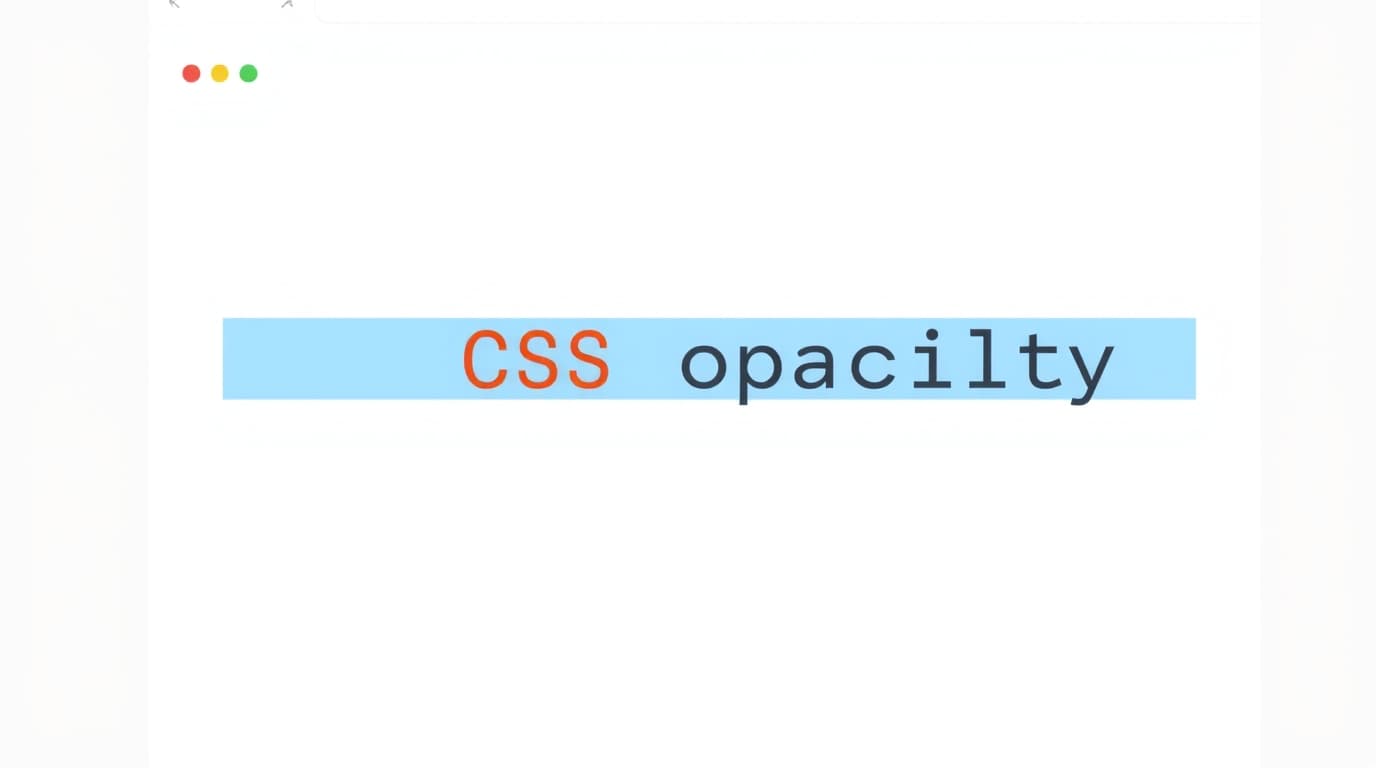
Unlock the power of CSS Opacity! This in-depth guide covers everything from basics to advanced use cases, with practical code examples and best practices for modern web design.
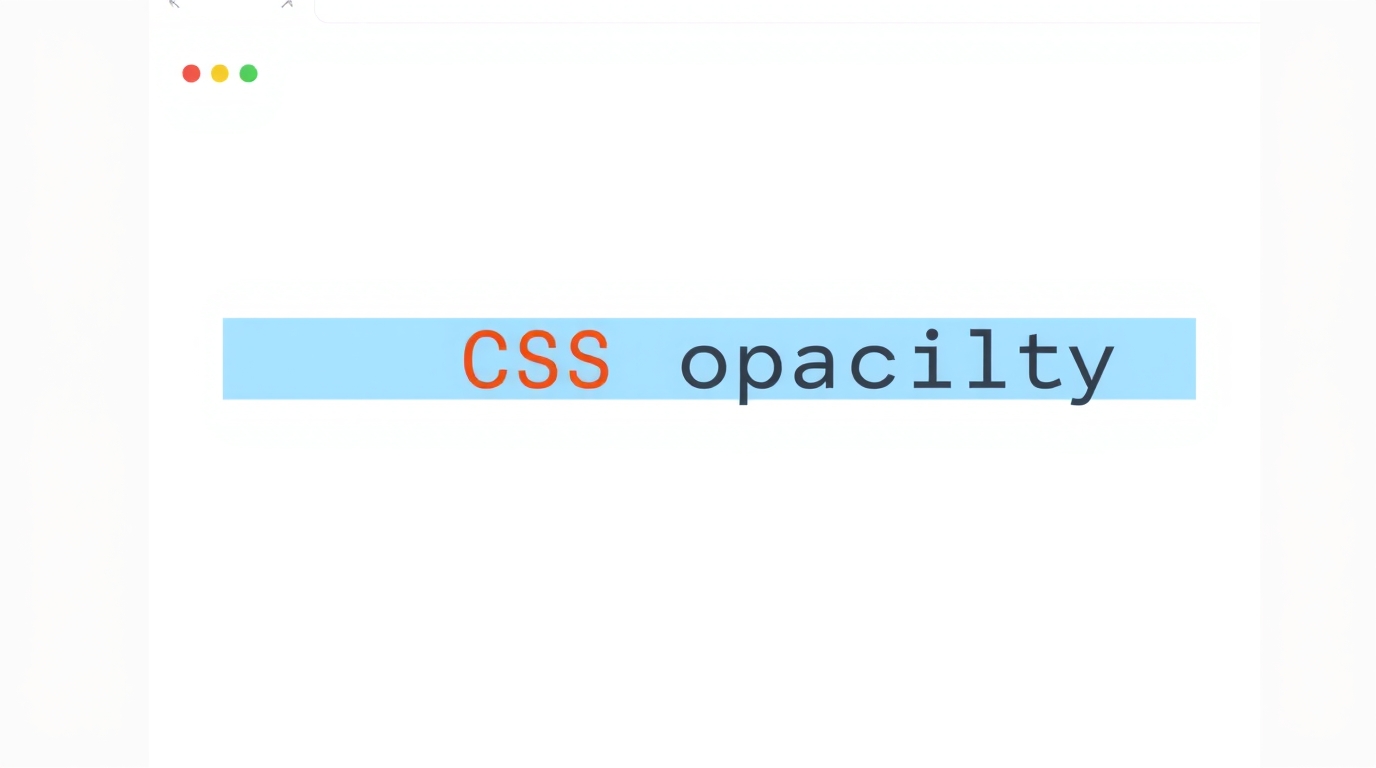
CSS Opacity Masterclass: How to Use It Like a Pro in 2025
CSS Opacity Masterclass: How to Use Transparency Like a Pro in 2025
Alright, let's talk about one of the most underrated yet powerful properties in a web developer's toolkit: CSS Opacity.
You know those sleek, modern websites you can't stop scrolling through? The ones with cool image overlays, subtle buttons that fade in on hover, and those semi-transparent notification boxes that just feel... premium? Yeah, a huge part of that vibe comes from mastering the art of transparency.
But here's the tea: using opacity is more than just making things see-through. If you use it wrong, you can create a mess of unreadable text and broken user experiences. Get it right, and you level up your design game from "meh" to "whoa."
So, grab your favorite code editor, and let's break down everything you need to know about CSS Opacity. No fluff, just the good stuff.
What Exactly is CSS Opacity? Let's Get the Basics Down
In the simplest terms, opacity controls the transparency of an element. Think of it like a dimmer switch for anything on your webpage.
The value is a number between 0.0 and 1.0.
opacity: 0;→ The element is completely invisible. It's still there in the HTML, taking up space, but you just can't see it. It's like Harry Potter's invisibility cloak.opacity: 1;→ The element is fully opaque. No transparency at all. This is the default for most elements.opacity: 0.5;→ The element is 50% transparent. You can see through it to whatever is behind.
It's that simple. But the magic lies in how and where you apply it.
Getting Your Hands Dirty: Opacity in Action
Enough theory, let's write some code. Here’s a basic example to visualize it.
Imagine three boxes in your HTML:
html
<div class="box solid">I'm Solid (1)</div>
<div class="box semi-transparent">I'm See-through (0.5)</div>
<div class="box transparent">I'm Invisible (0)</div>And here's the CSS that brings them to life:
css
.box {
width: 150px;
height: 150px;
display: inline-block;
margin: 10px;
color: white;
text-align: center;
line-height: 150px; /* Vertically center the text */
font-weight: bold;
}
.solid {
background-color: #ff6b6b;
opacity: 1;
}
.semi-transparent {
background-color: #4ecdc4;
opacity: 0.5;
}
.transparent {
background-color: #ffd166;
opacity: 0;
}The result? A solid red box, a semi-transparent teal box, and a completely invisible yellow box. Easy, right?
Leveling Up: Real-World Use Cases (This is Where It Gets Fun)
This is why you're here. Let's move beyond colored boxes and see how opacity is used in real, professional websites.
1. The "Hero Section" Image Overlay
You've seen this a million times. A stunning full-screen background image with text on top. But if the image is too busy, the text becomes unreadable. The solution? A dark or colored overlay.
The Wrong Way: Just putting text over the image.
The Pro Way: Using a semi-transparent overlay.
html
<section class="hero">
<div class="hero-background"></div>
<div class="hero-content">
<h1>Welcome to My Awesome Site</h1>
<p>This text is crisp and readable, no matter the background.</p>
</div>
</section>css
.hero {
position: relative;
height: 80vh;
}
.hero-background {
position: absolute;
top: 0;
left: 0;
width: 100%;
height: 100%;
background-image: url('your-cool-image.jpg');
background-size: cover;
opacity: 0.8; /* The image is slightly toned down */
}
.hero-content {
position: relative; /* This places it above the background */
z-index: 10;
color: white;
text-align: center;
padding-top: 20vh;
}Boom. The image sets the mood, but the text remains perfectly legible.
2. Smooth & Subtle Hover Effects
Hover effects that jarringly jump from one state to another are so 2005. The modern way is a smooth transition. Opacity is perfect for this.
css
.button {
background-color: #007bff;
color: white;
padding: 12px 24px;
border: none;
border-radius: 5px;
cursor: pointer;
transition: opacity 0.3s ease; /* This is the magic line */
}
.button:hover {
opacity: 0.8; /* Slightly fades on hover */
}This creates a sophisticated, non-intrusive feedback effect that users love.
3. Disabled Buttons and Elements
Instead of just greying out a button, you can use opacity to visually indicate that it's inactive.
css
.button:disabled {
opacity: 0.6;
cursor: not-allowed;
}This instantly communicates to the user that the element is not currently interactive.
Opacity vs. RGBA/HSLA: Wait, There's Another Way?
This is a common point of confusion. If you want to make a background transparent, should you use opacity or rgba?
The Key Difference:
opacityaffects the entire element and all of its children. If you setopacity: 0.5on a div, the background, the border, the text, and every image inside it will become 50% transparent.rgba()orhsla()only affects the specific property it's applied to.
Let's see the difference:
css
/* Using OPACITY - makes everything inside transparent */
.box-opacity {
background-color: #000;
opacity: 0.5;
/* The text inside this box will also be 50% transparent! */
}
/* Using RGBA - only the background is transparent */
.box-rgba {
background-color: rgba(0, 0, 0, 0.5); /* alpha value = 0.5 */
/* The text inside remains fully opaque and readable! */
}When to use which?
Use
opacitywhen you want the entire element and its contents to fade as a single unit (e.g., a hover effect on a whole card).Use
rgba/hslawhen you only want the background or text color to be transparent, but keep the child content fully visible (e.g., a navigation bar overlay).
Best Practices & Common "Gotchas"
Accessibility is King: Be careful with text legibility. Never reduce the opacity of text so much that it fails color contrast ratios. Tools like the Lighthouse audit in Chrome DevTools can check this for you.
Performance: Using opacity is generally very performant. Browsers are highly optimized for it, especially when combined with CSS transitions and animations.
The Stacking Context Quirk: Changing an element's opacity to anything other than 1 can sometimes create a new "stacking context." This affects how elements layer on top of each other (
z-index). It's a more advanced topic, but just be aware that fiddling with opacity can change the layering game.Interactivity of Hidden Elements: An element with
opacity: 0is still on the page. It can still be clicked if it's a link or button (unless you also usepointer-events: none). This is different fromdisplay: noneorvisibility: hidden.
FAQs: Your Opacity Questions, Answered
Q1: Can I animate opacity?
A: Absolutely! It's one of the most performant properties to animate. Combine it with transition (as we saw above) or use @keyframes for more complex animations.
Q2: Why is my text inside a div also becoming transparent when I only wanted the background to fade?
A: This is the #1 beginner mistake! You used opacity on the parent. Switch to using background-color: rgba() or background-color: hsla() instead.
Q3: What's the difference between opacity: 0 and visibility: hidden?
A: Both hide the element. opacity: 0 hides it but the element still takes up space and can be interactive. visibility: hidden hides it and takes away its ability to be interactive, but it still takes up space. display: none completely removes it from the document flow.
Q4: Is there an 'opacity' property for borders?
A: Not a separate property, but you can use border-color: rgba() to achieve a transparent border, just like with backgrounds.
Conclusion: Your New Superpower
Mastering CSS Opacity is a small step in your code journey that leads to a giant leap in your design quality. It’s the secret ingredient for creating depth, focus, and a modern, polished feel. Remember to use it thoughtfully, keep accessibility in mind, and practice by implementing those cool overlays and hover effects.
The journey to becoming a pro developer is filled with small, powerful details like this.
Ready to dive deeper and master not just CSS, but the entire world of modern web development? To learn professional software development courses such as Python Programming, Full Stack Development, and the MERN Stack, visit and enroll today at codercrafter.in. We break down complex topics like these into easy-to-understand modules, with real-world projects that will supercharge your portfolio.









