CSS Max-Width Explained: Stop Breaking Your Layouts
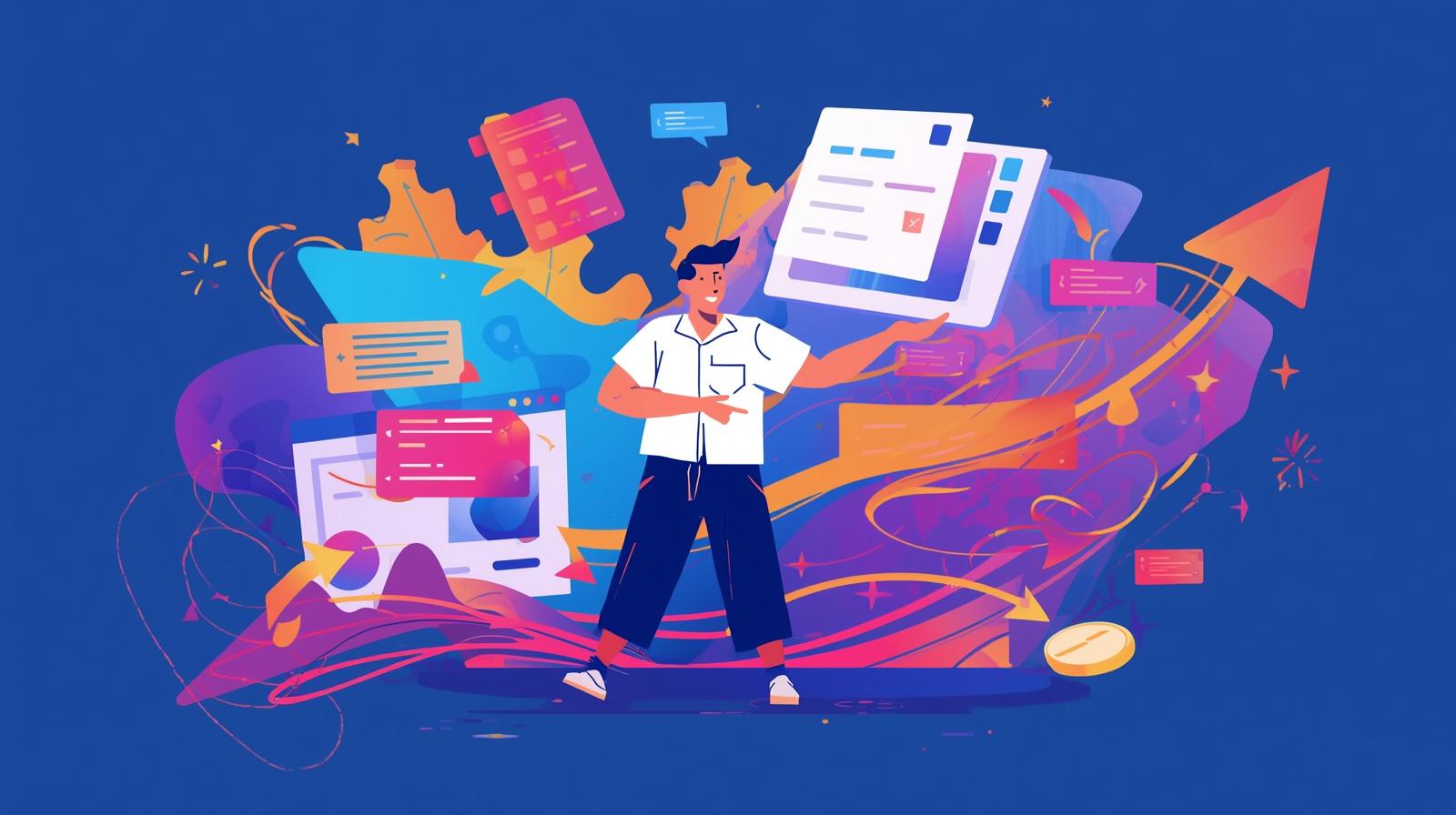
Struggling with responsive design? Master CSS max-width with our in-depth guide. Learn how to create fluid, user-friendly layouts with practical examples and best practices.
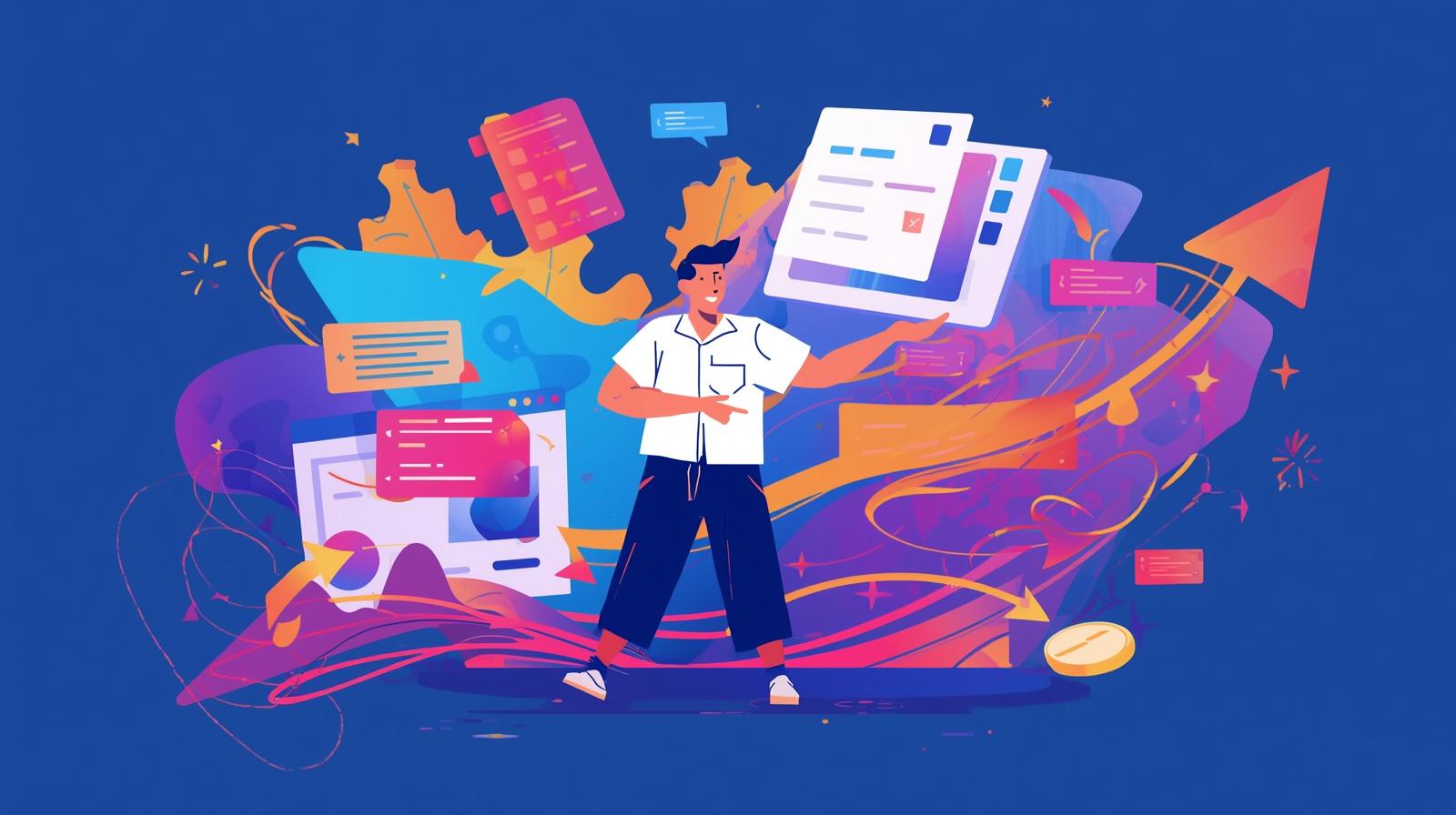
CSS Max-Width Explained: Stop Breaking Your Layouts
CSS Max-Width Explained: Stop Breaking Your Layouts (And Write Better Code)
Alright, let's set the scene. You've just spent hours, maybe days, crafting what you think is the perfect website layout. It looks fire on your laptop. You pull it up on your phone? Still looks clean. But then... you drag your browser window to fill your massive 4K monitor. Suddenly, your beautiful, meticulously designed content stretches into a single, unreadable line that spans the entire screen. Yikes.
What went wrong? Chances are, you're missing one of the most powerful yet misunderstood tools in the CSS arsenal: max-width.
If you've ever wondered how professional websites manage to look so polished and readable on any screen size, from a tiny smartwatch to a cinema display, max-width is a huge part of the secret sauce. It’s not just a property; it's a mindset for building resilient, user-friendly web interfaces.
So, let's break it down, no fluff, just the good stuff.
What Exactly Is max-width? Let's Ditch the Jargon
In the simplest terms, max-width sets a maximum limit on how wide an element can be.
Think of it like a leash for your content. You're telling a div, an image, or a paragraph: "You can grow and be flexible, but you are absolutely not allowed to get wider than this specific value."
Official Definition: The
max-widthproperty in CSS defines the maximum width of an element. If the content inside the element is smaller than themax-width, the element will shrink to fit the content. If the content is larger, or the viewport gets wider, the element will stop growing once it hits themax-widthlimit.
The key thing to remember is that it sets a ceiling, not a fixed size. This is what makes it a cornerstone of responsive design.
max-width vs. width: The Classic Showdown
This is where most beginners get tripped up. Let's clear it up.
width: 500px;: This is a dictator. It commands the element to be exactly 500 pixels wide, no matter what. On a small screen, this might cause horizontal scrolling. On a giant screen, it will look tiny and awkward.max-width: 500px;: This is a flexible guide. It says, "Be whatever width you need to be, but if you ever get the chance to grow past 500px, just stop. Chill out." It's fluid and adaptable.
Let's see this in action. Imagine a simple box.
HTML:
html
<div class="box fixed-width">I have a fixed width (500px). Try resizing your browser!</div>
<div class="box max-width">I have a max-width (500px). Try resizing your browser!</div>CSS:
css
.box {
background-color: #f0f0f0;
padding: 20px;
margin: 20px auto; /* 'auto' centers it, which is key! */
}
.fixed-width {
width: 500px;
}
.max-width {
max-width: 500px;
}Go on, try this code. Resize your browser window. The fixed-width div will stubbornly stay at 500px, while the max-width div will gracefully shrink and expand with the browser, but never exceed 500px. It's a night-and-day difference in user experience.
max-width in the Wild: Real-World Use Cases You'll Actually Use
This isn't just theory. You'll use max-width all the time. Here are the most common scenarios.
1. The Container Div (The Layout Hero)
This is arguably its most important job. Most modern websites don't let their content stretch to infinity. They have a centered container that holds everything.
css
.container {
max-width: 1200px;
margin: 0 auto; /* This centers the container */
padding: 0 20px; /* Adds some breathing room on small screens */
}Why is this so brilliant?
On large screens: The container stops at 1200px, keeping your text lines a readable length. Long lines of text are exhausting to read!
On small screens: The
max-widthconstraint becomes irrelevant, and the container becomes 100% wide (minus the padding), making it perfectly responsive.
2. Taming Images (Preventing the "Blow-Up")
Ever added a tiny icon, and on a big screen, it stretched into a blurry mess? max-width: 100%; is the cure.
css
img {
max-width: 100%;
height: auto; /* This maintains the aspect ratio */
}This rule is a lifesaver. It ensures that an image will never be wider than its parent container. So, if you put a small image inside a max-width: 800px container, the image will never exceed 800px, preserving its quality.
3. Modals, Dialogs, and Popups
You don't want a login modal taking up the entire screen on a 4K display. You want it to be a manageable, focused area.
css
.modal {
max-width: 600px;
width: 90%; /* On very small screens, it will be 90% of the viewport */
margin: 0 auto;
}Using width: 90% with max-width: 600px gives you the best of both worlds: flexibility on mobile and a reasonable size limit on desktop.
Best Practices: Leveling Up Your max-width Game
Using max-width is one thing; using it effectively is another. Here are some pro-tips.
1. Use Relative Units (Like rem or %) Over Pixels
While px is fine, using rem makes your designs more accessible because it respects the user's default font size.
css
/* Good */
.container {
max-width: 1200px;
}
/* Even Better & More Accessible */
.container {
max-width: 75rem; /* Assuming 1rem = 16px, this is 1200px */
}2. Combine with width for a Fallback
As we saw with the modal example, combining a percentage width with a max-width creates a robust, fluid system.
css
.fluid-element {
width: 100%;
max-width: 800px;
}3. The Centering Combo: max-width + margin: 0 auto;
This is the classic one-two punch for centering block-level elements. The max-width constrains it, and margin: 0 auto; centers it horizontally.
4. Don't Forget height: auto; for Images
When you set max-width: 100% on an image, always pair it with height: auto; to prevent distortion.
Frequently Asked Questions (FAQs)
Q1: What happens if I set both width and max-width?
The max-width property will always override the width property if the max-width value is smaller. For example, width: 1000px; max-width: 800px; will result in an element that is 800px wide.
Q2: Can I use max-width with min-width?
Absolutely! This is a powerful combination for creating a fully controlled flexible element.
css
.element {
min-width: 300px;
max-width: 900px;
width: 80%;
}This element will be 80% wide, but never smaller than 300px and never larger than 900px.
Q3: What are the common values for max-width?
There's no one-size-fits-all, but common container max-width values are 1140px, 1200px, 1280px, or their rem equivalents. For text content, a smaller value like 65ch (which is roughly 65 characters wide, the ideal reading length) is often used on <p> tags.
Q4: Does max-width work with inline elements?
No, max-width only applies to block-level or inline-block elements. You can't set a max-width on a <span> unless you change its display property to inline-block or block.
Wrapping It Up: Why This All Matters
Mastering max-width is a small step in writing CSS, but a giant leap in your journey as a front-end developer. It shifts your thinking from creating fixed, brittle layouts to building fluid, resilient systems that put the user's experience first. It’s a fundamental concept that separates amateur-looking websites from professional, polished ones.
This is the kind of detailed, practical knowledge we focus on at CoderCrafter. Understanding the why behind properties like max-width is what helps you write cleaner, more efficient, and more maintainable code.
If you're ready to dive deeper and master not just CSS, but the entire world of modern web development, we've got you covered. To learn professional software development courses such as Python Programming, Full Stack Development, and MERN Stack, visit and enroll today at codercrafter.in. We'll help you build the skills to not just follow tutorials, but to craft exceptional digital experiences from the ground up.









