CSS Inline-block: The Secret Weapon for Modern Layouts
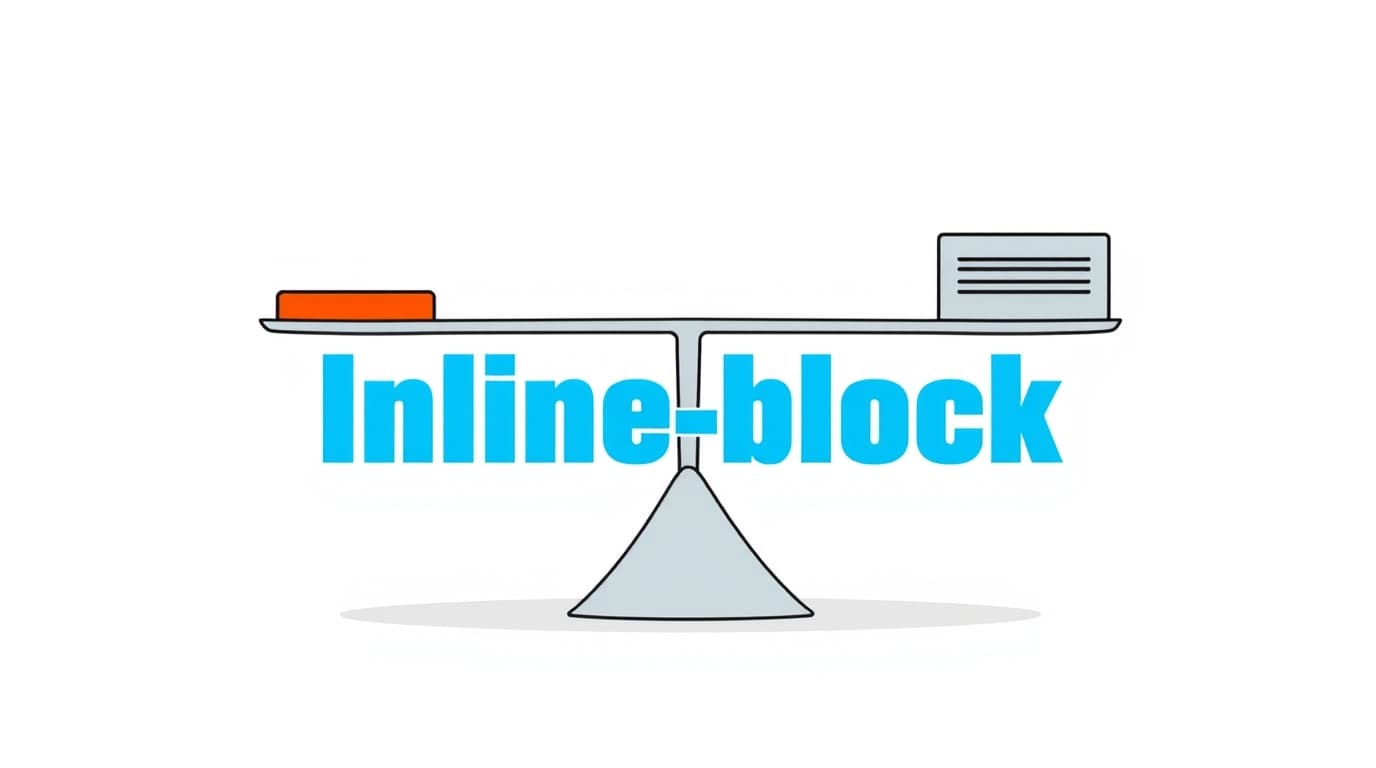
Struggling with CSS layout? Master the CSS inline-block property. Our in-depth guide covers everything from basics to real-world use cases, best practices, and how it compares to Flexbox & Grid.
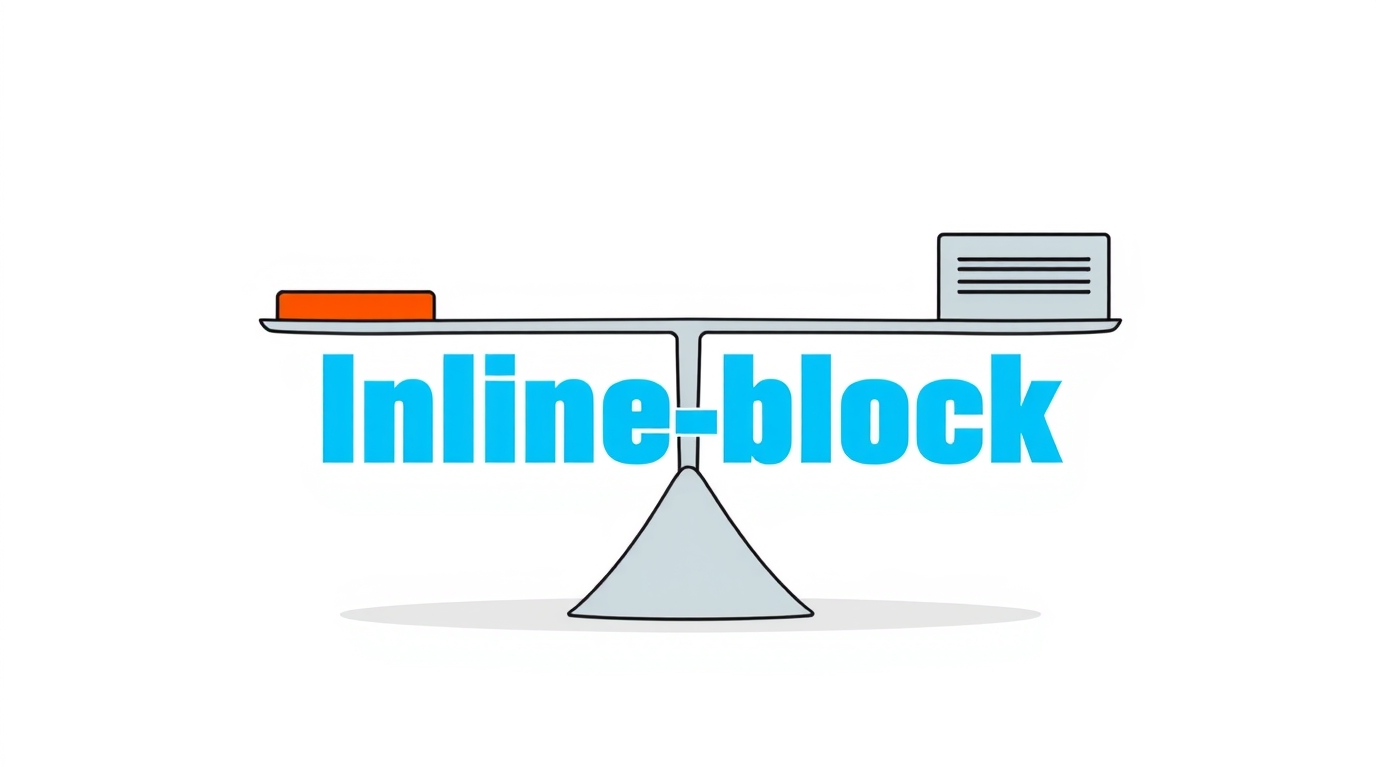
CSS Inline-block: The Secret Weapon for Modern Layouts
CSS Inline-block: Your Go-To Guide for Nailing Layouts Without the Headache
Alright, let's talk CSS. You've probably been there: you're trying to line up a few divs side-by-side, like maybe a row of feature cards or a neat navigation bar. Your first instinct might be to reach for the big guns like Flexbox or Grid (and hey, they're awesome). But then you remember that old-school trick, that one property that feels like a cheat code—display: inline-block.
It’s like the perfect middle child between block and inline elements, and honestly, it still holds its own in 2024. Whether you're a beginner just getting your feet wet or a seasoned dev who needs a quick refresher, understanding inline-block is crucial.
So, grab your coffee, and let's break down everything about inline-block, from the "what the heck is it?" to "oh, so that's how I use it in the real world."
What Exactly is display: inline-block? Let's Demystify It.
Before we dive into inline-block, we need to quickly recap its two siblings: block and inline.
Block Elements (
display: block): Think of elements like<div>,<p>,<h1>. These are the divas of the CSS world. They demand their own line. They’re 100% wide by default, and nothing can sit beside them. They stack vertically, one on top of the other.Inline Elements (
display: inline): These are the social butterflies, like<span>,<a>,<strong>. They flow within the text/content, sitting right next to each other on the same line. The catch? You can’t set a width or height on them. They just don’t listen.
Now, enter display: inline-block.
This is the ultimate hybrid. It tells an element: "Hey, behave like an inline element (sit on the same line as your buddies), but also like a block element (let me control your width, height, padding, and margins)."
Mind. Blown. 🤯
It’s the perfect solution when you want the flow of inline elements but the control of block elements.
Show, Don't Tell: Let's See inline-block in Action
Enough theory. Let's get our hands dirty with code. Imagine you have three simple boxes.
HTML:
html
<div class="box">Box 1</div>
<div class="box">Box 2</div>
<div class="box">Box 3</div>CSS (The Default block Behavior):
css
.box {
background: lightblue;
padding: 20px;
margin: 10px;
/* display: block; is the default */
}This will give you three boxes stacked vertically. Boring, but predictable.
Now, let's add the magic:
css
.box {
background: lightblue;
padding: 20px;
margin: 10px;
display: inline-block; /* The game-changer! */
width: 100px; /* And now we can set a width! */
}Boom! Just like that, your three boxes are sitting pretty side-by-side. You've given them a fixed width, and they're respecting it, all while sharing the same line. This is the core superpower of inline-block.
The Real-World Stuff: Where You'll Actually Use inline-block
Okay, so boxes are cool, but where does this fit in a real project? Let's look at some classic use cases.
1. Creating a Horizontal Navigation Menu
This is probably the most common and perfect use case. You have a list of links that you want to display horizontally.
HTML:
html
<nav>
<ul class="nav-menu">
<li><a href="#">Home</a></li>
<li><a href="#">About</a></li>
<li><a href="#">Services</a></li>
<li><a href="#">Contact</a></li>
</ul>
</nav>CSS:
css
.nav-menu {
list-style: none; /* Kill the bullets */
padding: 0;
margin: 0;
background: #333;
}
.nav-menu li {
display: inline-block; /* Makes list items sit side-by-side */
}
.nav-menu li a {
display: block; /* Makes the whole area clickable */
color: white;
padding: 15px 20px;
text-decoration: none;
}
.nav-menu li a:hover {
background: #555;
}See? The li elements are now inline-block, creating a clean, horizontal nav. Simple and effective.
2. A Grid of Product Cards or Feature Boxes
You know those neat rows of cards on e-commerce sites or feature sections on landing pages? inline-block is a classic way to build them.
CSS:
css
.container {
text-align: center; /* A quick way to center inline-block children */
}
.card {
display: inline-block;
width: 30%; /* Roughly 3 in a row, with some space */
margin: 1%;
padding: 20px;
box-sizing: border-box; /* CRUCIAL! We'll talk about this next. */
background: #f4f4f4;
border-radius: 8px;
vertical-align: top; /* Aligns all cards to the top */
}By setting a width and display: inline-block, you can easily create a fluid grid that responds to the container size.
The "Gotchas" and How to Solve Them (The Best Practices)
inline-block isn't perfect. It comes with a few quirks, but knowing them is half the battle.
1. The Dreaded White-Space Gap
This is the biggest "Aha!" moment for everyone. When you write your HTML with spaces or line breaks between inline-block elements, the browser renders a small gap (about 4px). It treats the code formatting like text.
Solutions:
Remove the whitespace in HTML: Write the closing tag of one element immediately before the opening tag of the next. It works but makes your HTML ugly and hard to read.
html
<div class="box">Box 1</div><div class="box">Box 2</div><div class="box">Box 3</div>Set
font-size: 0on the parent: This tricks the browser into thinking there's no text, so no space. Just remember to reset thefont-sizeon the child elements.css
.container { font-size: 0; } .box { display: inline-block; font-size: 16px; /* Reset font-size */ }Using negative margin: A bit hacky, but it works.
css
.box { display: inline-block; margin-right: -4px; }
2. The box-sizing: border-box Savior
This isn't just an inline-block tip, it's a CSS life pro-tip. By default, when you set a width: 100px and add padding: 20px, the element becomes 140px wide. This can completely break your inline-block layouts.
The fix? Always use box-sizing: border-box. It makes the width and height include the padding and border. Your layouts will become infinitely more predictable.
css
/* Do this at the start of your CSS */
* {
box-sizing: border-box;
}
.box {
display: inline-block;
width: 33.33%;
padding: 20px; /* This padding is now INSIDE the 33.33% width */
}3. Vertical Alignment
Since inline-block elements are treated like text, the vertical-align property suddenly becomes very important. If your elements have different heights, they might not align how you expect. The most common value to use is vertical-align: top.
css
.card {
display: inline-block;
vertical-align: top; /* Aligns all cards to the top, regardless of height */
}inline-block vs. Flexbox vs. Grid: Which One Should You Use?
This is the million-dollar question.
inline-blockis great for simple, one-dimensional layouts (a single row or a basic grid). It has less overhead and is well-supported. Perfect for nav menus, simple grids, and when you need elements to wrap naturally.Flexbox is your hero for one-dimensional layouts where you need complex alignment, ordering, or distribution of space. It's perfect for nav menus with complex items, centering things vertically (a nightmare with
inline-block), and flexible components.CSS Grid is the king of two-dimensional layouts (both rows and columns). Use it for page-level layouts, complex magazine-style designs, and anywhere you need precise control over both axes.
The Verdict: inline-block is a fantastic tool for your toolkit. It's not obsolete. For many small, simple components, it's often the quickest and most straightforward solution.
FAQs: Your Burning Questions, Answered
Q: Why is there a weird space between my inline-block elements?
A: That's the white-space gap! Check out the solutions in the "Best Practices" section above.
Q: Can I center inline-block elements?
A: Absolutely! Since they behave like text, you can use text-align: center on their parent container.
Q: Is inline-block better than using float for layouts?
A: In most cases, yes. inline-block elements remain in the document flow, so you don't have to deal with clearing floats, which was a major headache.
Q: When should I not use inline-block?
A: For complex, responsive page layouts, Flexbox and Grid are almost always a better, more powerful, and less quirky choice.
Wrapping It Up
So, there you have it. display: inline-block is that trusty, versatile tool that might not be the flashiest kid on the block anymore, but it absolutely gets the job done. It’s perfect for creating simple horizontal layouts, navigation bars, and grids without overcomplicating your CSS.
Mastering foundational concepts like inline-block is what separates good developers from great ones. It’s all about having the right tool for the job.
Ready to move beyond the basics and become a pro? To learn professional software development courses that dive deep into CSS, modern layout techniques with Flexbox and Grid, JavaScript, and frameworks like React, visit and enroll today at codercrafter.in. We offer comprehensive programs in Python Programming, Full Stack Development, and the MERN Stack to turn you into a job-ready developer. Let's build something amazing together









