CSS Image Filters: A No-BS Guide to Leveling Up Your Web Visuals
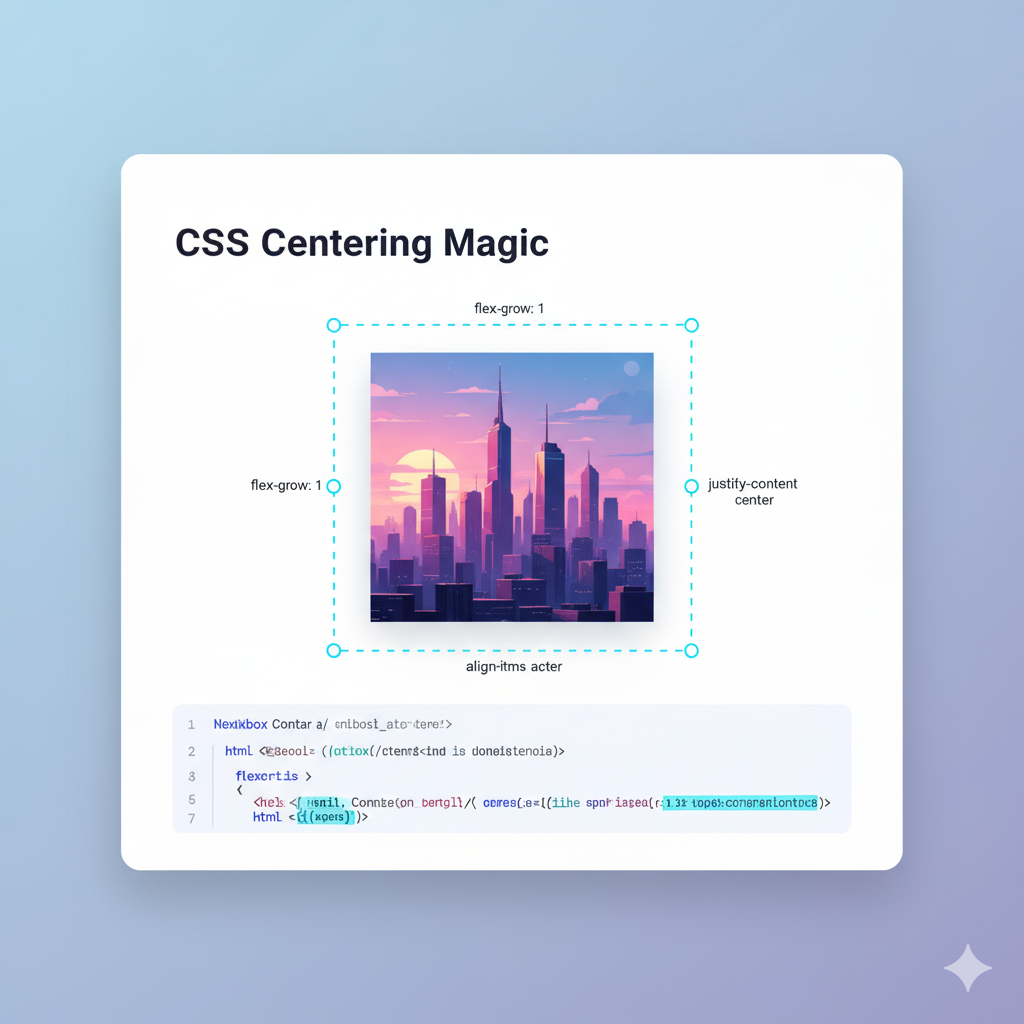
Stop using boring images! Learn how to use CSS image filters like blur, grayscale, and hue-rotate to create stunning, professional visual effects on your website. Code examples & real-world use cases included.
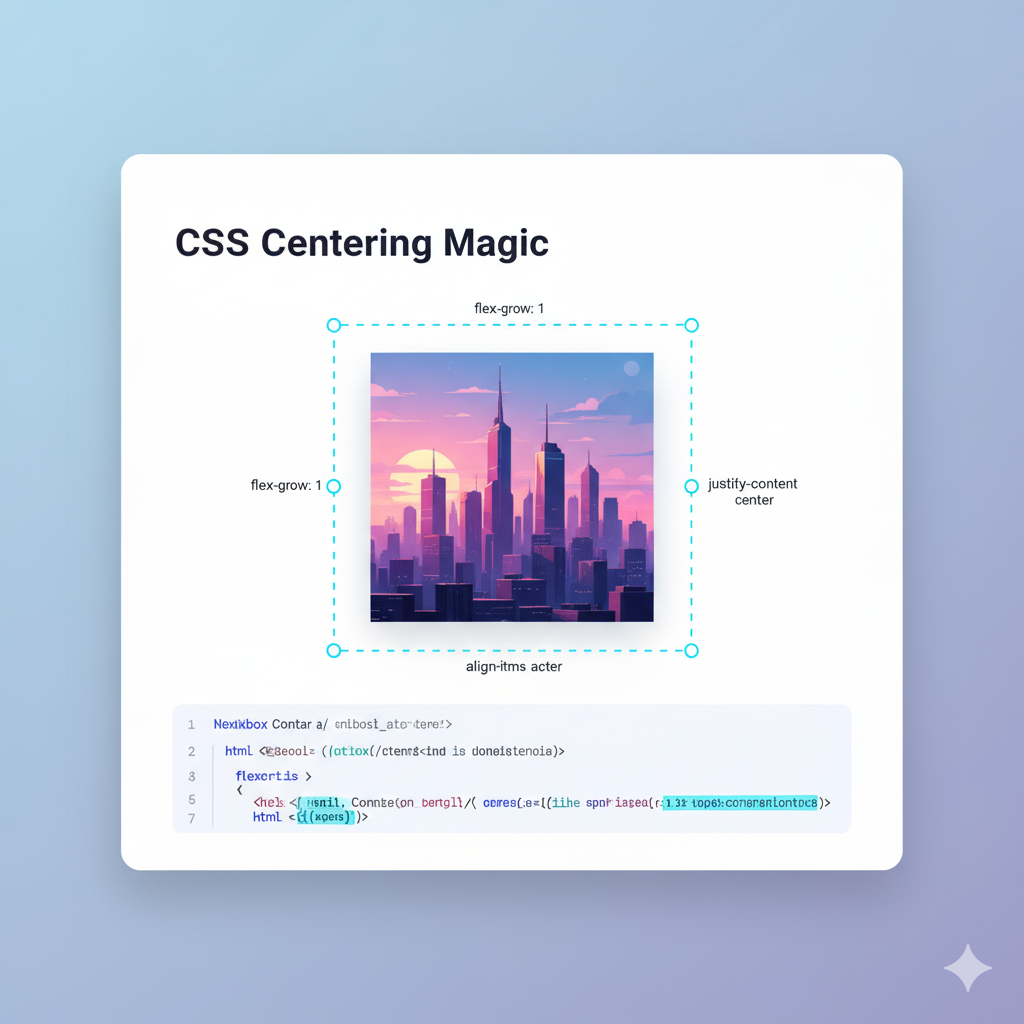
CSS Image Filters: A No-BS Guide to Leveling Up Your Web Visuals
CSS Image Filters: Your Secret Weapon for Killer Website Visuals
Let's be real. We've all been there. You've built a slick website, the layout is fire, the typography is on point, but the images just feel... meh. They're flat. They don't quite gel with your brand's vibe. Your first thought might be, "Ugh, time to open Photoshop and batch-process a hundred images."
Hold up. What if I told you you can do some serious visual magic straight from your CSS file? No kidding. Welcome to the world of CSS Image Filters.
CSS filters are like Instagram filters for your website, but with way more control and zero compression. They let you apply graphical effects like blurring, color shifting, and contrast adjustment directly in the browser. It's a game-changer for creating mood, directing user attention, and making your site look pro-level without breaking a sweat.
Ready to stop settling for basic and start creating dope visuals? Let's dive in.
What Are CSS Filters, Actually?
In simple terms, the CSS filter property applies visual effects to an element (most commonly an img). Think of it as a layer of processing you slap on top of your image. The browser does all the heavy lifting, so you don't need pre-edited images.
The syntax is stupidly simple:
css
.your-image {
filter: filter-function(value);
}Where filter-function is the type of effect you want, and the value is how much of it you want to apply.
The Filter Toolkit: Breaking Down Each Effect
Here’s the lineup of the core filter functions you have at your disposal. This is where the fun begins.
1. grayscale() - The Classic B&W
This one does exactly what it says. It converts your image to grayscale.
0%means full color.100%means completely black and white.You can use decimals, like
0.5for 50%.
Example:
css
.vintage-photo {
filter: grayscale(100%);
}Perfect for: Portfolio websites, memorial pages, or any time you want to evoke a classic, timeless, or somber mood.
2. blur() - The Dreamy Effect
This applies a Gaussian blur to your image. The value defines the radius of the blur.
The value is in pixels (
px).0pxis no blur.Higher values create more blur.
Example:
css
.soft-focus {
filter: blur(3px);
}Perfect for: Background images, creating depth of field, or for a soft, dreamy aesthetic. (Pro-tip: It's also great for censoring content!).
3. sepia() - The Old-Timey Vibe
This gives your image that warm, brownish tone you see in old photographs.
Works just like
grayscale():0%(normal) to100%(full sepia).
Example:
css
.old-school {
filter: sepia(80%);
}Perfect for: Storytelling, historical content, or adding a warm, nostalgic feel.
4. brightness() - Lighten Up!
Adjusts the brightness of your image.
100%is normal.0%is completely black.Values over
100%make it brighter.200%is twice as bright.
Example:
css
.washed-out {
filter: brightness(150%);
}
.dark-mood {
filter: brightness(50%);
}5. contrast() - Make It Pop
Adjusts the contrast of your image.
100%is normal.0%is completely gray.Values over
100%increase the contrast between light and dark areas.
Example:
css
.high-contrast {
filter: contrast(200%);
}6. saturate() - Pump Up the Color
Adjusts the intensity of the colors.
100%is normal.0%completely desaturates the image (making it grayscale, same asgrayscale(100%)).Values over
100%super-saturate the colors, creating a vibrant, almost neon effect.
Example:
css
.psychedelic {
filter: saturate(300%);
}7. hue-rotate() - The Color Wheel Spin
This is a personal favorite. It shifts all the colors in your image by a specified angle around the color circle.
The value is in degrees (
deg).0degleaves the image unchanged.180deggives you a complementary color scheme.360degis the same as0deg.
Example:
css
.trippy {
filter: hue-rotate(90deg);
}Perfect for: Creating color themes on the fly, hover effects, or just for fun, psychedelic visuals.
8. invert() - The Negative
Inverts the colors of your image, creating a negative effect.
0%is normal.100%is a full invert.
Example:
css
.negative {
filter: invert(100%);
}Perfect for: Dark mode image switching or creating a stark, attention-grabbing effect.
9. opacity() - Make It See-Through
Adjusts the transparency of the image. (Yes, it's similar to the opacity property, but it's a filter function).
0%is fully transparent.100%is fully opaque.
10. drop-shadow() - The Better Box-Shadow
This one is a superstar. It applies a drop shadow to the non-transparent parts of your image. This is a huge advantage over box-shadow, which just applies a shadow to the rectangular box of the image element.
Example:
css
.floating-logo {
filter: drop-shadow(5px 5px 10px #333);
}
/* Syntax: drop-shadow(offset-x offset-y blur-radius color) */Perfect for: Logos, PNG icons, and product shots to make them look like they're floating off the page.
The Real Power: Combining Filters
This is where CSS filters truly become a superpower. You can chain multiple filters together in a single line, and they will apply in sequence.
Want a moody, dark, slightly desaturated image with a shadow?
css
.movie-poster-effect {
filter: brightness(70%) contrast(130%) saturate(80%) drop-shadow(10px 10px 15px black);
}The browser applies these filters from left to right. The result is a complex, custom look that you can tweak in real-time in your browser's developer tools. It’s incredibly powerful for creating a consistent visual theme across your site.
Real-World Use Cases (Beyond Just Looking Cool)
User Interaction on Hover: Make buttons or cards feel interactive.
css
.product-card img { transition: filter 0.3s ease; } .product-card:hover img { filter: brightness(110%) saturate(110%) drop-shadow(0 5px 15px rgba(0,0,0,0.2)); }Creating a "Disabled" State: Gray out an image to show it's not active.
css
.disabled-item { filter: grayscale(100%) opacity(50%); }Dynamic Theming: Combine
hue-rotate()with a class change via JavaScript to let users switch the color scheme of your entire site's imagery.Improving Text Readability on Background Images: Darken or blur a background image to make overlaid text pop.
css
.hero-section { background-image: url('your-image.jpg'); } .hero-section::before { content: ''; position: absolute; top: 0; left: 0; right: 0; bottom: 0; background: inherit; filter: brightness(50%) blur(2px); z-index: -1; }
Best Practices & Things to Keep in Mind
Performance is Key: Filters, especially
blur()on large elements, can be performance-heavy. Use them sparingly on elements that aren't critical and test on lower-powered devices.Accessibility Matters: Don't rely solely on color filters (
hue-rotate,invert) to convey important information, as this can be problematic for color-blind users.Have a Fallback: While modern browser support is excellent, it's not 100%. Your site should still be functional and look okay without the filters.
Less is More: It's easy to go overboard. Subtle effects often look more professional than extreme ones.
Frequently Asked Questions (FAQs)
Q: Can I animate CSS filters?
A: Absolutely! You can use transition or @keyframes to animate filter changes smoothly. It's a great way to add polish to your interactions.
Q: How is this different from SVG filters?
A: CSS filters are actually a simplified version of SVG filters. They are easier to use for common tasks, while SVG filters offer mind-blowingly complex and custom effects but with a steeper learning curve.
Q: Do these filters work on videos?
A: Yes! The filter property can be applied to almost any HTML element, including <video>. You can make your video player match your site's aesthetic.
Q: Can I create my own custom filter?
A: With the basic filter property, no. But for ultimate control, you can look into the backdrop-filter property (which applies filters to the area behind an element) and, of course, the deep end of SVG filters.
Level Up Your Skills at CoderCrafter
See? With just a few lines of CSS, you can completely transform the look and feel of your website. Mastering these small but powerful details is what separates a good developer from a great one. This is the kind of practical, modern front-end skill we focus on.
If you're serious about building beautiful, functional, and fast websites, you need a solid foundation. To learn professional software development courses such as Python Programming, Full Stack Development, and MERN Stack, visit and enroll today at codercrafter.in. We'll guide you from the basics to advanced concepts, ensuring you have the skills to build whatever you can imagine.
Conclusion
CSS image filters are a powerful, flexible, and incredibly fun tool to have in your front-end arsenal. They eliminate the need for multiple image assets, streamline your workflow, and open up a world of creative possibilities. So go ahead, open up your dev tools, and start playing with hue-rotate and drop-shadow. Your website's visuals will thank you for it.
What's your favorite use for CSS filters? Let us know on our social channels, and don't forget to check out CoderCrafter for more in-depth tutorials and courses!









