CSS Float Explained: From Classic Layouts to Modern Best Practices
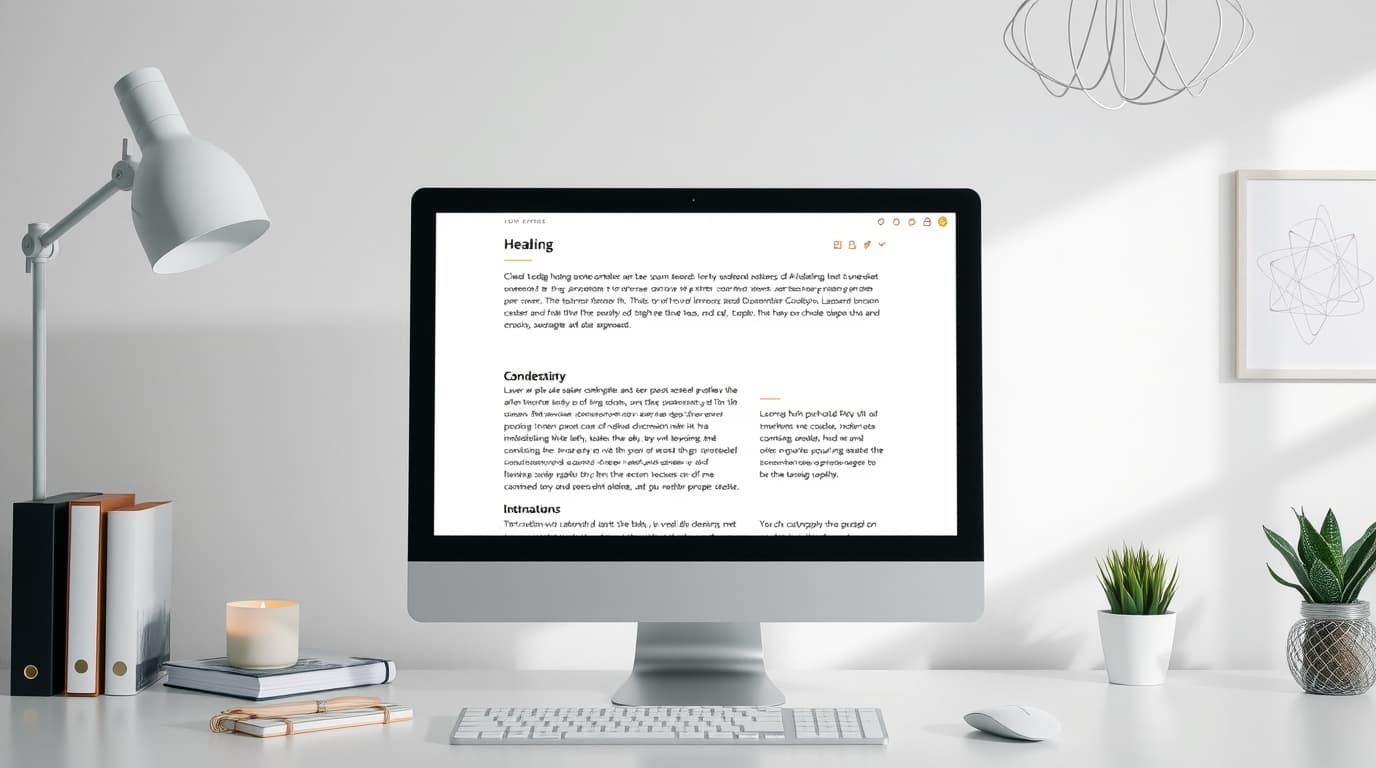
Wondering what CSS Float is and when to use it? This in-depth guide covers everything from basics to real-world examples, FAQs, and why Flexbox & Grid took over. Level up your web dev skills!
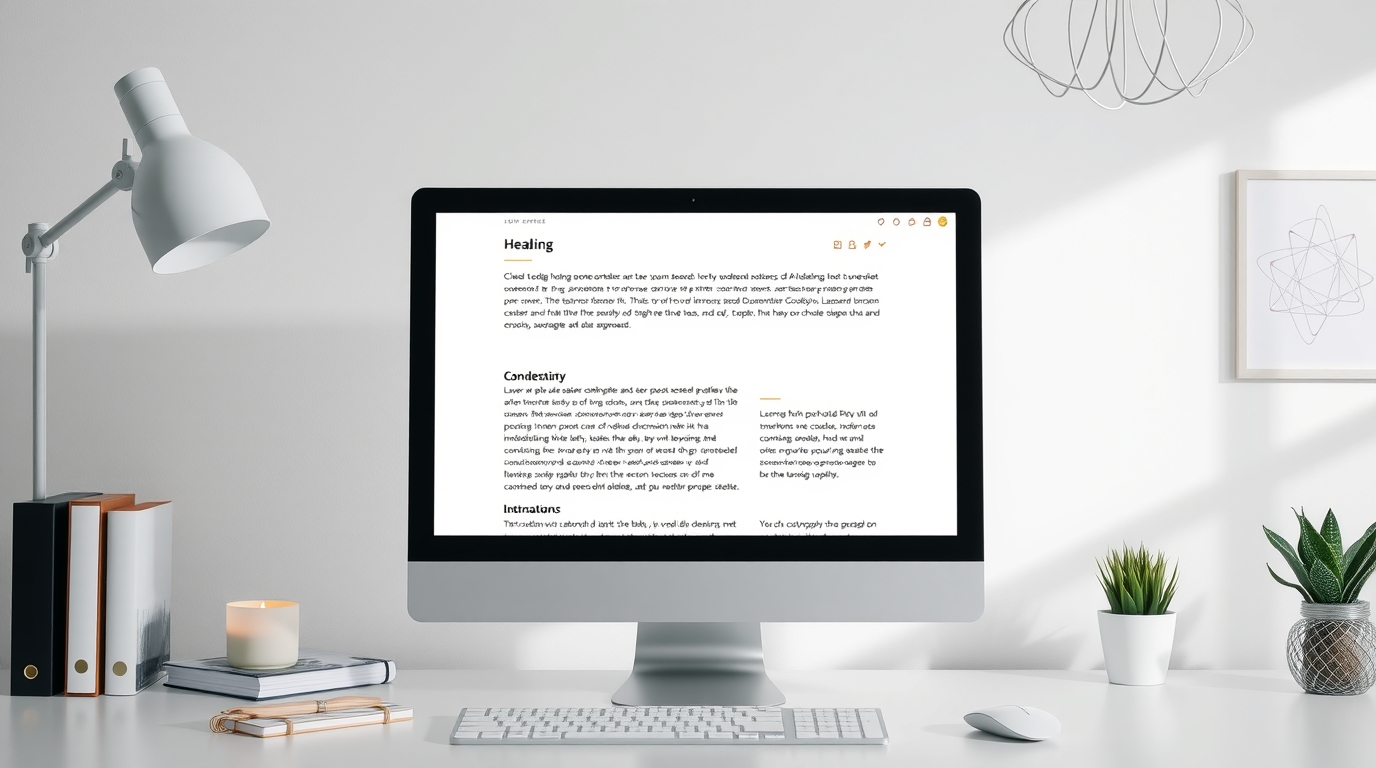
CSS Float Explained: From Classic Layouts to Modern Best Practices
CSS Float Explained: From Classic Layouts to Modern Best Practices
Alright, let's talk about one of the most foundational, yet sometimes confusing, concepts in CSS: the float property. If you've ever tried to wrap text around an image or, heck, even tried to build a website layout a decade ago, you've probably bumped into float.
But here's the million-dollar question: in a world dominated by Flexbox and CSS Grid, is float still relevant? Should you even bother learning it?
Short answer: Yes, absolutely. But maybe not for the reasons you think.
Understanding float is like understanding the history of the web. It helps you make sense of older codebases, and it still has a few neat tricks up its sleeve for specific tasks. So, let's dive in and demystify CSS Float together.
What Exactly is CSS Float? Breaking Down the Jargon
In the simplest terms, the float property in CSS tells an element to "float" to the left or right side of its container, allowing other content (like text or inline elements) to wrap around it.
Think of it like a picture in a magazine article. The image is placed to the left, and the text neatly flows around it on the right. That's float in a nutshell.
The property can take a few main values:
float: left;- The element floats to the left of its container.float: right;- The element floats to the right of its container.float: none;- The default. The element doesn't float at all.float: inherit;- The element inherits the float value from its parent.
The "Weird" Part: Taking Elements Out of the Flow
Here's where things get funky, and why float has a reputation for being tricky. When you float an element, you're essentially removing it from the normal document flow.
What does that mean? The normal flow is how block and inline elements stack on a page by default (blocks on top of each other, inlines side-by-side). A floated element is lifted out of this stack. The surrounding elements act as if the floated element doesn't exist—they'll slide up and occupy the space.
However, the content (like text) inside those surrounding elements is aware of the floated element and will make room for it. This is the "wrap-around" effect.
This disconnect between the element's box and its content is the root of many classic CSS layout headaches.
Let's Get Our Hands Dirty: CSS Float in Action
Enough theory. Let's look at some code. The classic, and still perfectly valid, use case for float is wrapping text around an image.
Example 1: The Classic Image & Text Wrap
html
<article class="blog-post">
<img src="cool-cat.jpg" alt="A very cool cat" class="float-left">
<p>Lorem ipsum dolor sit amet, consectetur adipiscing elit. Phasellus imperdiet... and so much more text goes here. The cat picture is floating to the left, and this text is gracefully flowing around it. See how natural it looks?</p>
<p>Another paragraph starts here, and it will also continue to flow around the floated image until it clears past the image's bottom.</p>
</article>css
.float-left {
float: left;
margin: 0 15px 15px 0; /* Adds some space between the image and the text */
width: 200px;
}See it in action? The image sits to the left, and the paragraphs snugly wrap around it. Clean, simple, and effective.
Example 2: The Old-School Multi-Column Layout
Before Flexbox and Grid, this was the way. Developers used floats to create entire website layouts—headers, sidebars, main content areas, and footers.
html
<header>Header</header>
<main>
<section class="sidebar">
<h3>Sidebar</h3>
<p>Navigation links go here.</p>
</section>
<section class="main-content">
<h3>Main Content</h3>
<p>This is the primary content area. It's much wider than the sidebar.</p>
</section>
</main>
<footer>Footer</footer>css
.sidebar {
float: left;
width: 25%;
background: #f4f4f4;
padding: 20px;
}
.main-content {
float: right;
width: 70%; /* Not 75% to account for margins/padding */
padding: 20px;
}
footer {
clear: both; /* THIS IS CRUCIAL. It tells the footer to clear the floats above. */
background: #333;
color: white;
padding: 10px;
text-align: center;
}Notice the clear: both; on the footer? This brings us to one of the most important concepts when working with floats.
Taming the Beast: The Clearfix Hack
Because floated elements are taken out of the normal flow, their parent container often collapses. If the parent only contains floated children, it will have a height of 0, which can mess up your entire layout. It looks like the content is just... spilling out.
This is where the legendary "clearfix hack" comes in.
The goal is to force the parent element to expand and contain its floated children. The modern and cleanest way to do this is using a ::after pseudo-element.
css
.clearfix::after {
content: "";
display: table;
clear: both;
}You simply add the .clearfix class to the parent container that holds your floated elements.
html
<main class="clearfix"> <!-- Add the clearfix class here -->
<section class="sidebar">...</section>
<section class="main-content">...</section>
</main>Problem solved! The parent container now properly wraps around its floated children.
Float in 2024: Real-World Use Cases & Best Practices
So, should you use float to build your entire website layout? Probably not. For complex layouts, Flexbox and CSS Grid are far more predictable, flexible, and easier to maintain.
But float isn't dead. It's just retired from its main job and is now working part-time on specific tasks.
Here’s where float still shines:
Text Wrapping Around Images: This is its original and best use case. It's straightforward and works perfectly.
Creating Custom-Shaped Text Wraps with
shape-outside: This is a super cool modern partner forfloat. You can make text wrap around circles, polygons, and more. You must usefloator a similar positioning context forshape-outsideto work.css
.circle { width: 200px; height: 200px; background-color: #ccc; border-radius: 50%; float: left; shape-outside: circle(); margin: 0 15px 15px 0; }
Best Practices & The Modern Mindset
Use Flats for Their Intended Purpose: Stick to simple content flow like image wrapping.
Embrace Flexbox and Grid for Layouts: For navigation bars, card grids, holy grail layouts, and overall page structure, use the modern tools. They were designed for it.
Always Have a Clearfix Plan: If you're floating elements, know how you're going to clear them. The
::afterclearfix is your best friend.It's Okay for Maintenance: If you're working on an older project built with floats, don't feel pressured to immediately rewrite everything. Understanding how they work is key to maintaining that code.
Speaking of mastering modern tools, if you're serious about building professional, responsive, and beautiful websites, you need a solid foundation in technologies like Flexbox, Grid, and the entire JavaScript ecosystem. To learn professional software development courses such as Python Programming, Full Stack Development, and MERN Stack, visit and enroll today at codercrafter.in. We'll guide you from fundamentals to advanced concepts, ensuring you're industry-ready.
FAQs: All Your Float Questions, Answered
Q1: Why did Flexbox and Grid replace Float for layouts?
They were specifically designed for layout, offering true two-dimensional control (Grid) and intelligent space distribution (Flexbox). They don't have the collapsing parent issue or the need for clearfix hacks, making code much cleaner and more reliable.
Q2: Can I use Float and Flexbox/Grid together?
Yes! You can float an element inside a Flex or Grid container. However, it's a niche use case. The float will still apply, but the Flex/Grid context will handle the overall layout.
Q3: What's the difference between clear: left, clear: right, and clear: both?
clear: left;means "move down past any left-floated elements."clear: right;means "move down past any right-floated elements."clear: both;means "play it safe, move down past any floated elements." This is the most commonly used.
Q4: My floated elements are overlapping. What's going on?
This is usually a width issue. If the total width of your floated elements (including their margin, border, and padding) exceeds 100% of the container's width, the last one(s) will be pushed down and might overlap in unexpected ways. Always double-check your box-sizing and total calculated widths.
Conclusion: Float's Legacy and Place in Your Toolkit
So, there you have it. CSS float is a veteran of the web. It's a powerful tool that, in its heyday, built the internet we know. While its reign as the king of layout is over, it's not a forgotten relic.
It's a specialized instrument. You wouldn't use a scalpel to chop firewood, but for precise surgery, it's indispensable. Similarly, use float for wrapping content and leave the heavy layout lifting to Flexbox and Grid.
Understanding its mechanics, its quirks, and its clearfix solutions is a rite of passage for any web developer. It connects you to the history of the web and empowers you to work with any codebase, old or new.
Keep learning, keep building, and remember—the best developers have a diverse toolbox. Ready to fill yours? To master modern web development with hands-on projects and expert mentorship, check out the comprehensive courses at codercrafter.in. Let's build the future, together.









