CSS Attribute Selectors: A No-BS Guide to Leveling Up Your Styling Game
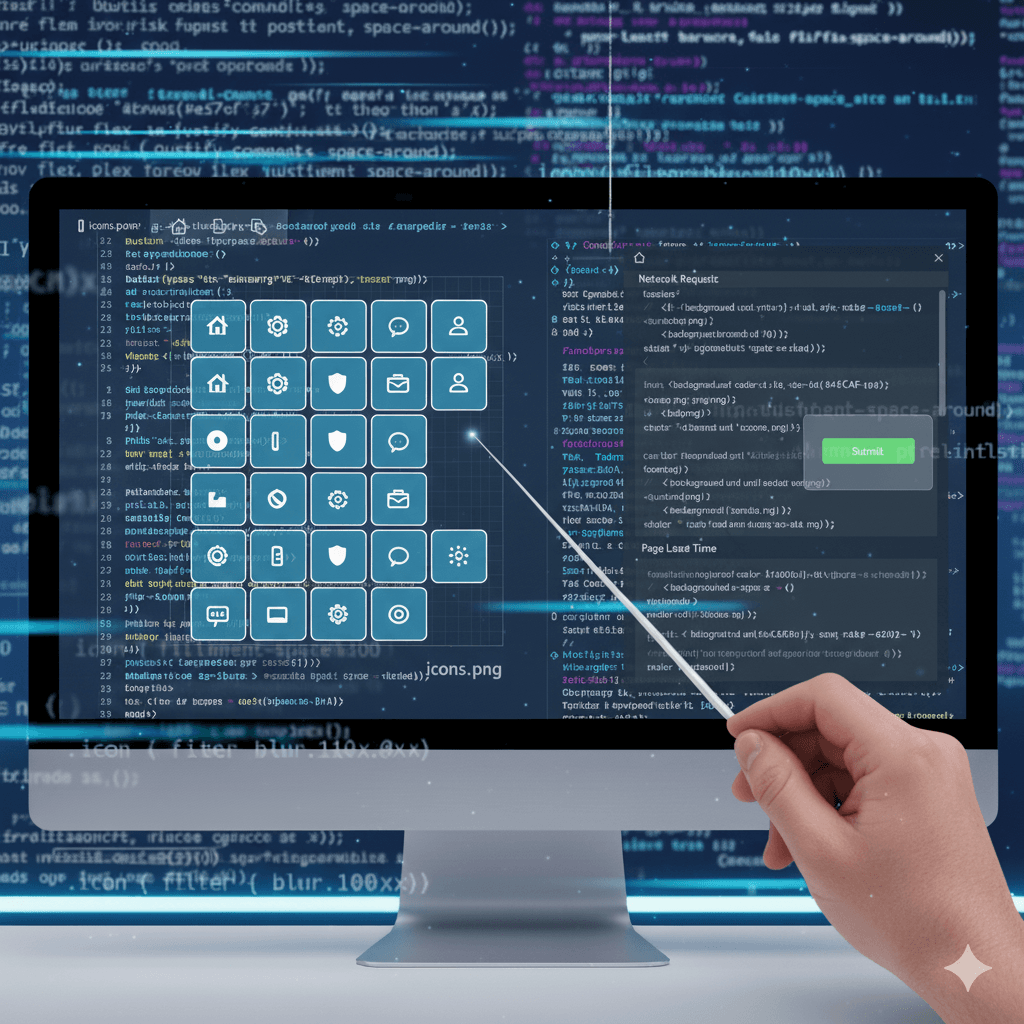
Tired of basic CSS classes? Master CSS Attribute Selectors with this in-depth guide. Learn syntax, real-world use cases, best practices, and write cleaner, more powerful code. Want to become a pro? Enroll at CoderCrafter.in!

CSS Attribute Selectors: A No-BS Guide to Leveling Up Your Styling Game
CSS Attribute Selectors: Your Secret Weapon for Smarter, Cleaner Styling
Alright, let's talk CSS. You've probably got your class and ID selectors on lock. You can center a div like it's nobody's business. But are you still adding a class to every single element you want to style? What if I told you there's a powerful, often overlooked feature built right into CSS that can make your code cleaner, more semantic, and just plain smarter?
Enter CSS Attribute Selectors.
Think of them as your CSS's detective squad. They don't just look at an element's name; they peek inside its HTML attributes and style elements based on that intel. This isn't just some "nice-to-know" theory; this is a practical skill that will instantly level up your front-end game.
Stick with me, and by the end of this guide, you'll be wielding attribute selectors like a pro, writing less code, and solving styling problems you didn't even know you had. Ready to dive in? Let's go.
What Are CSS Attribute Selectors? (The Simple Breakdown)
In the simplest terms, an attribute selector allows you to select and style an HTML element based on the presence, value, or even a part of the value of one of its attributes.
You know those things like id, class, href, type, src, alt, etc., that you put inside your HTML tags? Yeah, those are attributes. Attribute selectors let you target them directly in your CSS.
The basic syntax looks like this:
css
element[attribute] {
/* Your sweet, sweet styles go here */
}Or, if you want to be more specific:
css
element[attribute="value"] {
/* Your styles for an exact match */
}Seems simple enough, right? But the magic lies in the different ways you can match these attributes. Let's break them all down.
The Attribute Selector Toolkit: Your New Best Friends
Here’s the complete arsenal of what you can do with attribute selectors. Bookmark this section; you'll come back to it.
1. [attribute] - The Existence Checker
This is the most basic one. It selects all elements that have that attribute, regardless of its value.
Example:
html
<img src="photo.jpg" alt="A beautiful landscape">
<a href="https://example.com" title="Visit Example">A Link</a>
<div data-info="important">Some content</div>css
/* Style any image that has an alt attribute (good for accessibility highlights) */
img[alt] {
border: 2px solid green;
}
/* Style any element that has a 'title' attribute */
[title] {
cursor: help; /* Shows a help cursor on hover */
}
/* Style any div with a custom data attribute */
div[data-info] {
background-color: #f0f0f0;
}2. [attribute="value"] - The Exact Match
This one is strict. It selects elements only where the attribute's value is exactly the specified string.
Example:
html
<input type="text" placeholder="Enter your name">
<input type="password" placeholder="Enter your password">
<input type="submit" value="Login">css
/* Style only the password input */
input[type="password"] {
background-color: #fff0f0;
}
/* Style only the submit button */
input[type="submit"] {
background-color: #4CAF50;
color: white;
cursor: pointer;
}3. [attribute~="value"] - The Word in a List
This selects elements where the attribute's value is a whitespace-separated list of words, and one of those words is exactly "value". Perfect for microformats or specific class values.
Example:
html
<p class="news featured">Featured News Article</p>
<p class="news">Regular News Article</p>
<div class="box alert">Alert Box</div>css
/* Select any element that has "featured" in its class list */
[class~="featured"] {
font-weight: bold;
border-left: 3px solid gold;
}
/* This would NOT select the 'alert' box because "ale" is not a whole word */
[class~="ale"] {
/* Styles won't be applied */
}4. [attribute|="value"] - The Hyphenated Prefix Match
This is a bit niche but super useful. It selects elements where the attribute's value is exactly "value" or begins with "value" immediately followed by a hyphen (-). It's primarily used for language selection.
Example:
html
<p lang="en">Hello!</p>
<p lang="en-US">Howdy!</p>
<p lang="en-GB">Cheers!</p>
<p lang="fr">Bonjour!</p>css
/* Select all English language paragraphs, regardless of dialect */
p[lang|="en"] {
font-family: "Arial", sans-serif;
}5. [attribute^="value"] - The "Starts With" Selector
The caret (^) is your "begins with" operator. It selects elements where the attribute's value starts with the specified string.
Example:
html
<a href="https://codercrafter.in/courses">Our Courses</a>
<a href="https://google.com">Google</a>
<a href="/about.html">About Us</a>css
/* Style all external secure links with an icon */
a[href^="https://"] {
padding-right: 15px;
background: url(external-link-icon.png) no-repeat right center;
}
/* Style all internal anchor links */
a[href^="#"] {
color: purple;
}6. [attribute$="value"] - The "Ends With" Selector
The dollar sign ($) is your "ends with" operator. It selects elements where the attribute's value ends with the specified string. This is incredibly useful for file types.
Example:
html
<a href="report.pdf">Download PDF</a>
<a href="song.mp3">Listen MP3</a>
<img src="logo.png" alt="Logo">css
/* Add an icon for PDF links */
a[href$=".pdf"]::after {
content: " (PDF)";
font-size: 0.8em;
color: red;
}
/* Style images based on their file extension */
img[src$=".png"] {
border: 1px dashed #ccc;
}
img[src$=".jpg"], img[src$=".jpeg"] {
border: 1px solid #000;
}7. [attribute*="value"] - The Substring Match (The Wildcard)
The asterisk (*) is the most powerful and flexible. It selects elements where the attribute's value contains the specified substring anywhere within it.
Example:
html
<div class="post-1">Post 1</div>
<div class="post-2-featured">Post 2</div>
<div class="old-post">Old Post</div>css
/* Select ANY element whose class contains the string "post" */
[class*="post"] {
padding: 10px;
margin-bottom: 10px;
}Real-World Use Cases: Where This Actually Slaps
Enough theory. Let's see how this power translates into real-life projects.
1. Icon Systems: Instead of manually adding a class for every icon, use attribute selectors with a data-icon attribute.html <button data-icon="download">Download</button> <button data-icon="user">Profile</button>css [data-icon]::before { font-family: "Icon Font"; margin-right: 5px; } [data-icon="download"]::before { content: "⬇️"; } [data-icon="user"]::before { content: "👤"; }
2. Advanced Link Styling: We touched on this, but it's a game-changer.
```css
/* Style all links to our own site differently /
a[href^="https://codercrafter.in"] {
color: #ff6b6b; / Our brand color! */
}
text
/* Style mailto links */
a[href^="mailto:"] {
background-color: #e0f7fa;
}
```3. Form Styling Without the Class Bloat: Style different input types effortlessly.
```css
/* Style all valid inputs when the form is validated */
input:valid[type="email"] { border-color: green; }
input:invalid[type="email"] { border-color: red; }
text
/* Style readonly and disabled inputs uniformly */
input[readonly], input[disabled] {
background-color: #ebebe4;
}
```4. Dynamic Theming with Data Attributes: This is a pro-level move. You can create themeable components.html <card data-theme="dark">...</card> <card data-theme="light">...</card>css card[data-theme="dark"] { background: #333; color: white; } card[data-theme="light"] { background: #fff; color: #333; }
Best Practices & Pitfalls: Don't Be That Dev
With great power comes great responsibility. Here’s how to use attribute selectors without shooting yourself in the foot.
Specificity is Key: Attribute selectors have the same specificity as a class selector (0,1,0). This means they can easily override type selectors but can be overridden by IDs. Keep your specificity low to avoid "specificity wars" in your CSS.
Performance is (Mostly) a Non-Issue: Modern browsers are highly optimized. While overly complex selectors can have a microscopic impact, for 99.9% of projects, it's negligible. Don't sacrifice maintainability for a performance gain you won't notice.
[class^="btn-"]is perfectly fine.Readability Matters:
div[data-widget-version="2"][data-active="true"]is a mouthful. Sometimes, a simple, well-named class like.widget--v2.is-activeis more readable. Use your judgment.The Case-Sensitivity Gotcha: By default, attribute selectors are case-sensitive for HTML.
[class*="box"]will not match<div class="Box">. If you need case-insensitivity, use theiflag (a modern but well-supported feature):[class*="box" i].
Frequently Asked Questions (FAQs)
Q1: Can I combine multiple attribute selectors?
A: Absolutely! This is a superpower. You can create very specific selectors like:css input[type="text"][required][placeholder*="Name"] { border: 2px solid blue; }
This only targets text inputs that are required and have "Name" in their placeholder.
Q2: Are attribute selectors supported in all browsers?
A: Yes! The basic ones have support in every browser you care about, including IE7+. The case-insensitivity flag (i) has excellent modern browser support but is not in older IE.
Q3: When should I use a class instead of an attribute selector?
A: Use a class for purely presentational, reusable styles that have no semantic meaning. Use an attribute selector when the style is logically tied to the attribute's meaning or state (like href, type, data-*).
Conclusion: Time to Upgrade Your CSS Toolkit
So, there you have it. CSS Attribute Selectors are far from a niche gimmick. They are a robust, powerful part of the CSS language that promotes writing more semantic, maintainable, and intelligent stylesheets.
They encourage you to think about the meaning of your HTML, not just its presentation. By leveraging the data already in your markup, you can reduce classitis, create dynamic themes, and build more resilient components.
The next time you find yourself mindlessly adding a class, pause for a second. Ask yourself: "Is there an attribute already on this element that I can hook into?" You might be surprised how often the answer is yes.
Mastering these subtle yet powerful parts of CSS is what separates good developers from great ones. If you're passionate about leveling up your skills and building a solid foundation in modern web development, you need a structured path.
To learn professional software development courses such as Python Programming, Full Stack Development, and MERN Stack, visit and enroll today at codercrafter.in. We break down complex topics like this into easy-to-understand modules, helping you build the career you've always wanted.









