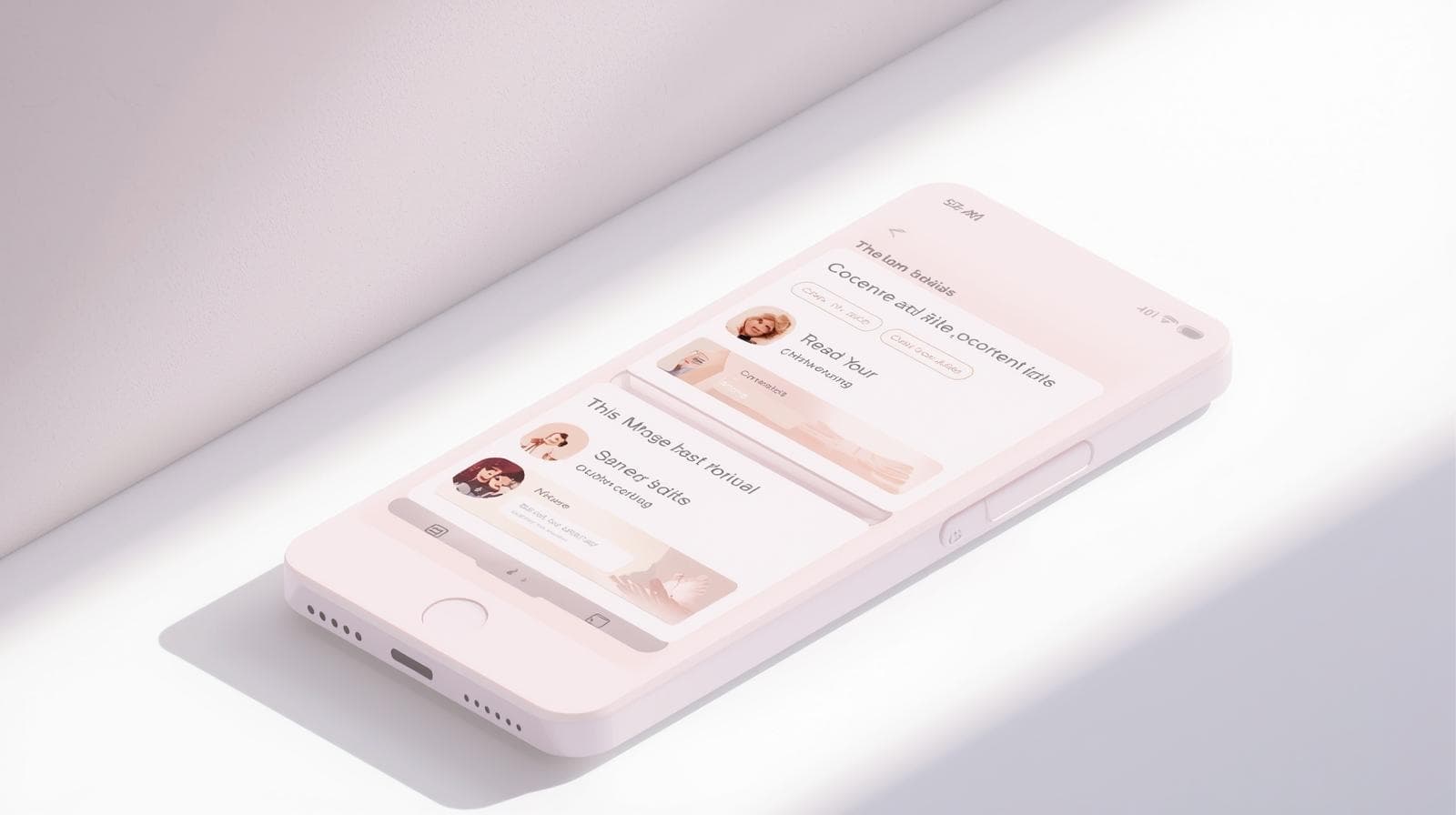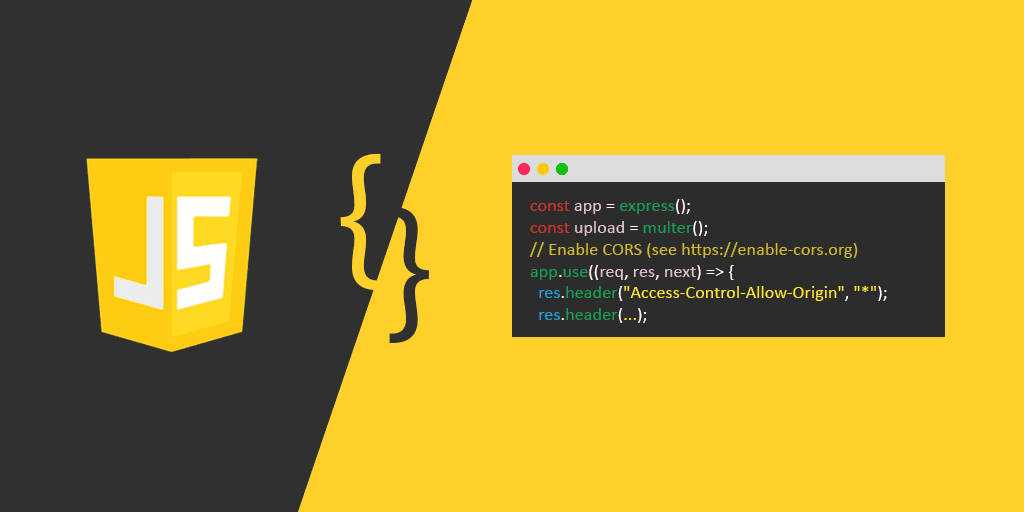CSS Text Color: The Ultimate Guide to Coloring Your Web Text
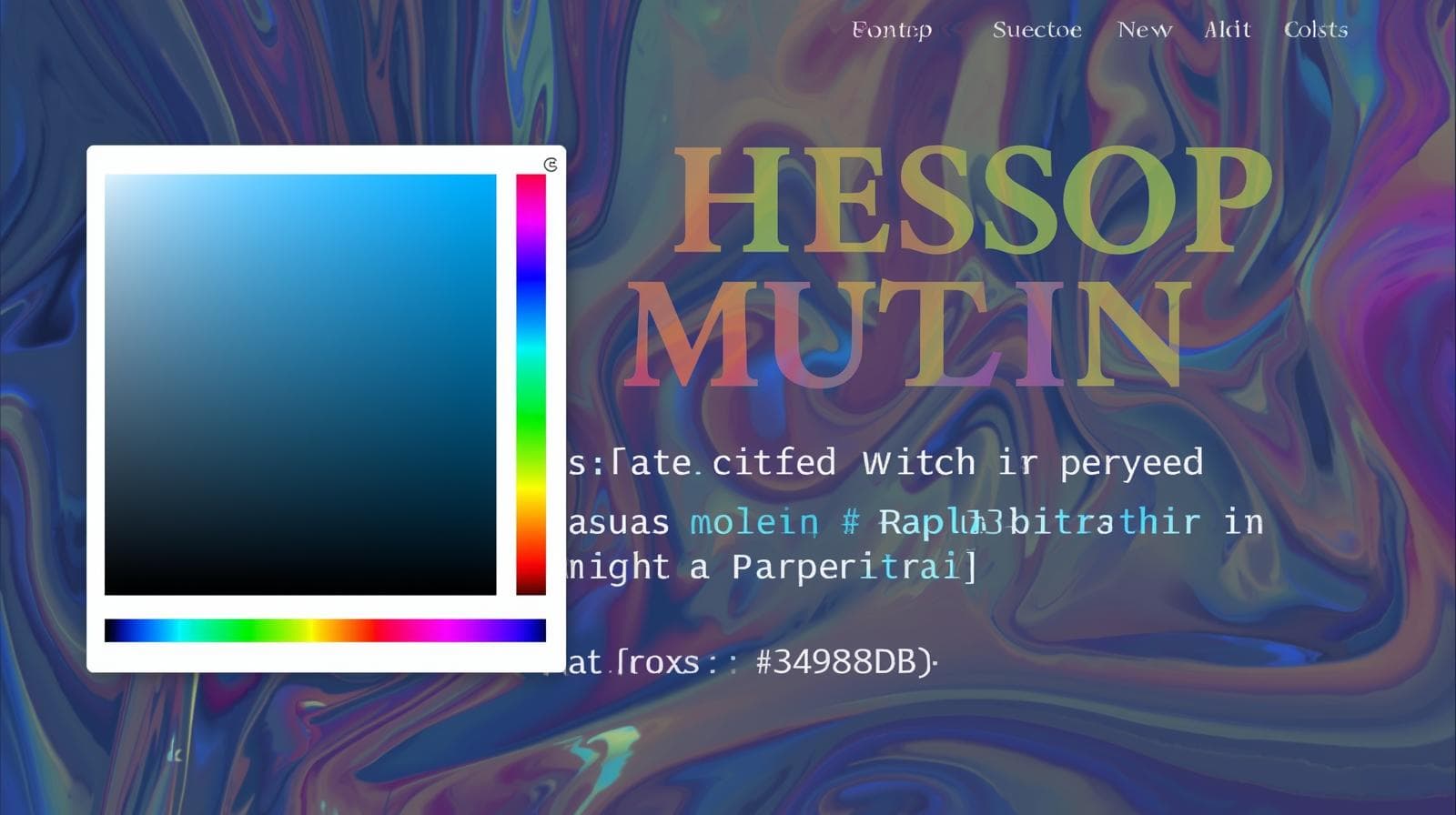
Master the art of CSS text color! This in-depth guide covers everything from hex codes to best practices for accessibility and design. Level up your web dev skills today.
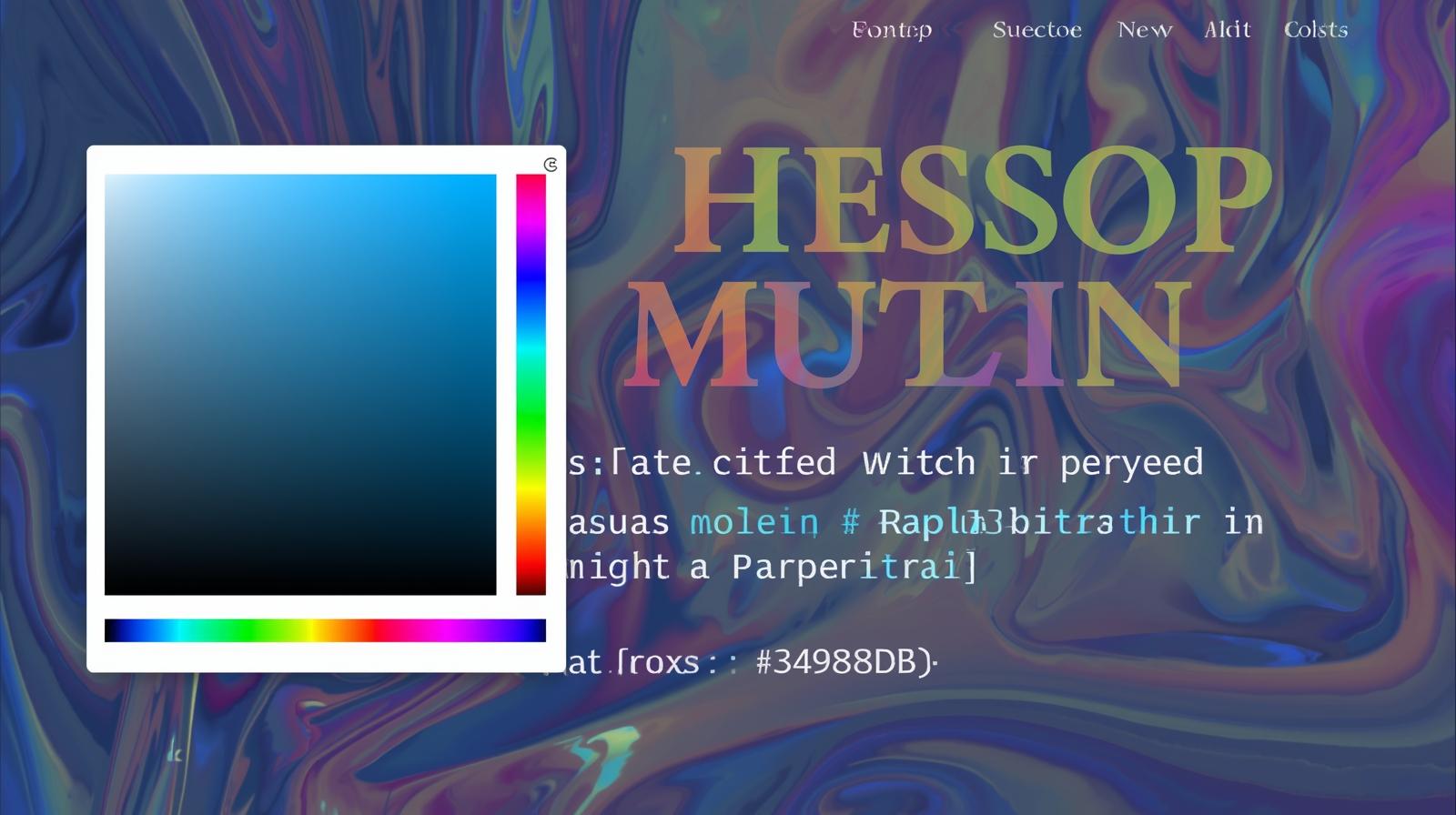
CSS Text Color: The Ultimate Guide to Coloring Your Web Text
CSS Text Color: More Than Just Making Things "Red"
Let's be real. When you first started dabbling in HTML and CSS, what was one of the first things you tried to change? The text color, right? It’s the digital equivalent of getting that brand new 64-pack of crayons as a kid. The power! The possibility! You probably typed color: red; and felt like a coding god.
But here's the tea: if you're still just using basic color names, you're barely scratching the surface. In today's web, knowing how to properly use CSS text color isn't just a neat trick; it's a fundamental skill that separates amateurs from pros. It’s about branding, readability, user experience (UX), and straight-up good design.
So, let's ditch the crayons and get into the professional toolkit. This is your ultimate, no-fluff guide to mastering CSS text color.
The Nuts and Bolts: The color Property
At its core, everything revolves around the color property in CSS. It's deceptively simple:
css
selector {
color: value;
}The magic, and the confusion for many beginners, lies in that value. What do you put there? This is where we level up from "red" and "blue".
Your Color Toolkit: The Many Ways to Define Color in CSS
You've got options, fam. And each one has its own superpower.
1. Color Keywords: The Quick & Dirty Way
These are the predefined color names. They're great for quick prototypes or when you absolutely need "rebeccapurple" (yes, that's a real one, look it up).
Example:
color: tomato;orcolor: lightseagreen;Pros: Easy to remember and write.
Cons: The selection is limited, and they're not very precise. What one browser calls "darkgray" might be slightly different from another. For professional work, we need more control.
2. Hexadecimal Colors (Hex Codes): The OG Standard
This is the one you've probably seen everywhere: a hash followed by six alphanumeric characters (e.g., #ff0000). It's basically a code that tells the browser how much Red, Green, and Blue (RGB) to mix.
Format:
#RRGGBBExample:
color: #ff5733;(a vibrant orange-red)Shortcut: If both characters of each pair are the same, you can shorthand it.
#ff5533becomes#f53. It’s a neat space-saver.When to use it: It's been the web standard for years. You'll find hex codes in most existing stylesheets and design tools like Figma or Adobe XD.
3. RGB & RGBA: For Clarity and Control
If hex codes feel a bit like reading the matrix, RGB is more human-readable. You define the color by specifying the intensity of Red, Green, and Blue on a scale of 0-255.
Syntax:
rgb(red, green, blue)Example:
color: rgb(255, 87, 51);(This is the same orange-red as#ff5733).
But wait, there's more! The real MVP here is RGBA. The 'A' stands for Alpha channel, which controls opacity.
Syntax:
rgba(red, green, blue, alpha)Alpha Value: A number between 0 (completely transparent) and 1 (completely opaque).
Example:
color: rgba(255, 87, 51, 0.7);(Our same orange-red, but now at 70% opacity, letting the background subtly show through). This is perfect for text overlayed on hero images or for creating subtle, layered effects.
4. HSL & HSLA: The Designer's Best Friend
Meet my personal favorite. HSL stands for Hue, Saturation, and Lightness. It’s a much more intuitive way to think about color.
Hue: A degree on the color wheel (0-360). 0 is red, 120 is green, 240 is blue.
Saturation: A percentage (0% is a shade of gray, 100% is the full, vibrant color).
Lightness: A percentage (0% is black, 100% is white, 50% is the "normal" color).
Syntax:
hsl(hue, saturation, lightness)Example:
color: hsl(11, 100%, 60%);(Yep, still our trusty orange-red).
Why is HSL so dope? Let's say you have a brand color, and you need a slightly lighter version for your hover states. With HSL, it's a breeze: you just tweak the Lightness value. With Hex or RGB, it's a guessing game.
And of course, we have HSLA with an alpha channel for transparency: hsla(11, 100%, 60%, 0.7).
Real-World Use Cases: Beyond the Basics
Okay, so you know the syntax. How do you use this power in the real world?
Creating a Visual Hierarchy: Don't just make your headings bigger, make them a different color. Use a dark shade of your brand color for primary headings (
h1) and a slightly lighter shade for subheadings (h2,h3). This guides the user's eye through the content.Styling Interactive States: This is UX 101. Links should change color on hover (
a:hover { color: #ff5733; }). Form fields can show a different border color when focused (input:focus { color: darkblue; }). These micro-interactions make your site feel alive and responsive.Theming (Light/Dark Mode): This is where CSS variables (custom properties) become a game-changer. You can define your color palette once and swap it out easily.
css
:root { --primary-text: hsl(0, 0%, 20%); /* Dark gray for light mode */ --background: hsl(0, 0%, 98%); } @media (prefers-color-scheme: dark) { :root { --primary-text: hsl(0, 0%, 90%); /* Light gray for dark mode */ --background: hsl(0, 0%, 10%); } } body { color: var(--primary-text); background: var(--background); }Gradient Text: Want to make your headline pop? Use a gradient!
css
.gradient-text { background: linear-gradient(to right, #ff5733, #8e44ad); -webkit-background-clip: text; background-clip: text; color: transparent; }(Heads up: The
-webkit-prefix is still needed for full browser support.)
Best Practices You Can't Ignore
Accessibility is Non-Negotiable: This is the most important point. Your text must have sufficient color contrast against its background. That light gray text on a white background might look aesthetic, but it's a nightmare for users with low vision. Use tools like WebAIM's Contrast Checker to ensure you meet at least the AA standard (4.5:1 for normal text).
Don't Communicate with Color Alone: If you're using red to indicate an error, also include an icon or a message. A user with color blindness might not see the difference.
Use a Consistent Palette: Pick a primary color, a secondary color, and a few neutrals (grays, black, white). Stick to them. It makes your site look professional and cohesive. Tools like Coolors.co or Adobe Color can help you generate palettes.
Semantic over Inline: Always define your colors in a CSS stylesheet, not as inline styles. Better yet, use CSS variables for theming, as shown above. It makes global changes incredibly easy.
FAQs: Your Questions, Answered
Q: What's the difference between color and background-color?
A: Super simple. color controls the text color itself. background-color controls the color of the area behind the text.
Q: Can I use any color name?
A: There are 140+ standardized color names, but for precise branding, stick to Hex, RGB, or HSL.
Q: My text color isn't changing! What's wrong?
A: Check these common culprits:
Specificity: A more specific CSS selector is overriding your rule.
Cascade: A rule declared later in your stylesheet is winning.
Typos: Did you spell
colorcorrectly? Did you forget the semicolon?
Use your browser's DevTools (F12) to inspect the element and see what styles are being applied.
Q: HSL looks easier. Why do people still use Hex codes?
A: Mostly habit and legacy code. Many older developers and existing projects are built on Hex. But HSL is gaining massive popularity for its intuitiveness.
Conclusion: Color Your World with Confidence
See? The humble color property is way more powerful than it gets credit for. It's not just about making things pretty; it's a crucial tool for communication, branding, and creating inclusive, accessible web experiences.
From the basic keyword red to the sophisticated control of hsla(), you now have the knowledge to use text color like a true professional. So go ahead, experiment, create those stunning gradients, build that perfect dark mode, and most importantly, make sure everyone can read what you create.
Feeling inspired to master not just CSS, but the entire world of web development? This is just the beginning. To learn professional software development courses such as Python Programming, Full Stack Development, and MERN Stack, visit and enroll today at codercrafter.in. We'll help you build the skills to create amazing, dynamic, and beautifully styled websites from the ground up.