CSS Pagination: A No-BS Guide to Building Sleek, User-Friendly Pages
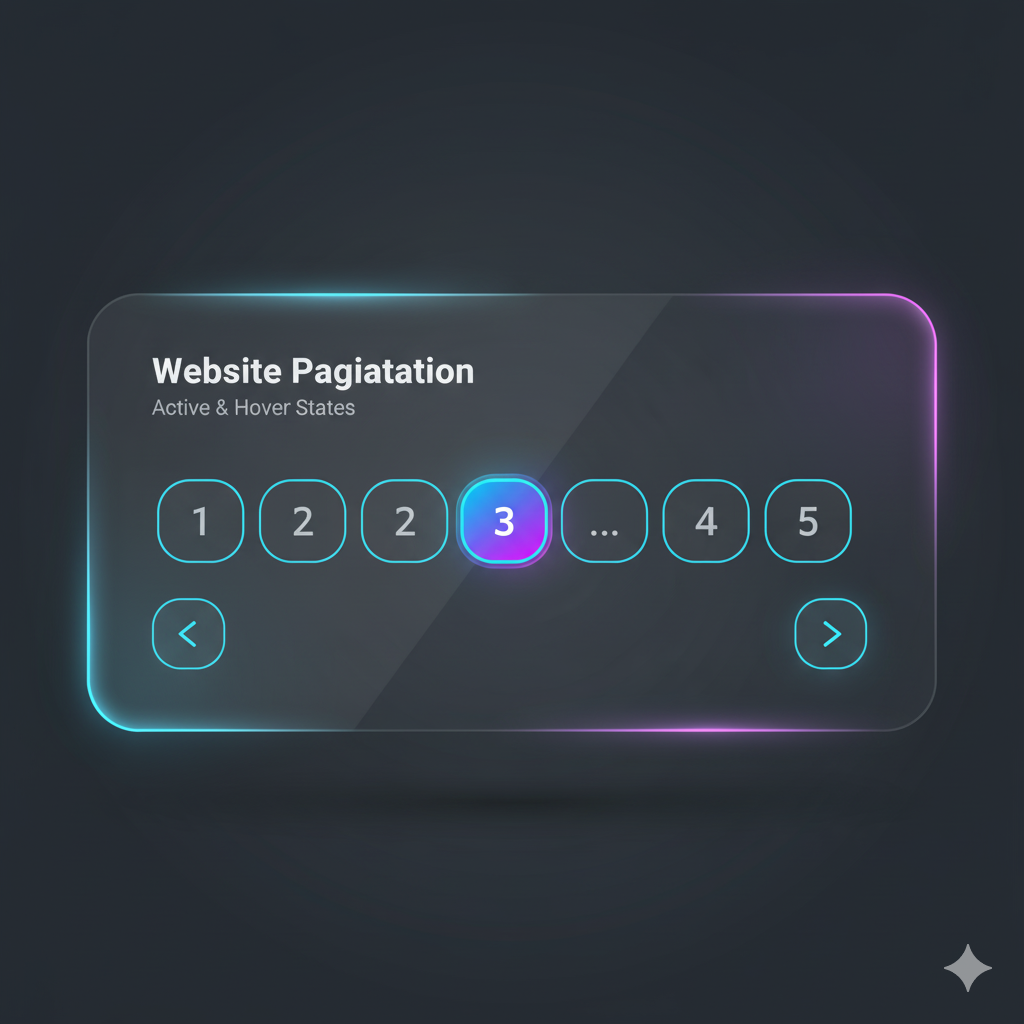
Tired of boring page numbers? Learn how to build stunning, functional, and accessible CSS pagination from scratch. Code examples, best practices & pro tips included.
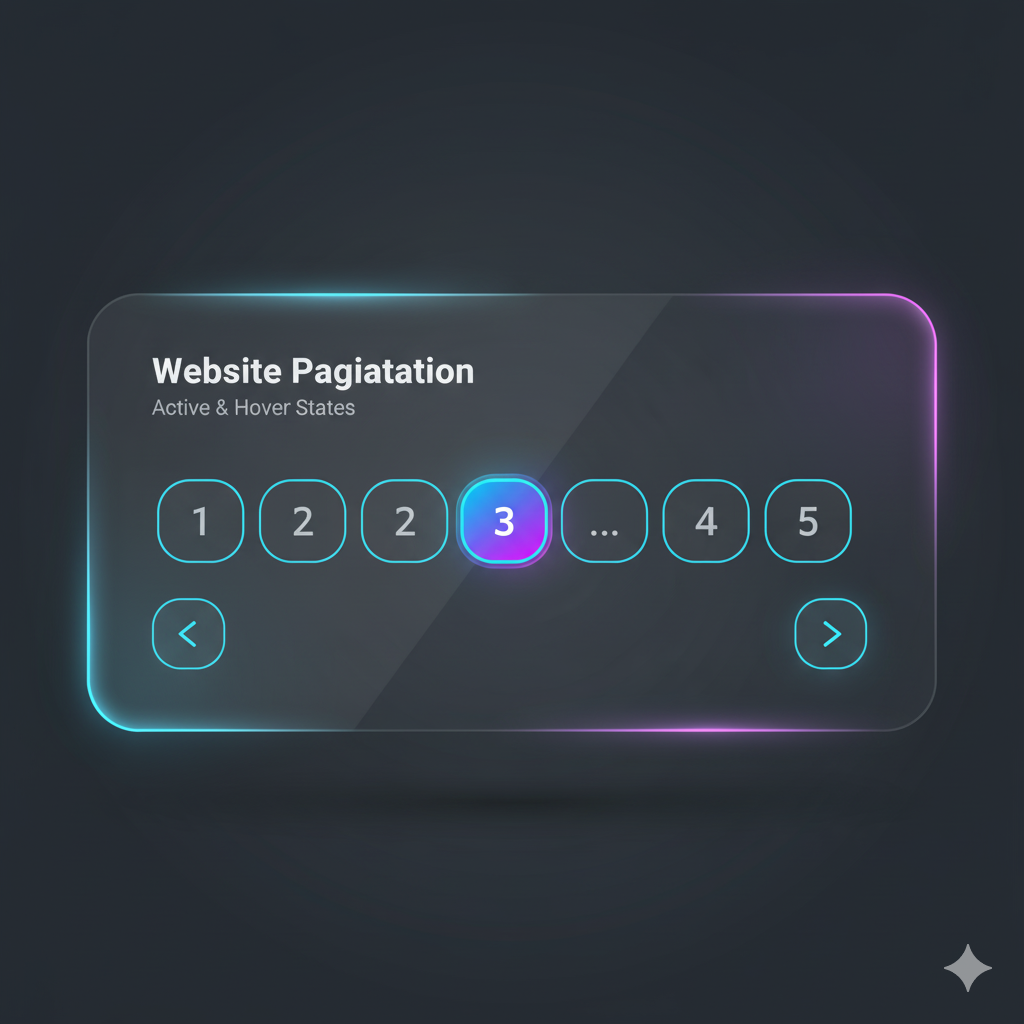
CSS Pagination: A No-BS Guide to Building Sleek, User-Friendly Pages
CSS Pagination: Your Ultimate Guide to Navigating in Style
Let's be real. We've all been there. You're browsing a blog, an e-commerce site, or your favorite meme repository, and you hit the bottom of the page. What’s next? You look for those little numbers—the unsung heroes of web navigation: pagination.
But let's be honest again. Most pagination is... boring. It's an afterthought. A few plain links with a basic border if you're lucky.
What if I told you that with some clever CSS, you can transform this boring functional element into a sleek, user-friendly, and even eye-catching part of your website? That’s exactly what we’re diving into today. This isn't just a tutorial; it's a deep dive into making your pagination pop.
First Things First: What Even is Pagination?
In simple terms, pagination is a system that breaks down large chunks of content into bite-sized, manageable pages. Think of it like the "chapters" of a website.
Blog Archives: Showing 10 blog posts per page instead of 500.
E-commerce Product Lists: Displaying 24 products per page out of a catalog of 10,000.
Search Results: Google's famous "Next" button at the bottom is a form of pagination.
It’s a UX powerhouse. It reduces cognitive load for the user, improves page load times (loading 10 items is faster than 1000), and gives a clear sense of structure and progress.
Building Our Pagination: From Zero to Hero
We'll build a classic, centered pagination bar that you see on most modern websites. We'll start with the HTML structure and then style it to perfection with CSS.
Step 1: The HTML Foundation (The Skeleton)
The HTML is straightforward. We need a container (nav is semantically perfect here) and a list of links.
html
<nav class="pagination" aria-label="Search results pages">
<ul>
<li><a href="#" class="prev">Previous</a></li>
<li><a href="#" class="page-link active">1</a></li>
<li><a href="#" class="page-link">2</a></li>
<li><a href="#" class="page-link">3</a></li>
<li><span class="ellipsis">…</span></li>
<li><a href="#" class="page-link">10</a></li>
<li><a href="#" class="next">Next</a></li>
</ul>
</nav>A few things to note:
We use
aria-labelfor accessibility, so screen readers know what this nav is for.We have classes like
.prev,.next,.active, and.ellipsisto target specific elements later.The ellipsis (
…) is a nice touch for when there are too many pages to show.
Step 2: The CSS Magic (The Style)
This is where the fun begins. We'll make this list look nothing like a list.
css
/* Reset the list styles and center everything */
.pagination ul {
list-style: none;
display: flex;
justify-content: center;
align-items: center;
gap: 0.5rem; /* This is a modern way to add space between items */
padding: 0;
margin: 2rem 0;
}
/* Style each list item */
.pagination li {
display: inline-block;
}
/* The core pagination link style */
.pagination a {
display: inline-block;
padding: 0.75rem 1rem;
text-decoration: none;
color: #333;
border: 1px solid #ddd;
border-radius: 4px; /* Slightly rounded edges for a modern look */
font-weight: 500;
transition: all 0.2s ease-in-out; /* Smooth hover effect */
}
/* Hover state - make it interactive */
.pagination a:hover {
background-color: #f0f0f0;
border-color: #aaa;
}
/* Active state - the current page */
.pagination a.active {
background-color: #007bff; /* A nice blue */
color: white;
border-color: #007bff;
cursor: default; /* It's not clickable */
}
/* Style for the Previous/Next buttons to make them stand out */
.pagination a.prev,
.pagination a.next {
font-weight: bold;
}
/* Style the disabled state (for when you're on page 1, 'Previous' is disabled) */
.pagination a.disabled {
color: #ccc;
pointer-events: none;
border-color: #eee;
}
/* Style the ellipsis */
.pagination .ellipsis {
padding: 0.75rem 0.5rem;
color: #666;
}Boom! Just like that, you have a clean, modern, and interactive pagination bar. The flexbox makes it a breeze to align everything perfectly, and the transition on the hover state adds that polished, professional feel.
Leveling Up: Let's Get Fancy
The basic version is cool, but let's push it. How about a pagination with no borders, just a clean, minimalist look?
css
.pagination.minimal a {
border: none;
border-radius: 50%; /* Circular buttons! */
width: 2.5rem;
height: 2.5rem;
display: flex;
align-items: center;
justify-content: center;
color: #555;
}
.pagination.minimal a:hover {
background-color: #e9ecef;
}
.pagination.minimal a.active {
background-color: #6c757d; /* A sleek grey */
color: white;
}Or, maybe you want something that looks more like a button group?
css
.pagination.grouped ul {
gap: 0; /* Remove gap to stick items together */
}
.pagination.grouped a {
border-radius: 0;
border-right: none; /* Remove the right border for all */
}
.pagination.grouped li:first-child a {
border-top-left-radius: 4px;
border-bottom-left-radius: 4px;
}
.pagination.grouped li:last-child a {
border-top-right-radius: 4px;
border-bottom-right-radius: 4px;
border-right: 1px solid #ddd; /* Add the right border back only to the last item */
}The possibilities are endless. With CSS, you're only limited by your imagination.
Best Practices You Shouldn't Ignore
Building it is one thing; building it right is another.
Accessibility is King: Always use semantic HTML (
<nav>,<ul>,<li>). Usearia-labelto describe the pagination's purpose andaria-current="page"on the active link for screen readers.Mobile-First Mindset: On small screens, you might hide most page numbers and just show "Previous/Next" or use an ellipsis. Always ensure the touch targets (links) are big enough (at least 44x44px).
Provide Context: Don't just show numbers. If possible, add a line like "Showing 11-20 of 143 results" above the pagination. It gives users a clear sense of place.
Visual Hierarchy: The current page should look the most prominent. Hover states should be clear. "Previous/Next" buttons should be easy to identify.
Don't Hide It: If you have pagination, make sure it's easy to find. Placing it both above and below the content is often a good idea.
Mastering these nuances is what separates a good developer from a great one. If you're looking to solidify your understanding of these core front-end concepts, our Full Stack Development course at CoderCrafter.in goes deep into responsive design, accessibility, and building professional, production-ready UI components.
FAQs: Your Pagination Questions, Answered
Q: Should I use a <div> or a <nav> for pagination?
A: Always use <nav>. It's semantically correct for a major navigation block on your page and is much better for accessibility.
Q: How do I handle a huge number of pages, like 100+?
A: You don't show all 100. You implement logic (usually on the server-side or with JavaScript) to show a window of pages (e.g., 1, 2, 3, ..., 98, 99, 100). The ellipsis in our example is a key part of this.
Q: Can I create pagination without JavaScript?
A: For static sites, yes! Each page link points to a new, pre-rendered HTML page (like /blog?page=2). However, for dynamic, single-page applications (SPAs), you'll use JavaScript to fetch the next set of data and update the UI without a full page reload.
Q: My pagination looks broken on mobile. What do I do?
A: Use CSS media queries! You can change the font-size, padding, or even hide the page numbers and only show the Previous/Next buttons on smaller screens.
css
@media (max-width: 600px) {
.pagination .page-link:not(.prev):not(.next):not(.active) {
display: none;
}
.pagination ul {
gap: 1rem; /* Add more space for easier tapping */
}
}Wrapping It Up
Pagination is more than just a utility; it's a critical part of your site's user experience and aesthetic. With a solid HTML structure and the power of CSS, you can create navigation that is not only functional but also reinforces your brand's design language.
Remember, the goal is to guide your users effortlessly through your content. A well-designed pagination system does exactly that.
Feeling inspired to build more than just pagination? This is just the tip of the iceberg. To learn how to build complete, dynamic web applications from the ground up, check out our professional software development courses such as Python Programming, Full Stack Development, and the MERN Stack. Visit and enroll today at codercrafter.in and start building the future, one component at a time!









