CSS Color Keywords: A No-BS Guide to Named Colors in Web Design
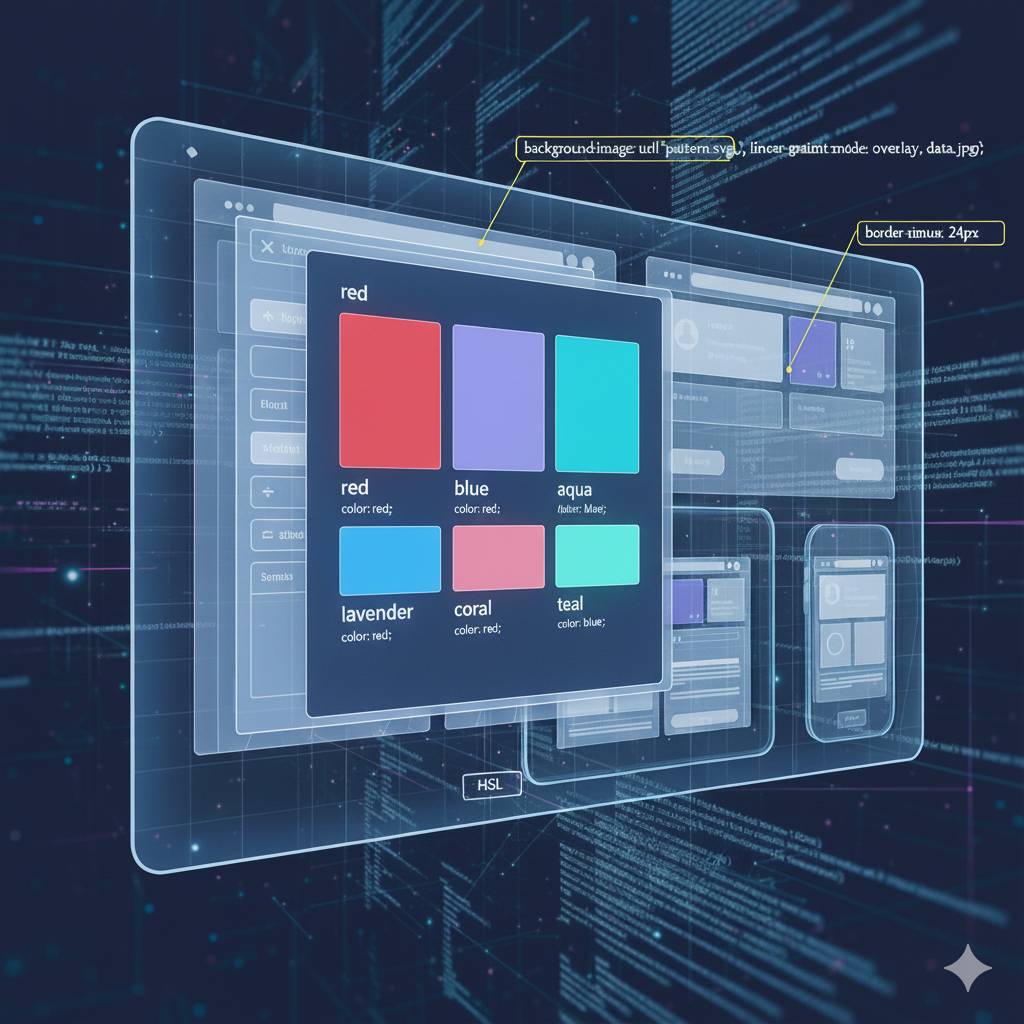
Tired of hex codes? Master CSS color keywords! Learn about basic & modern keywords, browser support, best practices, and when to use them for cleaner, more efficient code.
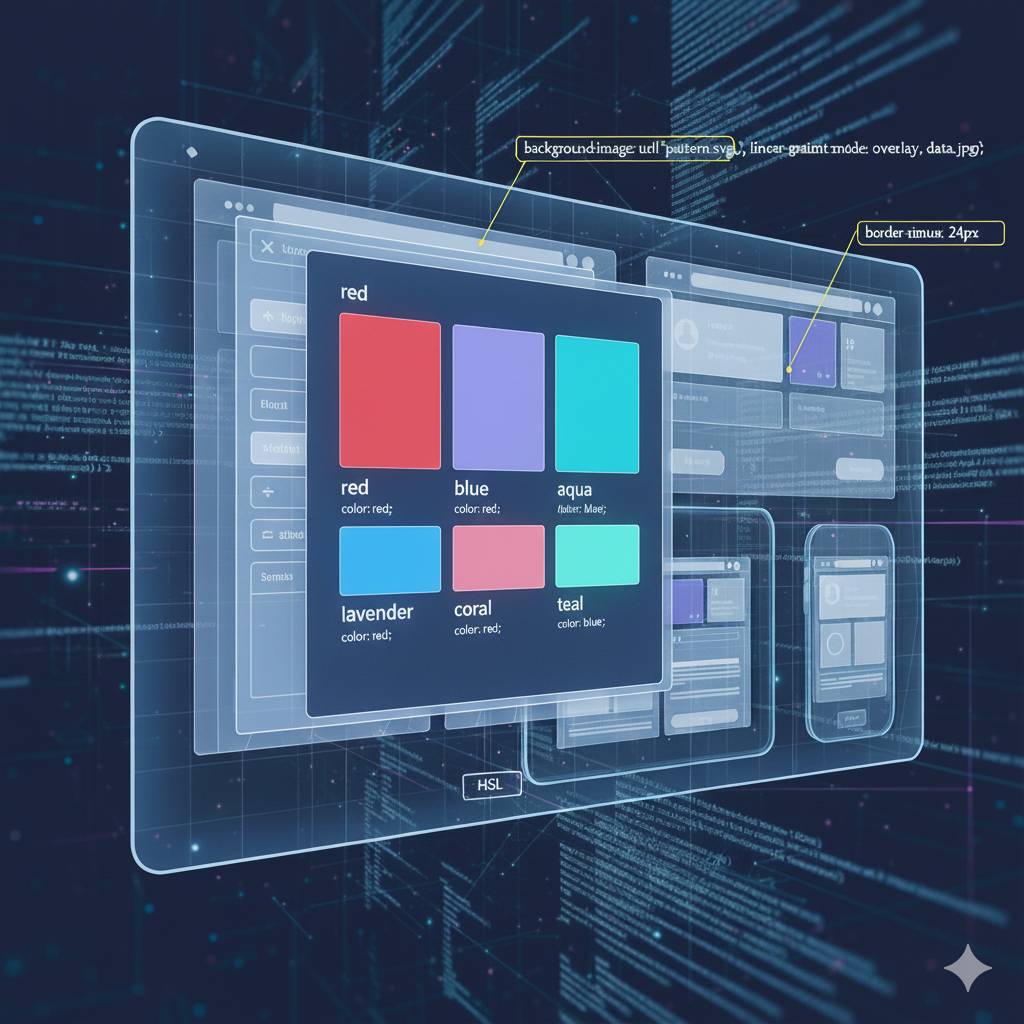
CSS Color Keywords: A No-BS Guide to Named Colors in Web Design
CSS Color Keywords: Ditch the Hex Codes and Style Like a Pro
Let's be real. We've all been there. You're in the zone, styling a beautiful button or a sleek navbar, and you pause. What was that perfect shade of blue? You scramble through old projects or open the color picker, trying to find that exact #4F7DFA or rgb(79, 125, 250).
What if I told you there's a simpler way? A way where you could just type blue or even something as wonderfully specific as rebeccapurple?
Welcome to the world of CSS Color Keywords. They're the unsung heroes of the styling world, offering a more human-friendly way to add color to your web projects. In this deep dive, we're going to unpack everything about these keywords—from the absolute basics to the cool, modern stuff that will make your workflow smoother.
So, What Exactly Are CSS Color Keywords?
In the simplest terms, CSS color keywords are predefined names that represent specific color values. Instead of remembering complex hex codes or RGB values, you can just use a word.
Think of it like this:
Hex Code:
#FF0000RGB:
rgb(255, 0, 0)CSS Keyword:
red
They all do the exact same thing—make something turn red. The keyword is just easier to read and write, especially when you're quickly prototyping or writing simple styles.
The Color Keyword Roster: From Basic to "Okay, That's a Thing"
CSS color keywords have evolved. Let's break them down.
1. The Classic 16: The OGs of the Web
These are the legacy keywords from the early days of HTML and CSS. They are supported by every browser that has ever displayed color and are the most reliable. You definitely know these:
aqua, black, blue, fuchsia, gray, green, lime, maroon, navy, olive, purple, red, silver, teal, white, yellow
Example:
css
.legacy-button {
background-color: navy;
color: white;
border: 2px solid silver;
}2. The Extended Palette: The "Basically All of Them" List
After the classics, the CSS Color Module Level 3 introduced a whole bunch more. This list includes a wide spectrum of colors with names you might actually use, like coral, crimson, darkcyan, and lightpink.
This is where things get more practical. You have a lot of common shades covered without needing to resort to hex codes.
Real-World Use Case: Perfect for quick mockups, internal tools, or when you need a color that's "good enough" without spending 10 minutes in a color picker. Want a nice orange for a "Sale" badge? Just use orangered. Need a subtle background? whitesmoke or mintcream are your friends.
css
.sale-badge {
background-color: orangered;
color: white;
font-weight: bold;
}
.hero-section {
background-color: lightskyblue;
color: darkslategray;
}3. The System Keywords: Your OS's Best Friends
These are super cool and often overlooked. They don't represent a fixed color but instead inherit from the user's operating system theme. This is a low-key way to add a dash of user personalization to your site.
ButtonFace: The background color of buttons.ButtonText: The text color of buttons.Canvas: The background of the application content or document.CanvasText: The text color in the application content.GrayText: The color for disabled or grayed-out text.
Real-World Use Case: If you're building a browser extension, a custom form element, or any UI that should feel "native" to the user's device, system keywords are a game-changer.
css
.custom-element {
background-color: Canvas;
color: CanvasText;
border: 1px solid ButtonFace;
}4. The Special Ones: currentcolor and transparent
These two are a bit different but incredibly powerful.
transparent: This is self-explanatory. It makes an element fully see-through. It's actually a shorthand forrgba(0, 0, 0, 0).currentcolor: This is the secret sauce. It's a variable that holds the current value of thecolorproperty of the element. It's like saying "use whatever the text color is here."
Real-World Use Case: currentcolor is perfect for SVG icons. You can set the icon's fill to currentcolor, and it will automatically match the text color around it. No more managing two different colors for text and icons!
css
.button {
color: darkblue; /* The text color */
background-color: white;
border: 2px solid currentcolor; /* The border will also be darkblue! */
}
.icon {
fill: currentcolor; /* This icon will match the parent's text color */
}5. The Legend: rebeccapurple
Yes, this is a real CSS color keyword. It's a deep, lovely purple (#663399) added to the specification in honor of Rebecca Alison Meyer, the daughter of CSS pioneer Eric Meyer, who passed away from cancer. It's a beautiful tribute within the fabric of the web itself. Using it is a nice way to pay respects to the community that builds the web.
When Should You Actually Use Color Keywords? (Best Practices)
Okay, so they're cool, but are they practical in a professional setting? Absolutely. Here’s the breakdown.
Use Color Keywords When:
Prototyping and Debugging: Need to quickly see which
divis which? Throwbackground-color: cyan;on it. It's fast and highly visible.Simple, Non-Branded Colors: For a basic black, white, or gray,
black,white, anddarkgrayare often more readable than#000,#FFF, and#A9A9A9.Using
currentcolorfor Maintainability: This is a pro-level move for creating cohesive, easily theme-able components.System Colors for Native Feel: When you want your web component to blend seamlessly with the OS UI.
Stick to Hex, RGB, or HSL When:
Brand Colors are Involved: Your company's specific shade of blue is almost certainly not
cornflowerblue. For precise brand consistency, you need the exact hex or RGB value.You Need Transparency (Alpha): Keywords are opaque. If you need
blueat 50% opacity, you must usergba(0, 0, 255, 0.5)orhsla(240, 100%, 50%, 0.5).You're Using a Design System: Professional projects use variables (CSS Custom Properties) like
--primary-blue: #4F7DFA;. The value behind that variable can be a hex, RGB, or HSL for precision.
Mastering when to use which method is a key skill in professional web development. It’s all about choosing the right tool for the job. To learn professional software development courses such as Python Programming, Full Stack Development, and MERN Stack, which cover these essential front-end and back-end concepts in depth, visit and enroll today at codercrafter.in.
FAQs About CSS Color Keywords
Q1: How many CSS color keywords are there?
As of CSS Color Module Level 4, there are 148 named colors. But the classic 16 are the only ones you should assume are universally known by all developers.
Q2: Are all these keywords supported in all browsers?
The vast majority of the extended list have excellent support in all modern browsers. The classic 16 have perfect support. Always check for the edge cases if you're using something very obscure.
Q3: What's the performance impact? Is red slower than #FF0000?
Nope. Zero difference. The browser parses both and converts them into the same internal representation. Use whichever makes your code more readable.
Q4: Can I create my own color keywords?
Not directly. But you can (and should!) use CSS Custom Properties (CSS Variables) to create your own, which is even better.
css
:root {
--my-awesome-color: #bada55;
}
.element {
color: var(--my-awesome-color);
}Conclusion: Keep Them in Your Toolkit
CSS color keywords aren't about to replace your entire color system. For serious, large-scale projects, hex, RGB, and HSL (especially HSL for programmatic manipulation) are still king.
But they are an incredibly useful tool to have in your belt. They make your code more readable during development, they're fantastic for quick tests and prototypes, and keywords like currentcolor and the system colors offer unique capabilities that other formats can't match.
So next time you're about to type #FFF, consider just typing white instead. Your future self, reading that code at 2 AM, will thank you for the clarity.
Ready to move beyond the basics and become a pro who can architect entire applications? Understanding CSS is just the first step. At CoderCrafter, we don't just teach syntax; we teach the art of software engineering. To learn professional software development courses such as Python Programming, Full Stack Development, and MERN Stack, visit and enroll today at codercrafter.in.









