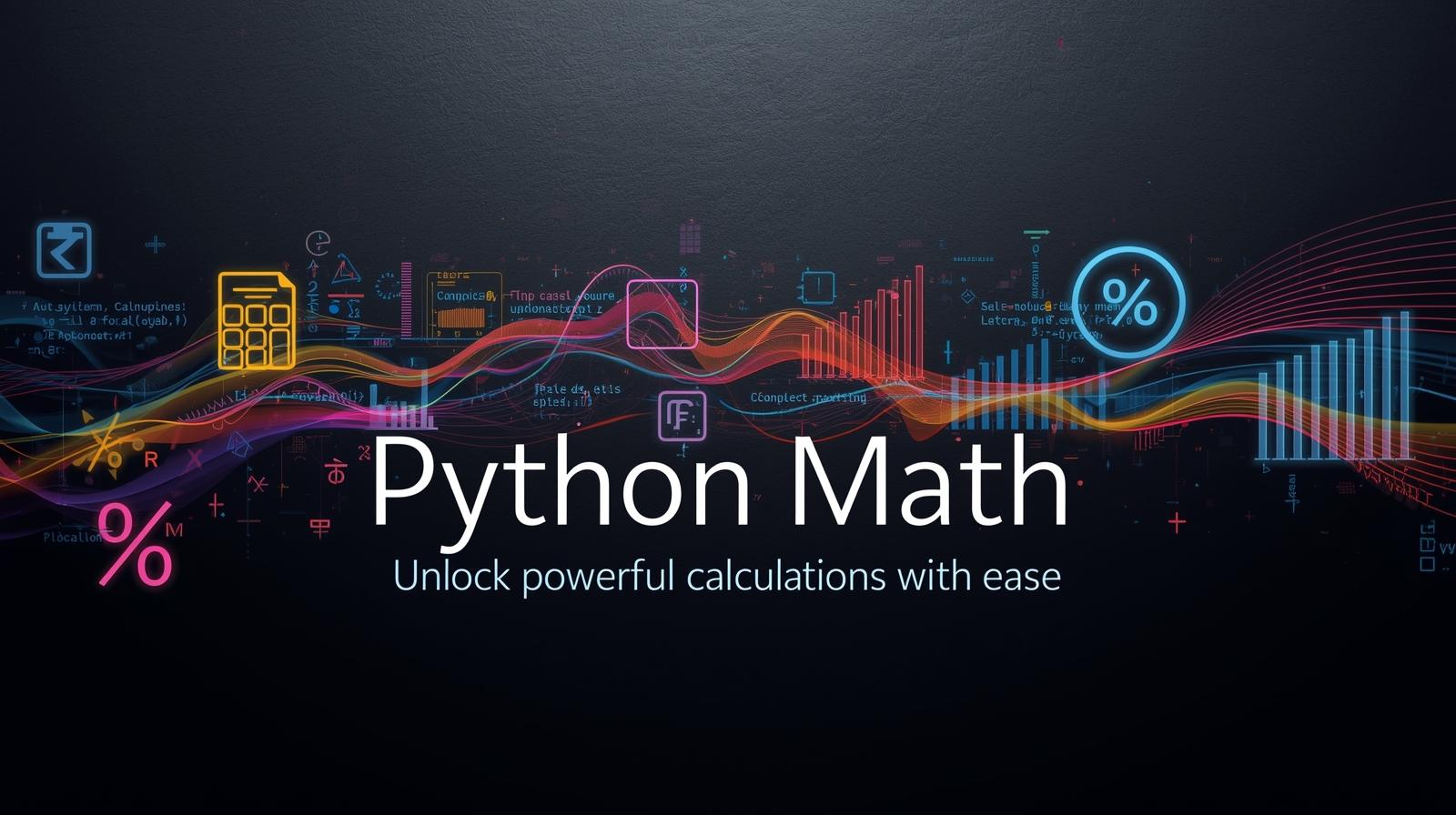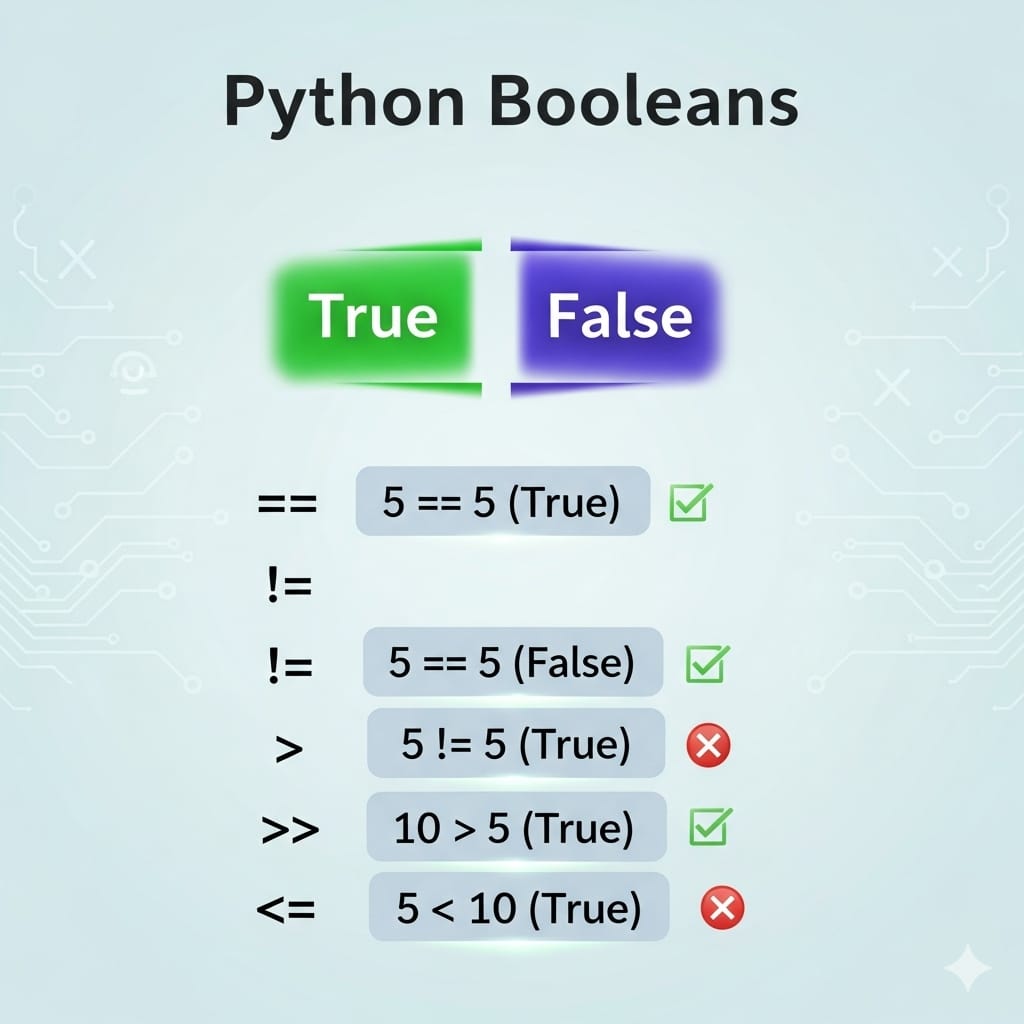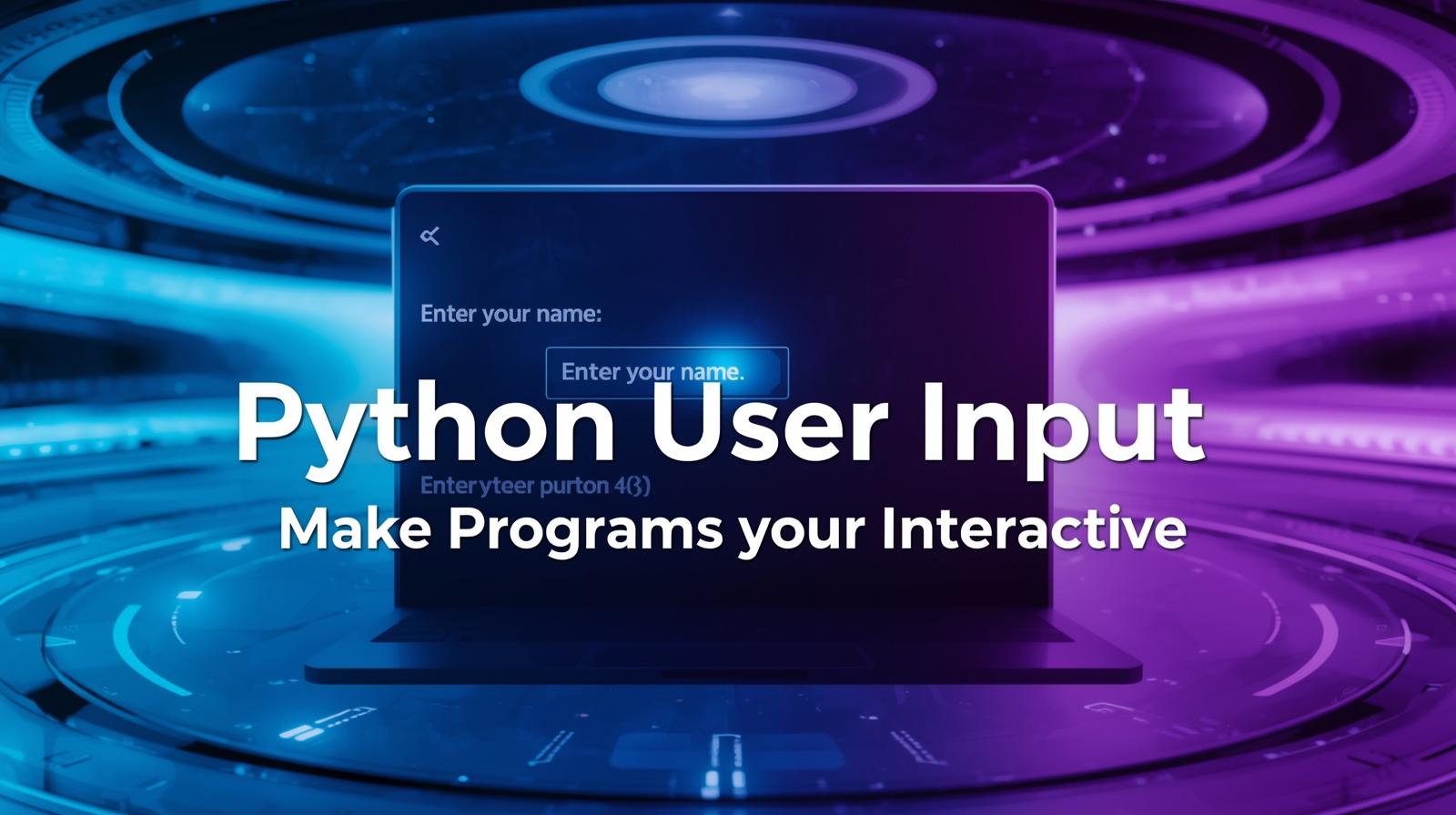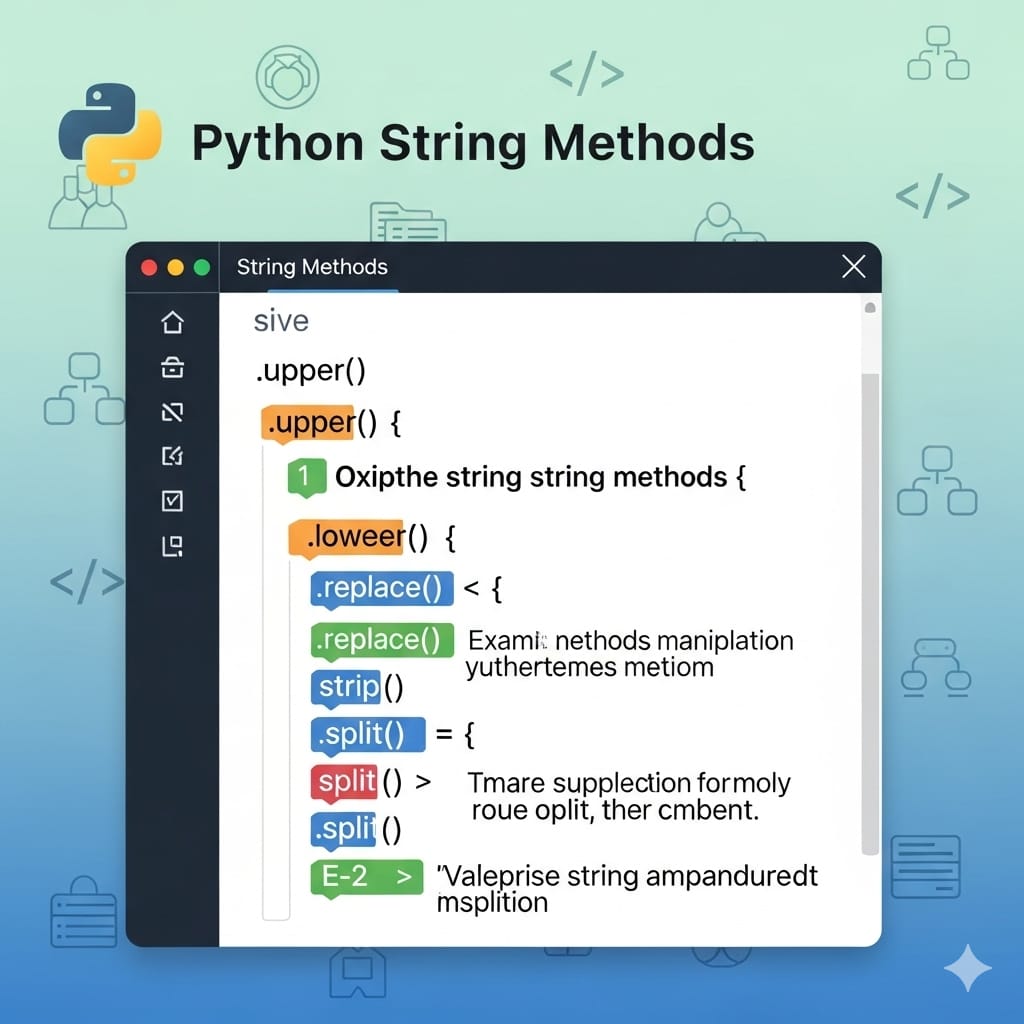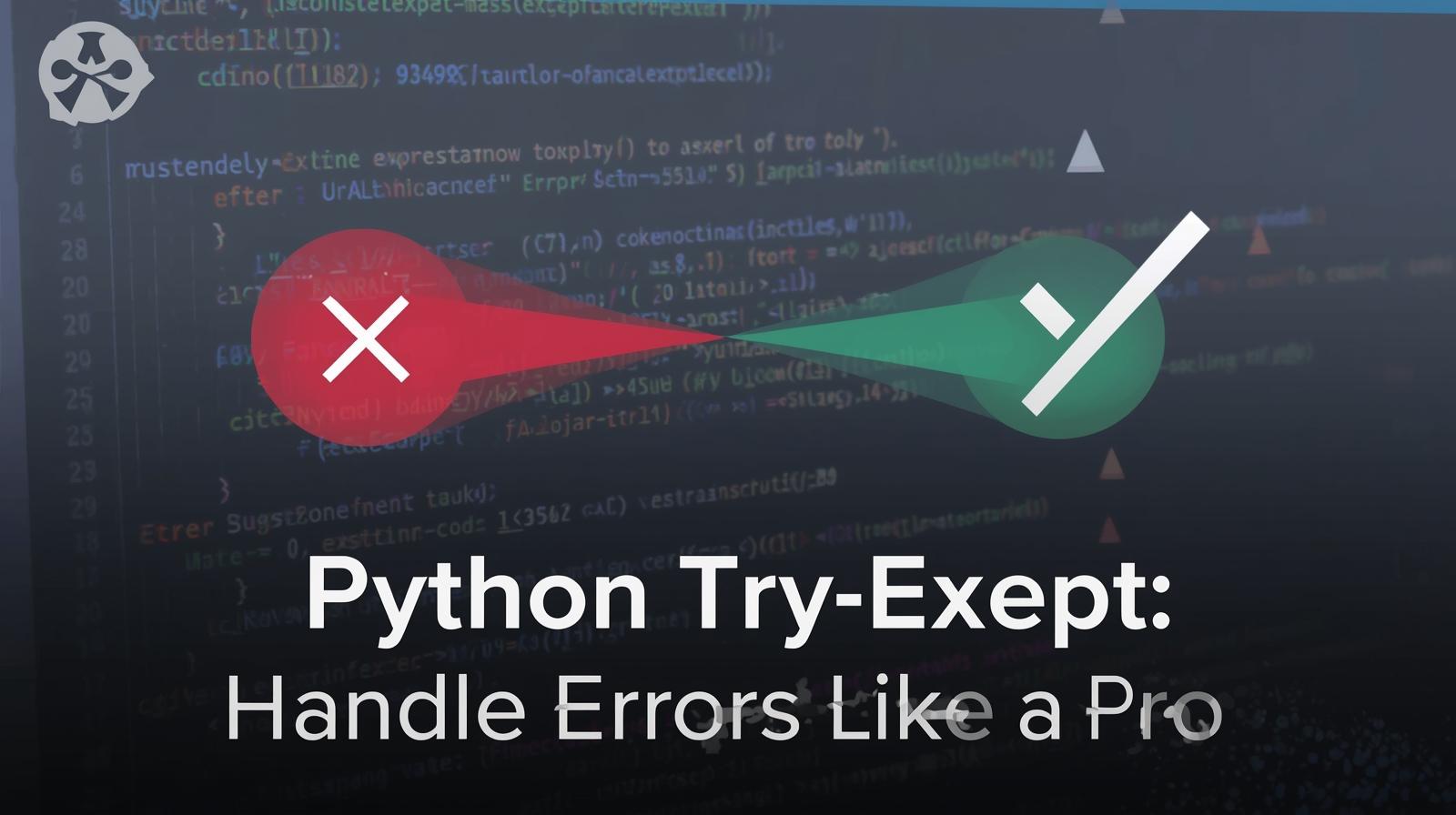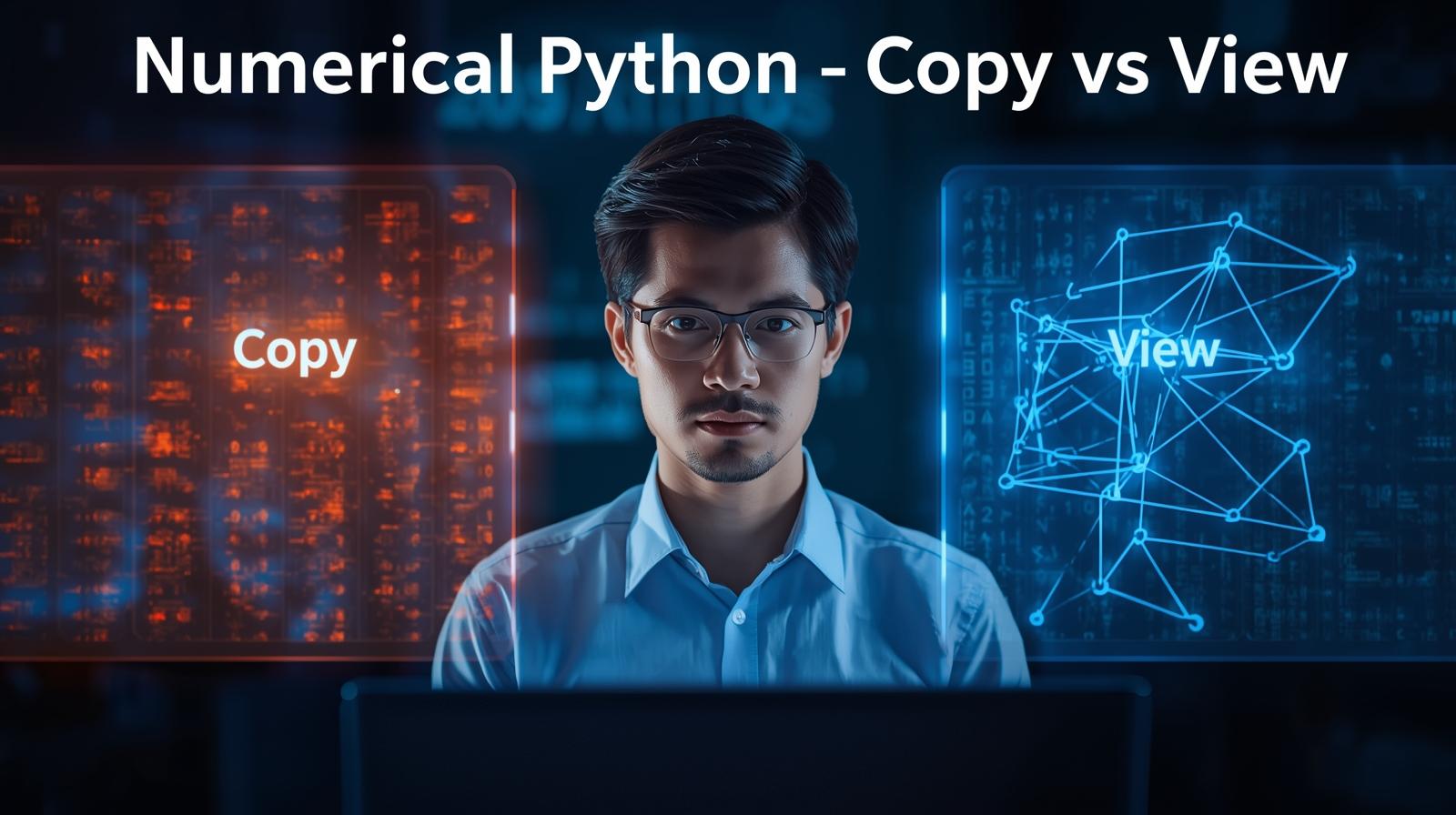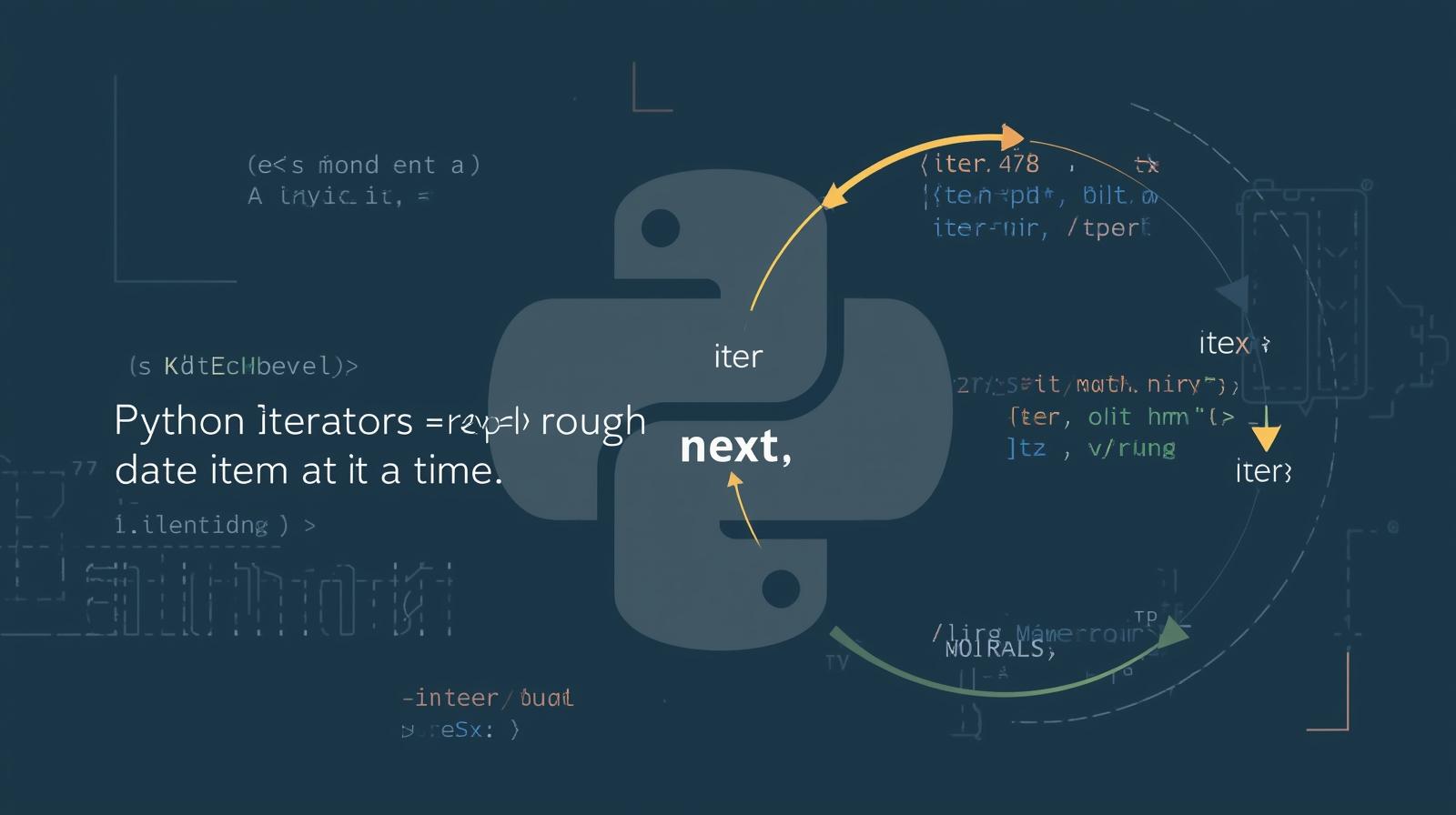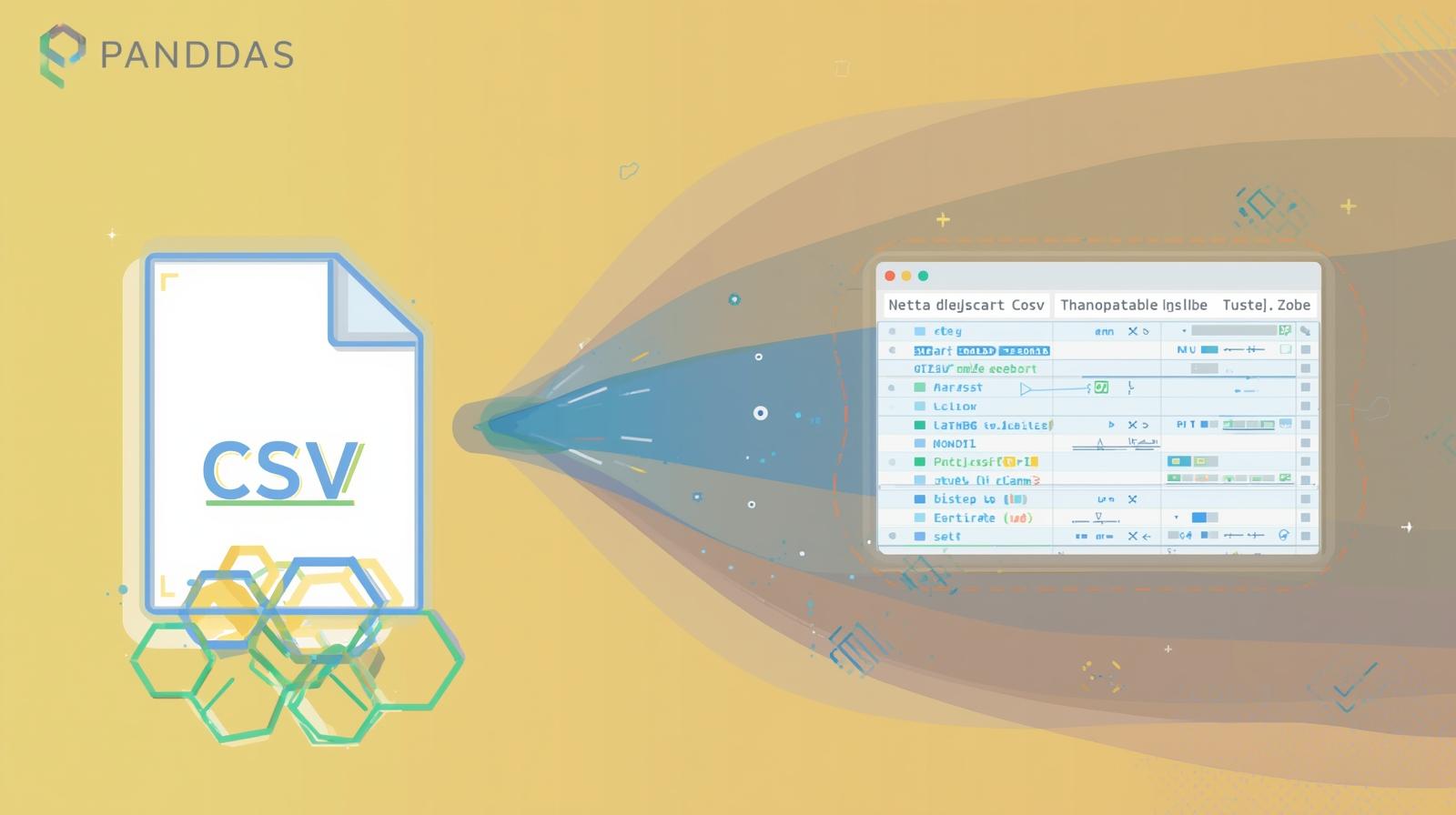Python PIP: The Ultimate Guide for Beginners & Experts
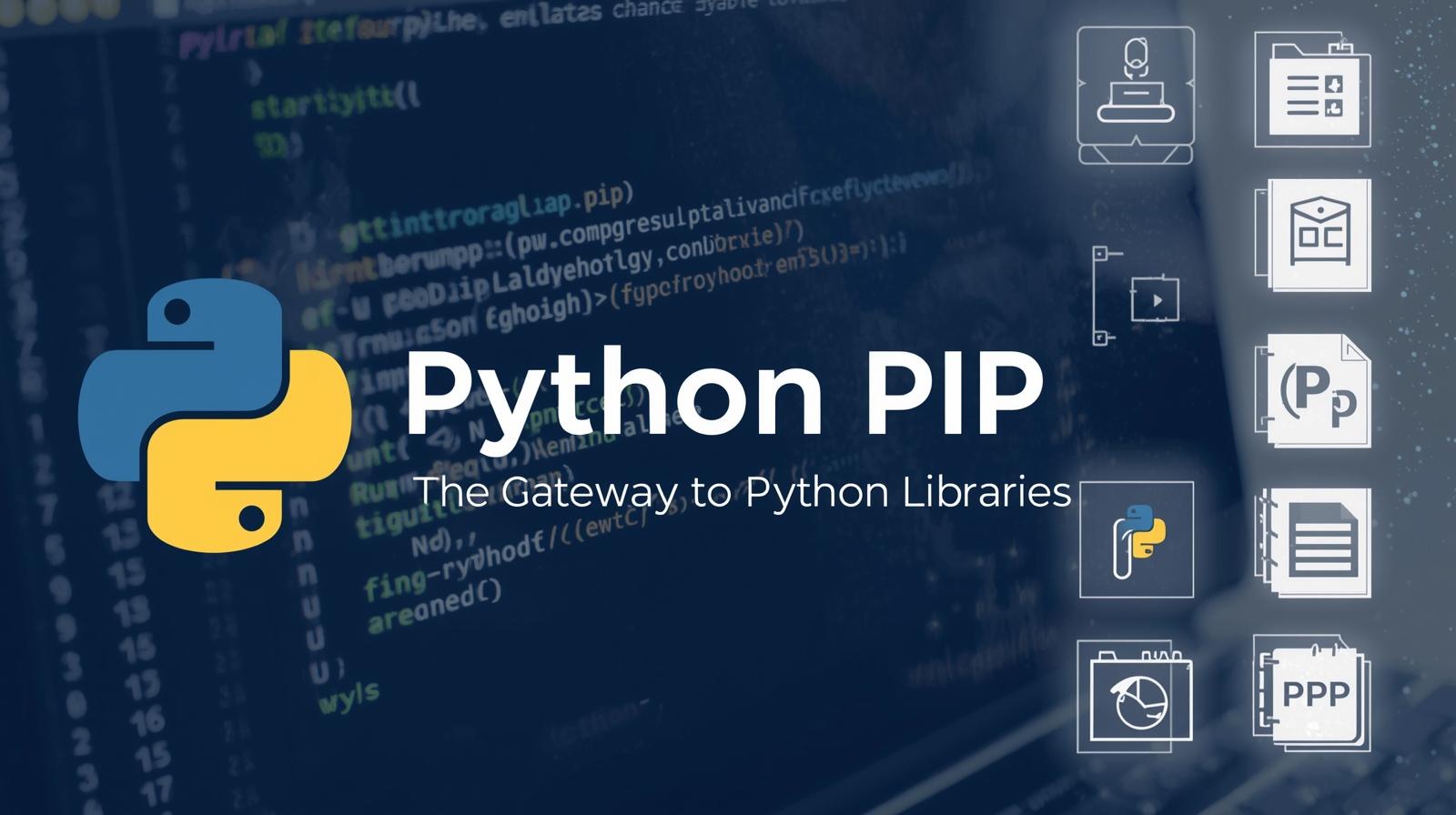
Master Python PIP, the essential package manager. This definitive guide covers installation, commands, virtual environments, best practices, and FAQs to streamline your Python workflow
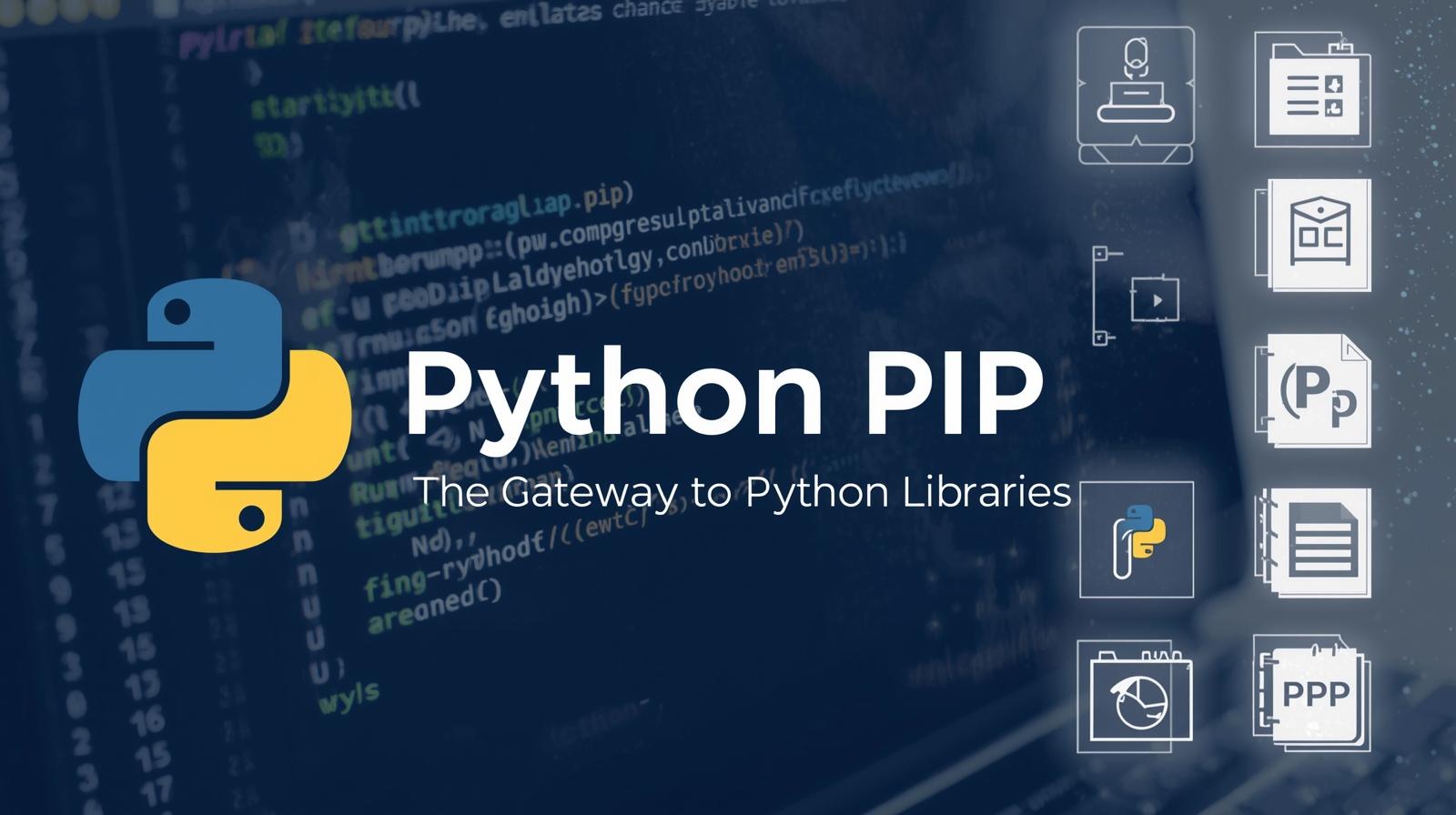
Python PIP: The Ultimate Guide for Beginners & Experts
Python PIP: The Ultimate Guide to Mastering Python's Package Manager
Imagine you're building a complex piece of furniture. You could forge your own screws, mill your own wood, and mix your own varnish. But that would be incredibly inefficient. Instead, you go to a hardware store and get all the high-quality, pre-made parts you need. You focus on the act of building, not on recreating the entire industrial supply chain.
In the world of Python programming, PIP is that hardware store.
It's the gateway to a vast universe of pre-built code—libraries and tools that empower you to build amazing applications without reinventing the wheel. Whether you want to analyze data, build a web application, train an AI model, or automate a boring task, there's almost certainly a package for it, waiting for you to install it with a single command.
This guide is your deep dive into PIP. We'll go from "What is it?" to using it like a seasoned professional, covering the commands, the best practices, the pitfalls, and the powerful workflows that define modern Python development.
What is PIP? Unwrapping the Tool
PIP stands for "Pip Installs Packages" or "Preferred Installer Program". It's a recursive acronym, a playful tradition in the tech world. Fundamentally, it's a package manager for Python.
A package manager is a tool that automates the process of installing, upgrading, configuring, and removing software packages from your system. PIP does this for Python packages, which are bundles of code (modules) that someone else has written and published.
Where does PIP get these packages from?
By default, PIP fetches packages from the Python Package Index (PyPI). Pronounced "pie-P-eye," it's a massive public repository housing over 600,000 Python projects. It's the central clearinghouse for the Python ecosystem. When you run pip install requests, PIP asks PyPI for the 'requests' package and downloads it to your machine.
Getting Started: Installing and Verifying PIP
Is PIP Already Installed?
If you're using a modern version of Python (3.4 or higher), PIP is installed by default with the Python installer. Let's check.
Open your command line (Command Prompt on Windows, Terminal on macOS/Linux) and type:
bash
pip --version
# or
pip3 --versionYou should see output similar to this:pip 23.2.1 from /usr/local/lib/python3.11/site-packages/pip (python 3.11)
This tells you the version of PIP and the version of Python it's associated with. The use of pip3 explicitly calls the PIP associated with Python 3, which is good practice if you have both Python 2 and 3 on your system.
Installing PIP (If It's Missing)
If you get a "command not found" error, you need to install PIP. The easiest way is to ensure you have the latest Python version from python.org. Alternatively, you can use a bootstrap script.
On macOS/Linux:
bash
curl https://bootstrap.pypa.io/get-pip.py -o get-pip.py
python3 get-pip.pyOn Windows:
Download the get-pip.py script from the same URL, then run:
bash
python get-pip.pyThe PIP Command Line Cheat Sheet
Let's get practical. Here are the essential PIP commands you'll use daily.
1. Installing Packages
The most common command. The basic syntax is simple:
bash
pip install <package_name>Example: Let's install the famous requests library, which is used for making HTTP calls.
bash
pip install requestsPIP will:
Contact PyPI.
Find the
requestspackage.Resolve and install any dependencies (other packages that
requestsneeds to run).Download and install the package into your Python's
site-packagesdirectory.
Installing a Specific Version:
Not every version is compatible with your code. You can specify exactly what you need.
bash
pip install requests==2.28.1 # exact version
pip install requests>=2.25.1 # minimum version
pip install requests<=2.30.0 # maximum versionInstalling from a Git Repository:
Sometimes the latest stable release on PyPI might not have a feature you need, which is already fixed in the project's GitHub repository. You can install directly from Git.
bash
pip install git+https://github.com/psf/requests.git2. Listing Installed Packages
Want to see what's installed on your system? Use the list command.
bash
pip listThis gives you a simple list of all packages and their versions. For a more detailed output, including where each package is located, use:
bash
pip list --verbose3. Showing Package Details
To get detailed information about a specific installed package, use show.
bash
pip show requestsYou'll see its version, a brief description, its homepage, the author, its location on disk, and what packages it requires (dependencies).
4. Uninstalling Packages
To remove a package you no longer need:
bash
pip uninstall requestsPIP will ask for confirmation before proceeding. This does not always remove all dependencies, as other packages might still be using them.
5. Generating a Requirements File (freeze)
This is one of the most important commands for professional development. It allows you to snapshot your project's dependencies.
Imagine you're working on a project with a colleague. You need to ensure you're both using the exact same versions of libraries to avoid "it works on my machine" problems. The freeze command outputs all currently installed packages and their exact versions in a format that PIP can understand later.
bash
pip freeze > requirements.txtThis creates a file called requirements.txt that looks like this:
text
certifi==2023.7.22
charset-normalizer==3.2.0
idna==3.4
requests==2.31.0
urllib3==1.26.16You can then share this file. Your colleague (or you, on a different machine) can install all the exact dependencies with one command:
bash
pip install -r requirements.txtThis is non-negotiable for collaborative projects and deployment. To learn professional software development practices like dependency management and collaborative workflows in courses such as Python Programming, Full Stack Development, and MERN Stack, visit and enroll today at codercrafter.in.
6. Searching for Packages
You can search PyPI directly from your command line:
bash
pip search "http client"Note: As of late 2023, the search command is often disabled due to performance issues on PyPI's end. It's better to simply search directly on pypi.org.
The Crucial Concept: Virtual Environments
Here's where many beginners get into trouble. By default, when you run pip install, it installs the package globally for that specific Python interpreter. This becomes a nightmare when you have two different projects that require different versions of the same library.
Project A needs requests version 2.25.1.
Project B needs requests version 2.28.0.
A global install can only have one version. Installing one will break the other project.
The solution is Virtual Environments.
A virtual environment is an isolated, self-contained directory that contains a Python installation and a set of packages. You can have multiple virtual environments on one machine, each with its own set of dependencies, completely separate from each other and the global system.
How to Use venv (The Standard Tool)
Python 3.3+ includes the venv module for creating virtual environments.
Create the environment: Navigate to your project directory and run:
bash
# On macOS/Linux python3 -m venv myenv # On Windows python -m venv myenvThis creates a folder called
myenv(you can name it anything, commonlyvenvor.venv) containing the environment.Activate the environment: Before you use it, you need to activate it. This tells your shell to use the Python and PIP inside this environment.
macOS/Linux:
bash
source myenv/bin/activateWindows (Command Prompt):
bash
myenv\Scripts\activate.batWindows (PowerShell):
bash
myenv\Scripts\Activate.ps1
You'll know it worked when your command prompt changes to show the name of the environment in parentheses:
(myenv) C:\Users\YourUser\project_folder>. Now, anypip installcommand will install packages only into this isolated environment.Do your work: Install packages, run your scripts. Everything is contained.
Deactivate the environment: When you're done, simply type:
bash
deactivateYour shell will return to the global system context.
Best Practice: Always use a virtual environment for every project, no matter how small. It's a habit that will save you countless hours of debugging dependency hell.
Beyond the Basics: Advanced PIP Usage
Upgrading PIP and Packages
Keep PIP itself updated:
bash
pip install --upgrade pipUpgrade a specific package:
bash
pip install --upgrade requestsHandling Dependency Conflicts
Sometimes, Package A needs Version 1 of a library, and Package B needs Version 2. PIP will try to resolve this but will often fail with a loud error. The solution is often to:
Use a virtual environment to isolate the project.
Find versions of Package A and Package B that are compatible with a common dependency version.
Look for alternative packages that don't have the conflict.
Installing from Alternative Sources
From a Wheel file (
.whl): A pre-built binary distribution.bash
pip install /path/to/some_package.whlFrom a local source directory: Useful for installing your own packages in development mode.
bash
pip install -e /path/to/my/local/packageThe
-e(editable) flag means changes you make to the local code are immediately reflected without re-installing.
Real-World Use Case: Building a Simple Web Scraper
Let's see PIP in action from start to finish. We'll build a tiny script that scrapes the title from a webpage.
Create a Project Directory:
bash
mkdir my-scraper && cd my-scraperCreate and Activate a Virtual Environment:
bash
python3 -m venv venv source venv/bin/activate # macOS/Linux # .\venv\Scripts\activate # WindowsInstall the Necessary Packages: We'll use
requeststo fetch the webpage andbeautifulsoup4to parse the HTML.bash
pip install requests beautifulsoup4Create the Script (
scraper.py):python
import requests from bs4 import BeautifulSoup # Fetch the webpage url = 'https://www.python.org/' response = requests.get(url) # Check if the request was successful if response.status_code == 200: # Parse the HTML content soup = BeautifulSoup(response.content, 'html.parser') # Find the title tag and print its text title = soup.find('title') print(f"The title of {url} is: '{title.get_text()}'") else: print(f"Failed to retrieve the webpage. Status code: {response.status_code}")Run the Script:
bash
python scraper.pyOutput:
The title of https://www.python.org/ is: 'Welcome to Python.org'Snapshot the Dependencies:
bash
pip freeze > requirements.txtNow you have a
requirements.txtfile that allows anyone to recreate your environment perfectly.
This simple workflow—venv, pip install, code, pip freeze—is the backbone of virtually every Python project you will ever work on. Mastering it is the first step towards professional-grade development.
Best Practices and Pro Tips
Always Use a Virtual Environment: Seriously. We can't stress this enough.
Use
requirements.txtReligiously: Always create and maintain this file. It's your project's dependency manifest.Pin Your Versions: In your
requirements.txt, usingpackage==versionis safest for production to prevent unexpected breaks from a package update.Consider
pipenvorpoetry: For larger projects, these are modern tools built on top of PIP that combine dependency management and virtual environment handling into one seamless workflow. They are fantastic upgrades from the basicvenv+pip freezecombo.Be Mindful of Security: Only install packages from trusted sources (primarily PyPI). Check packages for known vulnerabilities using tools like
safetyorbandit.
Frequently Asked Questions (FAQs)
Q: What's the difference between pip and pip3?
A: pip typically refers to the installer for Python 2, while pip3 refers to the installer for Python 3. On systems where only Python 3 is installed, they are often the same. Using pip3 is explicit and avoids ambiguity.
Q: I get a "Permission Denied" error when installing. What's wrong?
A: You are likely trying to install a package globally without administrator privileges. Do not use sudo with pip install as it can corrupt your system Python. The correct solution is to use a virtual environment.
Q: How do I know which packages to install for a project?
A: The project's documentation (usually a README.md file) should always specify its dependencies, often via a requirements.txt file.
Q: What is a wheel file (.whl)?
A: It's a pre-built binary distribution format that allows for faster installation, especially for packages that contain compiled code (e.g., NumPy, pandas). PIP will prefer wheels if available for your platform.
Q: How can I speed up PIP downloads?
A: You can use a mirror or a caching proxy. A common trick is to use the --proxy flag or set up a persistent cache with a tool like devpi.
Conclusion: PIP is Your Superpower
PIP is far more than a simple "install" command. It is the foundation upon which the entire Python ecosystem is built. It empowers you to leverage the work of millions of other developers, standing on the shoulders of giants to build your own incredible software.
Mastering PIP, venv, and dependency management is not an intermediate topic—it's a fundamental first step. It transforms Python from a simple scripting language into a powerful tool for building complex, robust, and collaborative applications.
The journey from writing single scripts to building deployable applications is exciting. If you're ready to move beyond the basics and dive deep into professional software development—exploring web frameworks like Django and Flask, building full-stack applications with the MERN stack, and mastering DevOps practices—we can guide you. To learn professional software development courses such as Python Programming, Full Stack Development, and MERN Stack, visit and enroll today at codercrafter.in. Your next breakthrough project is waiting to be built.