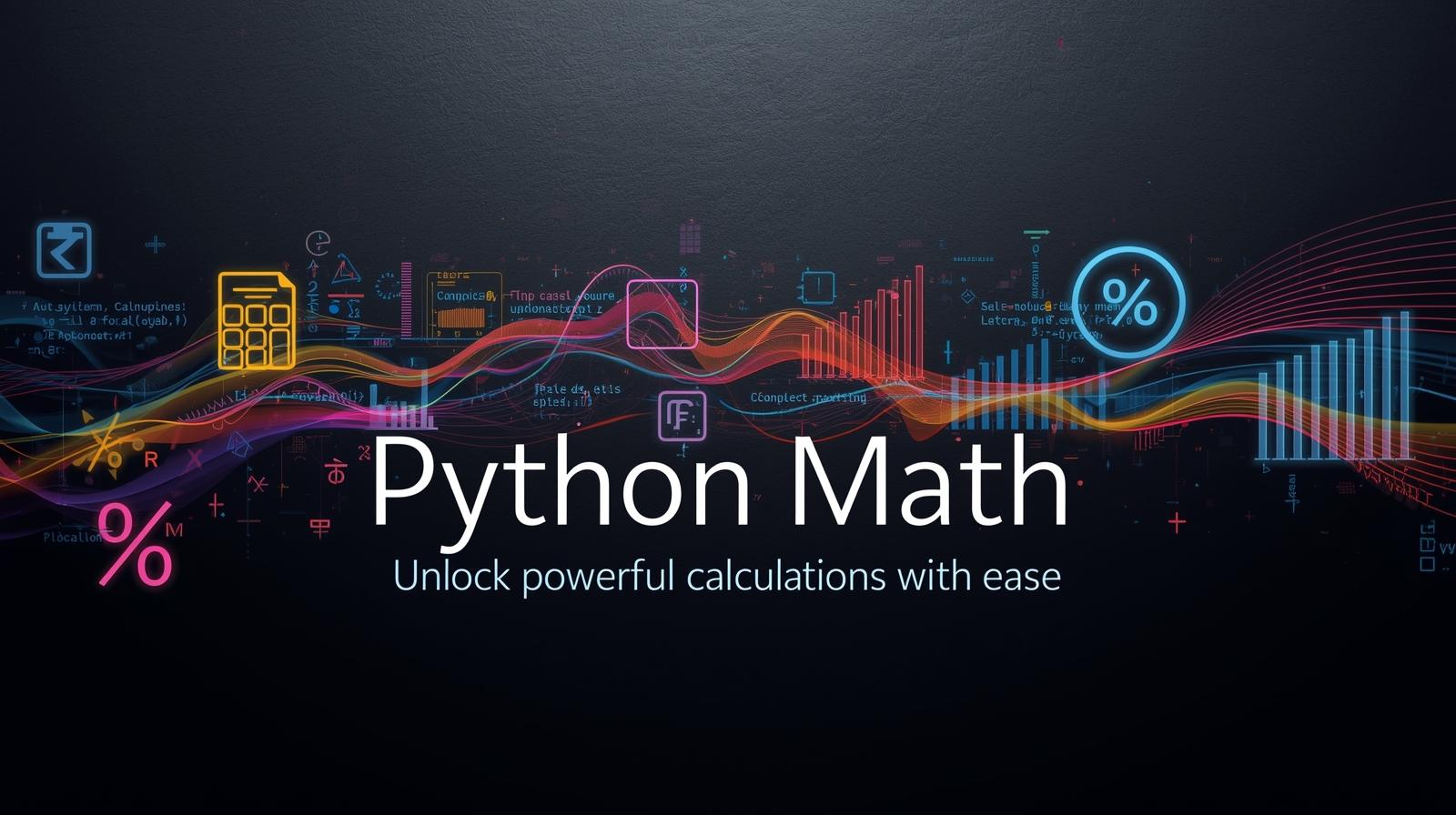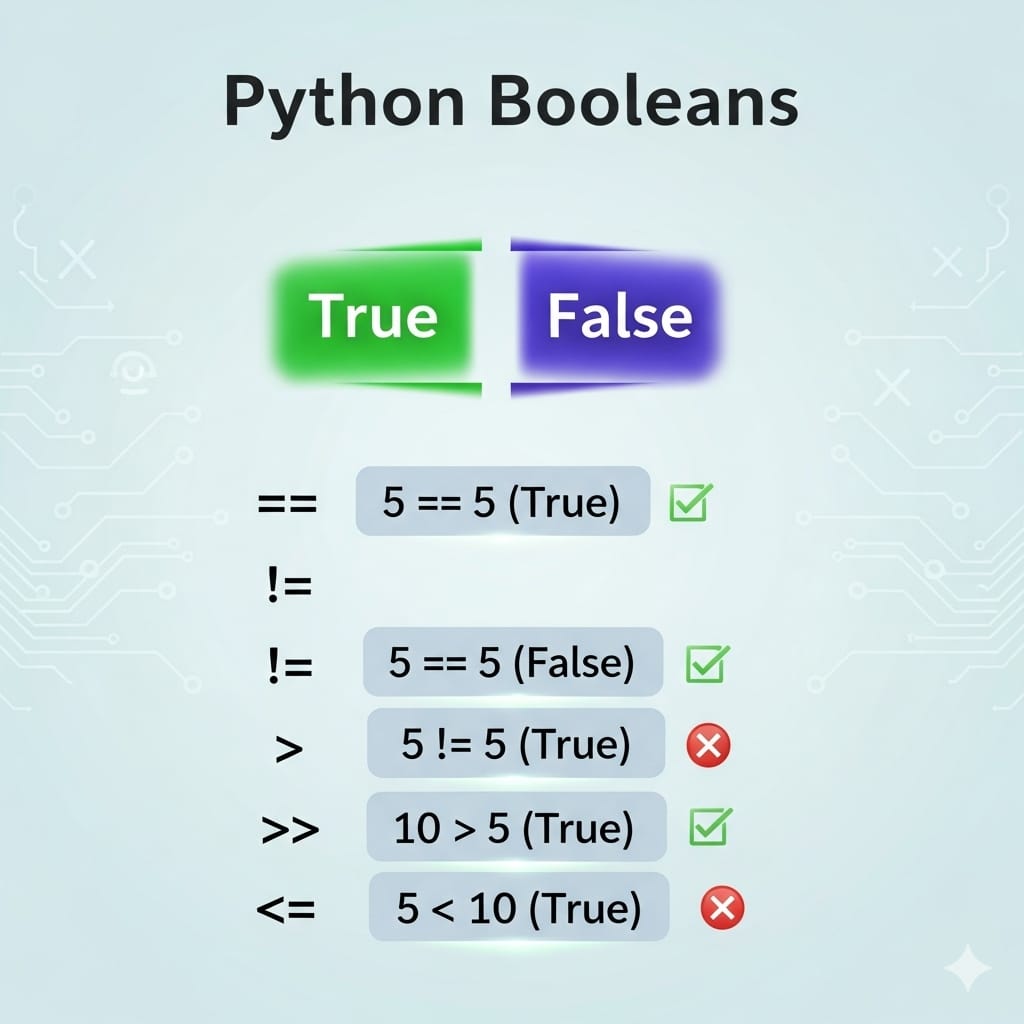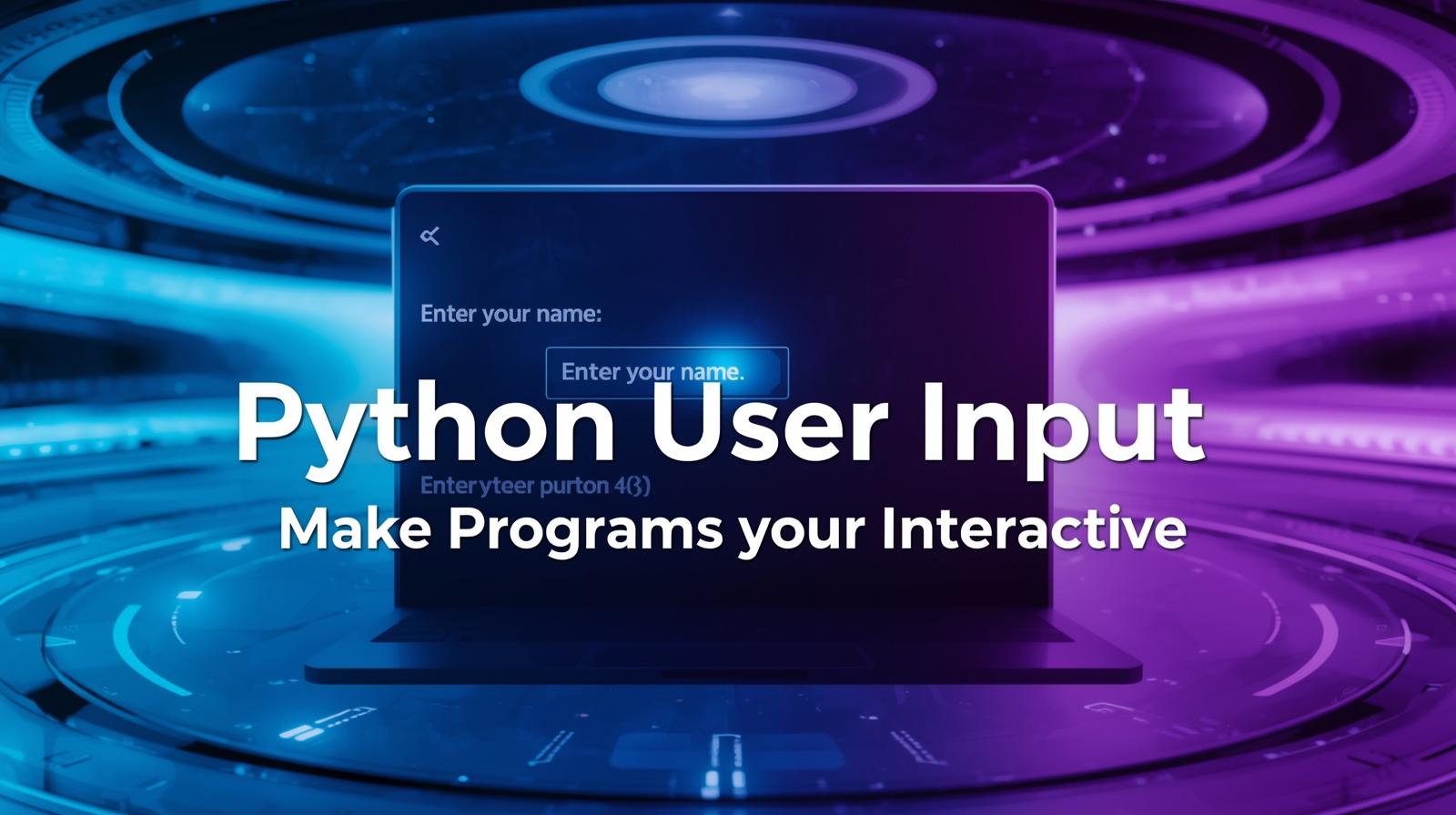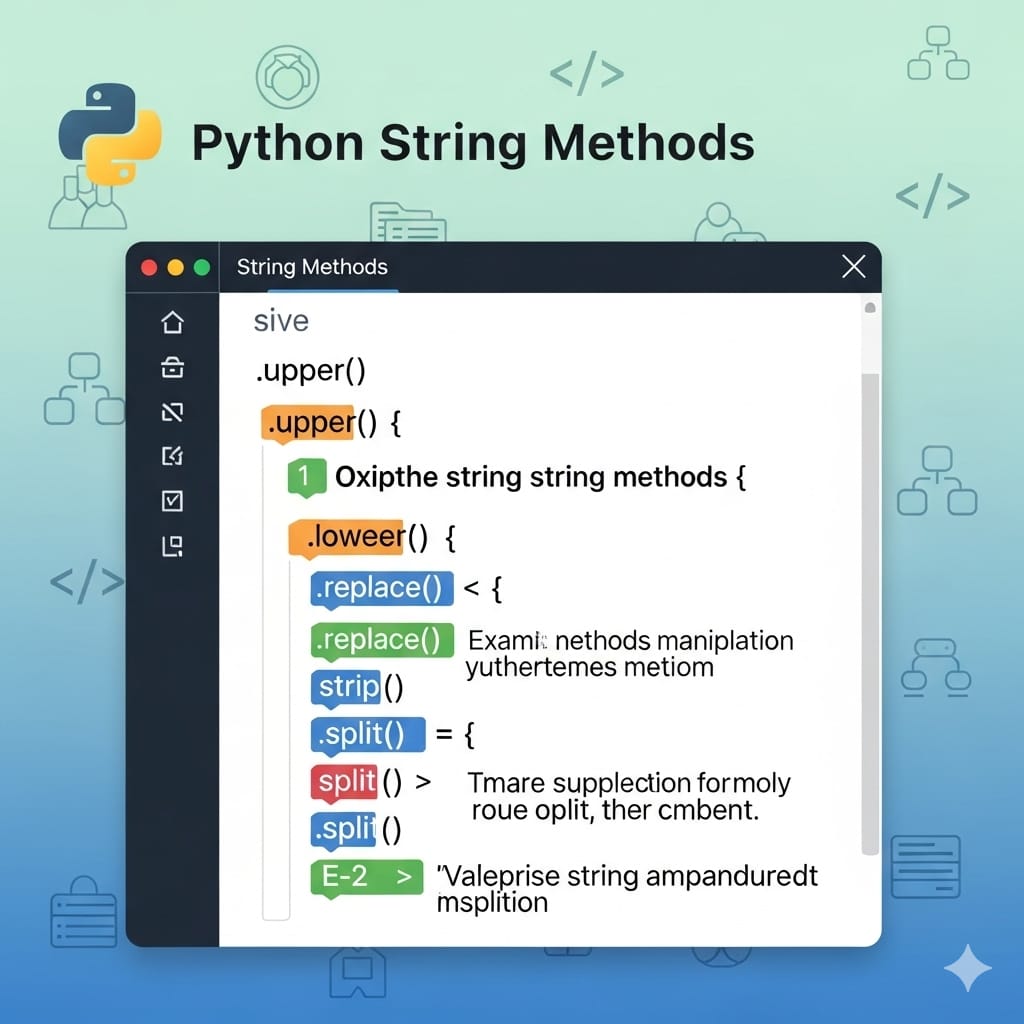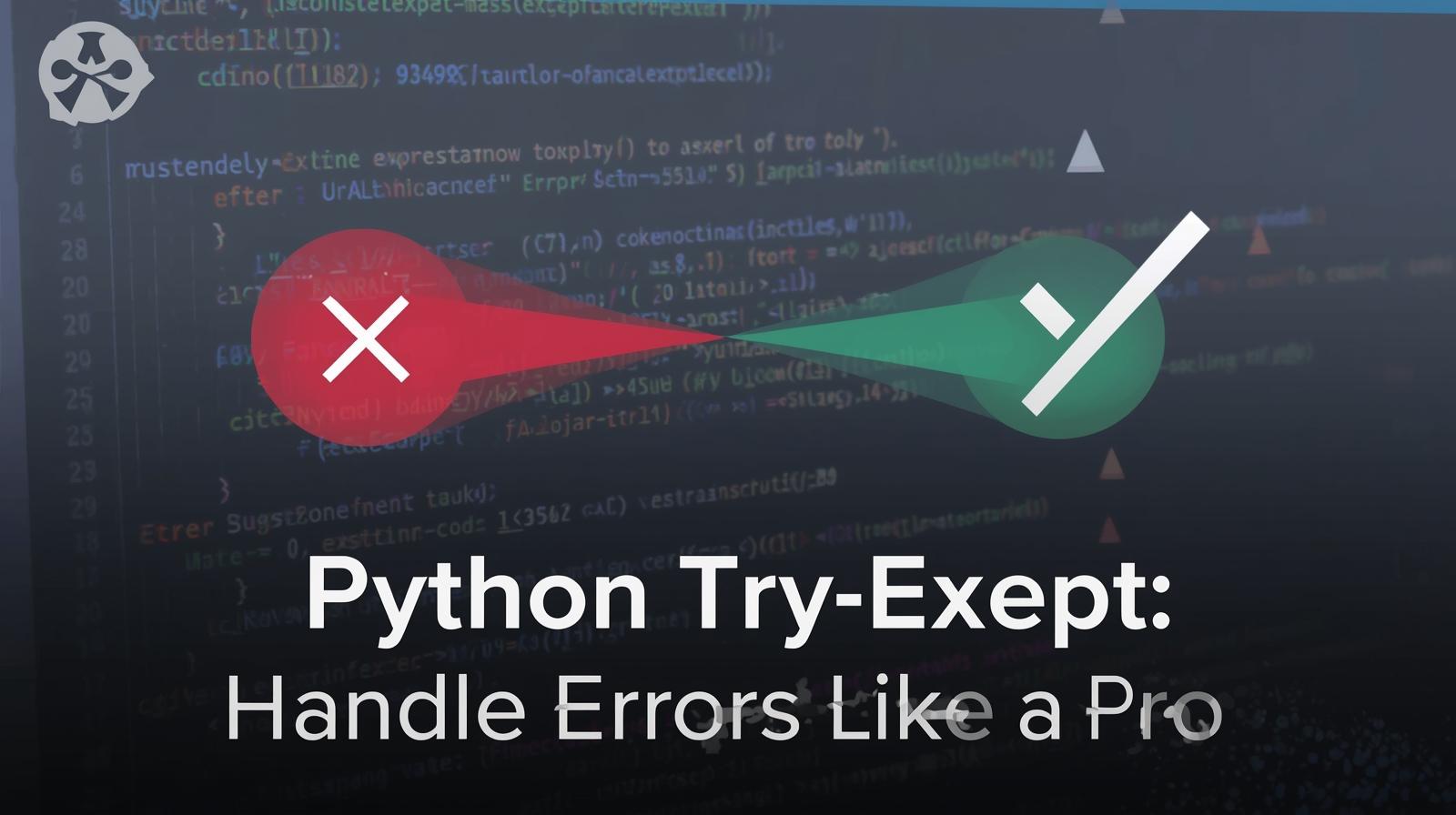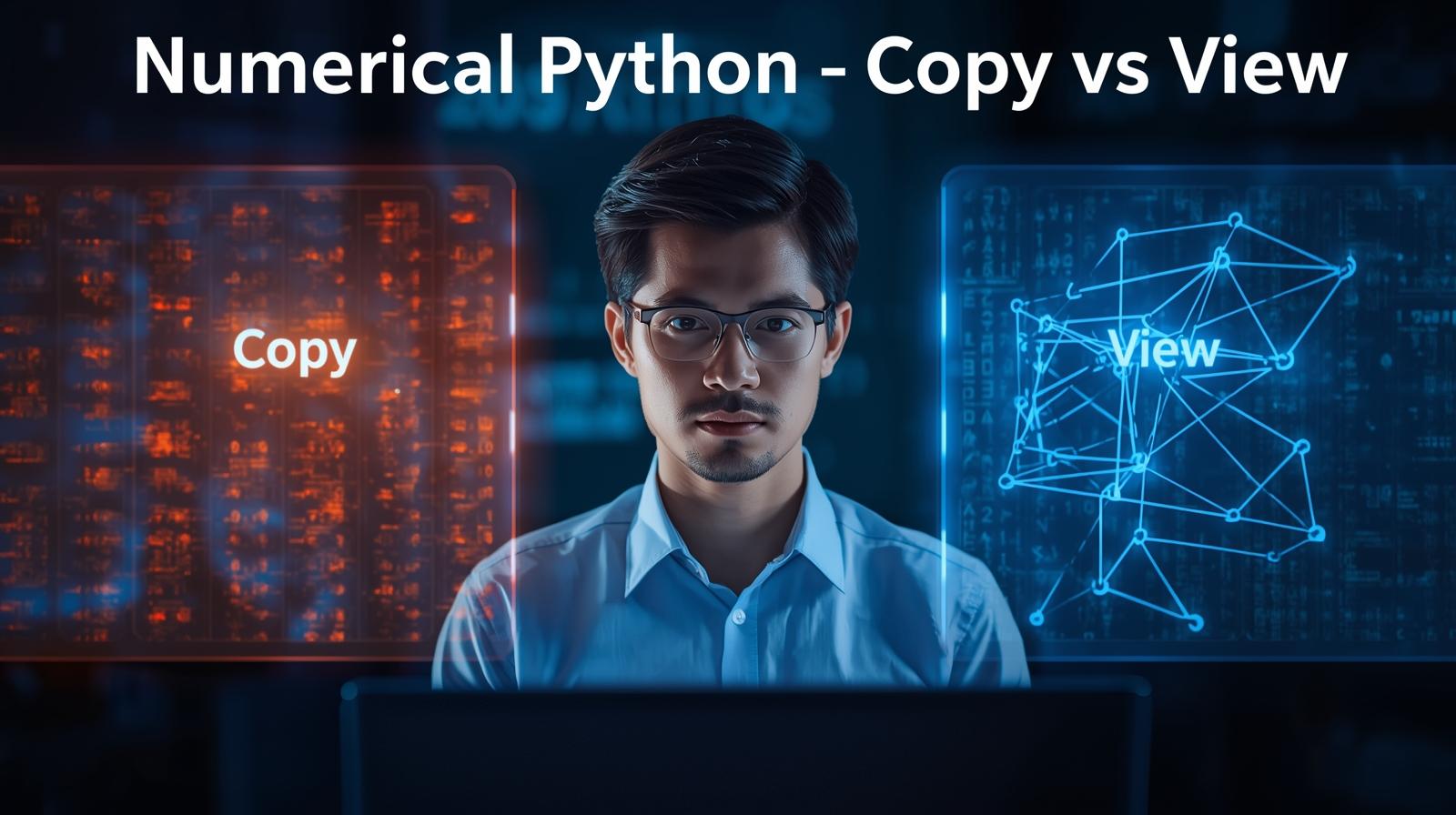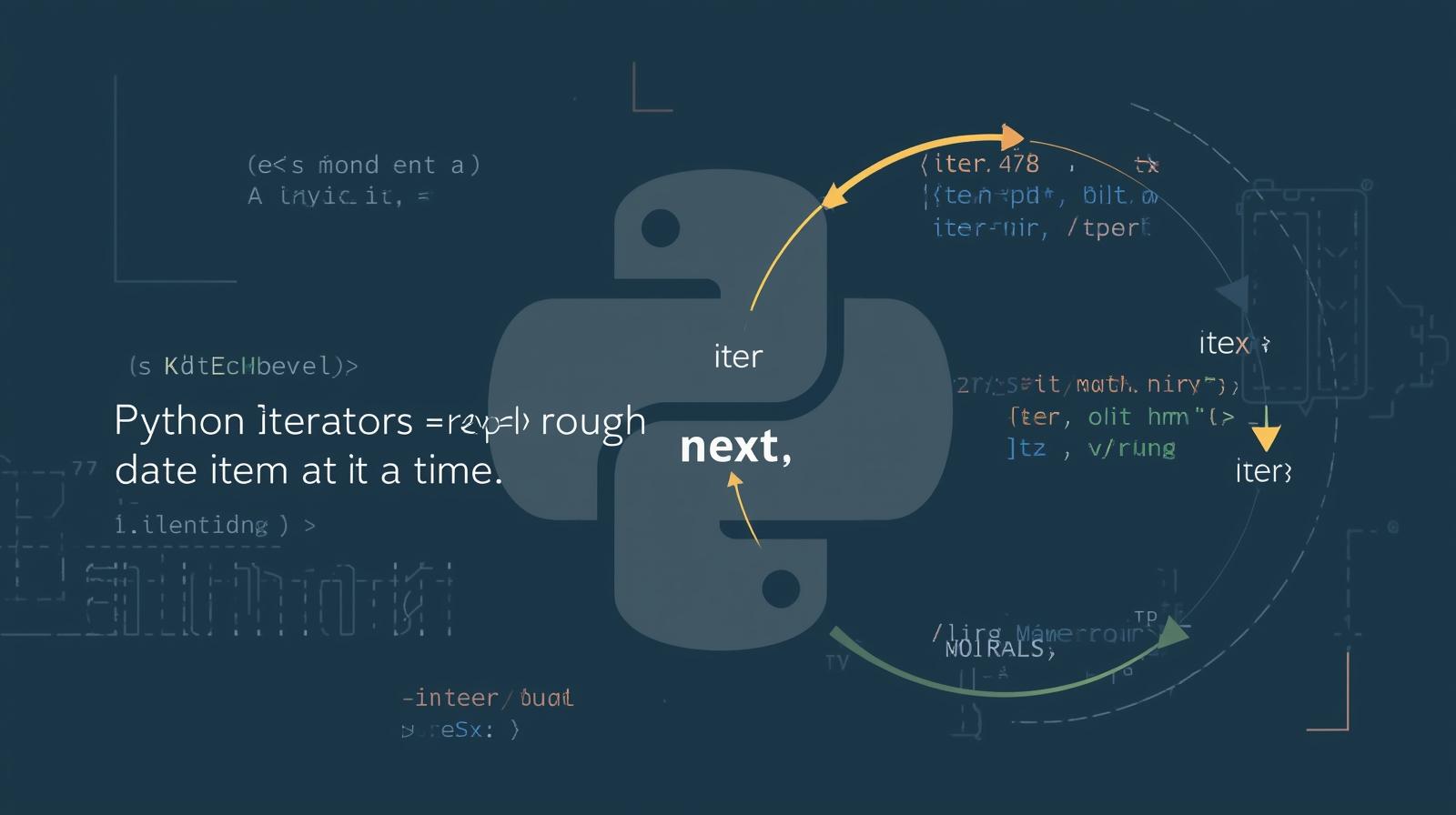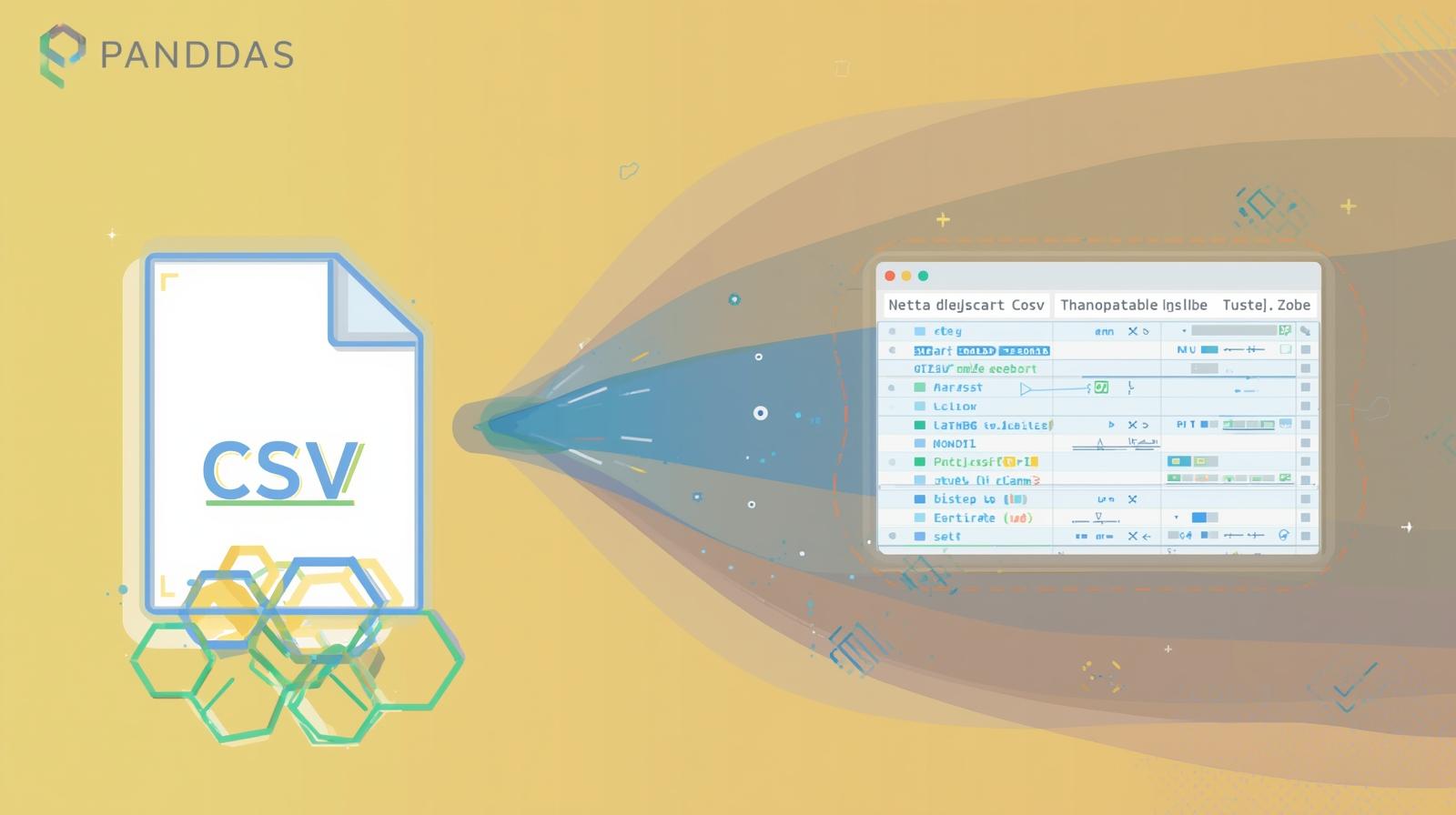Pandas Getting Started: Your Ultimate Guide to Data Analysis in Python

New to data analysis? This comprehensive Pandas tutorial for beginners covers everything from installation to advanced operations. Learn how to clean, explore, and manipulate data like a pro.

Pandas Getting Started: Your Ultimate Guide to Data Analysis in Python
Pandas Getting Started: Your Ultimate Guide to Taming Data with Python
Have you ever stared at a massive spreadsheet or a messy CSV file and felt completely overwhelmed? You know the data holds valuable insights, but the sheer volume and disorganization make finding those insights feel like searching for a needle in a haystack. If this sounds familiar, you're not alone. This is the universal challenge of data work.
But what if you had a powerful, intuitive, and free tool designed specifically to slice, dice, clean, and analyze that data with just a few lines of code? Enter Pandas, the undisputed champion library for data manipulation and analysis in Python.
Whether you're an aspiring data scientist, a business analyst, a researcher, or a curious developer, learning Pandas is a non-negotiable skill. This guide is your definitive first step. We'll walk through everything you need to know to get started—from installation to performing powerful data operations. We'll use practical examples, discuss real-world use cases, and share best practices to set you on the right path.
To learn professional software development courses such as Python Programming, Full Stack Development, and MERN Stack, visit and enroll today at codercrafter.in. Our curated curriculum is designed to take you from a beginner to a job-ready professional.
What is Pandas, Anyway?
Let's start with the basics. Pandas is an open-source Python library that provides high-performance, easy-to-use data structures and data analysis tools. The name "Pandas" is derived from "Panel Data," an econometrics term for multidimensional structured data sets.
Think of it as Microsoft Excel on steroids, but programmable. Instead of clicking and dragging, you write commands. This makes your analysis reproducible, scalable, and far more powerful.
The heart of Pandas is built around two primary data structures:
Series: A one-dimensional labeled array (like a single column in a spreadsheet).
DataFrame: A two-dimensional labeled data structure with columns of potentially different types (like an entire spreadsheet or a SQL table).
These structures allow you to work with data in a intuitive, table-like way, which is how most of us are accustomed to seeing data.
Before We Begin: Setting Up Your Environment
To use Pandas, you need to have Python installed. I highly recommend using the Anaconda Distribution for data science beginners. It comes with Python, Pandas, and hundreds of other essential data science libraries pre-installed, saving you from "dependency hell."
If you prefer a more minimalist setup, you can use Python's package installer, pip. Open your command line (Terminal on Mac/Linux, Command Prompt or PowerShell on Windows) and type:
bash
pip install pandasOnce installed, the standard practice is to import the library with the alias pd. This convention is followed by the entire community, so it's best to stick with it.
python
import pandas as pd
print("Pandas version:", pd.__version__)The Core of Pandas: Understanding Series and DataFrame
1. The Series: Your First Building Block
A Series is essentially a column. It holds any data type (integers, strings, floats, Python objects, etc.) and has an associated index, which labels each element.
Creating a Series:
You can create a Series from a list, a dictionary, or a NumPy array.
python
# Create a Series from a list
fruits = pd.Series(['apple', 'banana', 'cherry', 'date'])
print(fruits)Output:
text
0 apple
1 banana
2 cherry
3 date
dtype: objectNotice the numbers on the left (0, 1, 2, 3). That's the automatic index Pandas assigned.
You can also create a Series with a custom index and give the entire series a name.
python
# Create a Series with a custom index
calories = pd.Series([95, 105, 77, 282], index=['apple', 'banana', 'cherry', 'date'], name='Calories')
print(calories)Output:
text
apple 95
banana 105
cherry 77
date 282
Name: Calories, dtype: int64Now we can access a value by its label: calories['banana'] will return 105.
2. The DataFrame: Where the Magic Happens
If a Series is a column, a DataFrame is the whole table. It's a collection of Series objects that share the same index.
Creating a DataFrame:
There are many ways to create a DataFrame, but the most common is from a dictionary of lists.
python
# Create a DataFrame from a dictionary
data = {
'Fruit': ['Apple', 'Banana', 'Cherry', 'Date'],
'Calories': [95, 105, 77, 282],
'Color': ['Red', 'Yellow', 'Red', 'Brown']
}
df = pd.DataFrame(data)
print(df)Output:
text
Fruit Calories Color
0 Apple 95 Red
1 Banana 105 Yellow
2 Cherry 77 Red
3 Date 282 BrownJust like that, you have a structured table! The power of DataFrames becomes apparent when you start interacting with them.
How to Get Your Data Into Pandas
You won't always create DataFrames by hand. The real power is in loading data from external sources. Pandas supports a staggering variety of file formats.
Loading a CSV file (Most Common):
python
df = pd.read_csv('path/to/your/data.csv')Loading an Excel file:
python
df = pd.read_excel('path/to/your/data.xlsx', sheet_name='Sheet1')Loading from a SQL database:
This requires an additional library like sqlalchemy to create a connection.
python
from sqlalchemy import create_engine
engine = create_engine('sqlite:///database.db')
df = pd.read_sql('SELECT * FROM my_table', engine)For this tutorial, let's use a built-in dataset from Pandas to play around with.
python
# Load the famous Iris dataset
import seaborn as sns
iris_df = sns.load_dataset('iris')First Steps with Your Data: Inspection and Basic Operations
Once you've loaded your data, your first task is to understand what you're working with.
Peek at the data:
df.head(n)- View the firstnrows (default is 5).df.tail(n)- View the lastnrows.df.sample(n)- Viewnrandom rows.
python
print(iris_df.head(3))Understand the data's structure:
df.info()- Shows the index dtype, column dtypes, non-null values, and memory usage. This is incredibly useful.df.shape- Returns a tuple representing (number_of_rows, number_of_columns).df.columns- Returns the list of column names.df.describe()- Provides summary statistics (count, mean, std, min, max, etc.) for numerical columns.
python
iris_df.info()
iris_df.describe()Data Selection: How to Access What You Need
Selecting the right data is a fundamental operation. Pandas offers several ways to do this, primarily using loc and iloc.
ilocis used for integer-location based indexing (by position).locis used for label-based indexing (by name).
Selecting a single column (returns a Series):
python
# Select the 'species' column
species_series = iris_df['species']
# or
species_series = iris_df.species # Note: This only works if the column name has no spacesSelecting multiple columns (returns a DataFrame):
python
# Select 'sepal_length' and 'species' columns
subset_df = iris_df[['sepal_length', 'species']]Selecting rows with iloc (by position):
python
# Select the first 5 rows
first_five = iris_df.iloc[:5]
# Select row 10, 11, and 12
rows_10_to_12 = iris_df.iloc[10:13]
# Select a specific cell (row 0, column 2)
specific_value = iris_df.iloc[0, 2]Selecting rows with loc (by label):
While our current index is just numbers, loc becomes essential when you have a meaningful index (like a date).
python
# Set the 'species' column as the index (temporarily for this example)
temp_df = iris_df.set_index('species')
# Select all rows where the index is 'setosa'
setosa_data = temp_df.loc['setosa']Filtering Data: Asking Questions of Your Data
This is where you start to find answers. Filtering involves selecting rows based on a condition.
The syntax is: df[df['Column'] Condition Value]
Example: Find all flowers with a sepal length greater than 5.0
python
large_sepals = iris_df[iris_df['sepal_length'] > 5.0]
print(large_sepals.head())You can combine multiple conditions using & (and) and | (or). Remember to wrap each condition in parentheses.
Example: Find flowers with sepal length > 5.0 AND of the species 'setosa'
python
filtered_data = iris_df[(iris_df['sepal_length'] > 5.0) & (iris_df['species'] == 'setosa')]Handling Missing Data: The Reality of Real-World Datasets
Real data is messy. It's full of gaps, often represented as NaN (Not a Number), None, or NA. Pandas provides tools to deal with this gracefully.
Finding missing data:
python
# Check for null values in each column
print(iris_df.isnull().sum())Dealing with missing data:
You generally have two options:
Drop them:
df.dropna()- Removes any row that has any missing values. You can also usehow='all'to only drop rows that are all missing, or usesubsetto only check specific columns.Fill them:
df.fillna(value)- Fills missing values with a specified value. This could be a static value like0, or a computed value like themean()ormedian()of the column.
python
# Fill missing values in the 'sepal_length' column with the mean of that column
# mean_value = iris_df['sepal_length'].mean()
# iris_df['sepal_length'].fillna(mean_value, inplace=True)Note: The Iris dataset is clean, so these commands won't change anything here, but they are vital for your own projects.
Basic Data Operations and Transformation
Adding a new column:
You can create a new column by performing operations on existing ones.
python
# Let's create a new column for sepal area (length * width)
iris_df['sepal_area'] = iris_df['sepal_length'] * iris_df['sepal_width']
print(iris_df.head())Applying functions:
The apply() function is incredibly powerful. It allows you to apply a function along an axis of the DataFrame (either rows or columns).
python
# Create a function that categorizes sepal length
def size_category(length):
if length > 6:
return 'Large'
elif length > 5:
return 'Medium'
else:
return 'Small'
# Apply this function to every value in the 'sepal_length' column
iris_df['sepal_size_category'] = iris_df['sepal_length'].apply(size_category)
print(iris_df[['sepal_length', 'sepal_size_category']].head(10))Grouping and Aggregation: The "Group By" Power
This is one of the most important concepts in data analysis. It allows you to split your data into groups based on some criteria, apply a function (like mean, count, sum) to each group, and then combine the results.
Example: What is the average sepal length for each species?
python
grouped_by_species = iris_df.groupby('species')
print(grouped_by_species['sepal_length'].mean())Output:
text
species
setosa 5.006
versicolor 5.936
virginica 6.588
Name: sepal_length, dtype: float64You can aggregate multiple statistics at once using .agg().
python
summary_stats = grouped_by_species.agg({
'sepal_length': ['mean', 'min', 'max'],
'petal_length': 'std'
})
print(summary_stats)Real-World Use Case: Analyzing Sales Data
Let's simulate a more realistic scenario. Imagine you run a small online store and have a sales.csv file.
python
# Simulated data creation
data = {
'Date': pd.date_range(start='2023-01-01', periods=100, freq='D'),
'Product': ['A', 'B', 'C'] * 33 + ['A'], # uneven list
'Sales': np.random.randint(50, 500, size=100),
'Region': ['North', 'South'] * 50
}
sales_df = pd.DataFrame(data)
# Question 1: What are the total sales per product?
sales_by_product = sales_df.groupby('Product')['Sales'].sum()
print("Total Sales by Product:")
print(sales_by_product)
# Question 2: What was the best single day of sales for Product A?
product_a_sales = sales_df[sales_df['Product'] == 'A']
best_day = product_a_sales.loc[product_a_sales['Sales'].idxmax()]
print(f"\nBest day for Product A: {best_day['Date']} with ${best_day['Sales']} in sales.")
# Question 3: What is the average sales by region?
avg_sales_by_region = sales_df.groupby('Region')['Sales'].mean()
print("\nAverage Sales by Region:")
print(avg_sales_by_region)This simple analysis can directly inform inventory decisions, marketing strategies, and regional focus.
Best Practices for Pandas Beginners
Use
inplace=TrueSparingly: Many functions have aninplaceparameter. While it can be convenient, it modifies the original DataFrame. It's often clearer to reassign the result (e.g.,df = df.dropna()) to make your code's intent explicit and avoid bugs.Beware of
SettingWithCopyWarning: This common warning appears when you try to modify a slice of a DataFrame. The solution is often to use.copy()to explicitly create a copy of the data you want to work on. Ignoring this can lead to unpredictable behavior.Vectorize Your Operations: Avoid using
apply()with slow Python functions row-by-row on large datasets. Whenever possible, use Pandas' built-in vectorized operations (e.g.,df['A'] + df['B']), which are much faster as they run on optimized C code under the hood.Document Your Data Cleaning Steps: Data cleaning is often 80% of the work. Comment your code and/or use Jupyter Notebook cells to document why you made certain changes (e.g., "# Filling with median because value was an extreme outlier").
Learn the Index: Understanding how to set, reset, and use the index effectively is a key skill for advanced Pandas usage.
Frequently Asked Questions (FAQs)
Q: Is Pandas only for numerical data?
A: Absolutely not! While it's optimized for numbers, Pandas handles strings, dates, and categorical data excellently. The string and datetime accessors provide many specialized methods for these types.
Q: How does Pandas compare to SQL?
A: They solve similar problems (data manipulation) in different environments. SQL is for databases, Pandas is for in-memory analysis in Python. Many Pandas operations have direct SQL analogues (GROUP BY ~ groupby(), WHERE ~ boolean indexing, JOIN ~ merge()). Knowing both is a huge advantage.
Q: My DataFrame is huge and operations are slow. What can I do?
A: First, ensure you're using vectorized operations. If it's still slow, consider:
Using more efficient data types (e.g.,
categoryfor repetitive strings).Using libraries like Dask or Vaex that are designed for out-of-core DataFrames (larger than memory).
Sampling your data for initial exploration.
Q: What's the best way to learn Pandas beyond the basics?
A: Practice! Work on projects with real, messy data. Kaggle datasets are a great resource. Read other people's code (Kaggle notebooks are fantastic for this). And most importantly, don't be afraid to consult the official Pandas documentation—it's extensive and contains many examples.
Structured learning can dramatically accelerate this process. To learn professional software development courses such as Python Programming, Full Stack Development, and MERN Stack, visit and enroll today at codercrafter.in. Our project-based approach ensures you gain the practical skills needed to excel.
Conclusion: Your Data Journey Has Just Begun
Congratulations! You've taken your first major steps into the world of data analysis with Pandas. You've learned how to install the library, create and import data, inspect DataFrames, filter and select relevant information, handle missing values, and perform powerful grouped analyses.
This is just the foundation. The world of Pandas is deep and rich, with more advanced topics like merging/joining datasets, handling time series data, and visualization integration (with Matplotlib and Seaborn) waiting for you to explore.
Remember, the key to mastery is consistent practice. Find a dataset that interests you—anything from your personal finances to sports statistics—and start asking questions of it. The more you use Pandas, the more intuitive its powerful syntax will become.