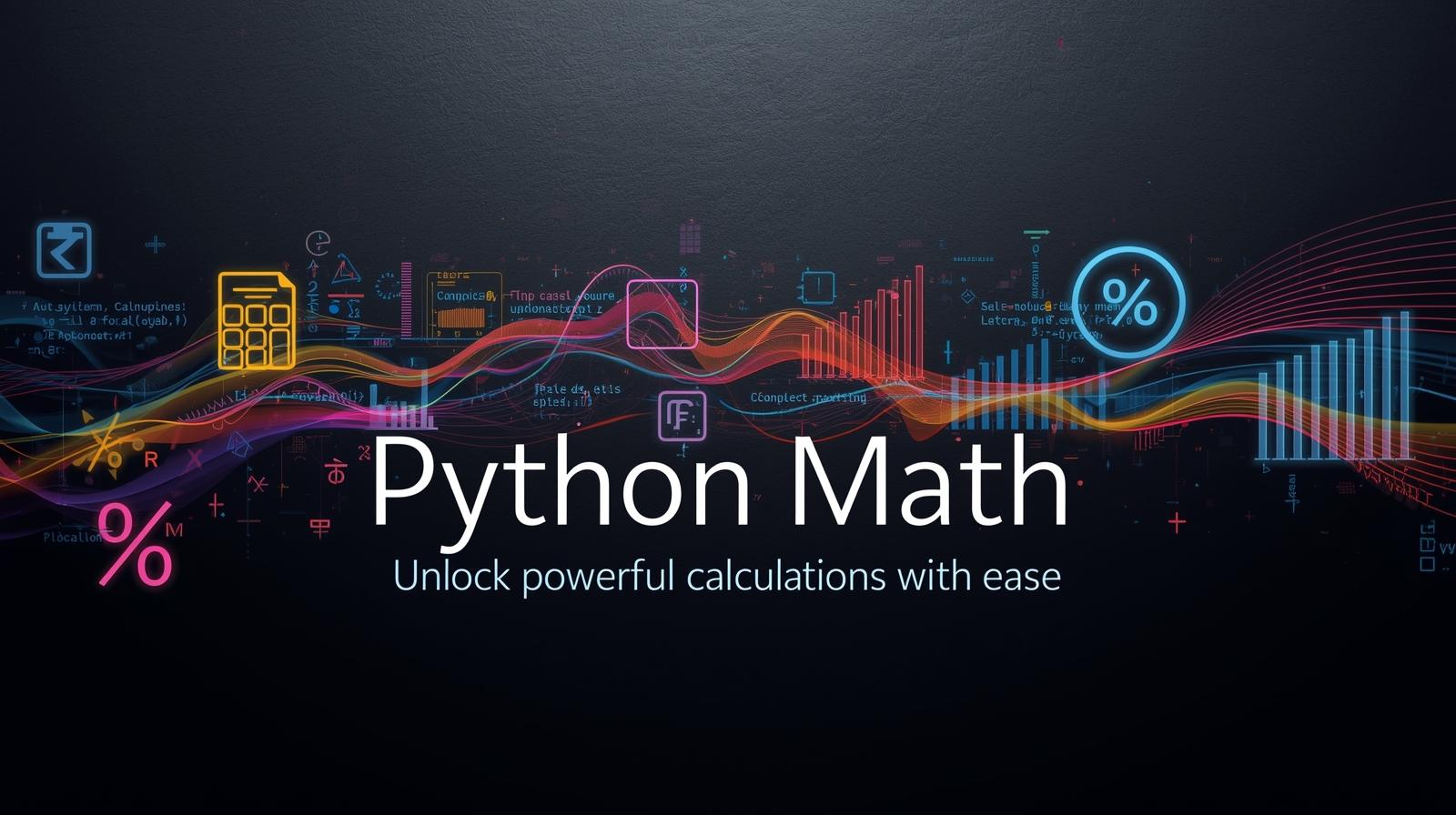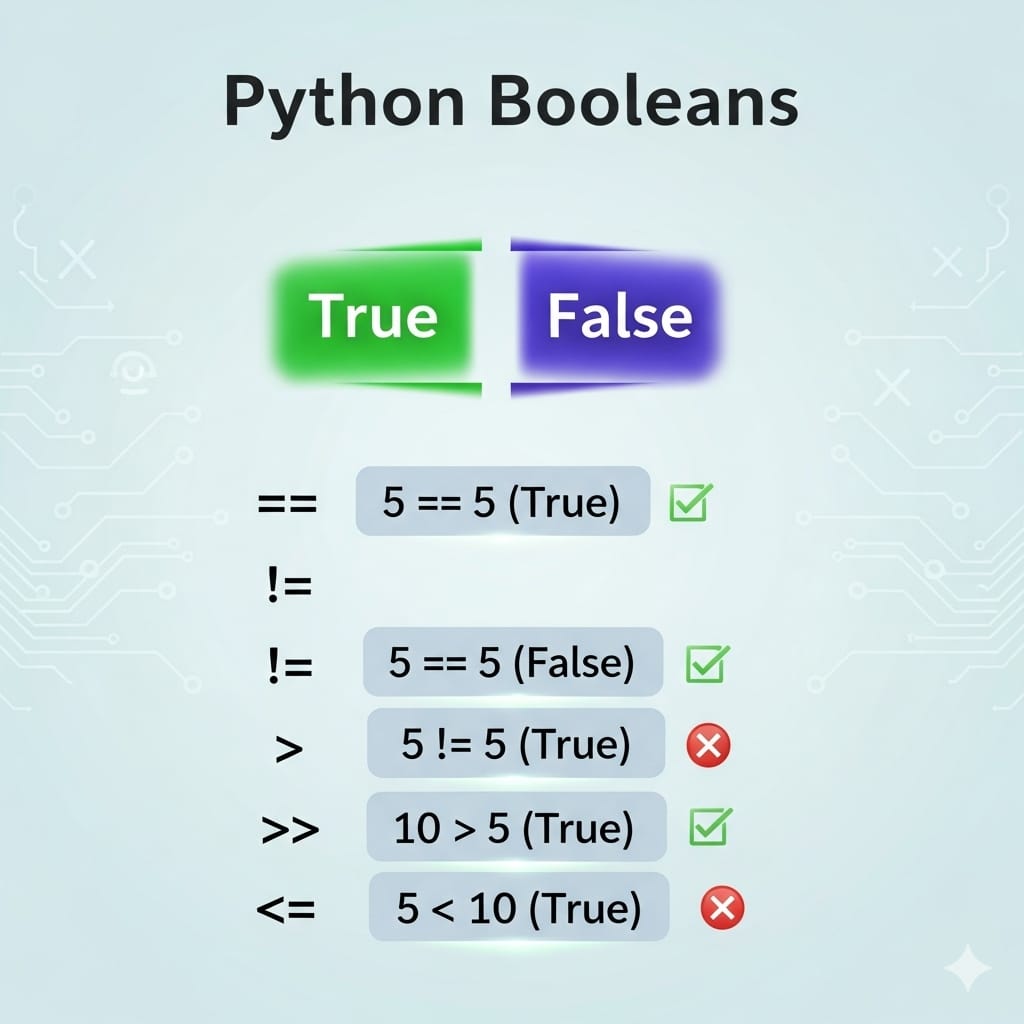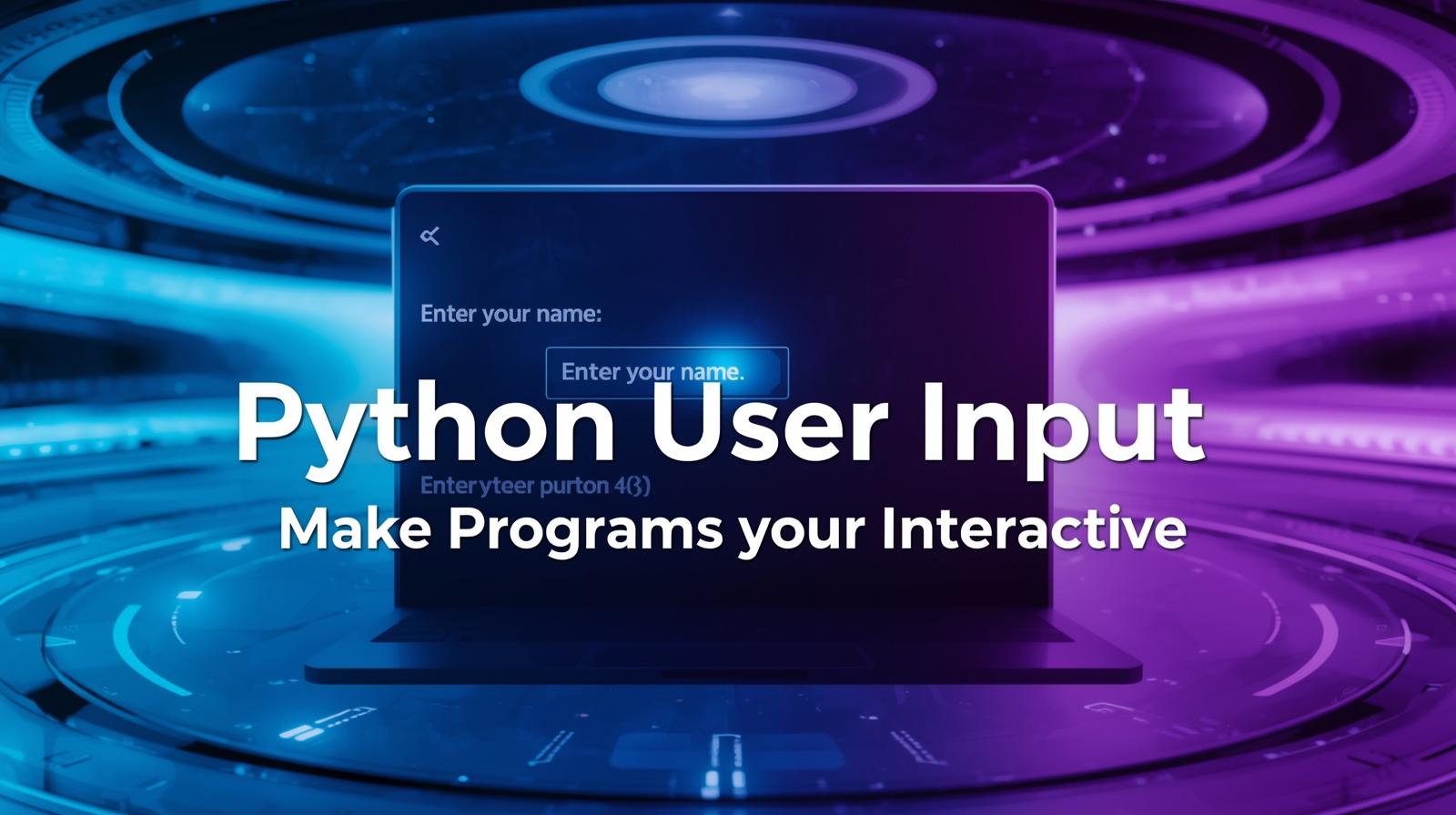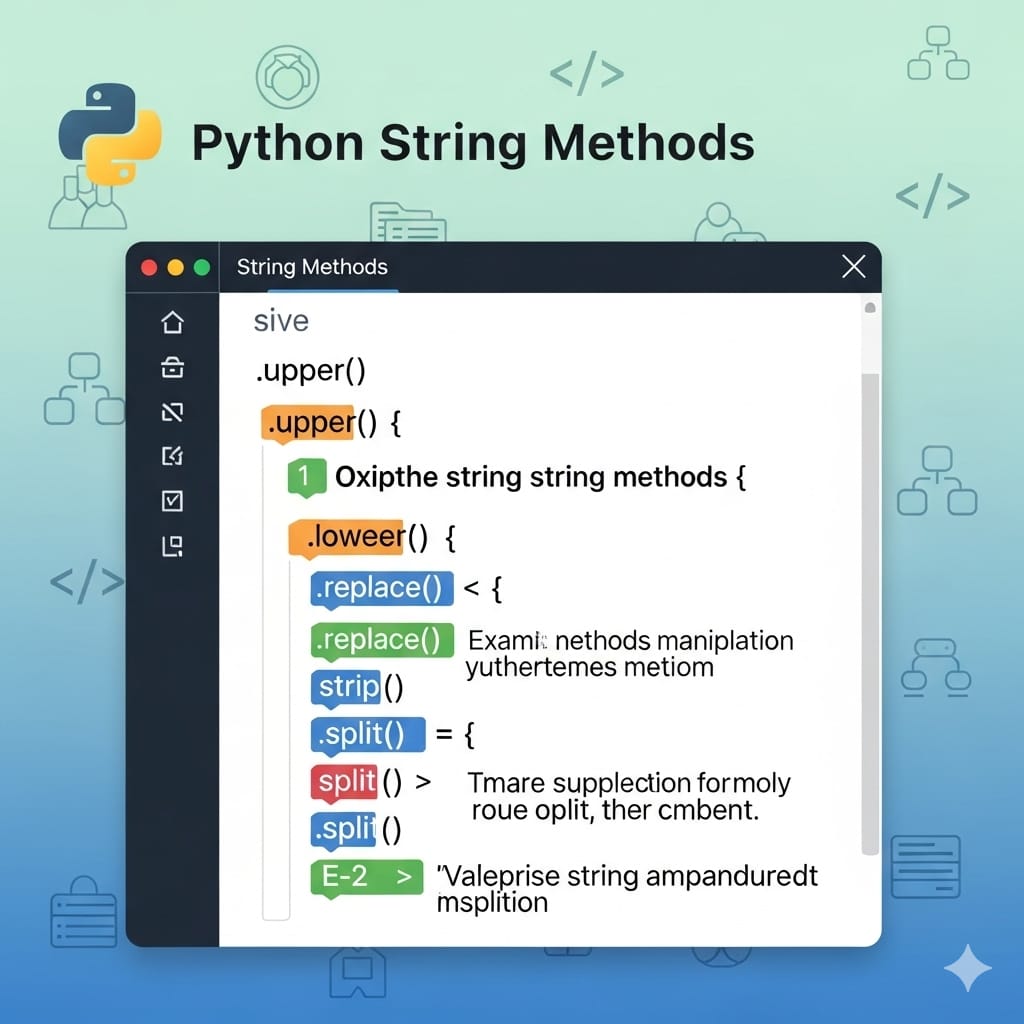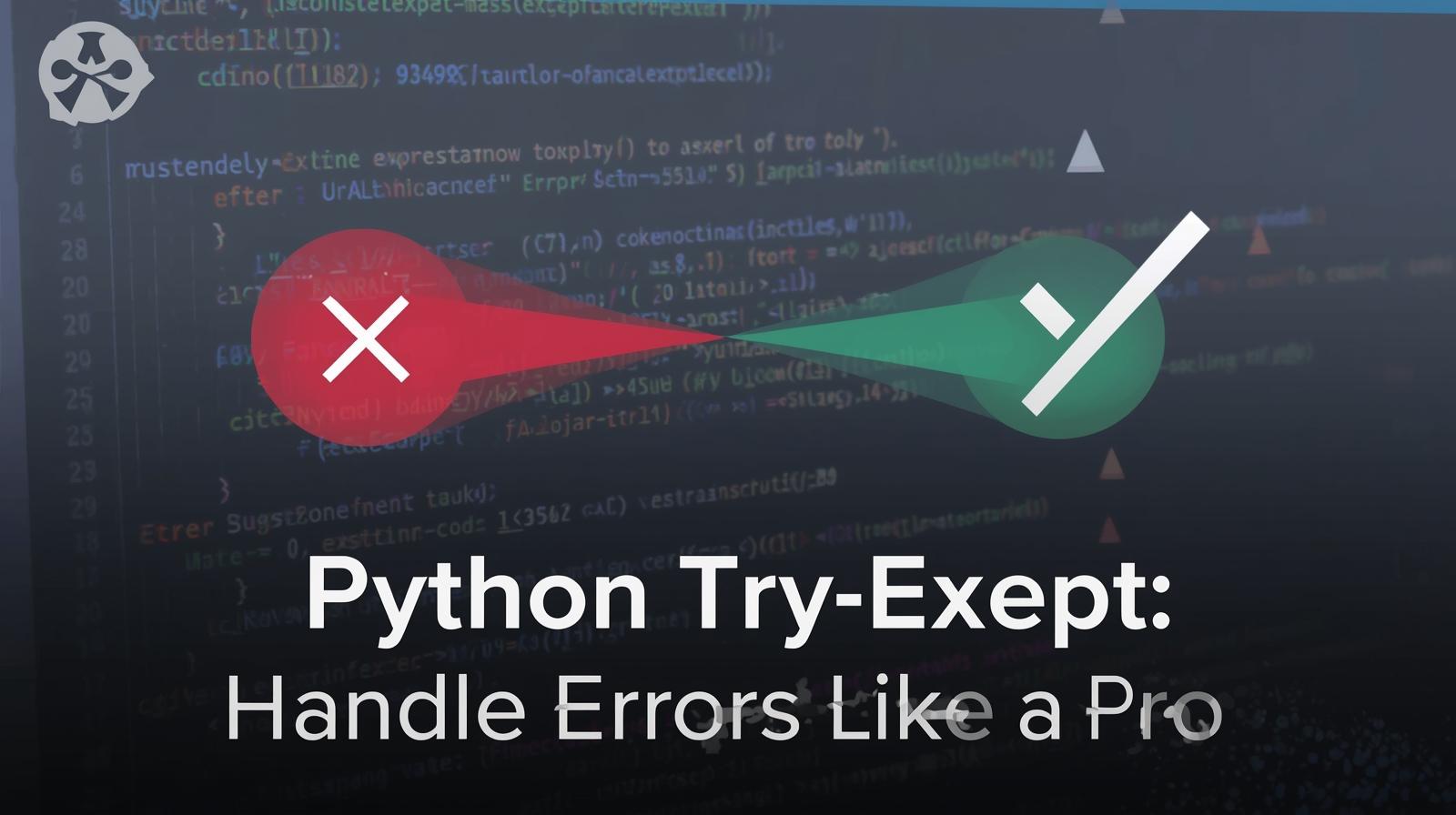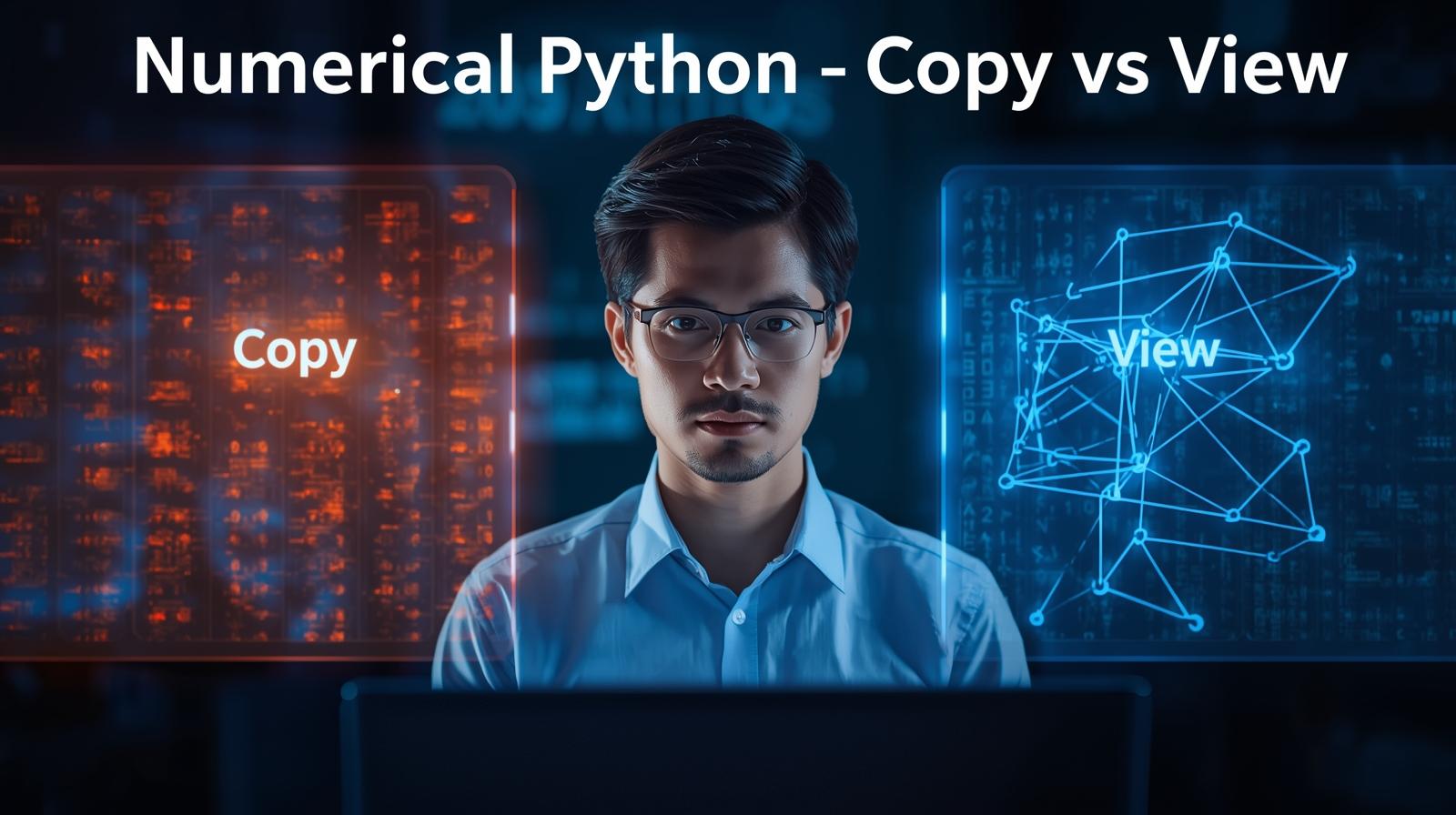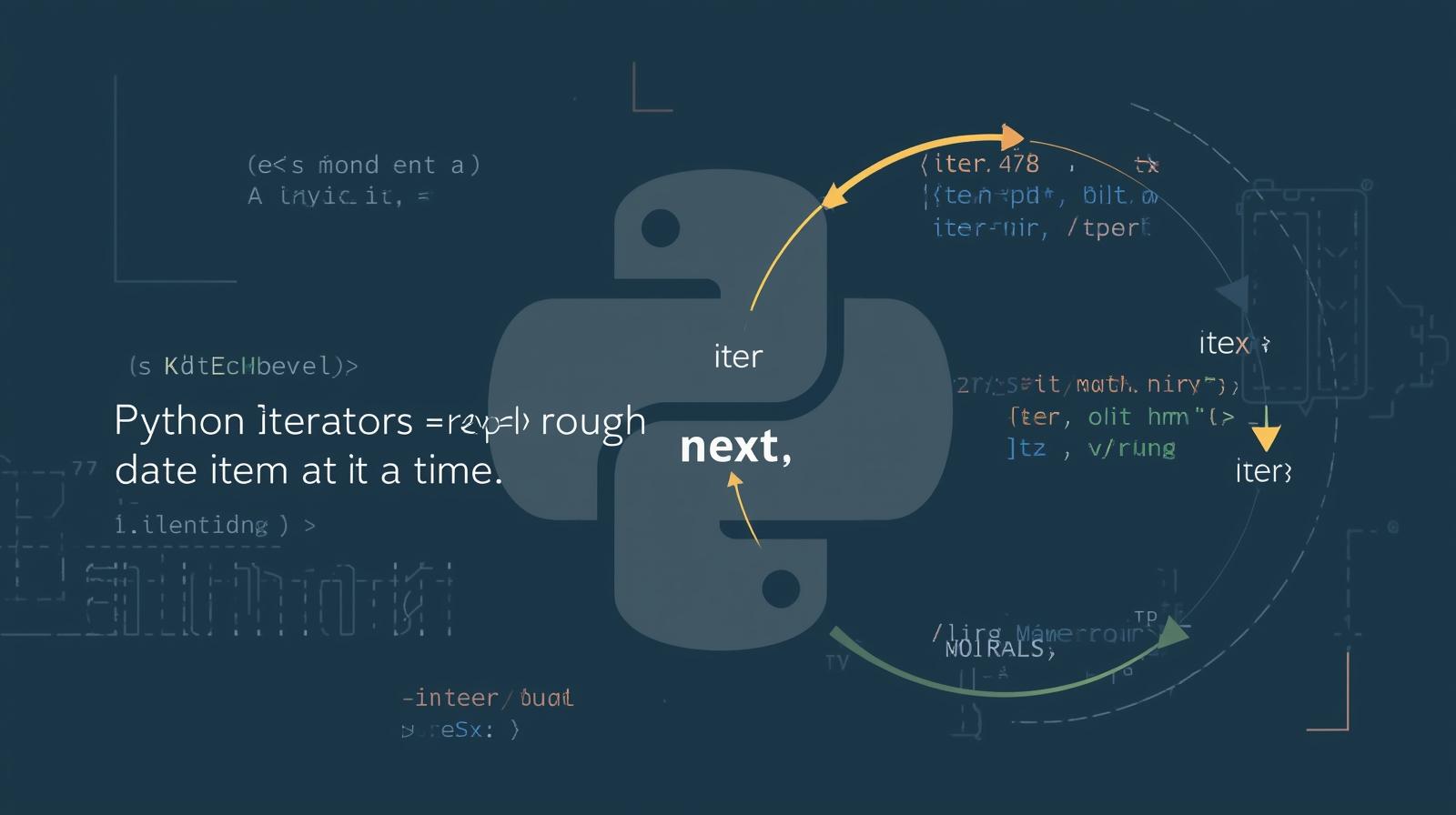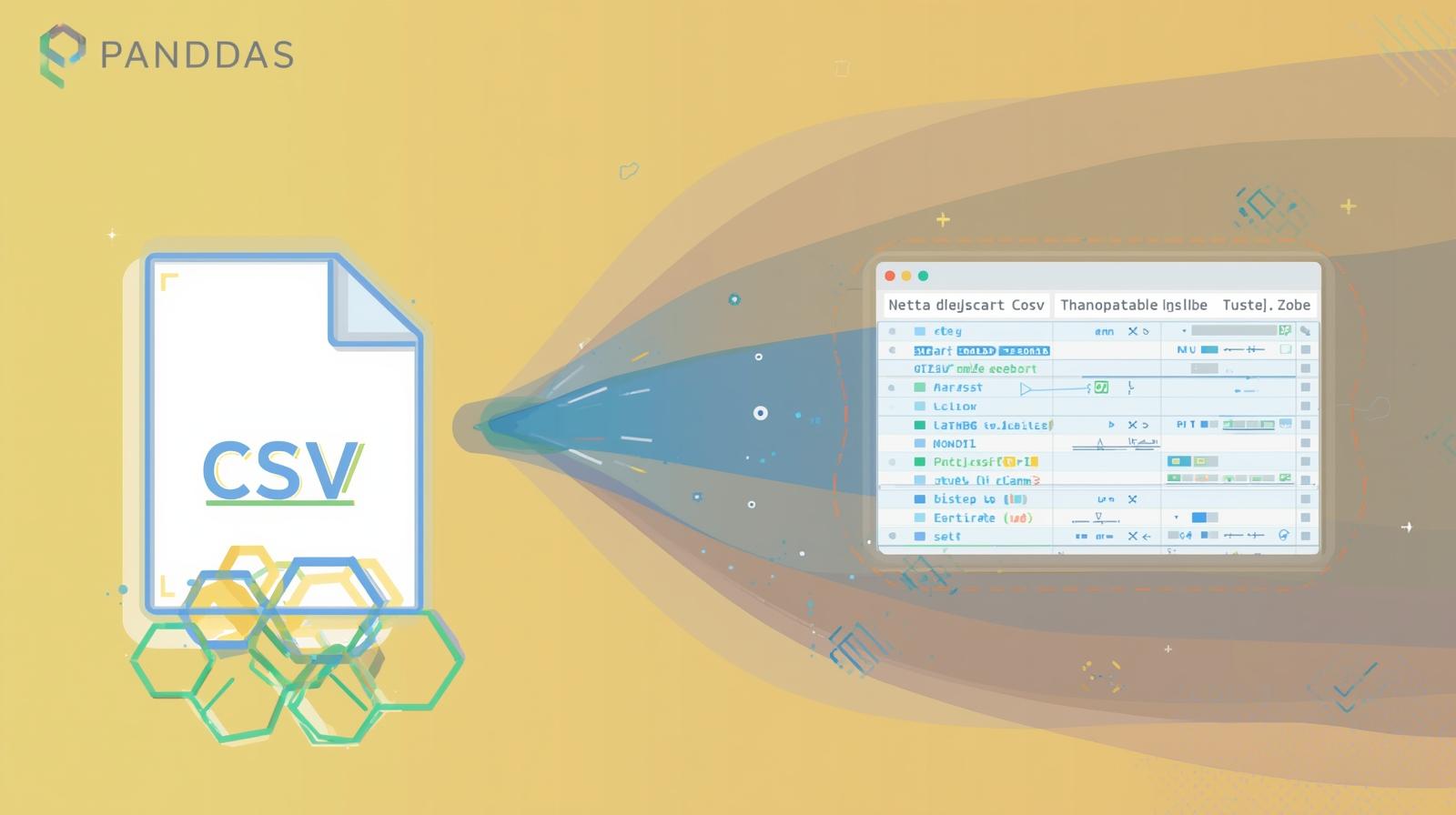Python Virtual Environments: A Complete Guide for Beginners & Pros

Master Python virtual environments with venv and virtualenv. This in-depth guide covers setup, best practices, use cases, and FAQs to manage dependencies and avoid project conflicts.

Python Virtual Environments: A Complete Guide for Beginners & Pros
Python Virtual Environments: The Non-Negotiable Skill for Every Developer
Imagine this: You’ve just spent weeks building an amazing data analysis dashboard using Python 3.11 and the latest version of Pandas (let's say 2.0.0). It works perfectly. Fast forward six months. You start a new web project for a client that requires an older framework, say Django 2.2, which only works with Python 3.8 and an older Pandas 1.0.0.
You install the old Django version, and suddenly, your pristine dashboard project is broken. pandas was downgraded from 2.0.0 to 1.0.0, and your code is now throwing incomprehensible errors. You’ve just entered Dependency Hell, a place where project requirements conflict and your development workflow grinds to a halt.
The escape from this nightmare? Python Virtual Environments.
This isn't just a handy tool; it's a fundamental, non-negotiable practice for anyone who is serious about writing Python code, from absolute beginners to seasoned professionals. In this comprehensive guide, we’re going to demystify virtual environments. We’ll cover what they are, why they are absolutely essential, how to use them like a pro, and the best practices that will level up your development workflow.
What Exactly Is a Python Virtual Environment?
At its core, a virtual environment is a self-contained directory that contains a specific Python interpreter and its own independent set of installed packages (site-packages).
Let's break that down.
When you install Python on your system, you have a global or system-wide Python installation. Any package you install using pip install <package-name> goes into a central folder on your computer, accessible to any script or project you run. This is convenient for simple, one-off scripts but disastrous for managing multiple projects with different needs.
A virtual environment creates an isolated bubble for your project. Inside this bubble:
You can have a specific version of Python (e.g., Python 3.8).
You can install
pandas==2.0.0for Project A.In a separate virtual environment for Project B, you can install
pandas==1.0.0.These two installations exist completely independently of each other and the global system. They cannot see or interfere with one another.
It’s like having multiple different computers, each dedicated to a single project, all running on your same machine.
Why You Can't Afford to Ignore Virtual Environments
The scenario described above is just one example. Here’s why virtual environments are critical:
Project Isolation and Dependency Management: This is the primary reason. Each project can have its own dependencies, regardless of what every other project requires. This eliminates version conflicts and "it worked on my machine" problems.
Avoiding Permission Issues: On many systems, especially shared hosting or managed servers, you won't have permission to install packages into the global system Python. Virtual environments allow you to install packages locally within your project directory, where you have full write permissions.
Reproducibility: This is huge for professional development. You can easily share your project with others by providing a list of its dependencies (typically in a
requirements.txtfile). They can then create a virtual environment and install exactly the same versions of the packages you used, guaranteeing they can run your code. This is also the foundation for deploying applications reliably to production servers.Cleaner Workflow and Organization: It keeps your global Python installation clean and minimal. You only install system-wide tools that you use across the board (like
virtualenvwrapperorpipx). All project-specific clutter is confined to its own environment.Testing Against Different Python Versions: You can create virtual environments with different Python interpreters to test how your code behaves across various versions (e.g., testing compatibility with both Python 3.7 and 3.10).
Your Hands-On Guide to Using venv (The Standard Tool)
Python 3.3 and later include a module called venv for creating virtual environments. It's the standard and recommended tool for most use cases. Let's get our hands dirty.
Step 1: Creating Your First Virtual Environment
First, navigate to your project directory in the terminal (Command Prompt, PowerShell, or Bash).
bash
cd path/to/your/projectNow, create the virtual environment. The standard convention is to call the environment folder .venv or venv. The leading dot (.) on .venv makes it a hidden folder on Unix systems (Linux/macOS), which is often preferable.
bash
# The most common way
python -m venv .venvWhat does this command do?
python -m venv: This tells Python to run thevenvmodule as a script..venv: This is the name of the directory that will be created to hold the virtual environment. You can name this anything you like (env,my_environment), but.venvandvenvare community conventions.
This command creates the .venv directory with several subdirectories inside it, the most important being:
bin(orScriptson Windows): Contains the Python interpreter for the environment and thepipexecutable.lib(orLibon Windows): Contains thesite-packagesdirectory where your project's dependencies will be installed.
Step 2: Activating the Environment
Creating the environment isn't enough. You need to "activate" it. Activation is a shell-specific script that modifies your PATH environment variable to prioritize the virtual environment's Python and pip over the global ones.
On macOS/Linux:
bash
source .venv/bin/activateOn Windows (Command Prompt):
bash
.venv\Scripts\activate.batOn Windows (PowerShell):
powershell
.venv\Scripts\Activate.ps1You'll know it worked when you see the name of your environment in parentheses (.venv) at the beginning of your command prompt.
text
(.venv) user@computer:~/path/to/your/project$Step 3: Working Inside the Isolated Environment
Now, any Python or pip command you run will be scoped to this environment.
Check that Python is pointing to the one inside your virtual environment:
bash
which python # macOS/Linux
# or
where python # Windows Command Prompt
# Output (macOS/Linux example): /path/to/your/project/.venv/bin/pythonInstall a package. Let's try it!
bash
pip install requestsThis requests library is now installed only inside your .venv environment. Your global Python installation doesn't know it exists. You can list all packages installed in the current environment:
bash
pip listYou'll see a short list: pip, setuptools, wheel (the basics), and now requests. Compare this to the long list you might get if you run pip list outside a virtual environment!
You can now write your Python code (app.py) and use import requests without any issues.
Step 4: Deactivating the Environment
When you are done working on your project, you can leave the virtual environment by simply running:
bash
deactivateYour command prompt will return to normal, and you'll be back to using your system's global Python.
Step 5: Managing Dependencies for Sharing
A key professional practice is to keep a record of your project's dependencies. You can generate a requirements.txt file that contains a list of all packages and their versions.
From inside your activated virtual environment, run:
bash
pip freeze > requirements.txtThis creates a requirements.txt file that looks something like:
text
certifi==2022.12.7
charset-normalizer==3.1.0
idna==3.4
requests==2.28.2
urllib3==1.26.14You should commit this file to your version control system (like Git).
Now, if your colleague (or your future self on a new machine) wants to set up the project, they just need to:
Clone the project code.
Create a virtual environment inside the project folder:
python -m venv .venvActivate it.
Install all the dependencies from the
requirements.txtfile:bash
pip install -r requirements.txt
And just like that, their environment is an exact replica of yours.
A Note on virtualenv: The Predecessor
Before venv was included in the standard library, there was virtualenv. It is a very popular third-party tool that does essentially the same thing and offers a few extra features and faster installation on some systems.
How to use it:
Install it globally first:
pip install virtualenvCreate an environment:
virtualenv .venvActivate and use it exactly the same way as with
venv.
For most users today, venv is perfectly sufficient and preferred because it comes built-in. However, knowing about virtualenv is useful as you'll encounter it in many older tutorials and projects.
Real-World Use Cases and Best Practices
Use Case 1: The Web Developer
You're building a Django project. Project X uses Django 4.2, but you need to maintain an older client project built on Django 2.2.
Without venv: Constant, frustrating package conflicts and version errors.
With venv: A separate
.venvfor each project. Youactivatethe one for the project you're currently working on. No conflicts, no stress.
Use Case 2: The Data Scientist
You're experimenting with a new machine learning library, like TensorFlow or PyTorch. These libraries have complex dependencies and often require specific versions of other packages like NumPy. Different research projects might use different, incompatible versions of these libraries.
Without venv: A broken
numpyin one project could break every single data analysis script on your machine.With venv: Each experiment is sandboxed. You can break, upgrade, and downgrade packages in one environment without affecting any others.
Best Practices to Follow:
One Environment Per Project: Always. No exceptions. It keeps things clean and simple.
Name Your Environment Consistently: Using
.venvorvenvis a great convention. It's a name everyone recognizes and is almost always included in.gitignorefiles.Never Add Your Environment to Git: The virtual environment folder should never be committed to version control. It is not part of your project's source code; it's a derivative. It's large, system-specific, and easily recreatable. Always add
.venv/to your.gitignorefile.Do Commit
requirements.txt: This small file is essential source code. It's the recipe for rebuilding the environment. Make sure to update it (pip freeze > requirements.txt) whenever you add a new significant dependency.Consider
pipenvorpoetryfor Advanced Needs: Whilevenvandpipare the fundamentals, tools likepipenvandpoetrybuild on top of them to provide even more robust dependency management, automatic environment handling, and better security. They are worth exploring as your projects grow in complexity.
Mastering virtual environments is a cornerstone of professional Python development. It’s the first step towards building scalable, maintainable, and collaborative software. To learn professional software development courses such as Python Programming, Full Stack Development, and MERN Stack, which cover these essential tools and practices in a structured, mentor-led environment, visit and enroll today at codercrafter.in. Our project-based curriculum ensures you not only understand concepts like virtual environments but also use them effectively in real-world applications.
Frequently Asked Questions (FAQs)
Q: How do I remove or delete a virtual environment?
A: Since it's just a directory, you can delete it like any other folder.
First, deactivate the environment if it's active:
deactivateThen, delete the folder:
rm -rf .venv(macOS/Linux) orrd /s .venv(Windows).
Q: Should I use venv or virtualenv?
A: For new projects, start with venv. It's built-in and standard. Use virtualenv only if you need a specific feature it offers that venv doesn't have.
Q: How can I use a different version of Python in my virtual environment?
A: You need to have that specific version of Python installed on your system first. Then, you can specify it when creating the environment:
bash
# On macOS/Linux, often python3.8 is the command
python3.8 -m venv .venv
# On Windows, you might need to provide the full path
C:\Users\YourUser\AppData\Local\Programs\Python\Python38\python.exe -m venv .venvQ: Where should I create the virtual environment folder?
A: The standard and best practice is to create it within your project's root directory. This keeps it associated with the project and makes it easy to find. The name .venv is a popular choice for this location.
Q: My shell won't activate the environment (e.g., PowerShell execution policy error). What do I do?
A: On PowerShell, the default execution policy might restrict running scripts. You can temporarily allow it for the current session with:
powershell
Set-ExecutionPolicy -ExecutionPolicy RemoteSigned -Scope ProcessThen try activating again. This is a safe, one-time change.
Conclusion: Isolate to Innovate
Python virtual environments are not an advanced, optional topic. They are a fundamental part of a sane and professional development workflow. The small amount of time it takes to learn and use them is repaid a thousand times over in avoiding frustration, saving time debugging mysterious conflicts, and ensuring your projects are portable and reproducible.
Start using them today on every project, no matter how small. Make it a habit. Your future self, your teammates, and anyone who ever has to run your code will thank you for it. It’s the mark of a developer who knows their craft.
Ready to move beyond the basics and build complex, industry-standard applications? Solid understanding of tools like virtual environments is just the beginning. To dive deep into modern software development with hands-on projects and expert guidance, explore the comprehensive courses available at codercrafter.in.