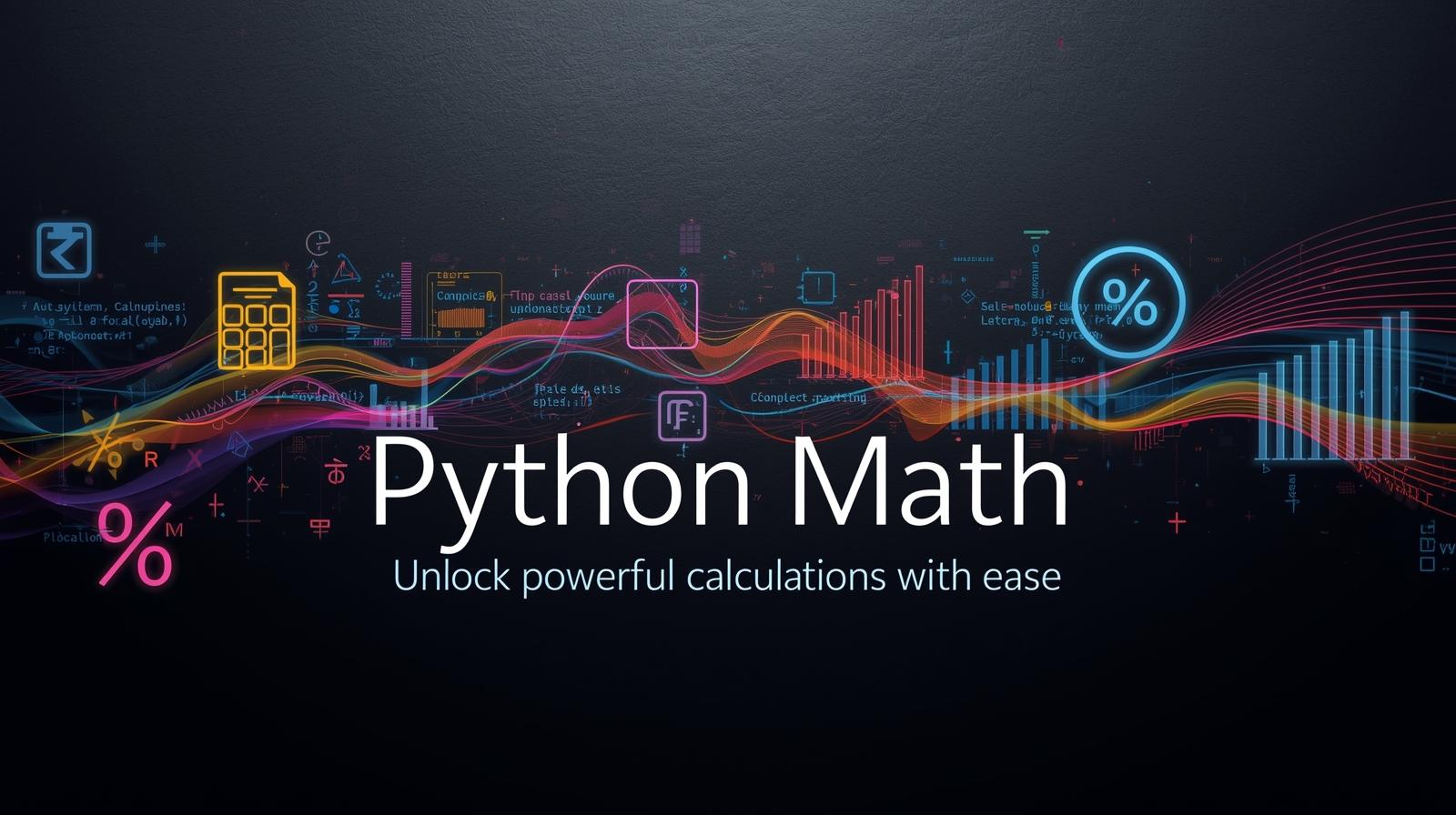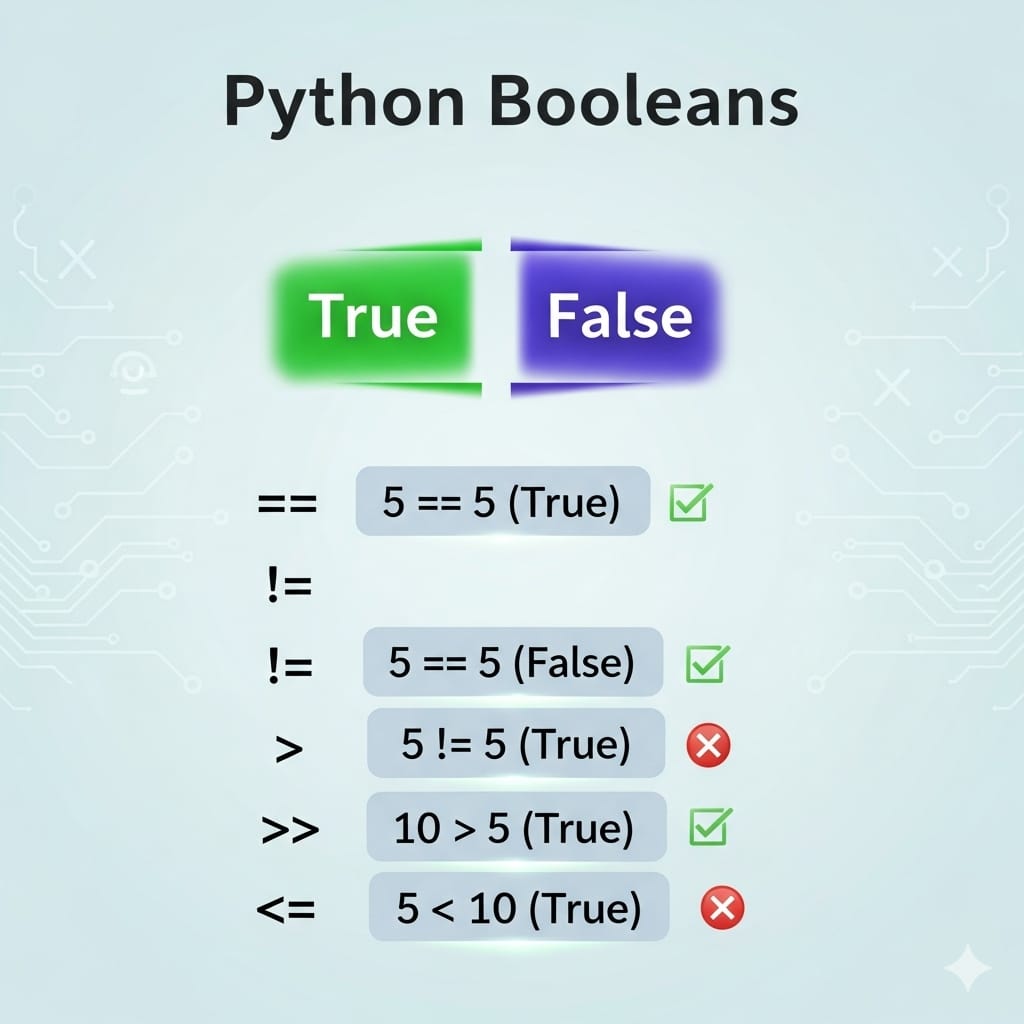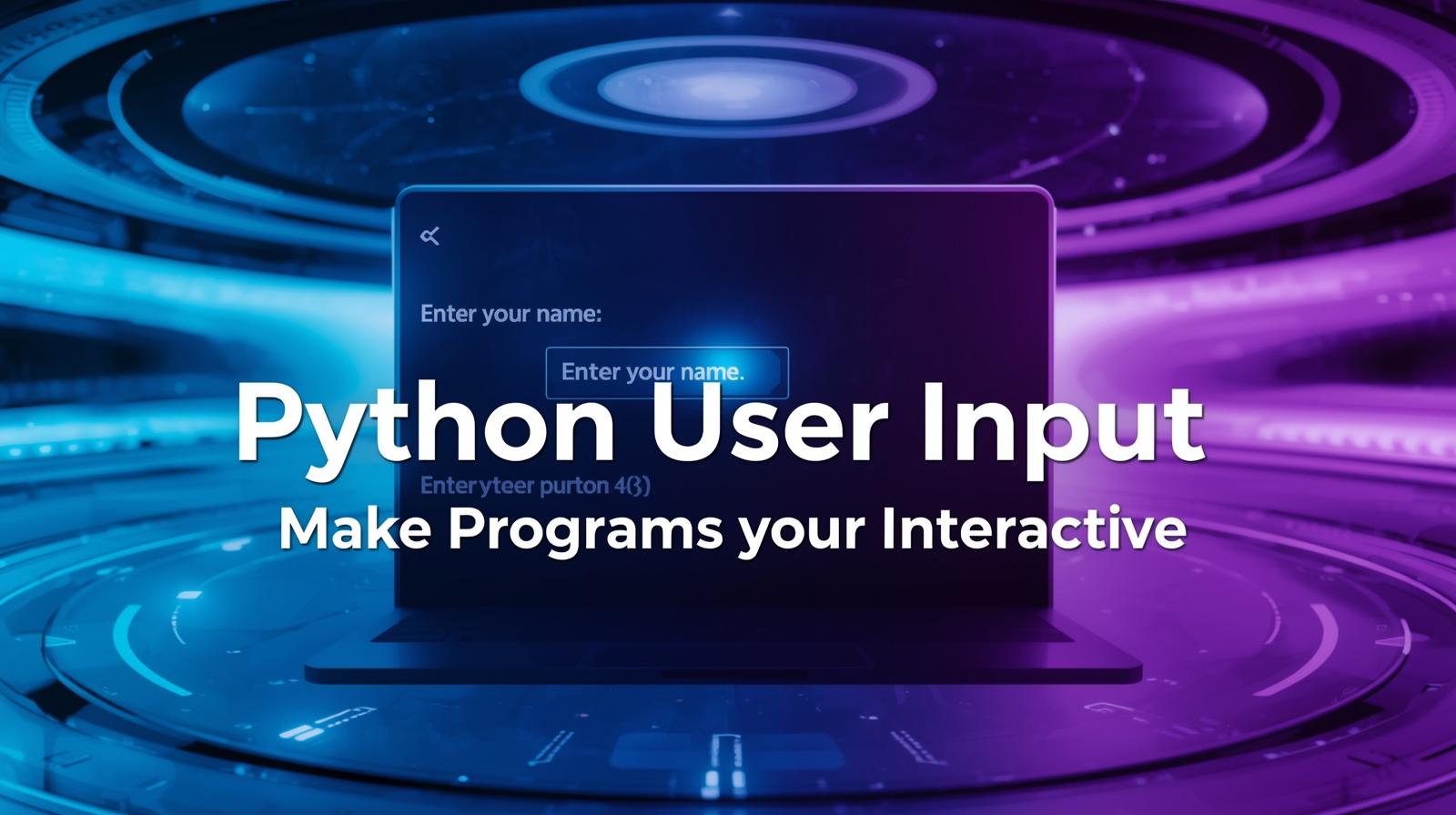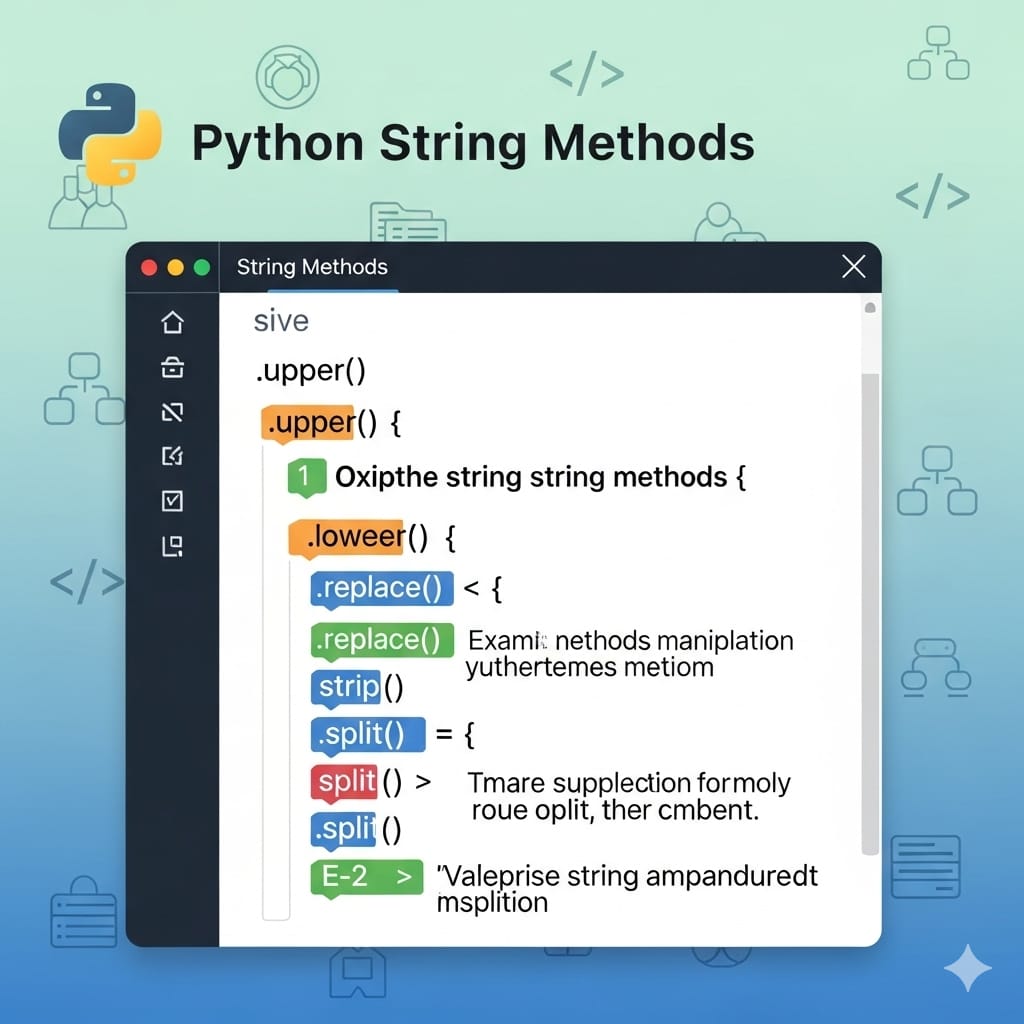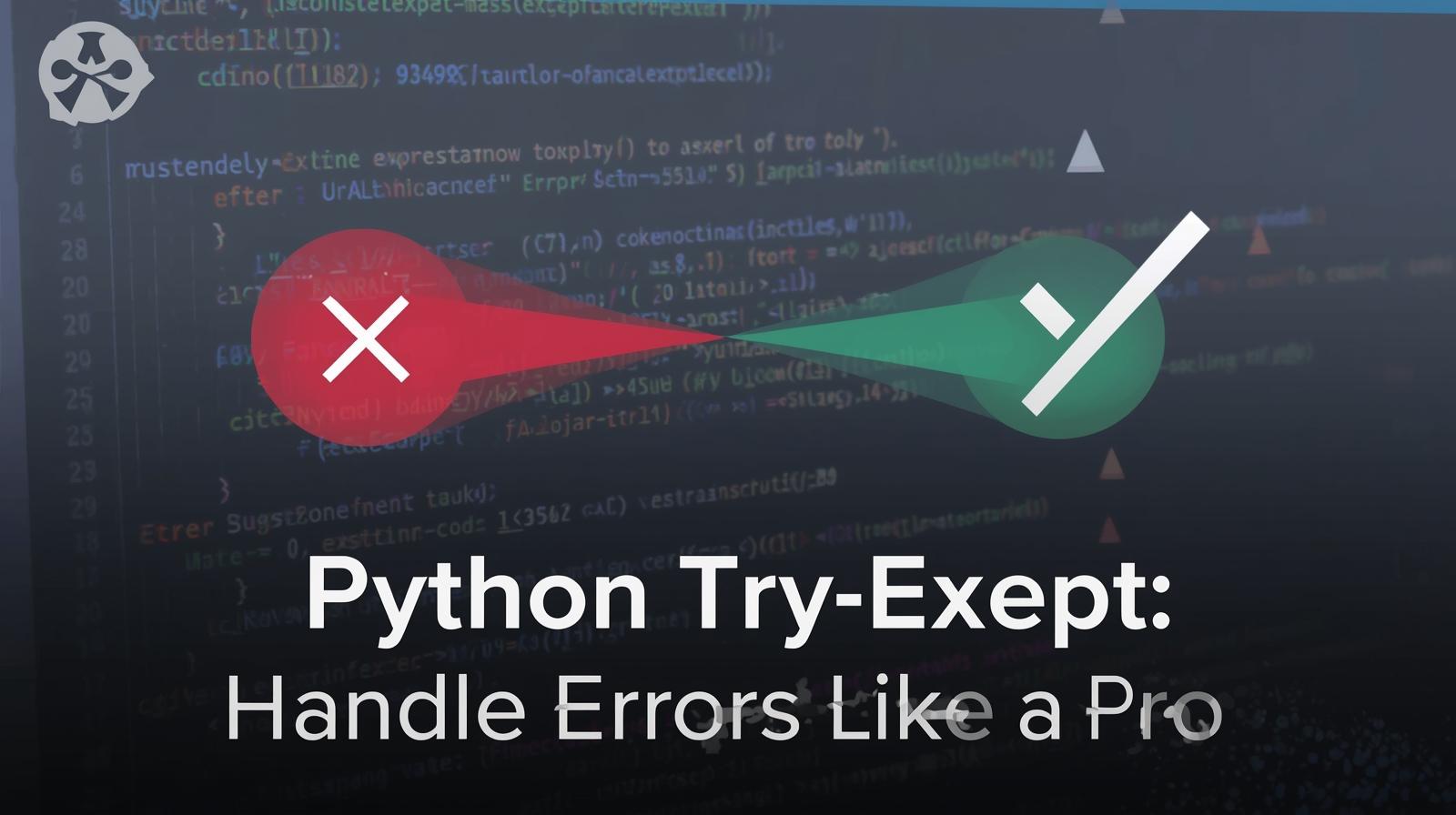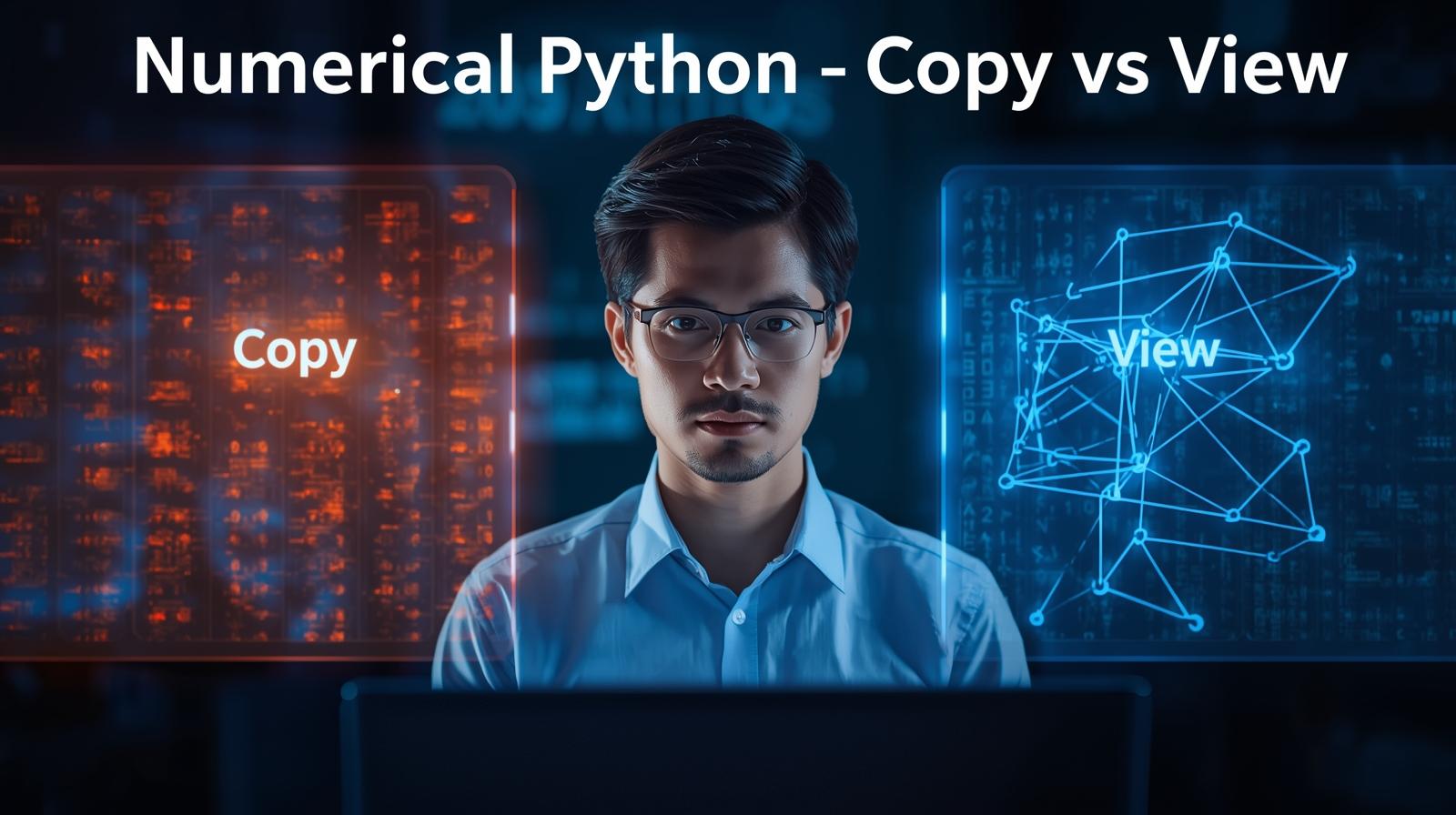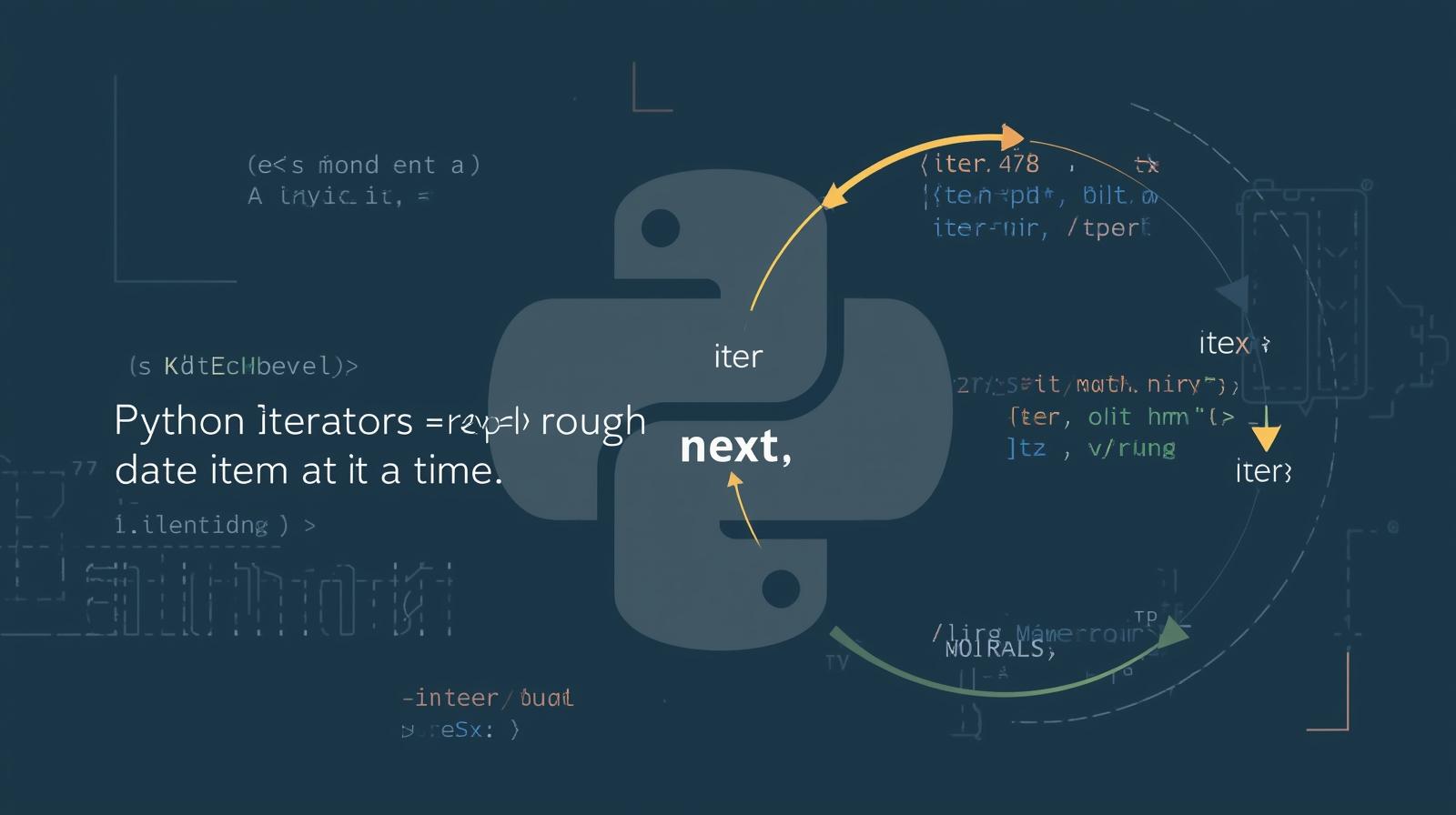Master Pandas read_csv(): The Ultimate Guide to Importing Data in Python
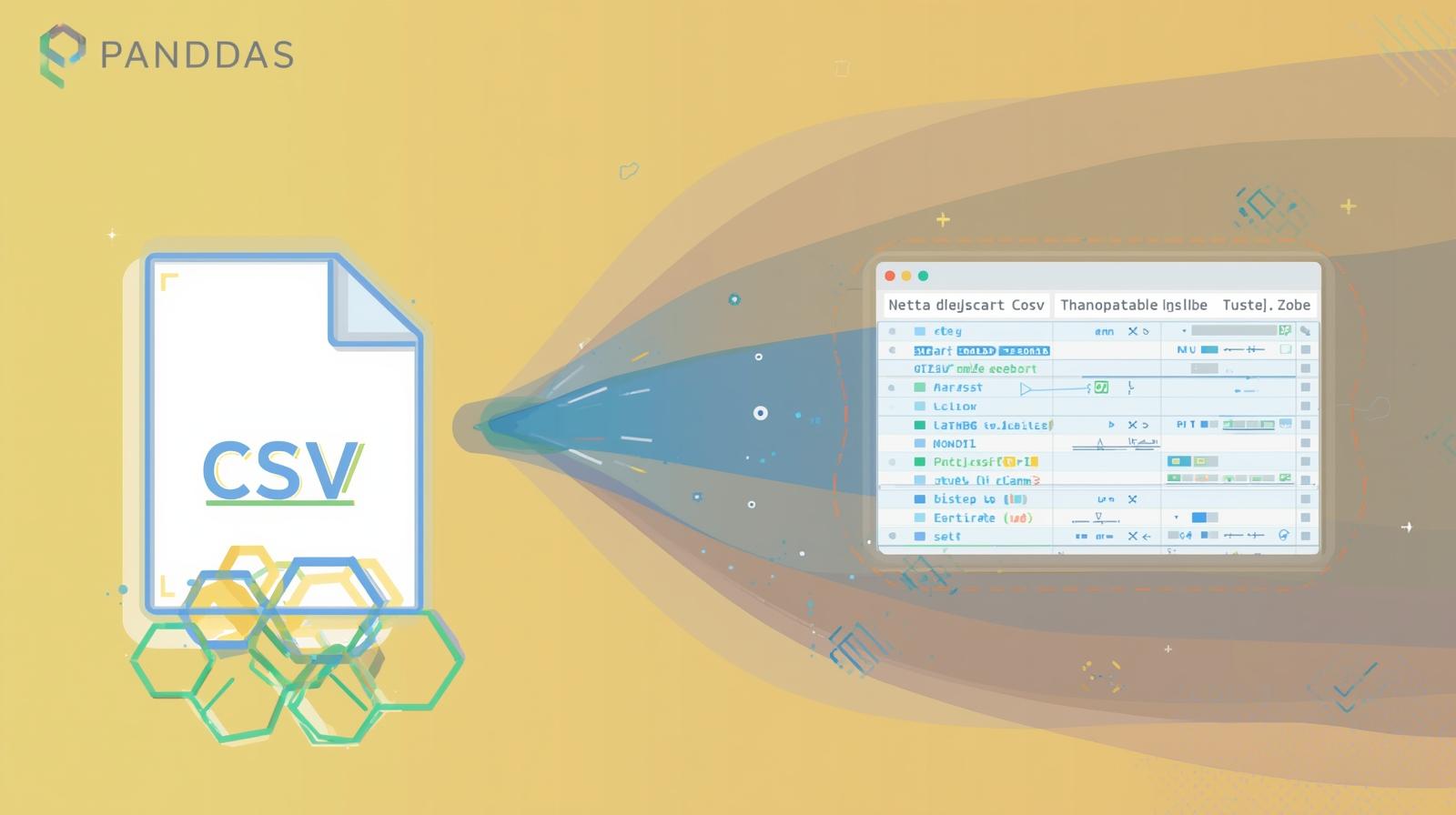
Unlock the full power of the Pandas read_csv() function. Our in-depth guide covers syntax, parameters, real-world examples, best practices, and FAQs to make you a data import expert.
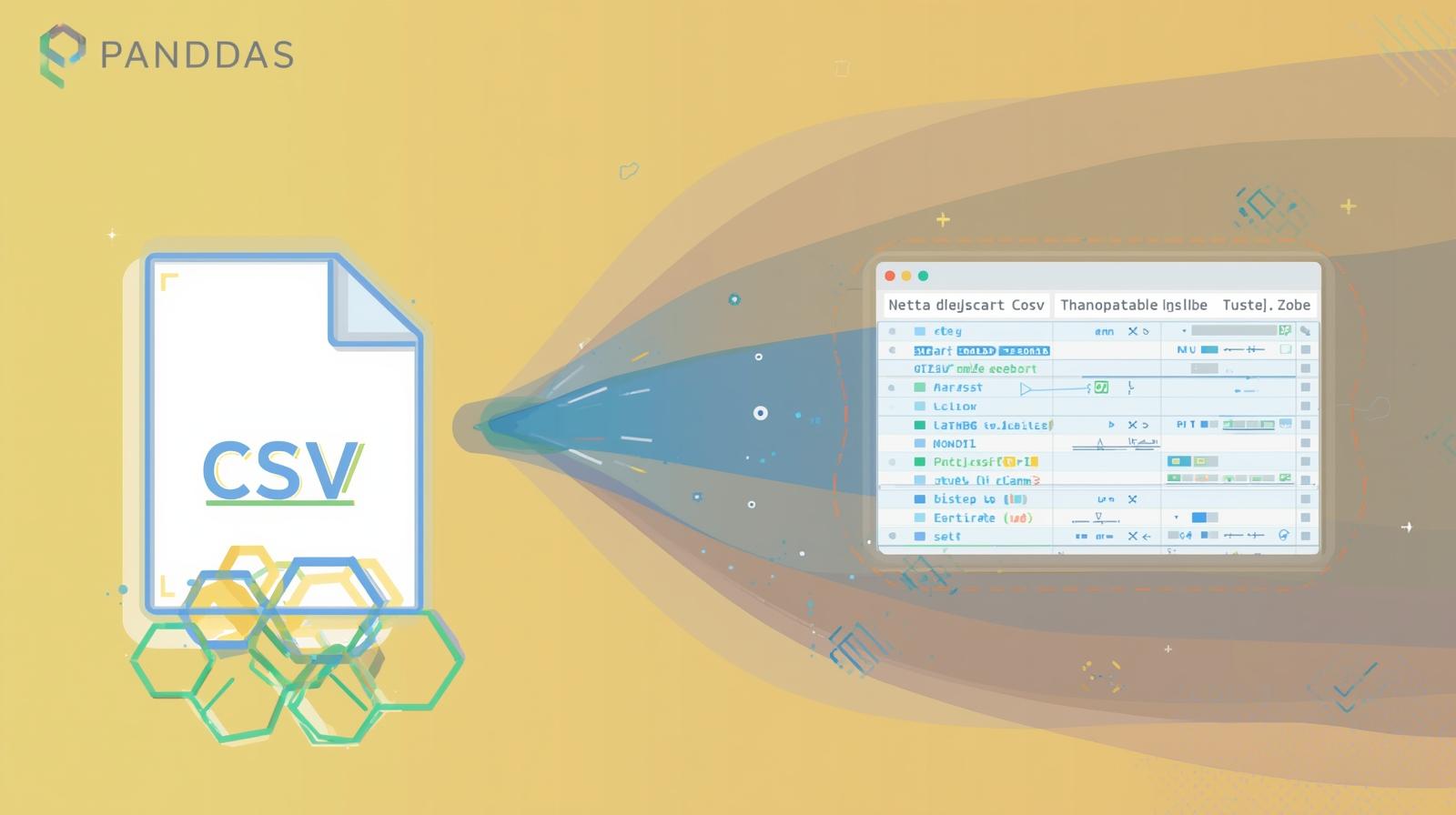
Master Pandas read_csv(): The Ultimate Guide to Importing Data in Python
Master Pandas read_csv(): The Ultimate Guide to Importing Data in Python
Welcome, data enthusiasts! If you've ever ventured into the world of data analysis, data science, or just general number-crunching with Python, you've undoubtedly met the mighty Pandas library. And if you've met Pandas, your very first handshake was likely with its most famous function: read_csv().
The Comma-Separated Values (CSV) file is the humble workhorse of data storage. It's simple, universal, and supported by everything from Microsoft Excel to massive databases. But this simplicity can be deceptive. Behind the scenes, CSV files can be messy—different delimiters, missing values, strange encodings, and huge file sizes can turn a simple data import into a frustrating headache.
That's where pandas.read_csv() comes in. It's not just a function; it's a sophisticated toolkit designed to tame even the wildest of CSV files. In this ultimate guide, we won't just skim the surface. We'll dive deep into the intricacies of read_csv(), exploring its parameters, tackling real-world scenarios, and establishing best practices that will transform you from a beginner to a confident data import expert.
Whether you're a student, a budding data analyst, or a seasoned professional, understanding read_csv() is a non-negotiable skill in your toolkit. To learn professional software development courses such as Python Programming, Full Stack Development, and MERN Stack, visit and enroll today at codercrafter.in to build a strong foundation for your data career.
What is Pandas? And Why read_csv()?
Before we jump into the code, let's set the stage. Pandas is an open-source Python library that provides high-performance, easy-to-use data structures and data analysis tools. The primary data structure in Pandas is the DataFrame—a two-dimensional, tabular structure with labeled rows and columns, much like a spreadsheet in Excel or a table in a SQL database.
The read_csv() function is the primary tool for reading a CSV file and returning a DataFrame. It's your gateway from raw data stored in a text file to a structured, manipulable, and analyzable object in Python.
Why is it so important?
Ubiquity of CSV: CSV is one of the most common formats for exchanging data.
Power and Flexibility:
read_csv()has over 50 parameters to handle almost any idiosyncrasy your data might throw at it.Efficiency: It's highly optimized for performance, capable of handling files ranging from a few kilobytes to several gigabytes.
Getting Started: Your First read_csv()
Let's start with the absolute basics. First, you need to ensure you have Pandas installed. If not, you can install it via pip:
bash
pip install pandasOnce installed, you can import the library. The convention is to import it as pd.
python
import pandas as pdNow, imagine you have a simple CSV file named employees.csv with the following content:
text
name,department,salary,start_date
Alice Smith,Sales,50000,2021-03-15
Bob Johnson,Engineering,75000,2020-11-02
Charlie Brown,Marketing,60000,2022-01-20Reading this file is a one-liner:
python
df = pd.read_csv('employees.csv')That's it! The variable df now holds a Pandas DataFrame. You can view its contents by simply typing df in your Jupyter Notebook or printing it.
python
print(df)Output:
text
name department salary start_date
0 Alice Smith Sales 50000 2021-03-15
1 Bob Johnson Engineering 75000 2020-11-02
2 Charlie Brown Marketing 60000 2022-01-20Notice how Pandas automatically used the first row as column headers (the "index") and added a numeric index (0, 1, 2) for the rows.
Beyond the Basics: Key Parameters for Real-World Data
The example above is ideal. Reality is often... not. Let's explore the powerful parameters that help you handle messy, real-world data.
1. Handling Different Delimiters: sep / delimiter
Not all "CSV" files use commas. You might encounter files separated by tabs (TSV), semicolons, spaces, or even pipes (|).
Example: data.tsv
text
name\tdepartment\tsalary
Alice Smith\tSales\t50000
Bob Johnson\tEngineering\t75000python
df = pd.read_csv('data.tsv', sep='\t') # Use '\t' for tab2. Dealing with Headerless Files: header & names
Sometimes, files don't have a header row.
Example: no_header.csv
text
Alice Smith,Sales,50000
Bob Johnson,Engineering,75000Option A: Let Pandas assign default column names.
python
df = pd.read_csv('no_header.csv', header=None)
print(df)Output:
text
0 1 2
0 Alice Smith Sales 50000
1 Bob Johnson Engineering 75000Option B: Assign your own column names.
python
df = pd.read_csv('no_header.csv', header=None, names=['name', 'department', 'salary'])
print(df)Output:
text
name department salary
0 Alice Smith Sales 50000
1 Bob Johnson Engineering 750003. Setting the Index: index_col
You might want to use one of your columns as the row index instead of the default integer index.
python
df = pd.read_csv('employees.csv', index_col='name')
print(df)Output:
text
department salary start_date
name
Alice Smith Sales 50000 2021-03-15
Bob Johnson Engineering 75000 2020-11-02
Charlie Brown Marketing 60000 2022-01-204. Managing Missing Data: na_values
CSV files represent missing data in various ways: empty strings, NA, N/A, NULL, -, etc. You can tell read_csv() to treat specific values as missing (which become NaN in the DataFrame).
Example: missing_data.csv
text
name,department,salary,start_date
Alice Smith,Sales,50000,2021-03-15
Bob Johnson,Engineering,-,2020-11-02
Charlie Brown,Marketing,N/A,2022-01-20python
df = pd.read_csv('missing_data.csv', na_values=['-', 'N/A'])
print(df)Output:
text
name department salary start_date
0 Alice Smith Sales 50000.0 2021-03-15
1 Bob Johnson Engineering NaN 2020-11-02
2 Charlie Brown Marketing NaN 2022-01-205. Specifying Data Types: dtype
By default, read_csv() infers data types, which is computationally expensive for large files and can sometimes be wrong (e.g., reading a zip code as an integer and losing the leading zero). The dtype parameter allows you to explicitly define the data type for each column.
python
df = pd.read_csv('employees.csv', dtype={'salary': 'float64', 'name': 'string'})
print(df.dtypes)Output:
text
name string
department object
salary float64
start_date object
dtype: object6. Parsing Dates: parse_dates
The start_date column in our example was read as an object (string). We can automatically parse it as a datetime object.
python
df = pd.read_csv('employees.csv', parse_dates=['start_date'])
print(df.dtypes)Output:
text
name object
department object
salary int64
start_date datetime64[ns]
dtype: object7. Reading a Subset of Columns: usecols
For very wide files with hundreds of columns, you can load only the columns you need, saving memory and time.
python
# Read only 'name' and 'salary' columns
df = pd.read_csv('employees.csv', usecols=['name', 'salary'])
print(df)Output:
text
name salary
0 Alice Smith 50000
1 Bob Johnson 75000
2 Charlie Brown 600008. Reading a Subset of Rows: nrows & skiprows
nrows: Number of rows to read from the file. Useful for quickly inspecting a large file.python
df_preview = pd.read_csv('large_file.csv', nrows=1000) # Read first 1000 rowsskiprows: Lines to skip at the start of the file (or a list of line numbers to skip).python
df = pd.read_csv('file_with_footer.csv', skiprows=2) # Skip first 2 lines
Advanced Use Cases and Best Practices
Handling Large Files (1GB+)
Reading gigantic files requires a different strategy to avoid running out of memory.
Use
chunksize: This parameter returns an iterableTextFileReaderobject, allowing you to process the file in manageable pieces.python
chunk_iterator = pd.read_csv('huge_file.csv', chunksize=50000) for chunk in chunk_iterator: # Process each chunk of 50,000 rows # e.g., aggregate data, filter, then store results print(f"Chunk with {len(chunk)} rows processed.")Specify
dtype: As mentioned earlier, explicitly defining data types (e.g., usingcategoryfor repetitive text) can dramatically reduce memory usage.Use
usecols: Only read the columns you absolutely need.
Dealing with Encoding Issues: encoding
Ever seen a UnicodeDecodeError: 'utf-8' codec can't decode byte...? This means the file isn't encoded in UTF-8, which is Pandas' default expectation. Common alternatives are latin-1 or iso-8859-1.
python
df = pd.read_csv('file_created_in_excel.csv', encoding='latin-1')Handling "Dirty" Data
Real-world data can have irregular formatting. The skip_blank_lines and skipinitialspace parameters are lifesavers.
skip_blank_lines=True(default): Ignores empty lines.skipinitialspace=True: Skips any spaces after the delimiter. Crucial for files where values are like"Sales, 50000".
A Complete Real-World Example
Let's create a messy CSV file and use our knowledge to clean it on import.
File: messy_data.csv
text
This file contains employee data
Generated on: 2023-10-27
id;full_name;dept;remuneration;start_day
1;Alice Smith;Sales;50,000;15/03/2021
2;Bob Johnson;Engineering;"75,000";02/11/2020
3;Charlie Brown;Marketing;60,000;20/01/2022
--- END OF FILE ---Challenges:
Comments at the top.
Semicolon (
;) delimiter.A column name with a comma in it (
remuneration).Numbers with commas (
50,000).European-style dates (
DD/MM/YYYY).A footer to ignore.
Solution:
python
df = pd.read_csv(
'messy_data.csv',
sep=';', # Semicolon delimiter
skiprows=3, # Skip the first 3 comment lines
skipfooter=1, # Skip 1 line at the bottom (requires engine='python')
engine='python', # Required for skipfooter to work
thousands=',', # Remove commas from numbers
parse_dates=['start_day'], # Parse the date column
dayfirst=True, # Because dates are DD/MM/YYYY
encoding='utf-8' # Standard encoding
)
# Clean up column names if needed (e.g., rename 'remuneration' to 'salary')
df.rename(columns={'remuneration': 'salary', 'full_name': 'name'}, inplace=True)
print(df)
print(df.dtypes)Expected Output:
text
id name department salary start_day
0 1 Alice Smith Sales 50000 2021-03-15
1 2 Bob Johnson Engineering 75000 2020-11-02
2 3 Charlie Brown Marketing 60000 2022-01-20
id int64
name object
department object
salary int64
start_day datetime64[ns]Mastering these techniques is what separates a novice from a professional. If you're looking to build this level of proficiency in a structured learning environment, our Python Programming course at codercrafter.in dives deep into data manipulation with Pandas and much more.
Frequently Asked Questions (FAQs)
Q1: What's the difference between read_csv() and read_excel()?
A: read_csv() is specifically for reading comma-separated values (or other delimited) text files. read_excel() is for reading Microsoft Excel files (.xlsx, .xls), which can contain multiple sheets, formulas, and formatting. They share many similar parameters but are designed for different underlying formats.
Q2: How can I handle a CSV file that has millions of rows?
A: Use the chunksize parameter to process the data in loops. For initial exploration, you can also use nrows=1000 to get a sample. For truly big data, you might want to consider using libraries like Dask or PySpark, which are designed for distributed computing and can handle data larger than your machine's RAM.
Q3: I keep getting an encoding error. How do I find a file's encoding?
A: This is a common pain point. You can try:
Notepad++ (on Windows): Open the file -> The encoding is displayed in the status bar.
The
filecommand (on Linux/Mac): Runfile -I filename.csvin the terminal.In Python: Use the
chardetlibrary to make an educated guess.bash
pip install chardetpython
import chardet with open('myfile.csv', 'rb') as f: result = chardet.detect(f.read()) print(result['encoding'])
Q4: Can I read a CSV file directly from a URL?
A: Absolutely! This is a fantastic feature. Just provide the URL string instead of a local file path.
python
url = "https://raw.githubusercontent.com/pandas-dev/pandas/main/doc/data/titanic.csv"
df = pd.read_csv(url)Q5: How do I save a DataFrame back to a CSV file?
A: Use the complementary to_csv() method on your DataFrame.
python
df.to_csv('cleaned_data.csv', index=False) # index=False prevents saving the row indexConclusion
The pandas.read_csv() function is a deceptively powerful tool. What begins as a simple pd.read_csv('file.csv') can be finely tuned with a multitude of parameters to handle encoding nightmares, irregular formatting, missing data, and massive file sizes. Mastering these parameters is a fundamental step in any data professional's workflow.
We've covered the essential parameters like sep, header, names, index_col, na_values, dtype, and parse_dates, and ventured into advanced strategies for large files and real-world messiness. Remember, the official Pandas documentation is your best friend, containing the complete list of parameters and their descriptions.
Data acquisition and cleaning often consume 80% of a data project's time. Proficiency with read_csv() significantly cuts down that time, allowing you to focus on the more exciting parts: analysis, visualization, and machine learning.
If you're excited about leveraging Python and Pandas to build a career in software development or data science, this is just the beginning. To learn professional software development courses such as Python Programming, Full Stack Development, and MERN Stack, visit and enroll today at codercrafter.in.